Manual Sync-up
UI Implementation:
Upon clicking on the ‘Sync Now’ button, all account information, licenses, Sender IDs, and plans will get synced with the SMS-Magic Platform. The user will be able to view the sync status, last sync date, and time.
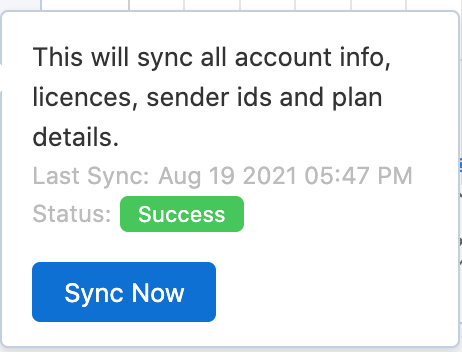
If the sync fails, it will display the status as ‘Failed’, as shown in the image below:
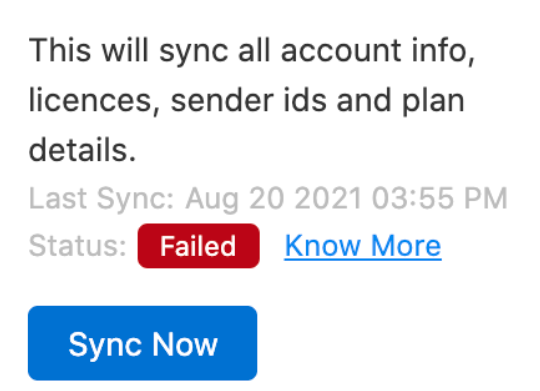
There are three things to showcase synchronization on UI.
- Last Sync Time
- Sync is always manual and Last Sync Time shows when was the last sync made.
- Last Sync Status
- If one of the Sync fails, we mark the final status as FAILED otherwise if the sync is successful, the status is shown as SUCCESS.
- Know More
- If the sync fails, the status is shown as FAILED, and using the Know More link, you can find out the reason for the failure or the data discrepancies.
In the ‘DataSync’ (Setup → Visualforce Pages) you can see and understand the data discrepancies (if any) between the customer’s org and the SMS-Magic platform.
It gives a summary of parameters synced with the customer’s org VS those present in the platform (to help with troubleshooting)


