Sign-up for Salesforce Free Trial
Now you can sign-up for the pre-configured SMS-Magic free trial package by considering the following checklist:
Checklist to sign up for Salesforce Trial Account
1. Signup via the form, choose the SF environment, login to your SF.
2. Install and configure, check and resolve error(s) if any.
3. Login to SF and check the SMS Magic Converse app.
4. Confirm your account by clicking the email link. You will receive 15 message credits and 1 number credit.
Note: Account confirmation can be done at any stage and it will not stop you from using the SMS Magic Converse trial package once it is installed and configured.
To sign-up for Salesforce Free Trial, follow the simple steps mentioned below:
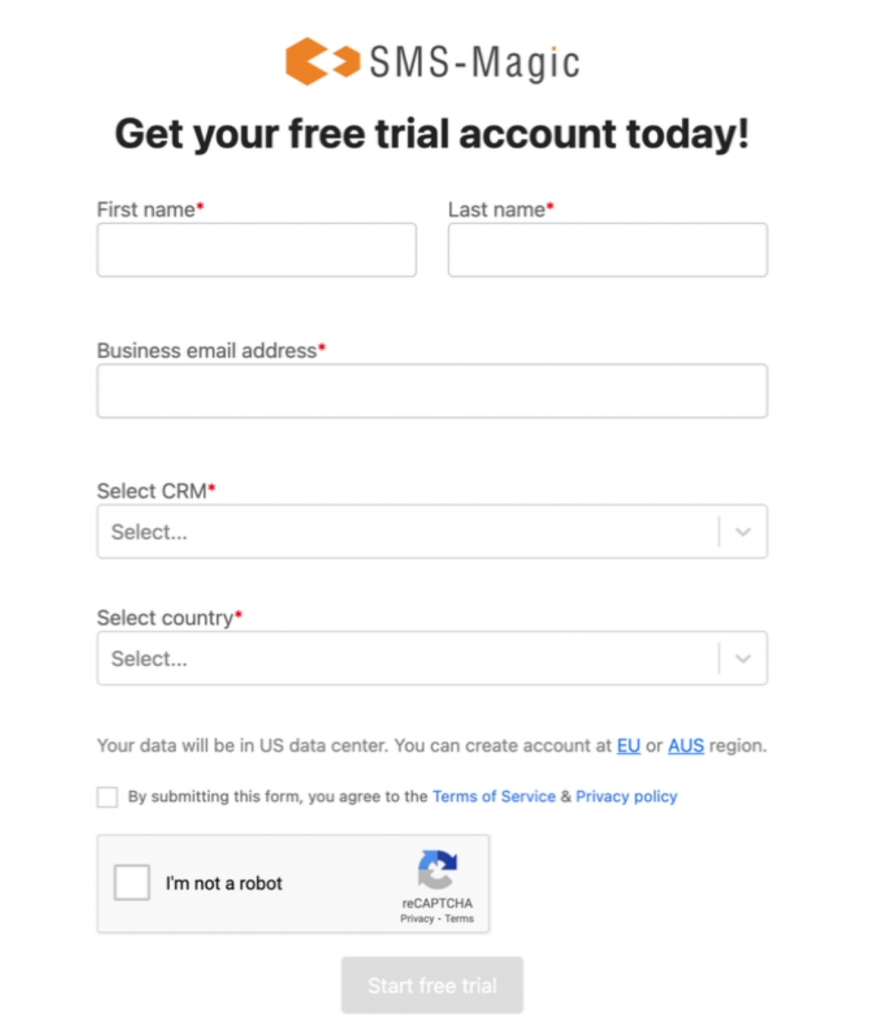
Here, to sign-up, you need to enter all your details and click on the ‘Start free trial’ button.
- Enter your first name in the ‘First name’ field
- Enter your last name in the ‘Last name’ field
- Enter your official email address in the ‘Business email address’ field
- Select the correct option from the ‘Select CRM’ drop-down. As you want to sign-up for Salesforce, select the ‘Salesforce’ option
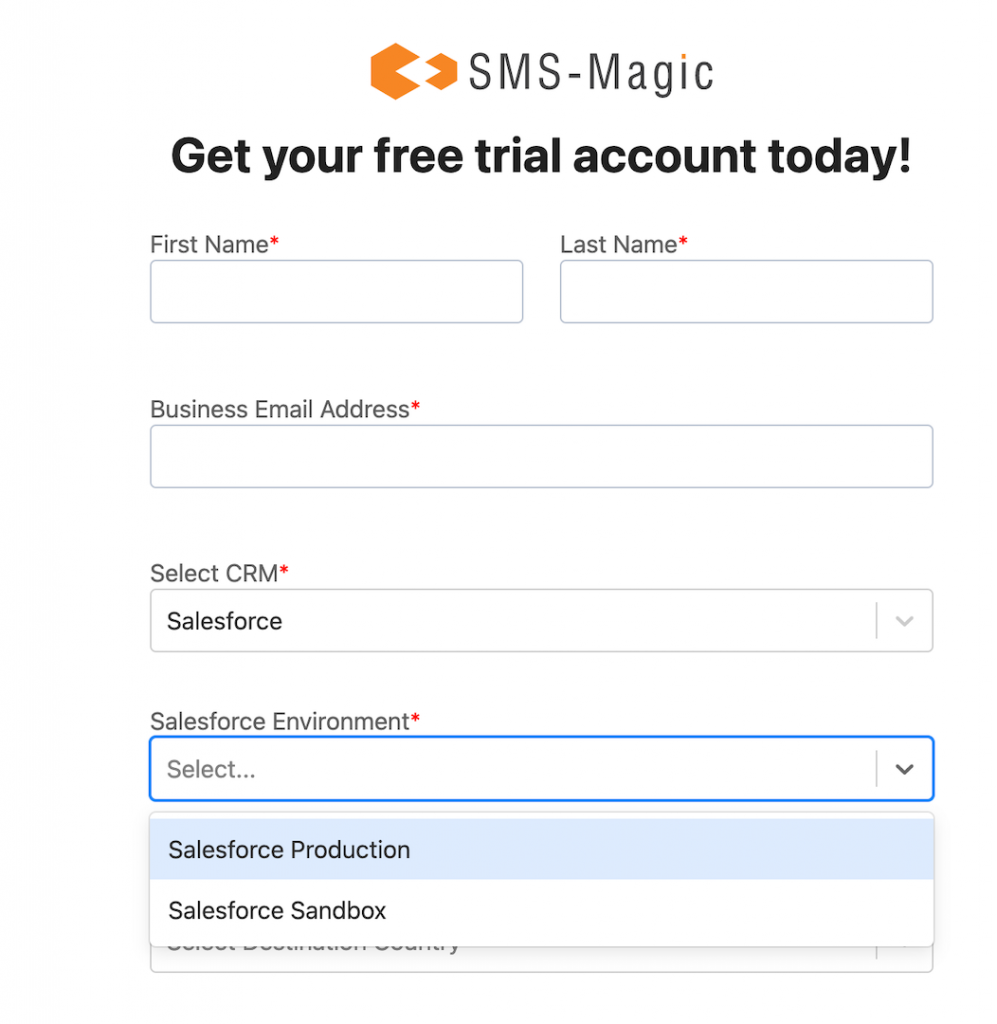
- Select ‘Salesforce Production’ option in the Salesforce Environment field to proceed
- Select the country as ‘U.S.’ from the ‘Select country’ dropdown
- Check the Terms of Service check box
- Validate the captcha and click on the ‘Start free trial’ button
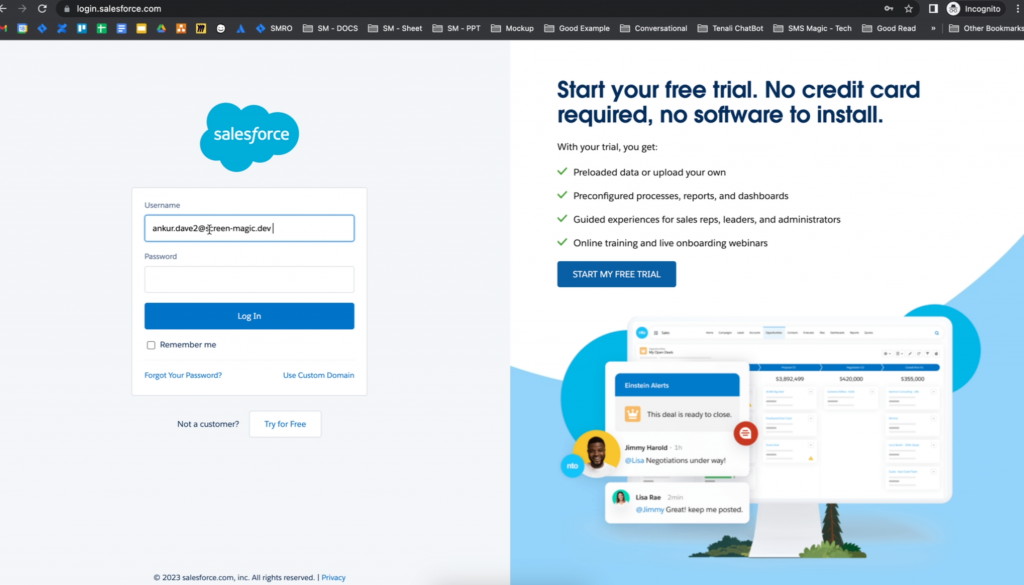
- Since the ‘Salesforce Production’ option was selected, you will be redirected to the Salesforce production login page, as shown in the screenshot above. Enter your production credentials to proceed to the SSO connection:
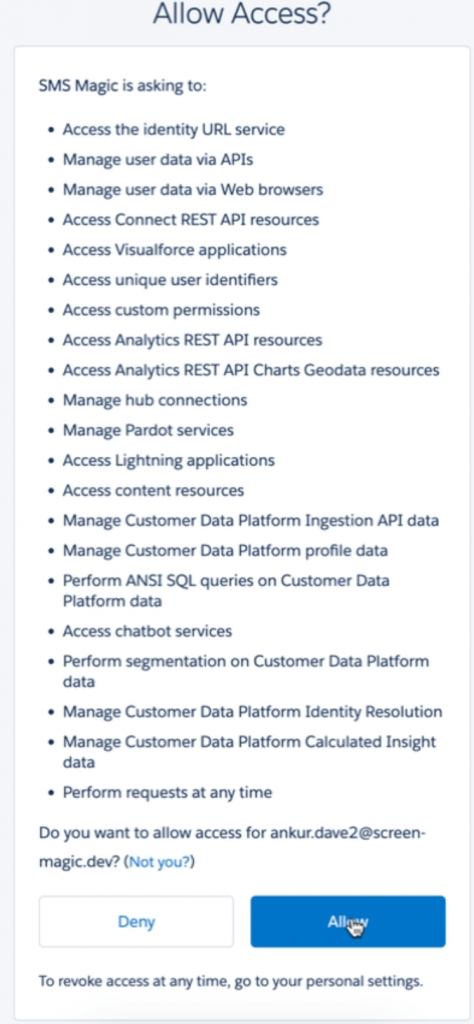
- Click on the ‘Allow’ button to proceed:
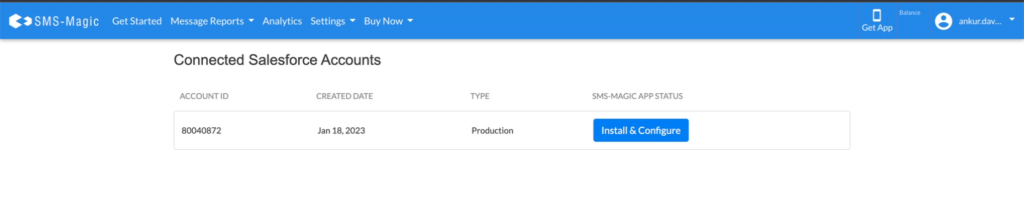
- In the above image, you will see that a new account is getting created and you will be asked to install and configure the Converse App. Click on the ‘Install & Configure’ button to proceed.
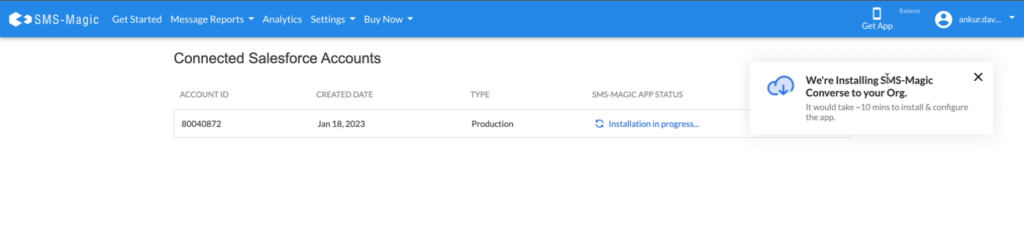
- Here you can see that the installation and configuration process of a particular package has started. During the process, if any errors occur, the user will be notified about the same. Once the errors are rectified, the installation and configuration process will resume from where it had stopped. Click here to know more about some of the common errors (and their resolution) that may occur during the installation and configuration process.
- While the installation and configuration process is being completed, you can browse through all menus and options like get started, message reports, analytics settings, and buy now.
- Also, meanwhile, you can check your email inbox and confirm your account so that you can get started using the SMS Magic Converse package. The account confirmation step will not pause the installation and configuration process.
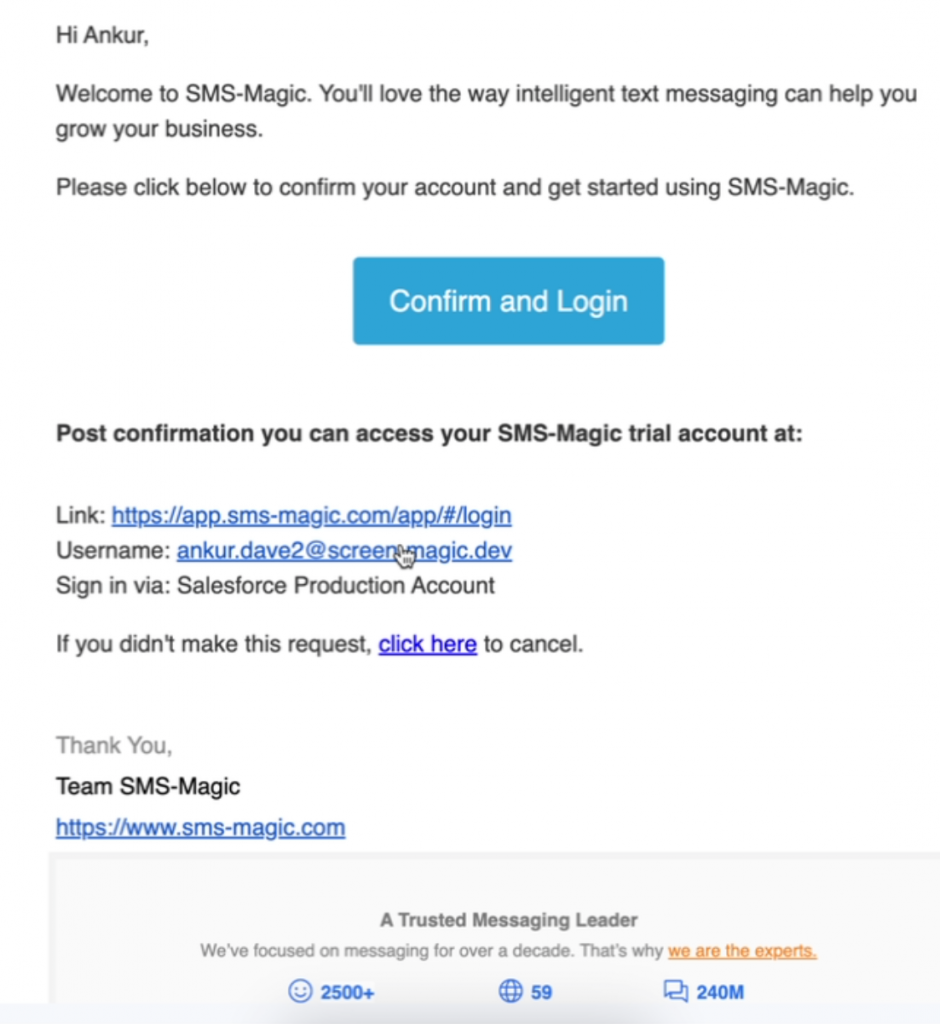
- Click on ‘Confirm and Login’ to confirm the account. You will have to confirm your account so as to receive the default number and credits.
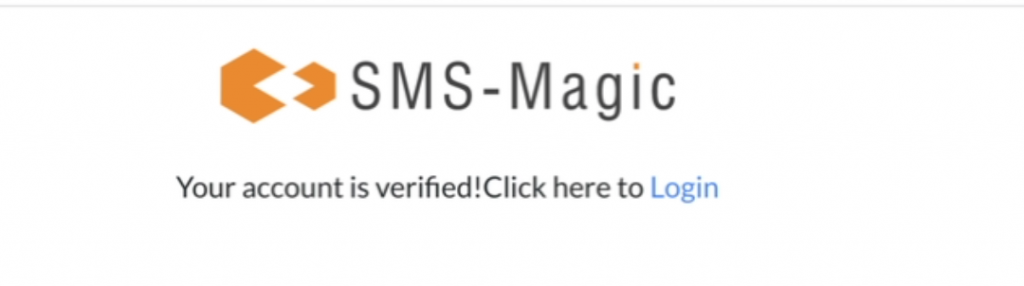
- Once you confirm your account, you can proceed to login
- You can go back to the page to check the status of your package installation and configuration. As you can see, the package is installed and configured successfully:

- If you are already logged in, click on ‘GoTo Salesforce’ to access your org. If you are logged out, login to your Salesforce account:
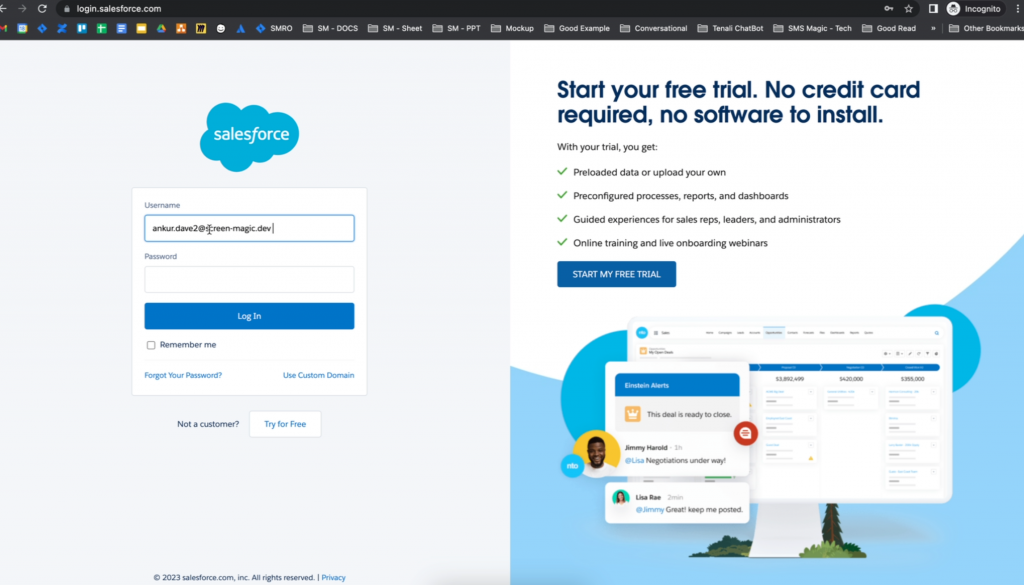
- Once you log in, you will be redirected to the following home page:
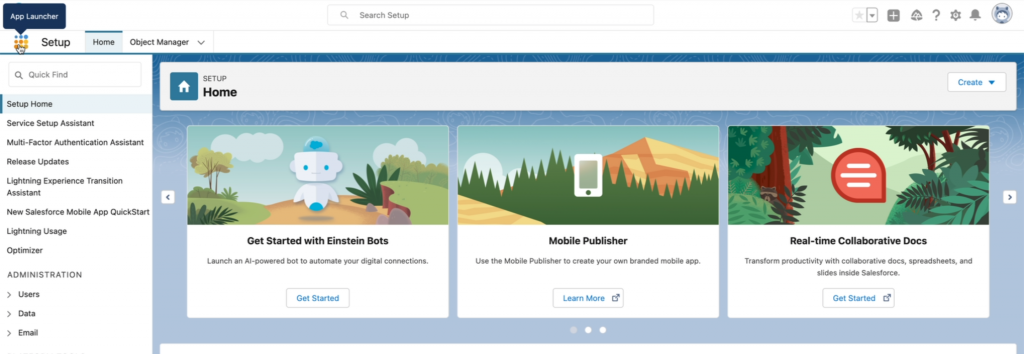
- Search for SMS Magic Converse App:
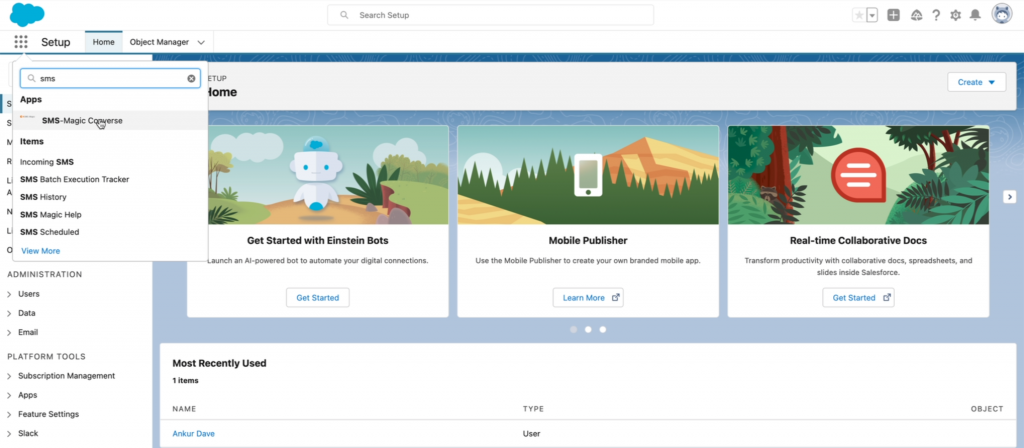
- The following home page of the converse app will appear:
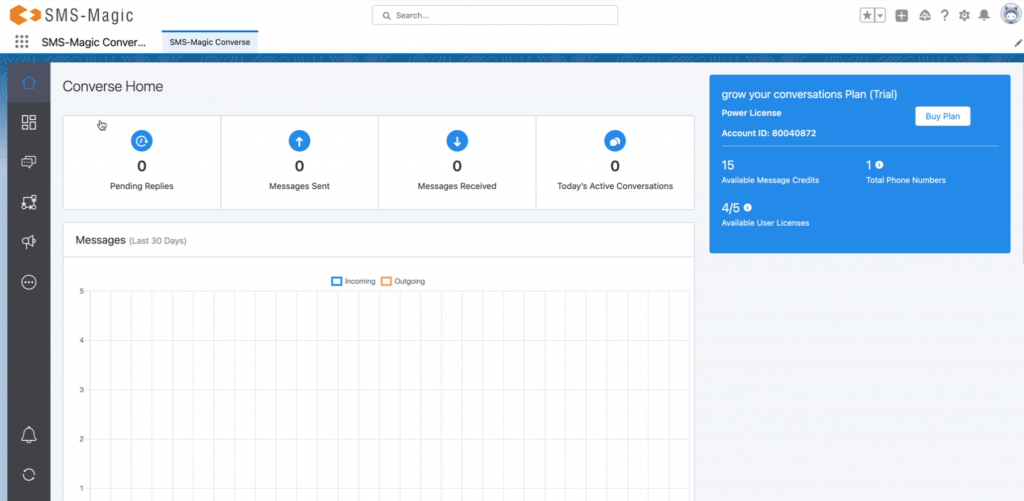
- Here, you can see that you have received the default 1 phone number, 15 messaging credits, and the user licenses
- You can go to the converse settings and see that all required settings are complete and also check the licenses assigned to your user:
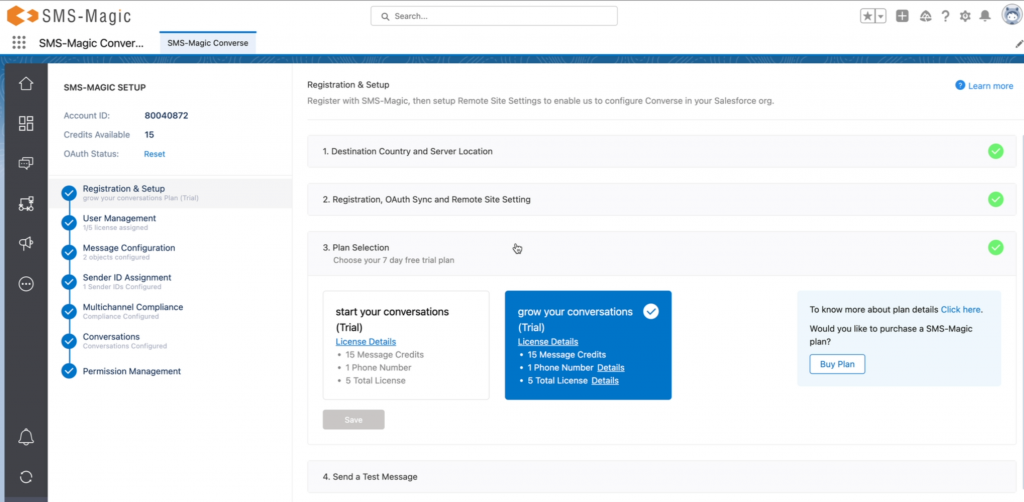
Common errors (and their resolution) during the installation and configuration process
| Category Type | Error Code | Why Error Occurred? | Resolution |
| Installation | Authorization_Error | Authorization error occurs in case of OAuth failure. | If authorization error occurs, users need to re-login to the customer portal via Salesforce so that OAuth details get updated |
| Installation | Salesforce_Package_Install_Error | This error occurs when the logged-in user doesn’t have the required license to install the package. | Users need to connect with the admin |
| Installation | Unknown | This error occurs in case of an exception or an application error | Users need to connect with the support team at care@sms-magic.com for further assistance |
| Configuration | Authorization_Error | Authorization error occurs in case of OAuth failure. | For authorization failure, users need to re-login to the customer portal via Salesforce so that OAuth details get updated |
| Configuration | Unknown | This error occurs in case of an exception or an application error | Users need to connect with the support team at care@sms-magic.com for further assistance |


