View Conversation Threads in Converse Desk
You can view individual conversation threads and perform multiple actions on them thus ensuring better customer engagement. The Converse Desk helps you view individual messages in the following ways:
- Message Reply Panel – You can view individual conversations in a separate message reply panel that provides the entire conversation trail. The reply panel is a convenient way of viewing conversation details and performing basic tasks by remaining on the same page.
- Conversation Details – The Conversation Detail View consists of two panels:
- The Conversation thread panel in the center
- The message composer at the bottom.
Related Conversations, if any, will appear on the right when selected. You can pin multiple conversation detail views in this manner and easily switch between the different views.
View Message in Reply Panel
- Search Conversations using Global or Conversation Filters. The conversation message list appears.
- Click the contact name of the conversation recipient. The conversation reply panel appears on the right hand side of the screen.
- Assign a conversation to another user. For more details, refer to the section on Assign Conversations.
- View related conversations
- Close a conversation
- View contacts
- Edit Contacts
- Create new task
- Create an opportunity
- Create an event
- Create a Case
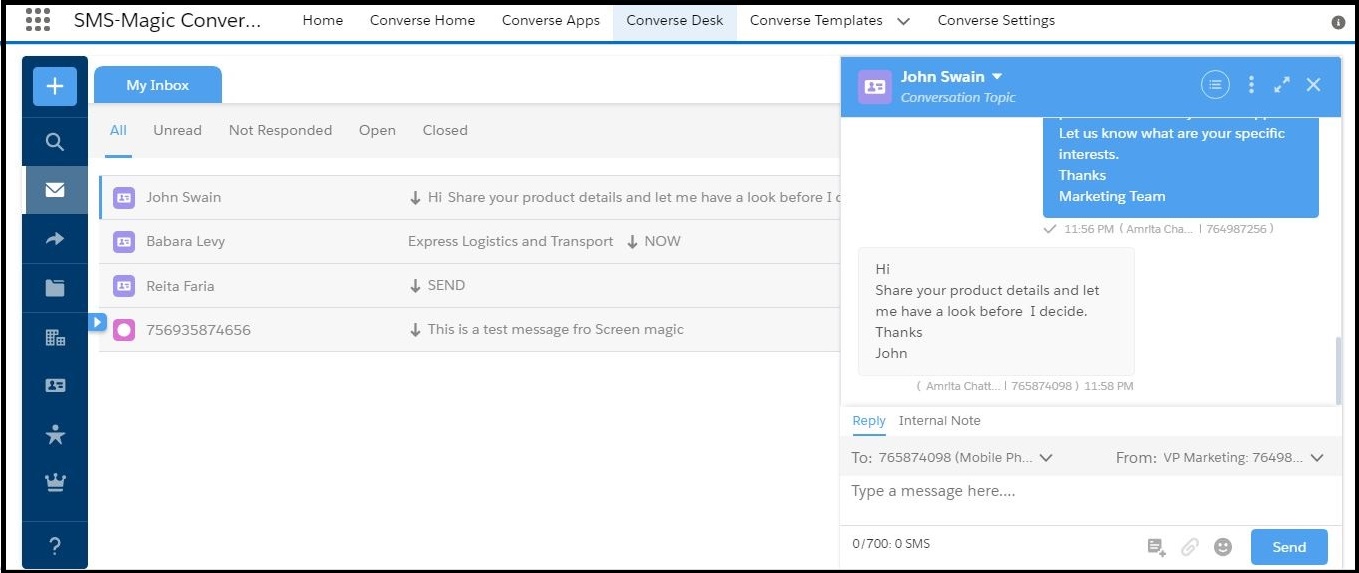
3. Click the icons on the top right of the reply panel to perform the following tasks:
| Icon | Description |
| | Click to get a detailed view of a conversation. |
| | Click to do the following: |
| | Click to execute CRM actions on a record. You can do the following: |


