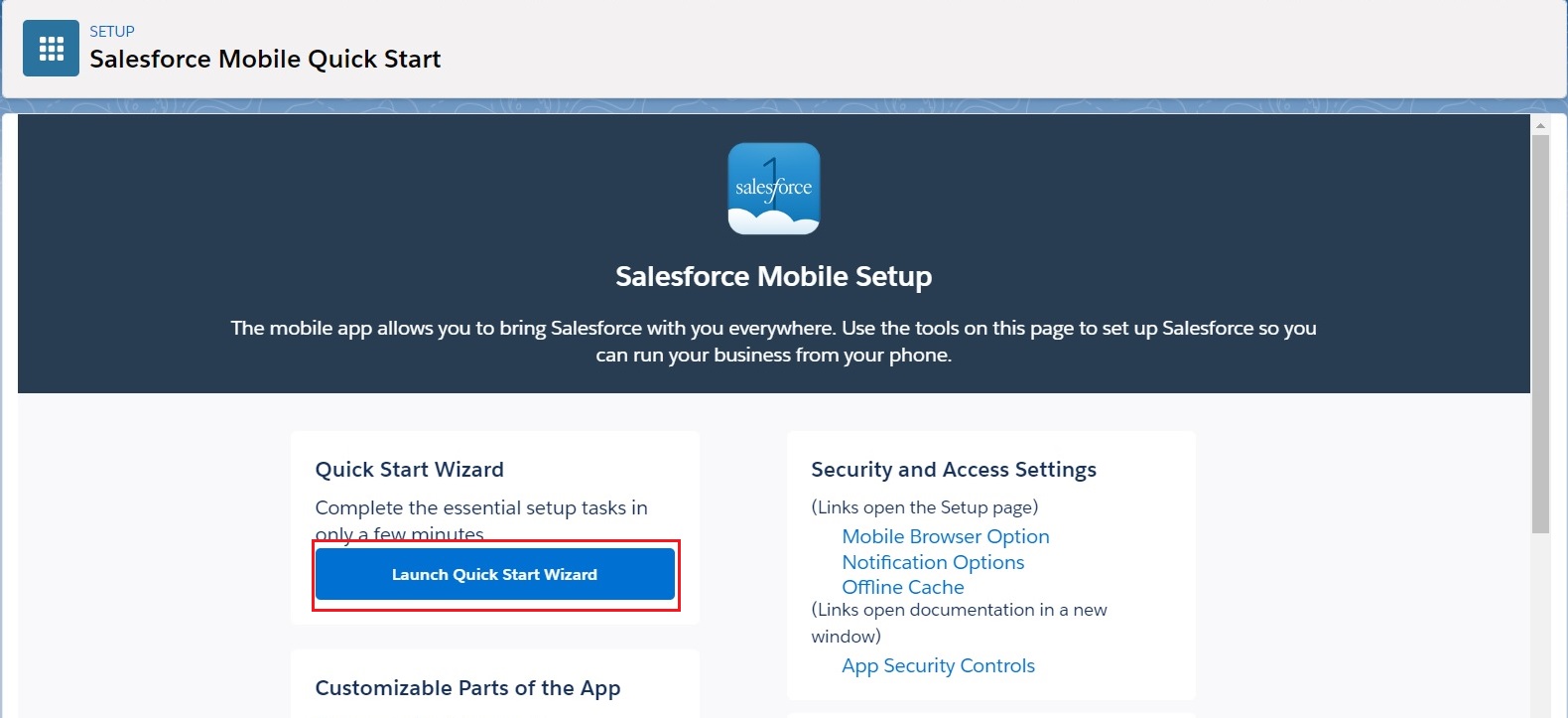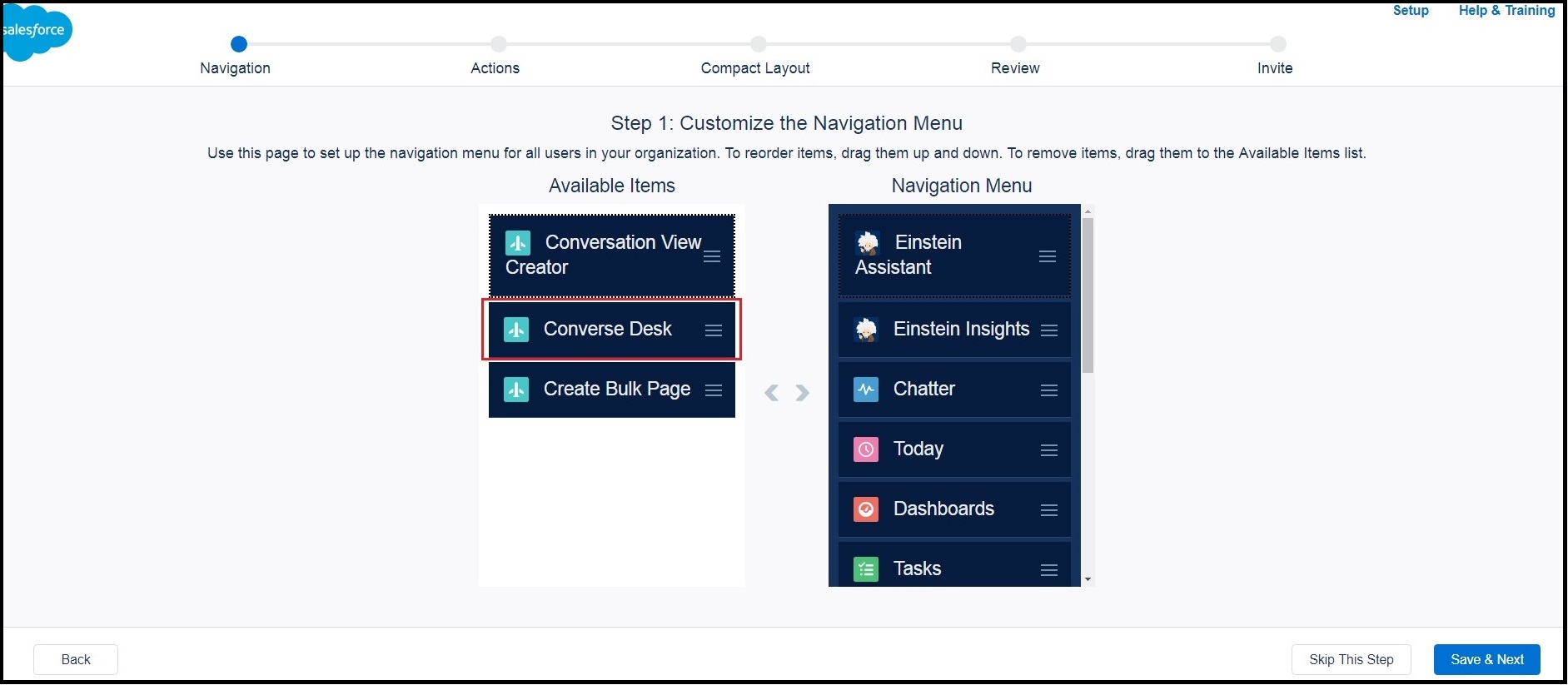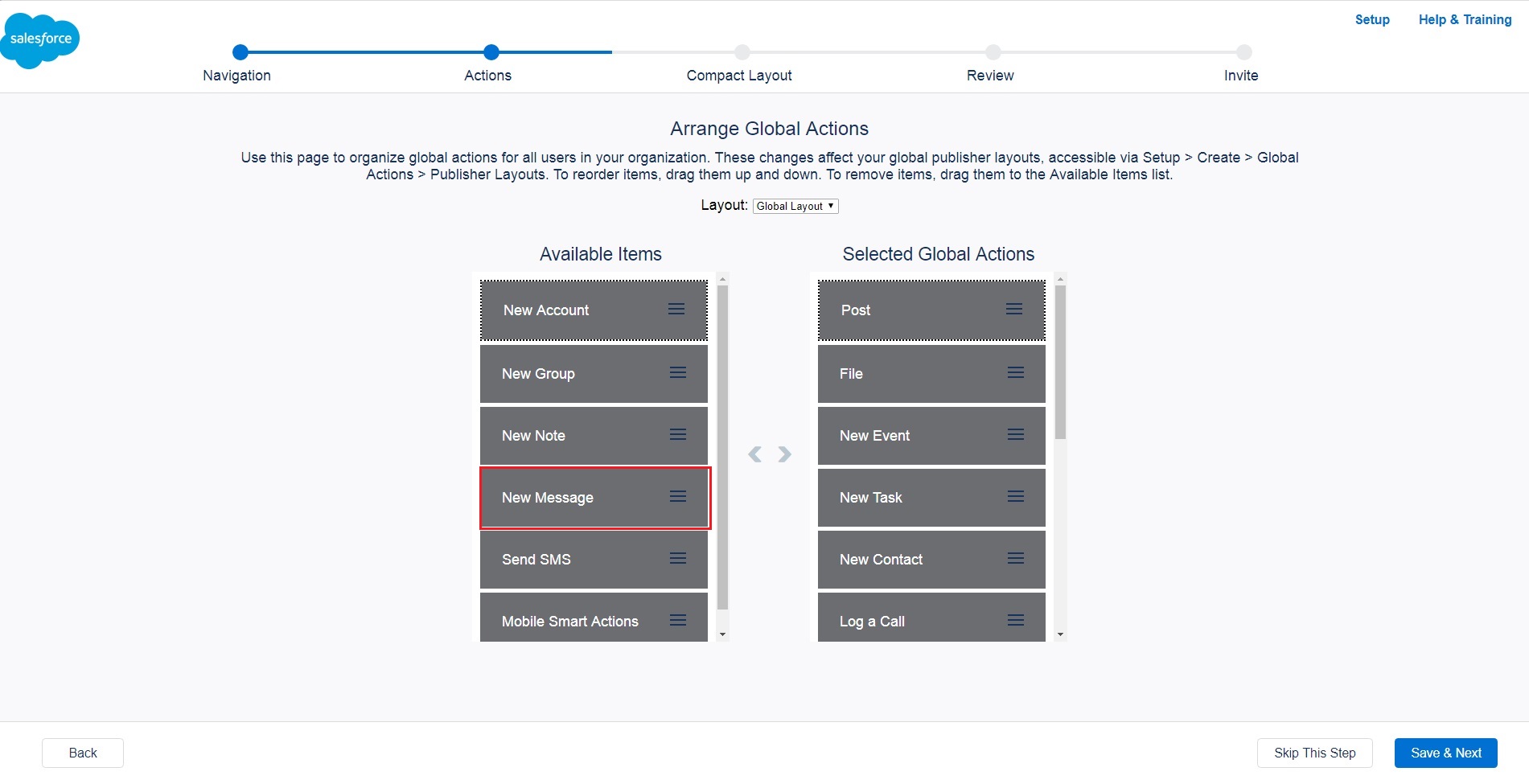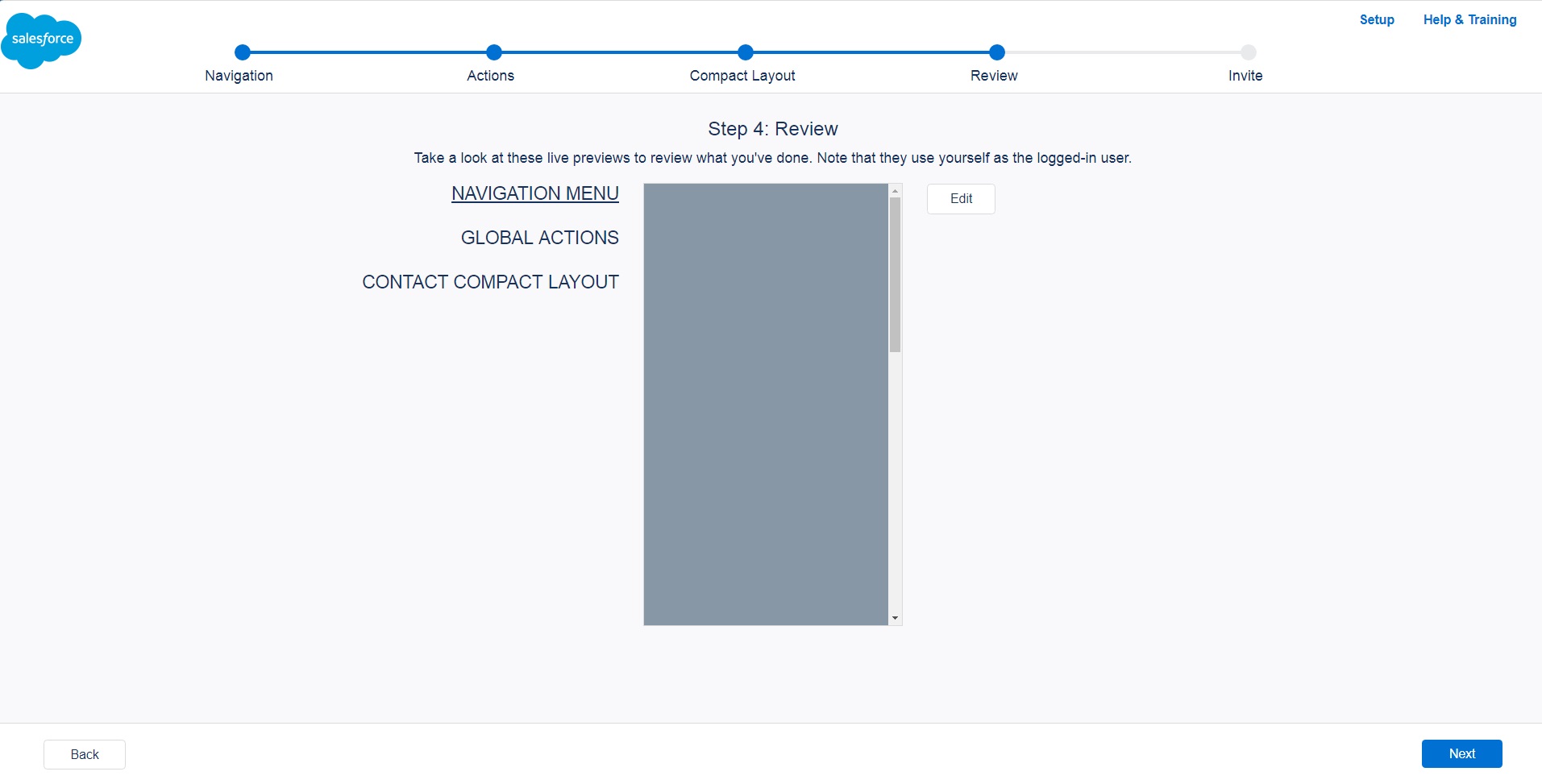Enable Converse Desk on Salesforce1
After completing the configuration of the basic settings of Salesforce Mobile App on the Salesforce platform, you have to launch the Quick Start Wizard to enable Converse Desk on Salesforce1.
To enable the Converse Desk on SF1:
- Click
 on the Salesforce navigation bar and then click Setup.
on the Salesforce navigation bar and then click Setup. - Select Salesforce Mobile Quick Start by:
- Using the Search Setup/Quick Find search field, or
- Selecting Platform Tools > Apps > Mobile Apps > Salesforce > Salesforce Mobile Quick Start.
- Click Launch Quick Start Wizard.
- Click Let’s Get Started on the Welcome page and go to Step 1: Customize the Navigation Menu page.
- Drag Converse Desk under Available Items to Navigation Menu.
- Click Save & Next.
- On Step 2: Arrange Global Actions page click Arrange Global Actions.
- Drag New Message under Available Items to Selected Global Actions.
- Click Save & Next.
- On Step 3: Selected Global Actions page click Next.
- On Step 4: Review page review the Navigation Menu and Global Actions added to Salesforce Mobile Application.
- Click Next.
- On Step 5: Send Invitations page click Next.
- Click Finish and return to the Salesforce Mobile Setup page.