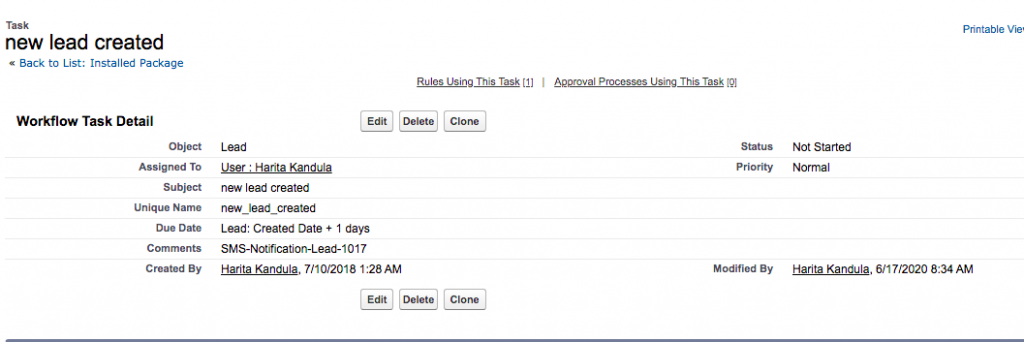SMS Template in ‘SMS On Workflow’ Addon Configuration
If you are using SMS On Workflow Version: 1.21 and above
- If the template used in the workflow XML configuration is updated, the XML will get updated automatically and we don’t have to make any further changes
- The configuration name will remain the same
Steps to check if XML is updated after changing the template:
- Go to the workflow -> Task
- Copy the configuration name from the comments field. It will look something like “ SMS-Notification-Lead-88c7”
- Go to all tabs -> workflow XML configuration -> search with config name
- Open the XML and check <templateText> in XML string
Below are some screenshots for your reference:
Original Workflow XML Configuration:
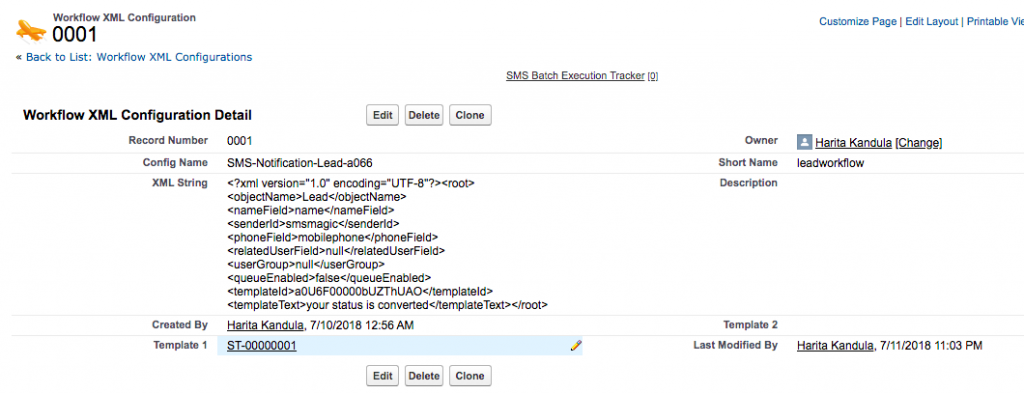
Original Template:
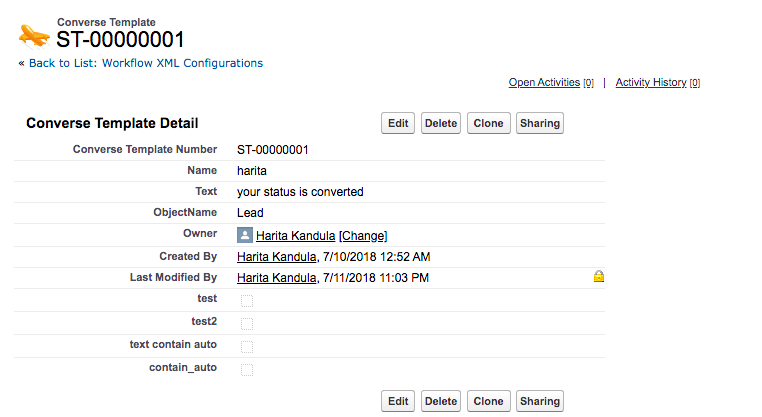
Updated Template:
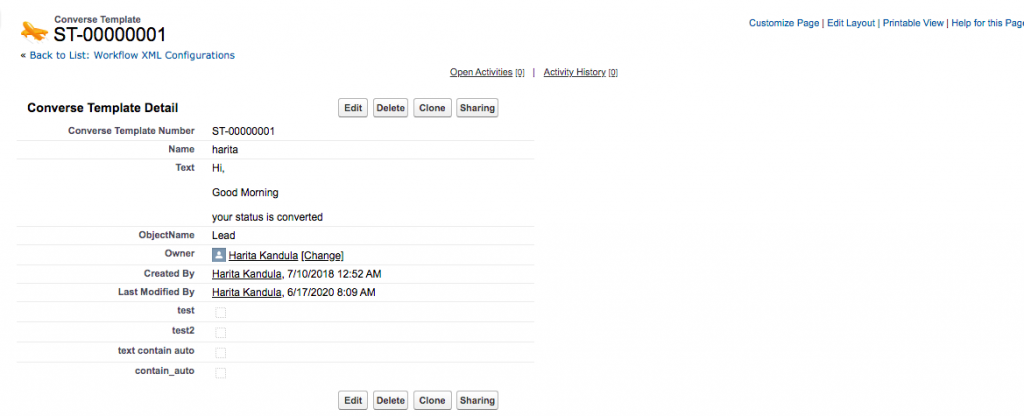
Updated XML:
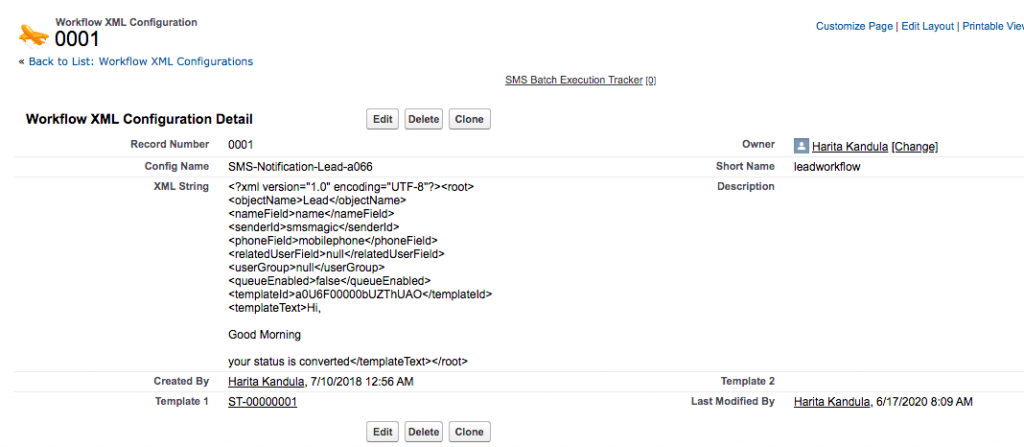
If you are using SMS On Workflow Version: below 1.21
- If the template is updated, XML will not get updated
- You need to create a new XML and update it in the workflow task
Follow the below steps:
- Go to SMS/Converse templates and edit the template
- Go to all tabs -> workflow XML configuration
- Click on new workflow XML configuration

- Add the details as below
Lookup object should be the object from which you are pulling the phone number.
- Select the “Mobile Phone field”in recipient type
- From the recipient list, select the phone field in which phone number is stored
- Select sender ID and template and click on the ‘Create’ button
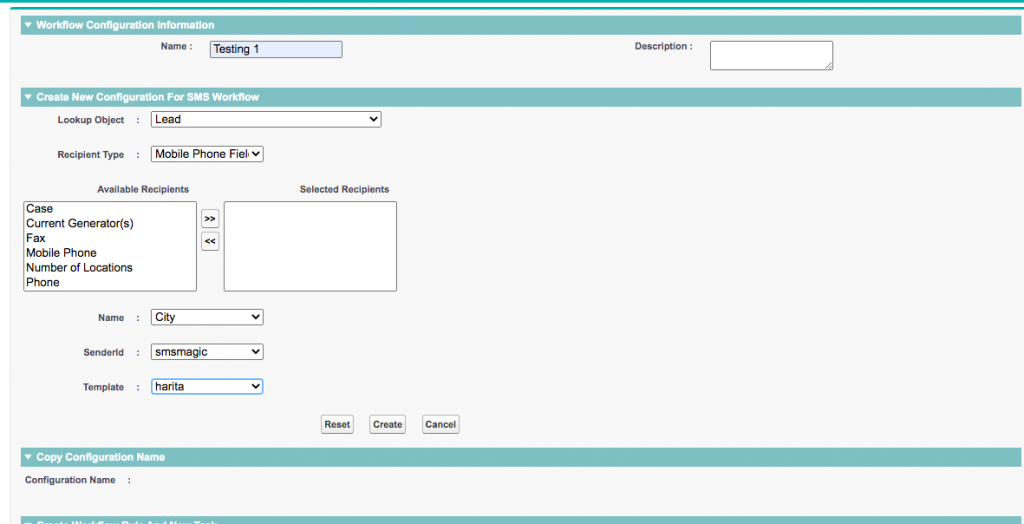
- After clicking on the name, configuration name will get generated
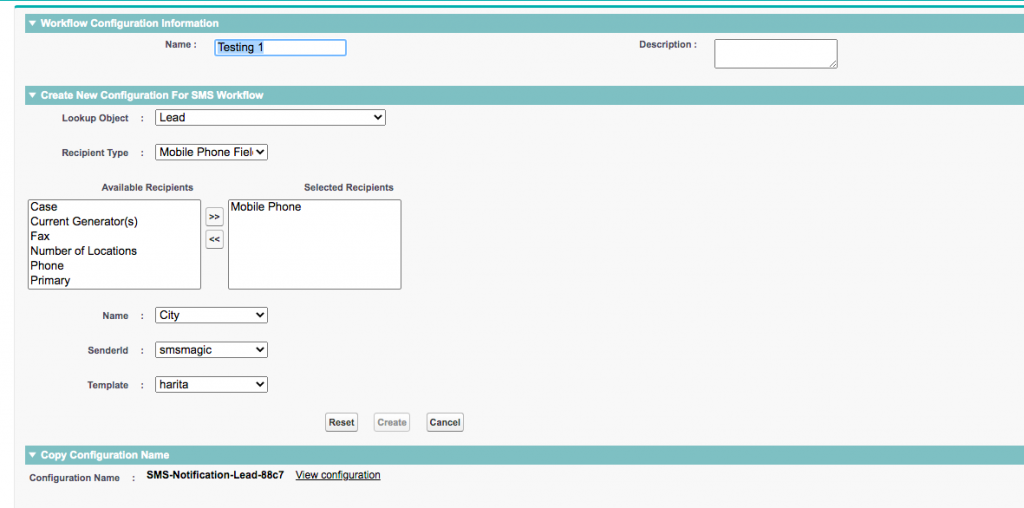
- Copy this XML and update the comment field on the workflow task