Create a New Template
- Log in to the SMS-Magic Converse application.
- Click the Converse Templates tab. The Converse Templates page appears.
- Click New. The New Template pop-up window appears.
- Enter the relevant details as follows:
- Click Create. The new template is created.
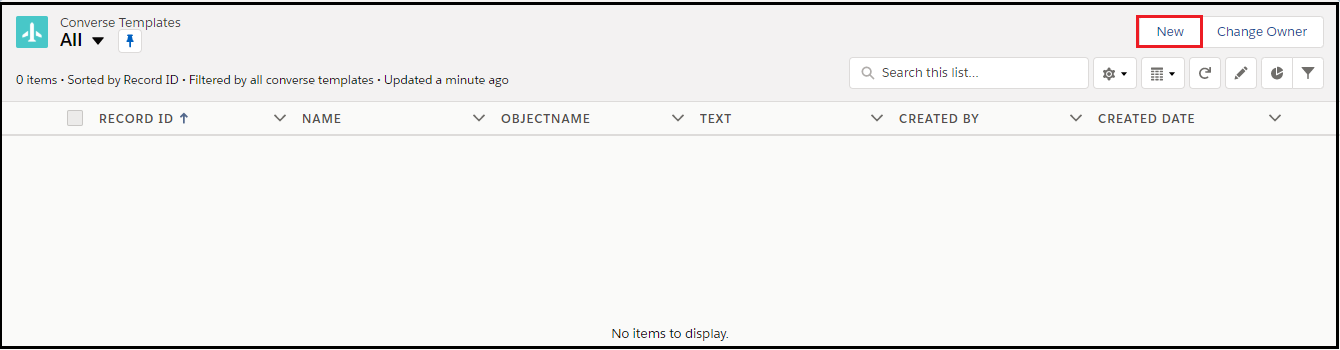
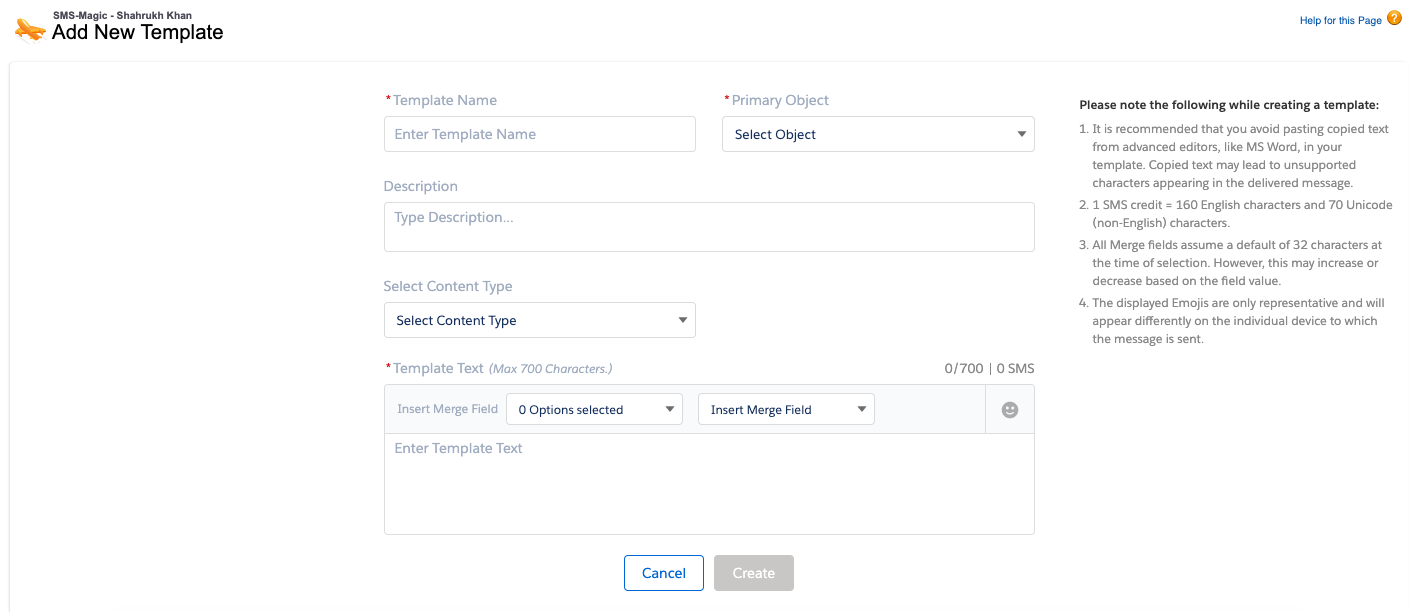
| FIELD | DESCRIPTION |
|---|---|
| Template Name | Type an identifier for a Template. |
| Primary Object | In the drop-down list, select the primary Object that you want to associate with the template.Create the object in Message Object Configuration (MOC) prior to associating it with the template.Contact your System Admin for creating objects. |
| Description | Type a small summary to describe the template. |
| Selec t Content Type | In the drop-down list, select the content type you want to tag to the template. If you are using the old compliance feature you need not select values in this field. |
| Template Text | Type the default template text. Select the fields that you want to use as merge fields within the template text. |


