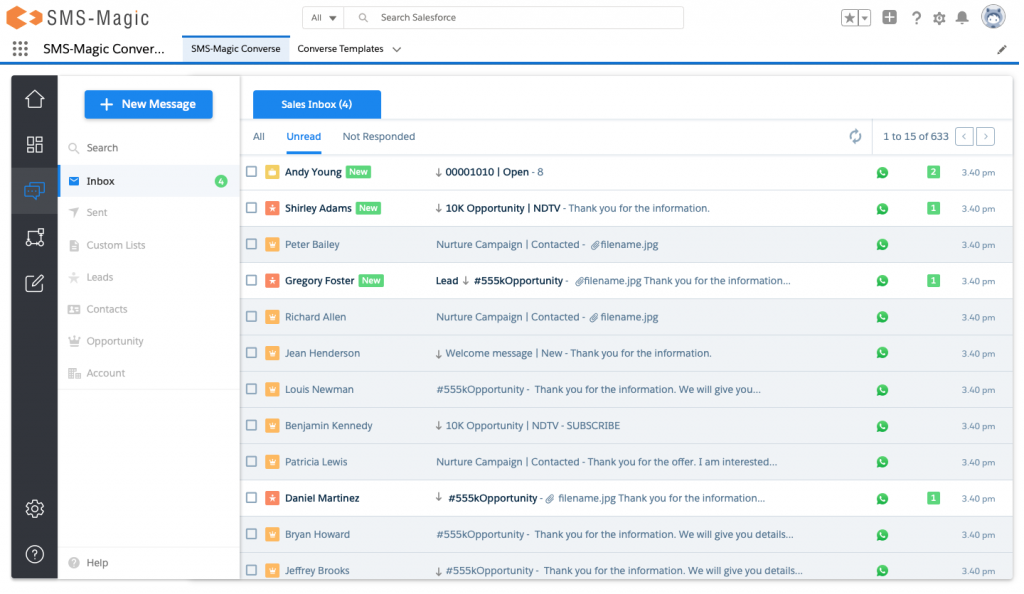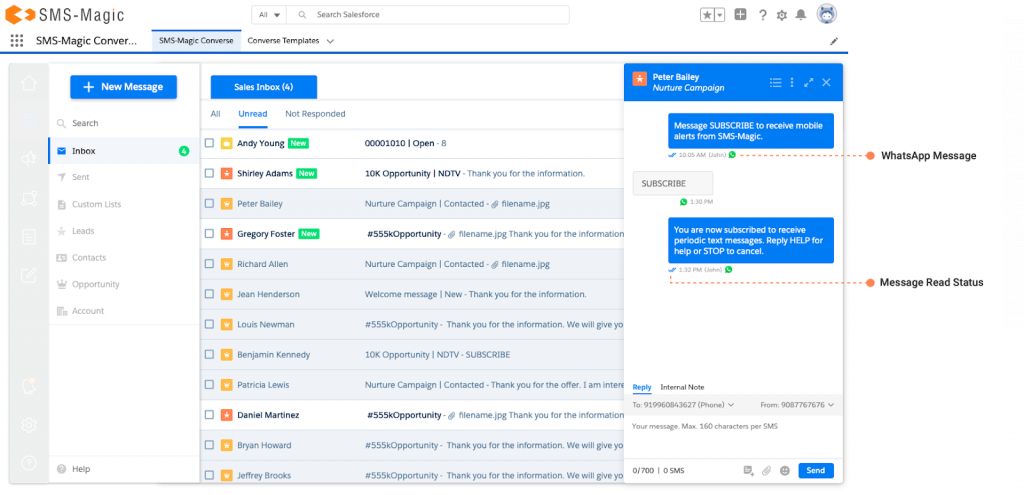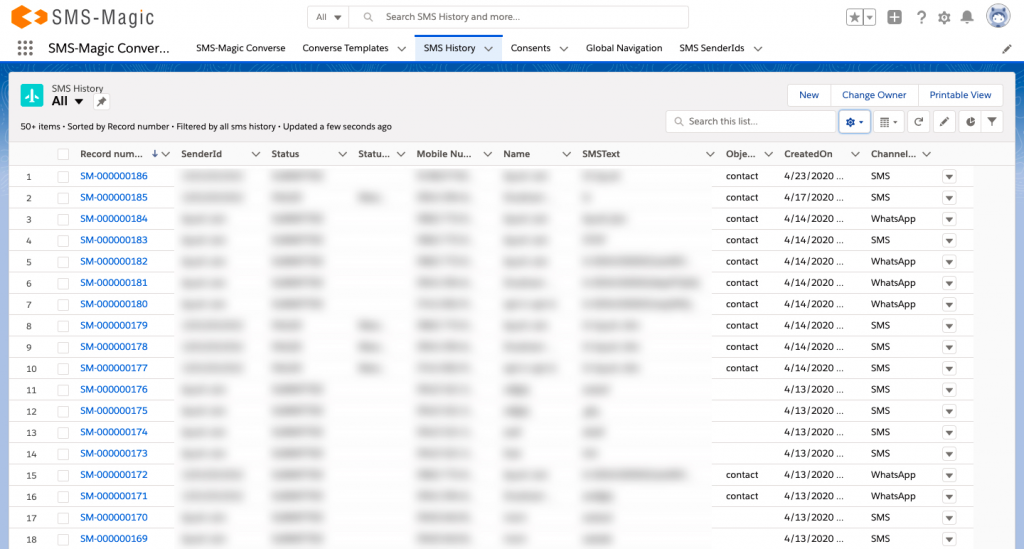WhatsApp Tagged Sender IDs, Templates and Messages
1. WhatsApp Sender ID
After completing the configuration steps, you would be able to see WhatsApp Sender ID added into the ‘SenderID and Assignment’ table in converse settings along with the ‘Channel Type’ column showing the channel type to which the respective Sender ID belongs. While sending messages, whenever a marketing or sales user selects the value in the “From” number i.e. while selecting the Sender ID from the list, he will be able to understand Sender ID to channel tagging based on text UI identifier added in front of Sender ID as 13833999666 (WhatsApp), 13833999669 (SMS).
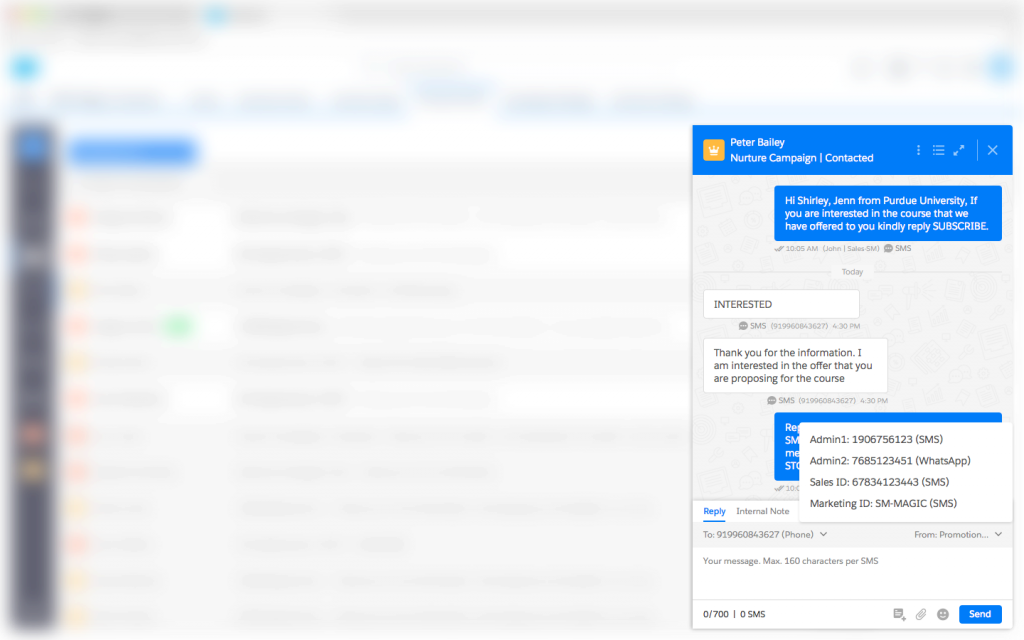
2. WhatsApp Templates
When sales or marketing users are trying to send a WhatsApp message, they will have to first select the Sender ID tagged with the WhatsApp channel. Based upon the Sender ID selected, the system will load the list of templates having respective channel tagging available in the list of templates dropdown. Along with the list, they should be able to see one more tag on the UI as “MTM Template” in front of the template name for all the templates which are marked as WhatsApp registered templates. With this tag, the users would be able to identify WhatsApp registered templates separately.
Please note that WhatsApp 24 hr window condition would be applicable on top of this and according to the recipient session (Inside or outside of the active window), the templates list will be displayed for selection.
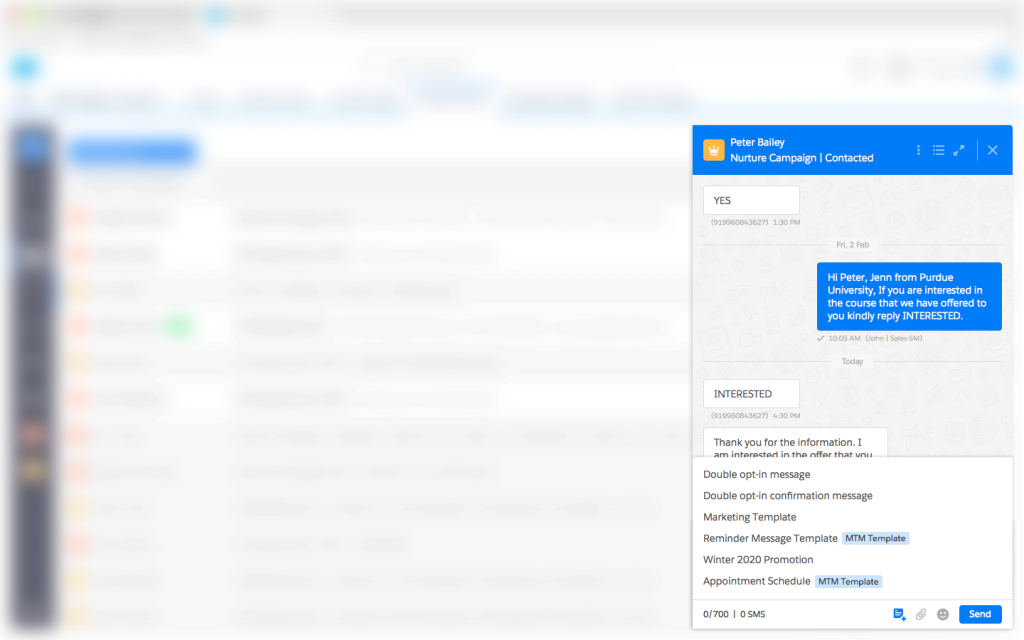
3. WhatsApp Outgoing and Incoming Messages
When marketing or sales users send an outgoing message using the Sender ID tagged to WhatsApp channel or receives an incoming message on the Sender ID tagged to the WhatsApp channel, they will be able to see a WhatsApp channel icon tagged with both the messages in the conversation view at the converse desk. Also, we have introduced one more column in SMS History as ‘Channel Type’ displaying the communication channel using which he will be able to identify the WhatsApp outgoing and incoming messages in SMS History.
In the case of a package upgrade scenario, you would see the ‘SMS’ channel icon tagged for all existing messages in the converse desk but the channel type field value for all existing messages in SMS-history will appear as blank.