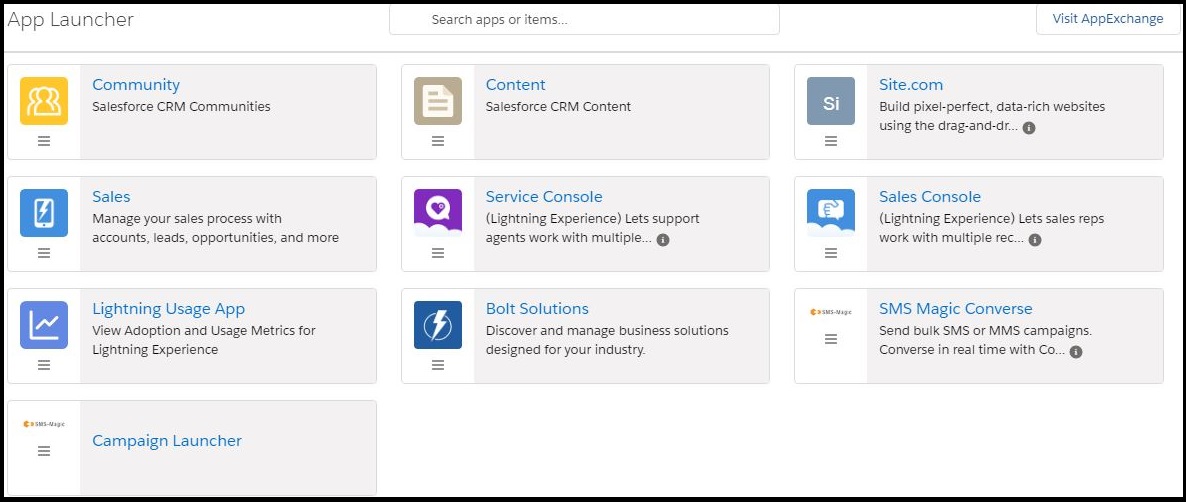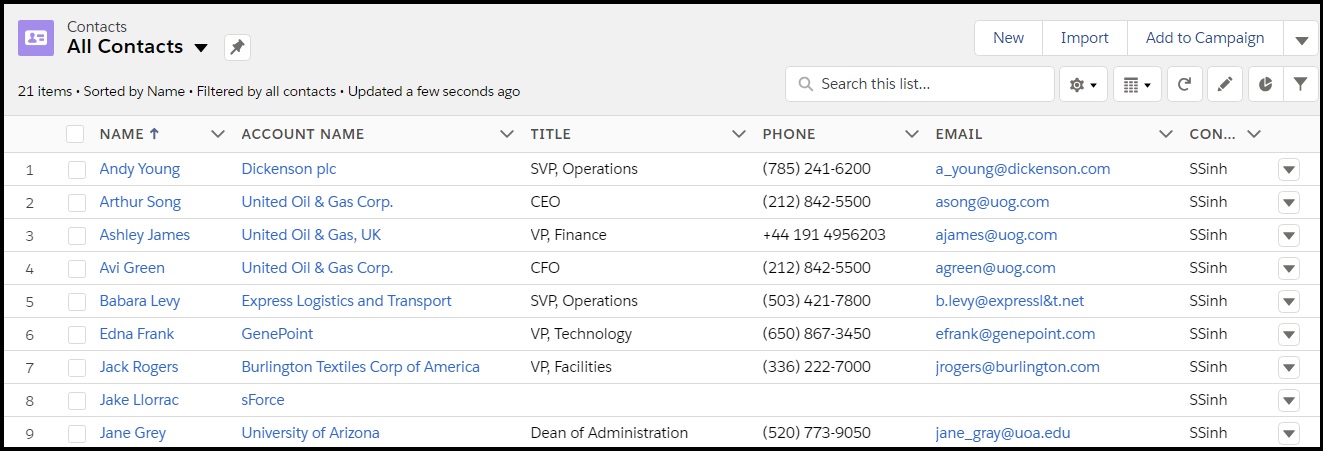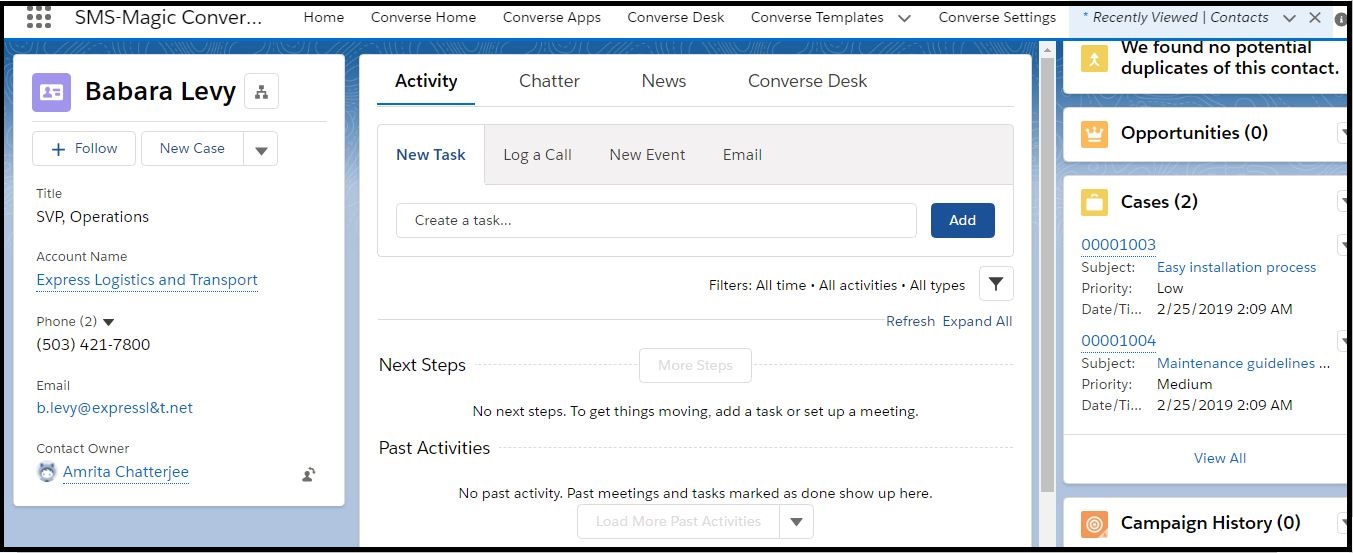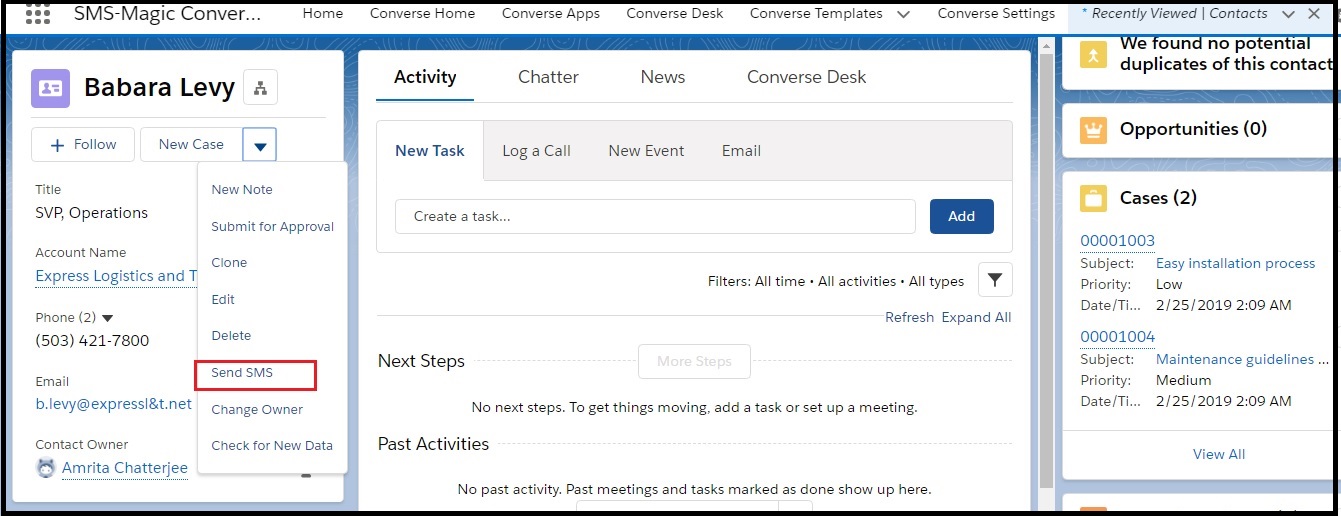Send a Message from Record Details
- On the Salesforce Home page, click
 . The App Launcher page appears.
. The App Launcher page appears. - Click the object name. The object record list appears.
- Click a record name. The Record details appear.
- Under Contact Details, click
 . The drop-down menu appears.
. The drop-down menu appears. - Click Send SMS. The Send SMS window appears.
- Enter the following details:
- Sender ID
- Message Template
- Message Text
- If you do not wish to select a template, type your own message.
- Click Send.