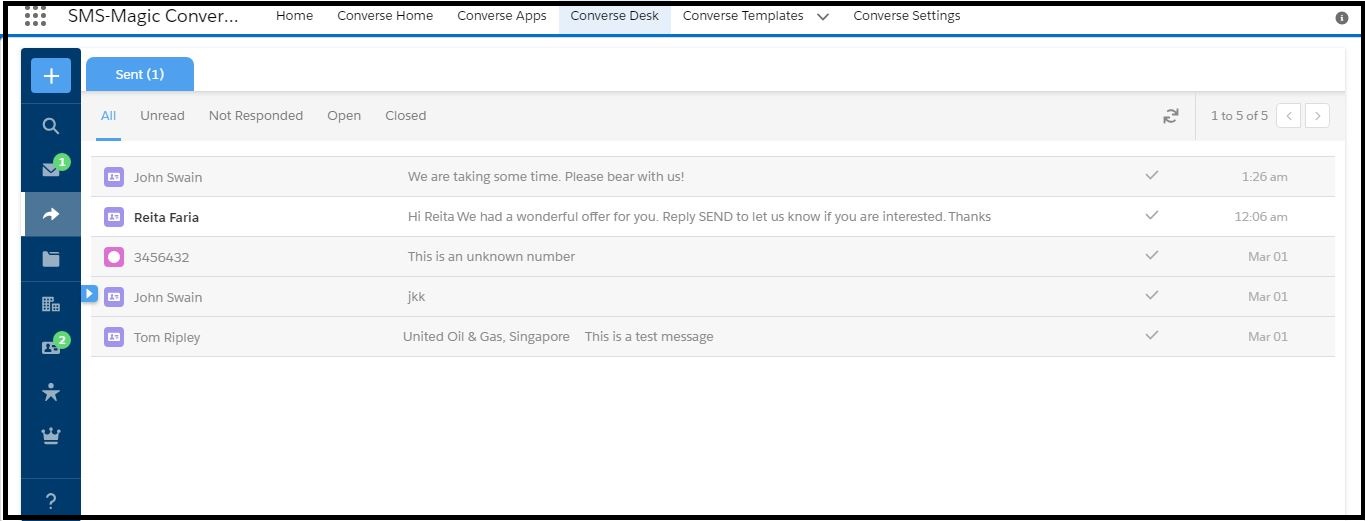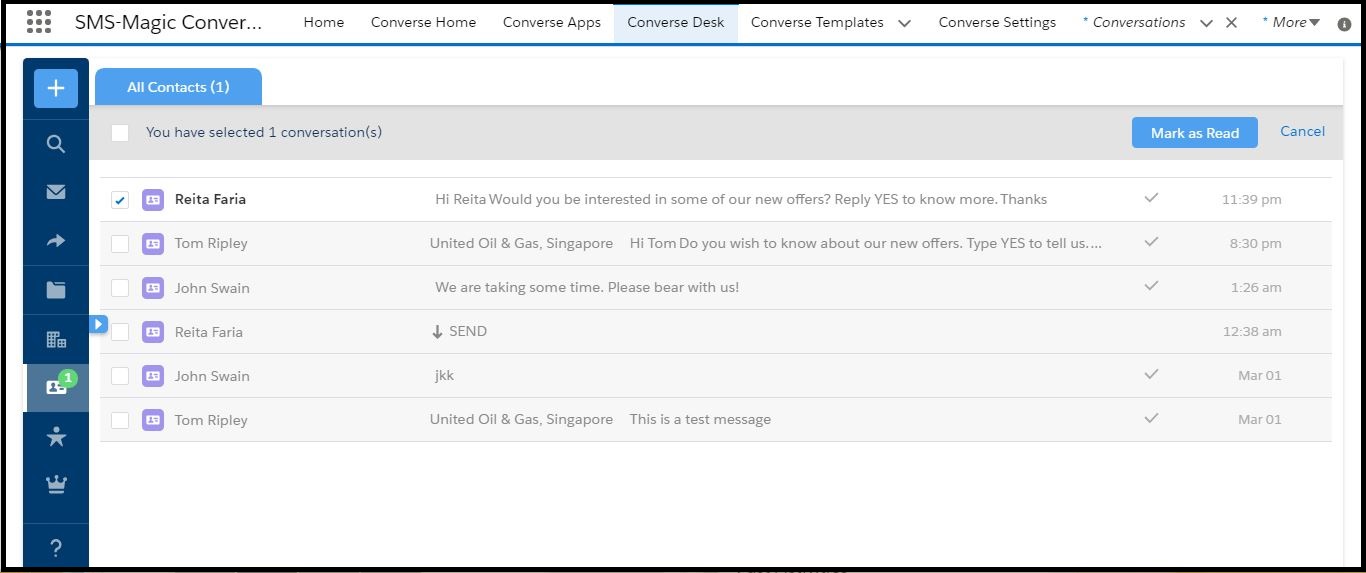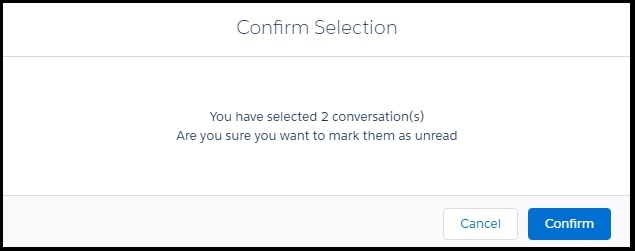Mark Conversations
- On the Converse Desk, select a filter to view conversation lists. The list of conversations appears.
- Click
 on a conversation row marked as new and then click Mark as Read on the drop-down menu that appears. A selected check box appears next to the conversation.
on a conversation row marked as new and then click Mark as Read on the drop-down menu that appears. A selected check box appears next to the conversation. - Select all conversations that you want to mark as read or unread. The Confirm Selection pop-up window appears.
- Click Confirm. The following scenarios occur:
- If you mark conversations as read, they will no longer be highlighted as New and are moved out of the Unread folder.
- If you mark conversations as unread, the selected conversations are highlighted in the list view as New and can be viewed under the Unread folder.