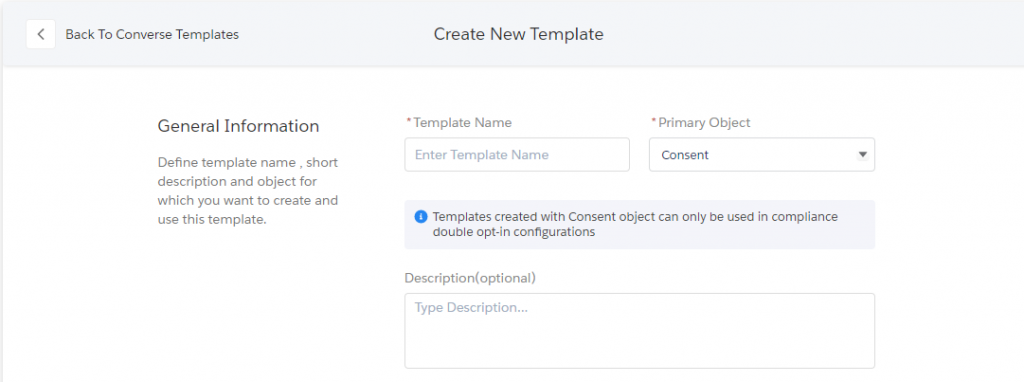Creating Facebook Templates
According to your use case, you can create templates and tag it to single/multiple channels such as SMS and Facebook Messenger. Once you tag a template to the Facebook Messenger channel, you will be asked to fill the channel-specific information along with the basic template information. Channel specific information will be only required while mapping template with a use-case specific Message Tag.
You can add templates without mapping them with Message Tag as well, just by tagging them with the Facebook Messenger channel where channel-specific information won’t be required and these can be only used for sending Facebook session messages i.e. in the recipients 24 hr active window.
We will be tagging your existing templates with all channels so that you need not have to perform an additional step to use them for Facebook messaging.
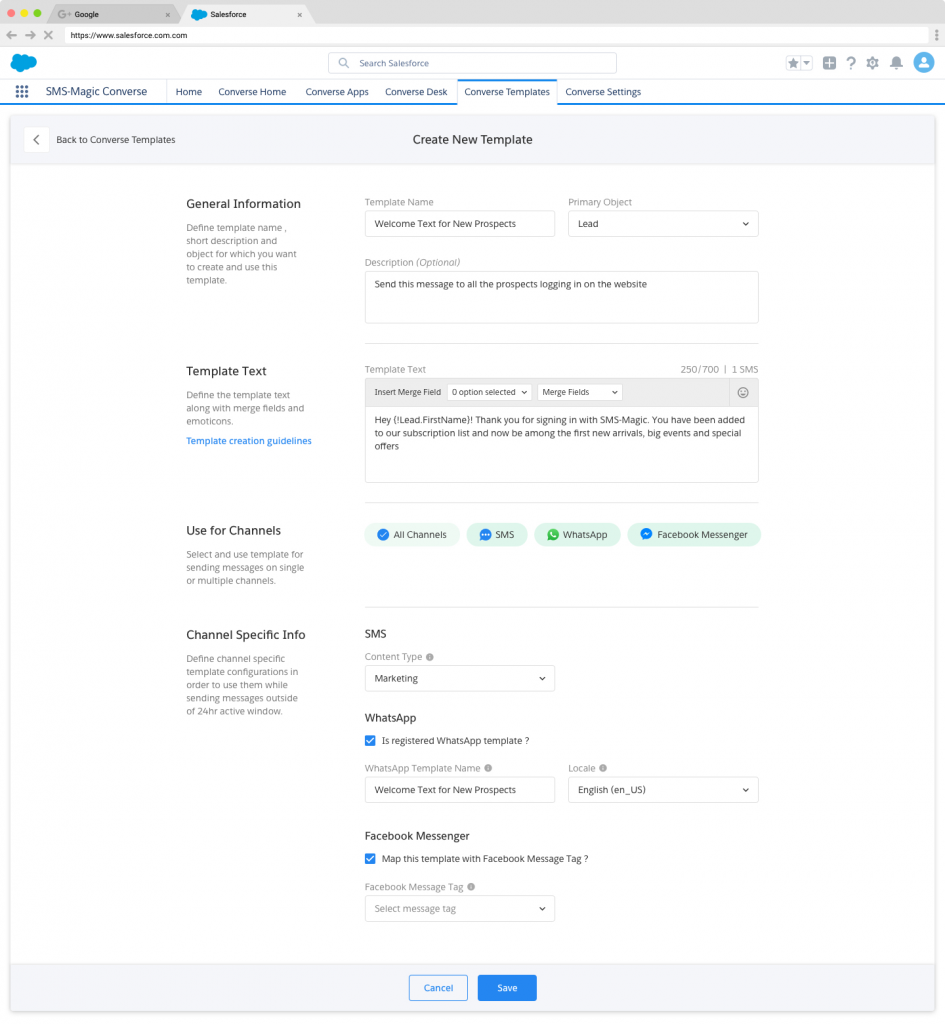
In case of creating double opt-in compliance configurations for Facebook, you will first have to create a template for the consent confirmation message. You must select the primary object as ‘Consent’ with Message Tag selected as ‘Confirmed Event Update’. You can then select the created template while configuring double opt-in settings.