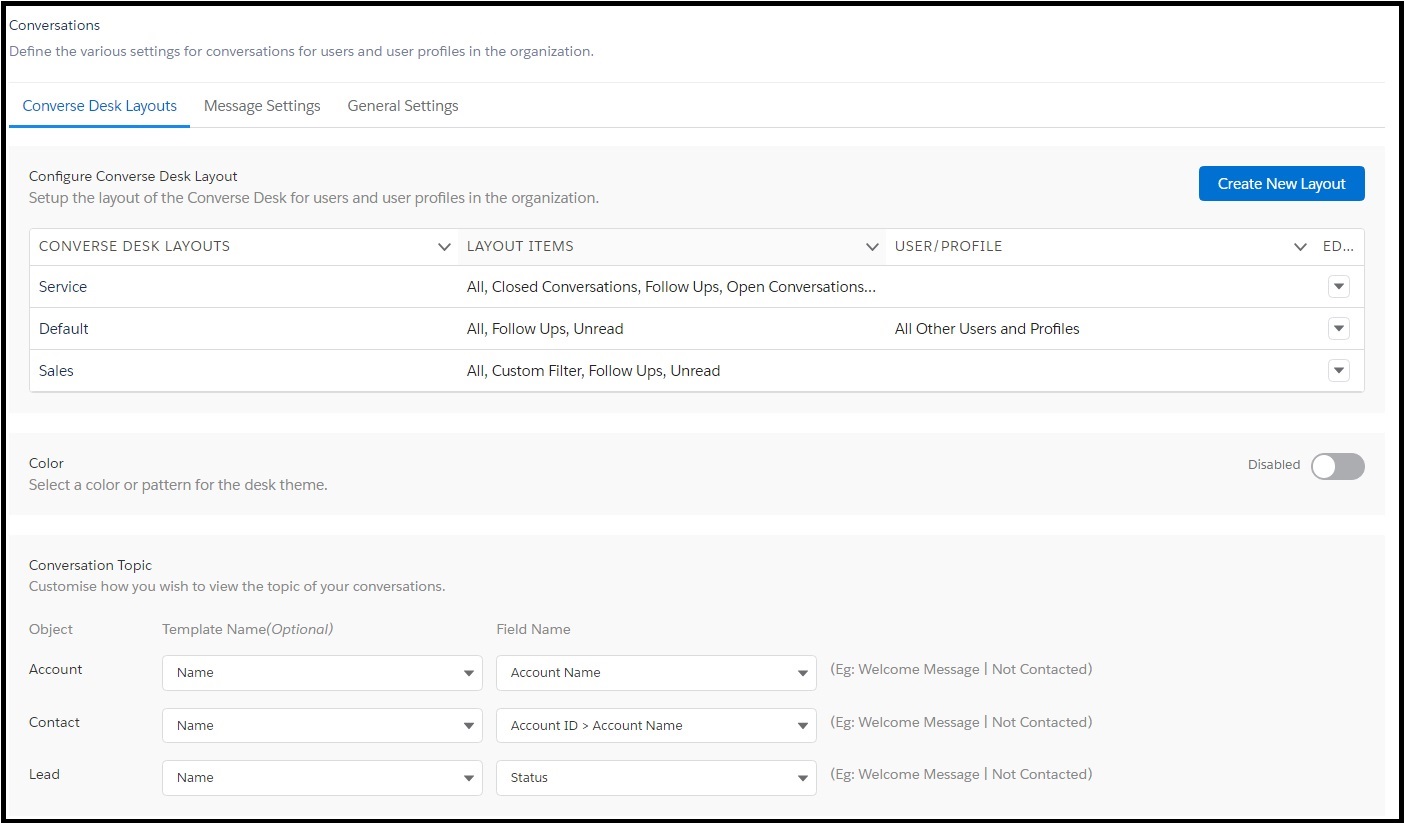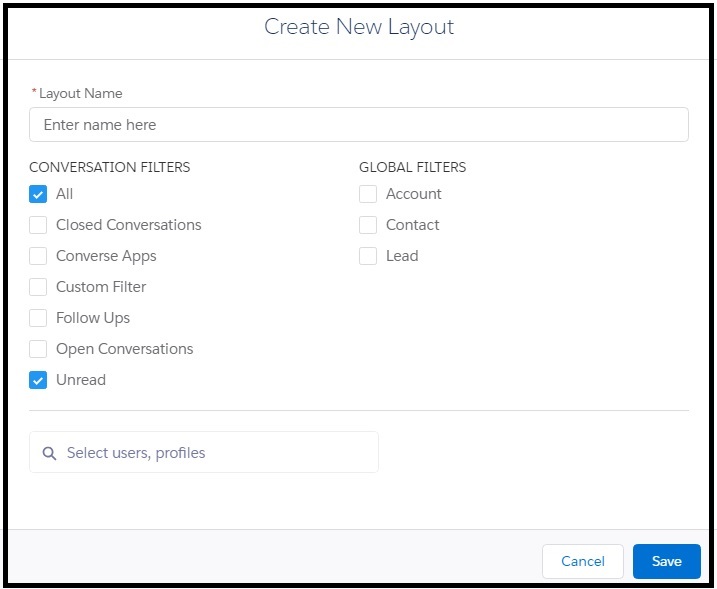Create a Layout
- Log in to Salesforce and access SMS-Magic Converse.
- Click the Converse Settings tab.
- Click Conversations on the left.
- Click Converse Desk Layouts tab.
- Click Create New Layout in the Configure Converse Desk Layout section. The Create New Layout pop-up window appears.
- Under the Layout Name type a name for the layout.
- Under Conversation Filters, select the filters for categorizing conversations.
- Under Global Filters, select the filters for viewing the conversations.
- Select the user or profile names for whom the layout will be available in the Select Users, profile field.
- Click Save. The new layout is found in the Configure Converse Desk Layout list.
- Click Save Changes at the bottom of the Converse Desk Layouts tab page.