Search Conversations
- Search Conversations using Global or Conversation Filters. The conversation message list appears.
- Click the contact name of the conversation recipient. The conversation reply panel appears on the right hand side of the screen.
- Assign a conversation to another user. For more details, refer to the section on Assign Conversations.
- View related conversations
- Close a conversation
- View contacts
- Edit Contacts
- Create new task
- Create an opportunity
- Create an event
- Create a Case
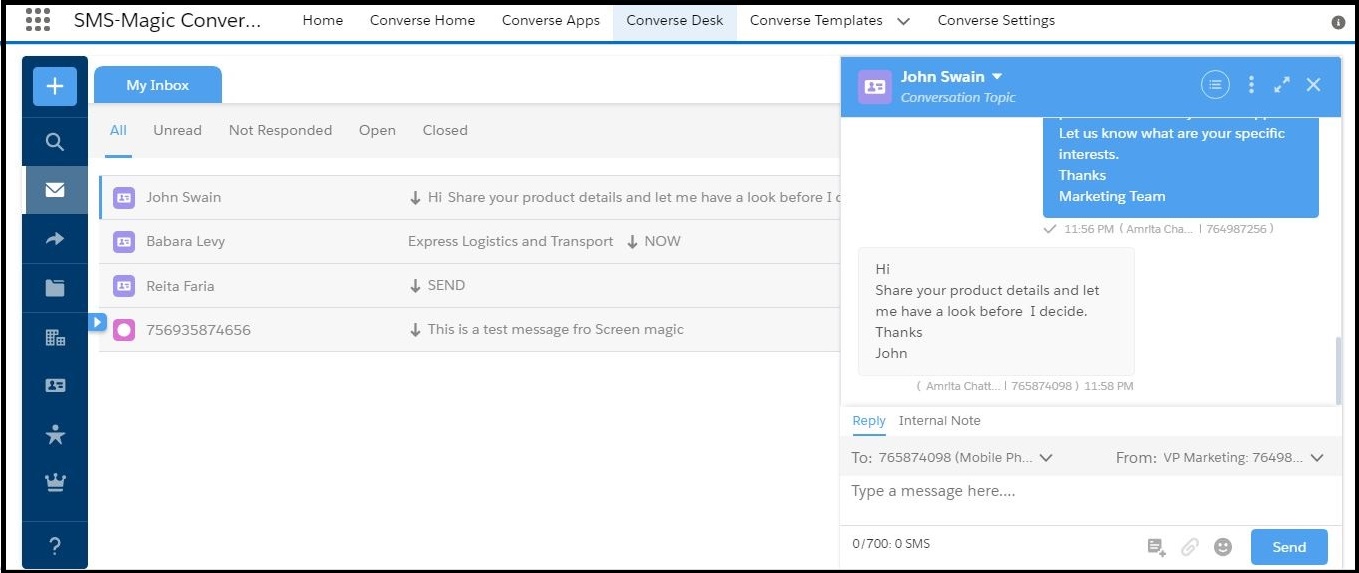
3. Click the icons on the top right of the reply panel to perform the following tasks:
| Icon | Description |
| | Click to get a detailed view of a conversation. |
| | Click to do the following: |
| | Click to execute CRM actions on a record. You can do the following: |


