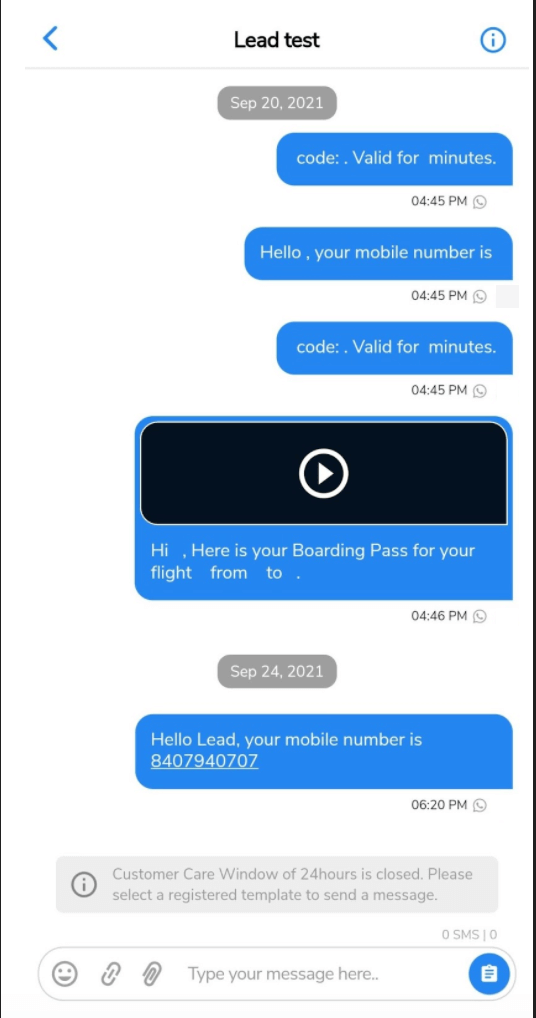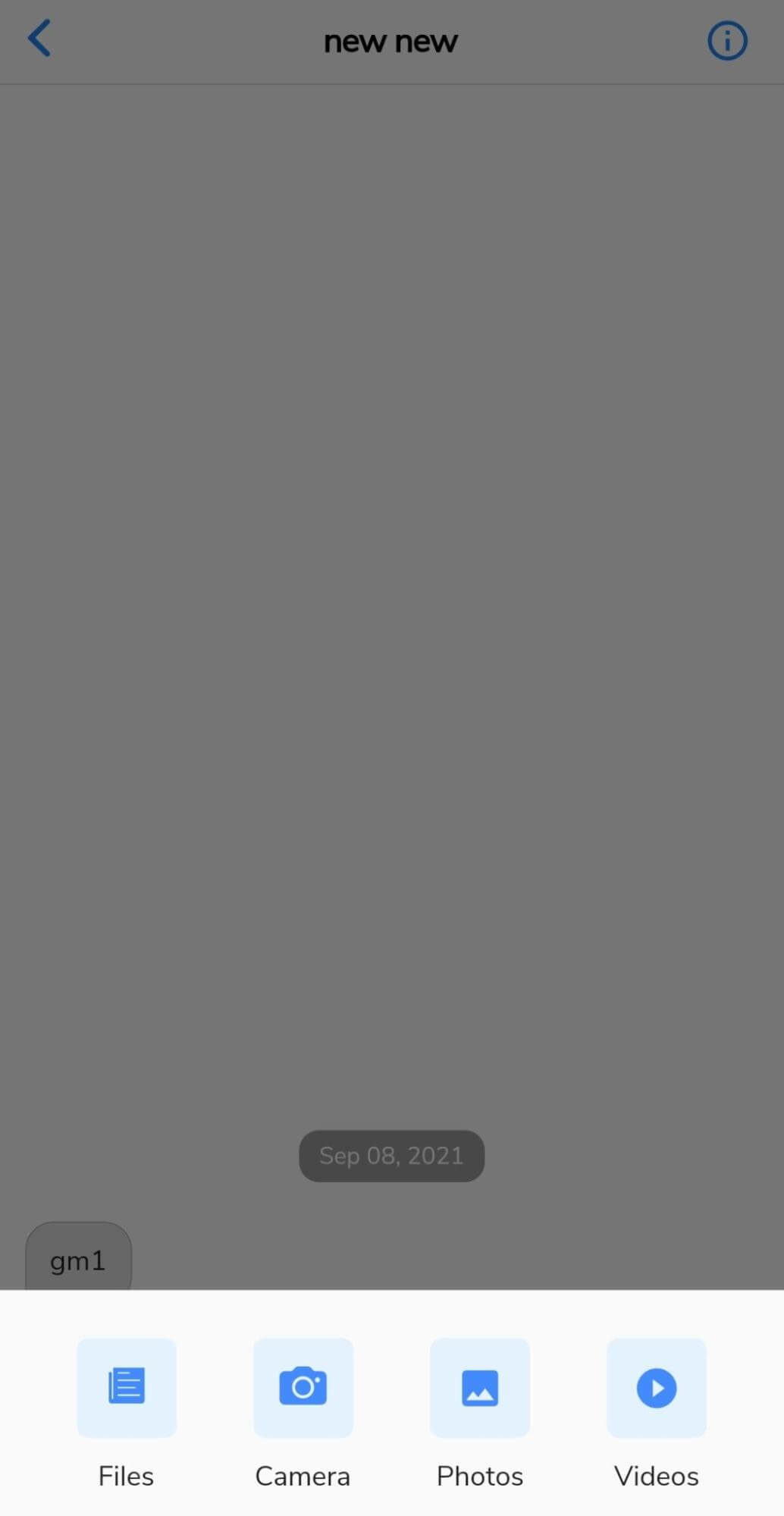Sending MMS Messages
With the SMS-Magic Mobile App, users can attach various media files and send MMS messages and view the media files in the message history. You can send MMS messages by attaching photos, videos, or files from your mobile device or by clicking pictures. All this gives your customers a personal touch.
- Select the contact that you want to send an MMS to and click on the attachment icon. The below media options will appear:
- Files: This option will open the file selection window where any file can be selected from the mobile device.
- Camera: This option will open the device camera with image mode, where the user can click a picture and then upload it
- Photos: This option will open the file selection window where only image selection is allowed.
- Videos: This option will open the file selection window where only video selection is allowed.