Enabling the LINE Messaging API
Enabling the LINE Messaging API
Login to the LINE developers console using your LINE credentials and follow the below steps.
- Create a Line channel of type ‘messaging API’ and connect it with SMS-Magic – Requires all steps
- Use an already created channel of type messaging API and connect it with SMS-Magic – You can directly start from step 6 if you are planning to use the existing created channel of type ‘Messaging API’.
- Click on the ”+ Create New Provider” button. A provider acts as a container of LINE apps.
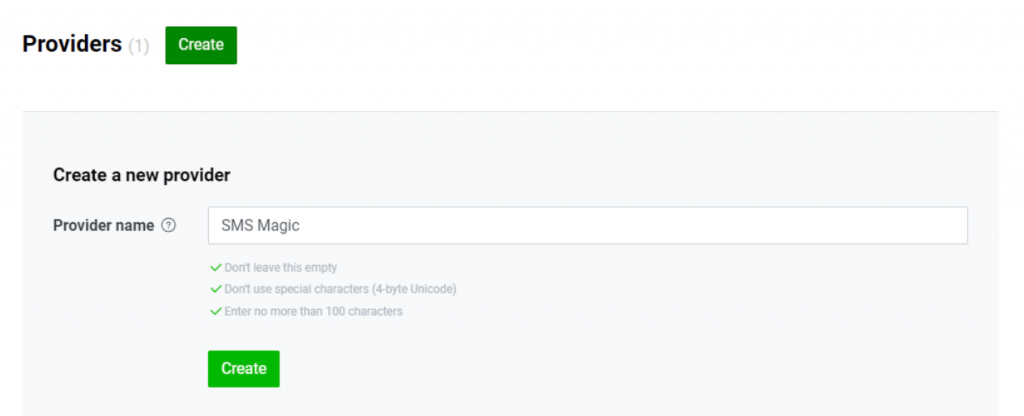
- Enter the required details and click on the “Create” button

- Next, select “Create Channel” for the Messaging API option
- Fill in these details for your new LINE app. These details will be visible to end-users as your business profile information.
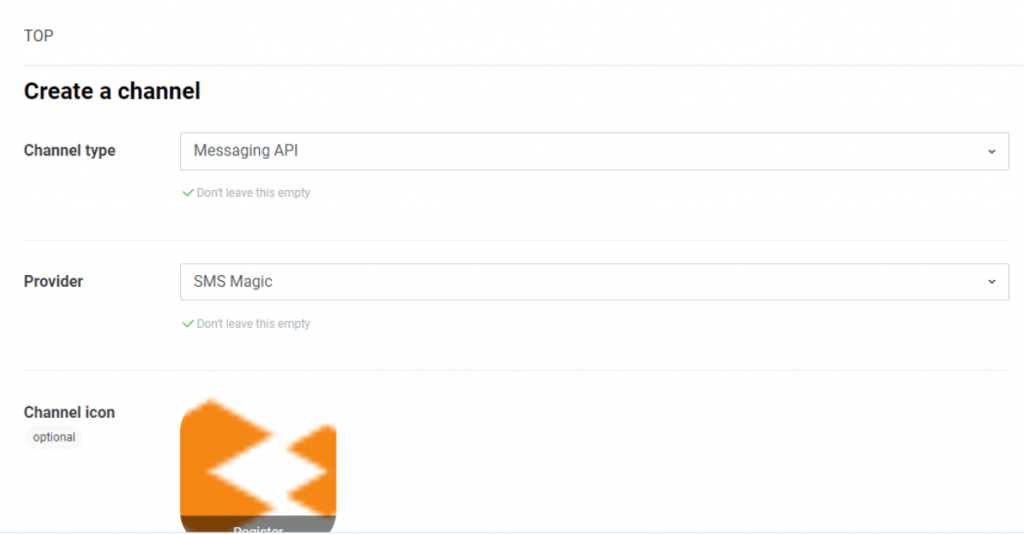
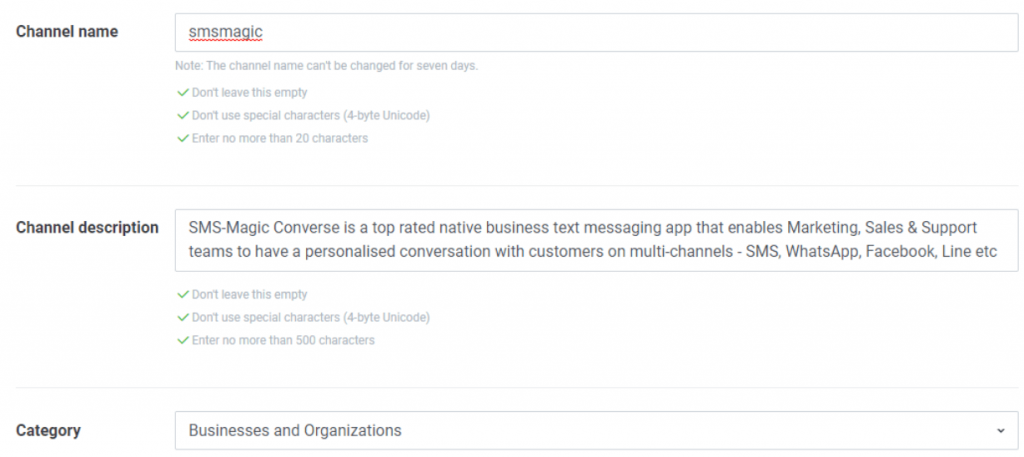
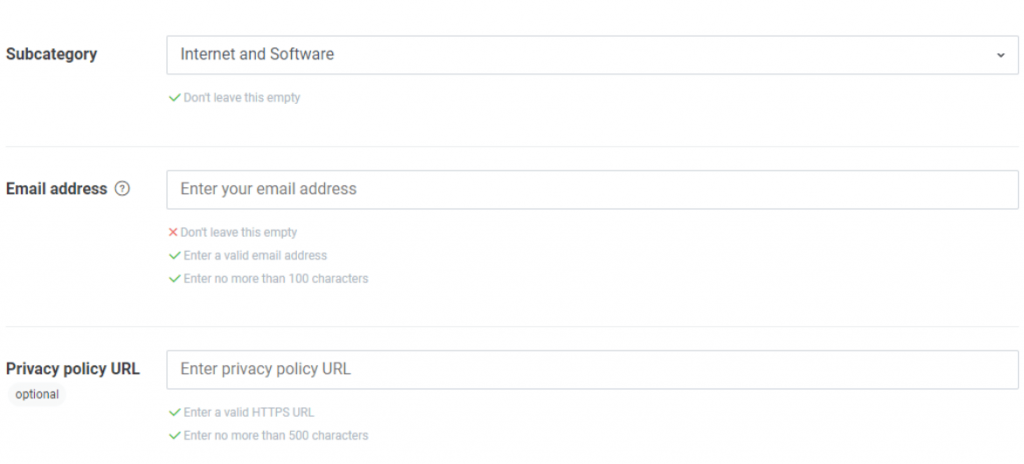
- Next, review the Terms of Use, click to accept them, and then click on the “Create” button
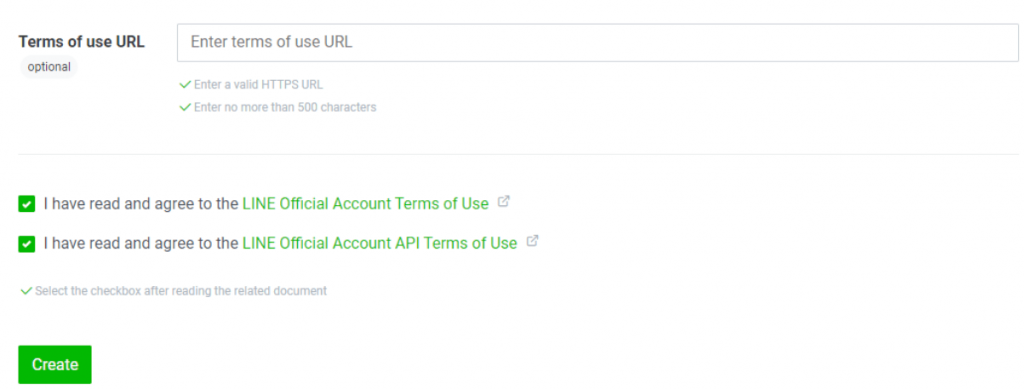
- Now select your newly created app/provider
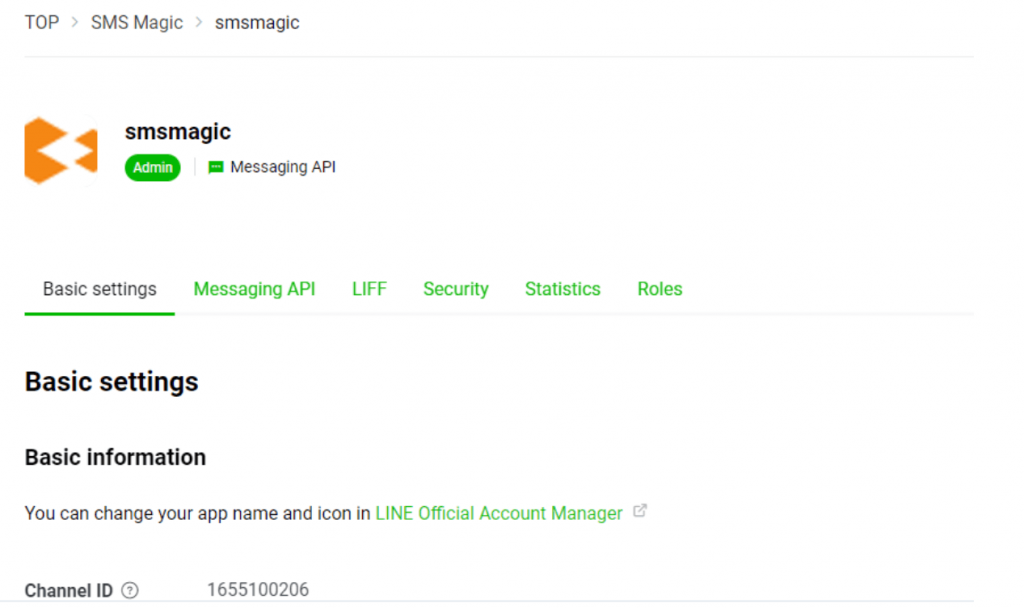
- The Messaging API section displays your channel Bot ID as shown below. LINE recipients can search for your business channels with this ID.
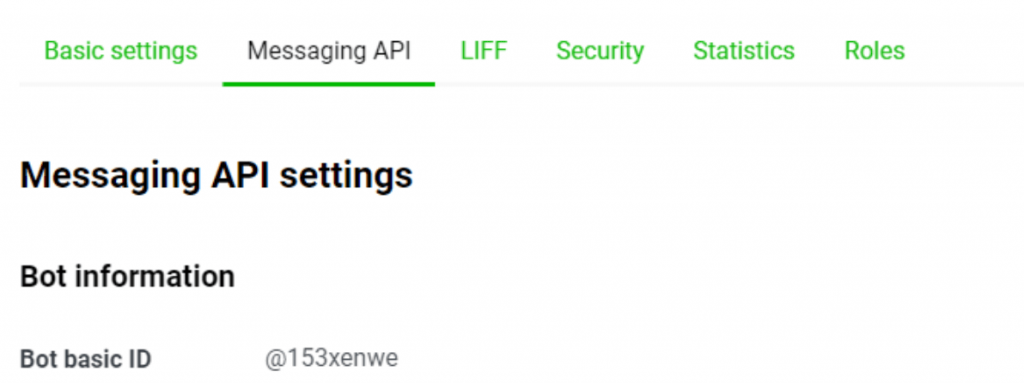
- Among the options locate the “Messaging API” section and then issue a “Channel access token” by clicking on the ‘Issue’ button


- Next, enable the use of webhooks by adding the webhook URL in Webhook settings under the ‘Messaging API’ section.
US Webhook URL: https://api.sms-magic.com/messages/incoming/line
Australia Webhook URL: https://aus-api.sms-magic.com/messages/incoming/line
Europe Webhook URL: https://eu.api.sms-magic.com/messages/incoming/line
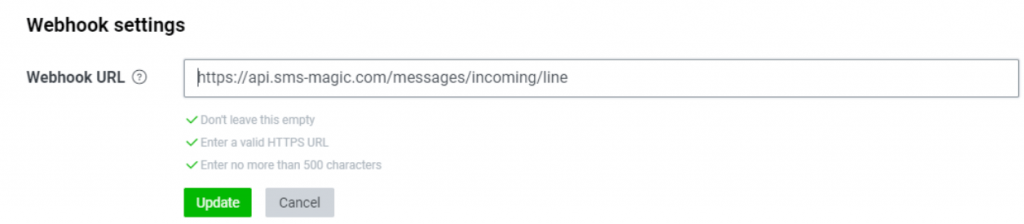
- Once the Webhook URL is added, click on verify and it should give you a successful response
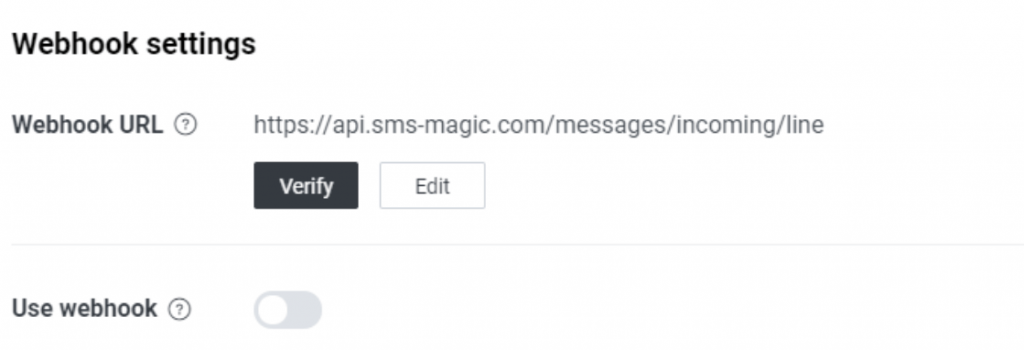
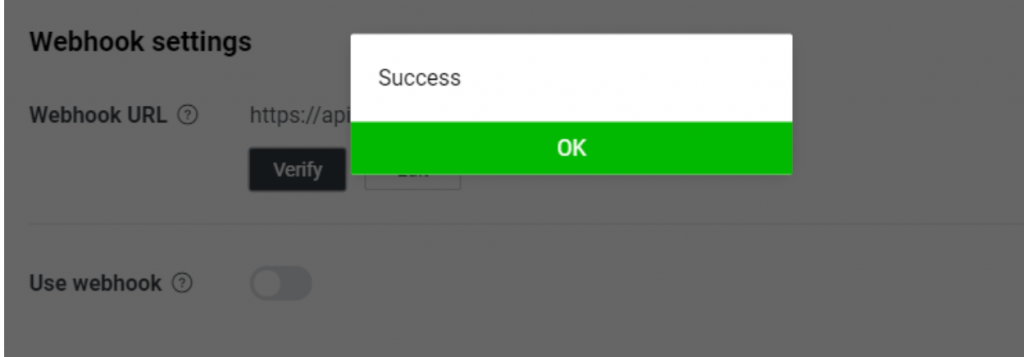
- After that enable the Webhook URL using the toggle button given
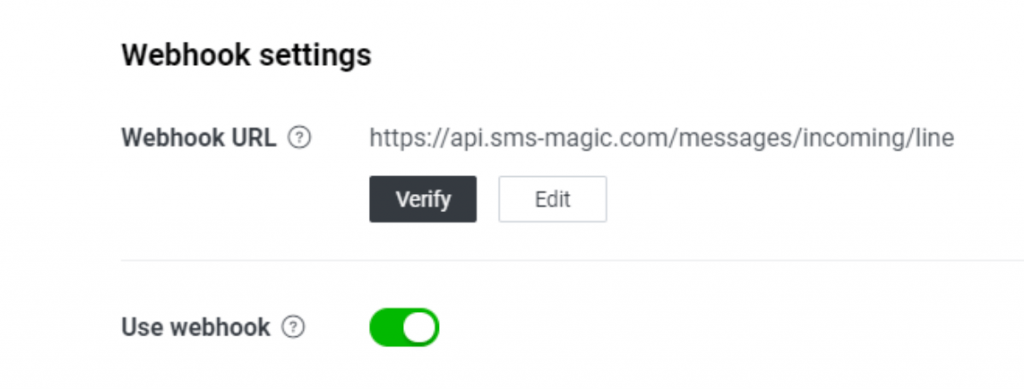
- In the ‘Messaging API section, disable the LINE official account features such as Allow Bot to join group chats, Auto-reply messages, and Greeting messages.
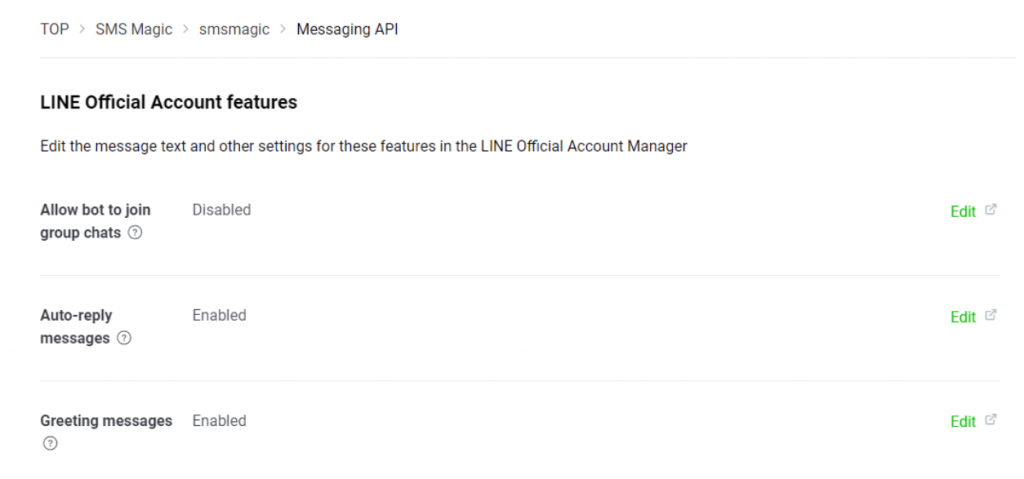
- Click on the Edit option which will take you to the ‘LINE official account manager console’
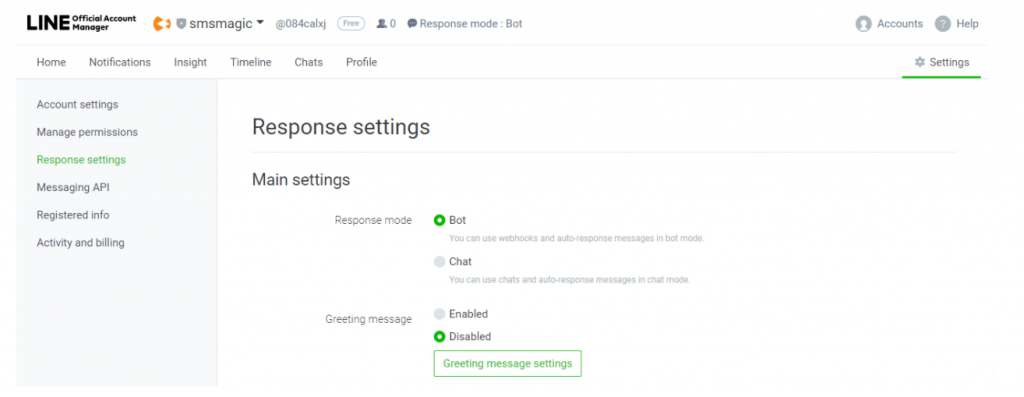
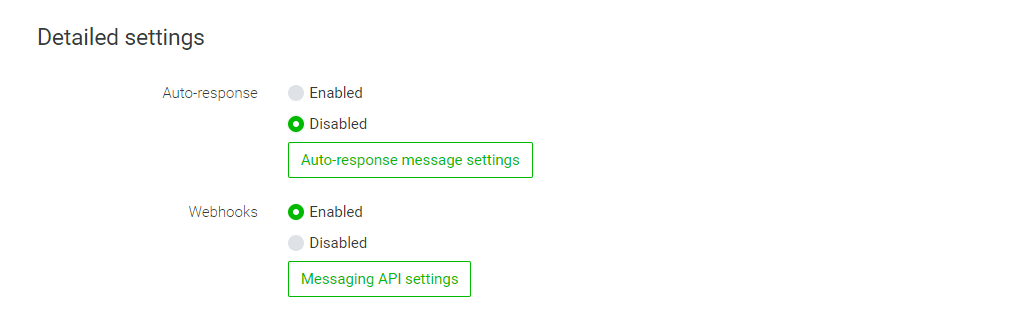
- Verify that LINE official account features such as Allow Bot to join group chats, Auto-reply messages, and Greeting messages are disabled.
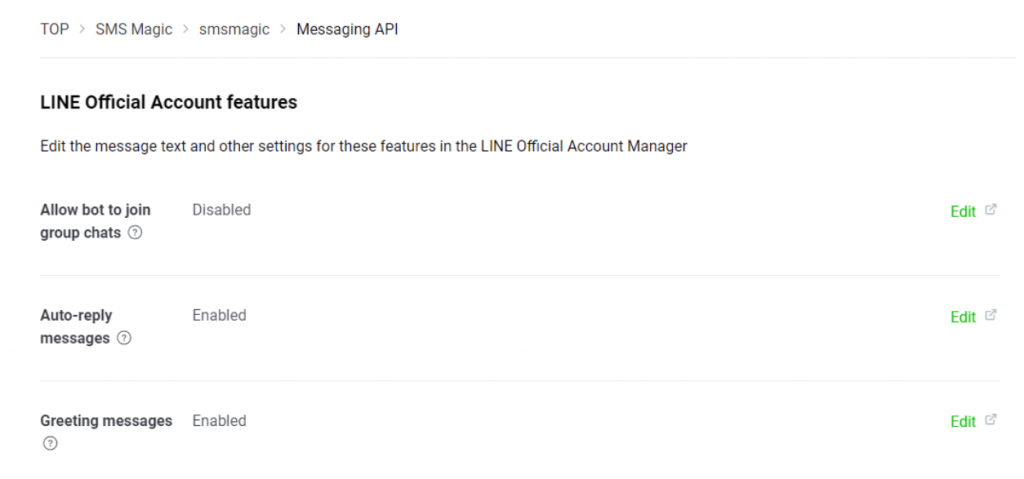
- You are now ready to connect your LINE messaging account with SMS-Magic. Follow the next steps to send your first LINE message.



0 Comments