Converse Desk
The Converse Desk provides you with an intuitive, easy-to-use interface. It features a familiar Inbox style, making it simple for users to begin messaging with little or no training. The Converse Desk also features intelligence that guides users to effectively manage and respond to any volume of messaging conversations.
Pre-requisites
Following are the pre-requisites to enable the Converse Desk Component on Experience Cloud:
- Create a remote site setting that contains the Community URL. (The community URL can be found in Setup → Home → All sites).
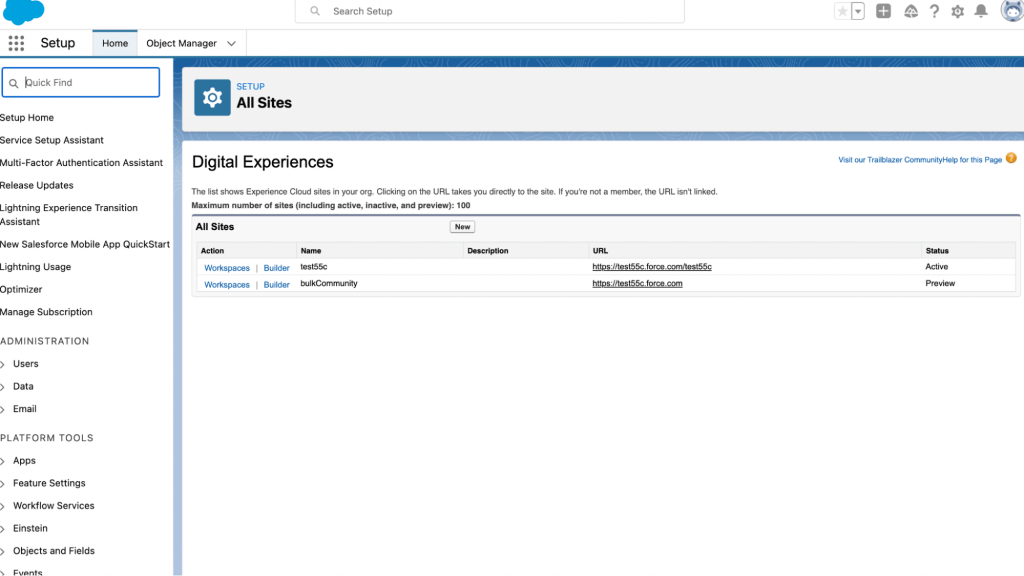
- Clone the “SMS Converse Conversation User” permission set and assign it to community users. In the cloned permission set :
- Give permission to smagicinteract.FetchSessionId VF Page in the permission set.
- Set the checkbox “API Enable” to true. (API enable is required)
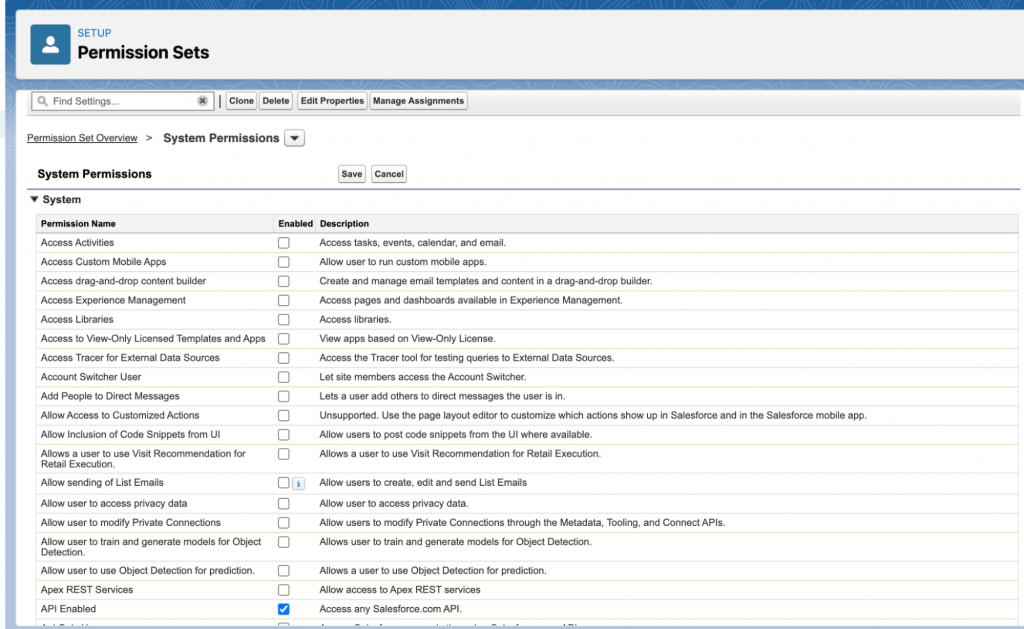
- Make sure that the appropriate Sender ID is visible to the contact the user who will log in to the community. Sharing rule needs to be applied for objects License Type, Feature and License object.
Steps to add Navigation for Converse Desk
- Navigate to the builder in the salesforce community
- For converse desk messaging we have created a component Conversations View as highlighted in the image below
- The user just has to drag and drop that component on the required page
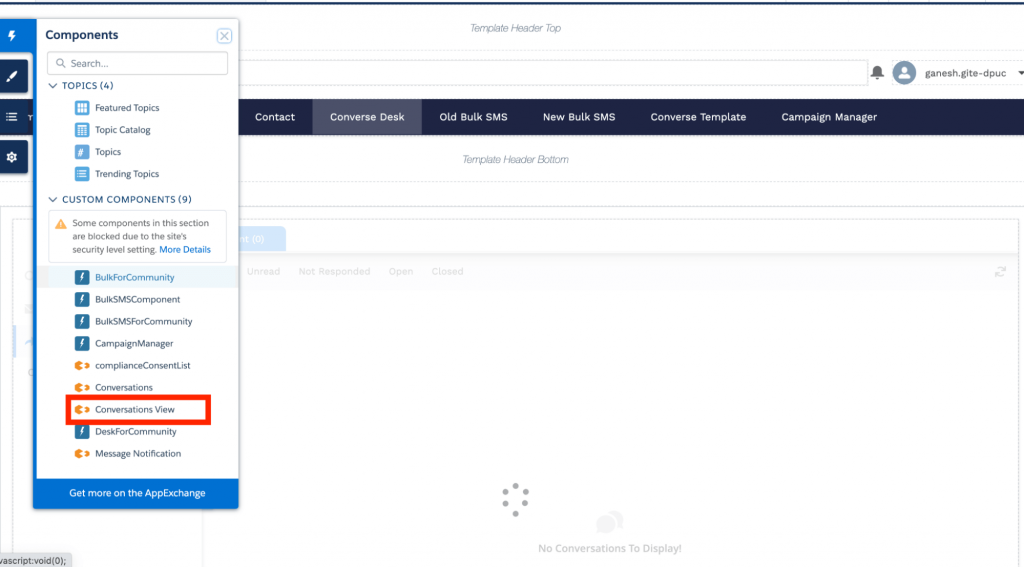
Working with Converse Desk
For more details on how to use the Converse Desk, refer to the detailed guide.



0 Comments