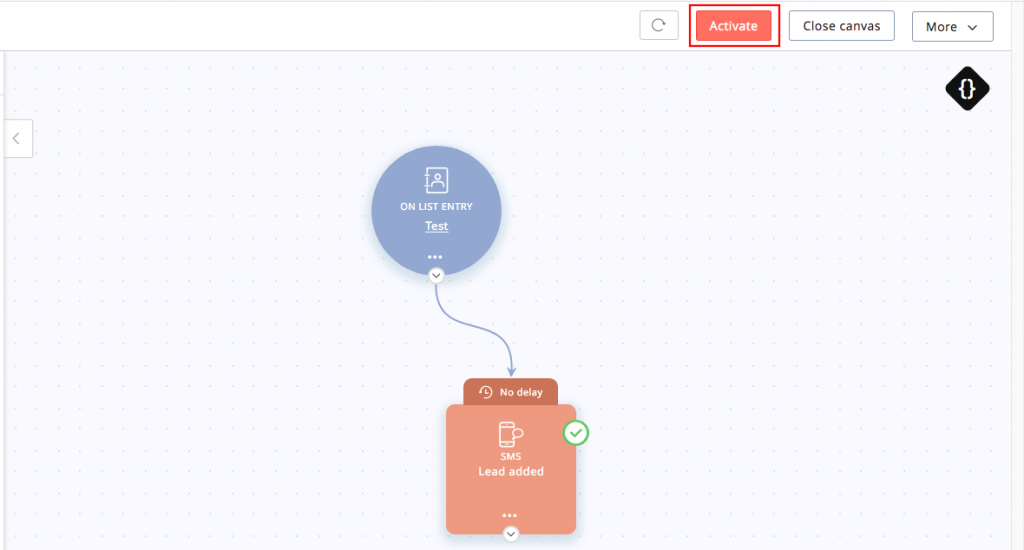Send automated messages via Journey Builder
If you have a journey created, you have the option to add a Send SMS component for triggering automated messages
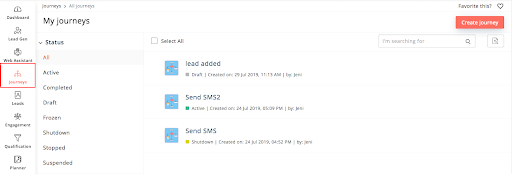
The example below is of sending an automated message when a lead is added to a list. Once the Send SMS component is added, select the SMS gateway as SMS-Magic by clicking on the SMS icon.
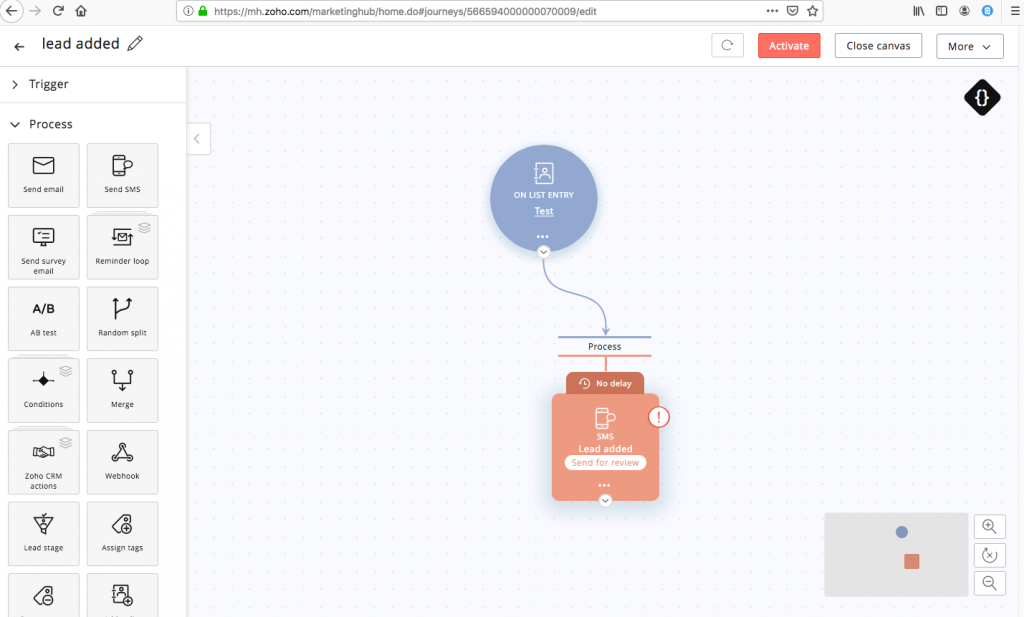
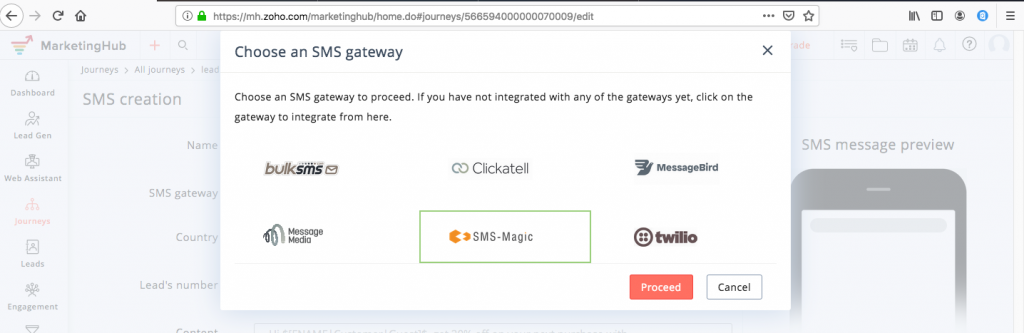
Fill in all the necessary details, such as the SMS text, mobile field and click on the Save button.
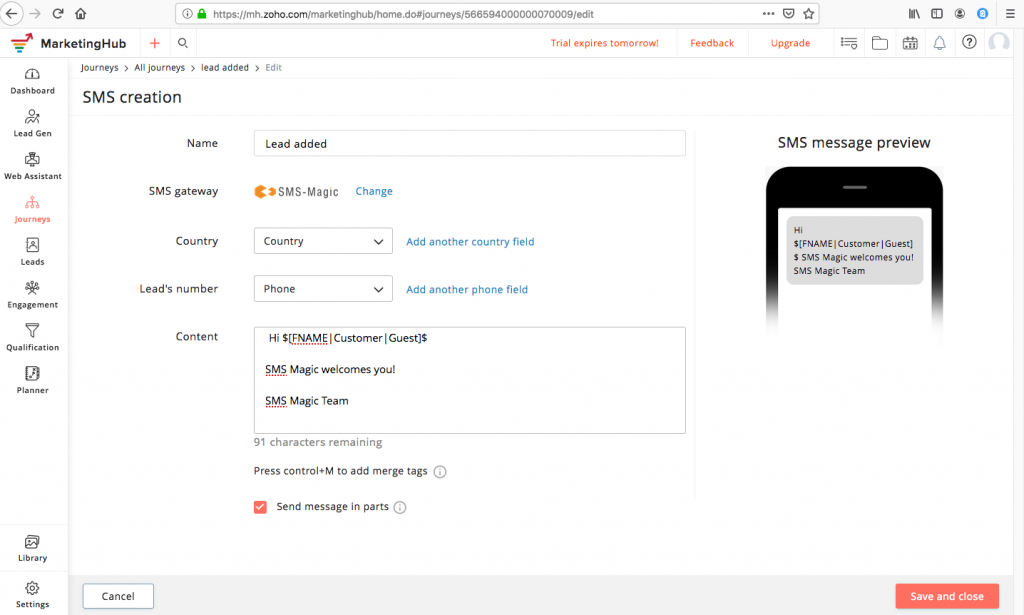
Once this is done, you need to send the content for review. Click on the Send for review button.
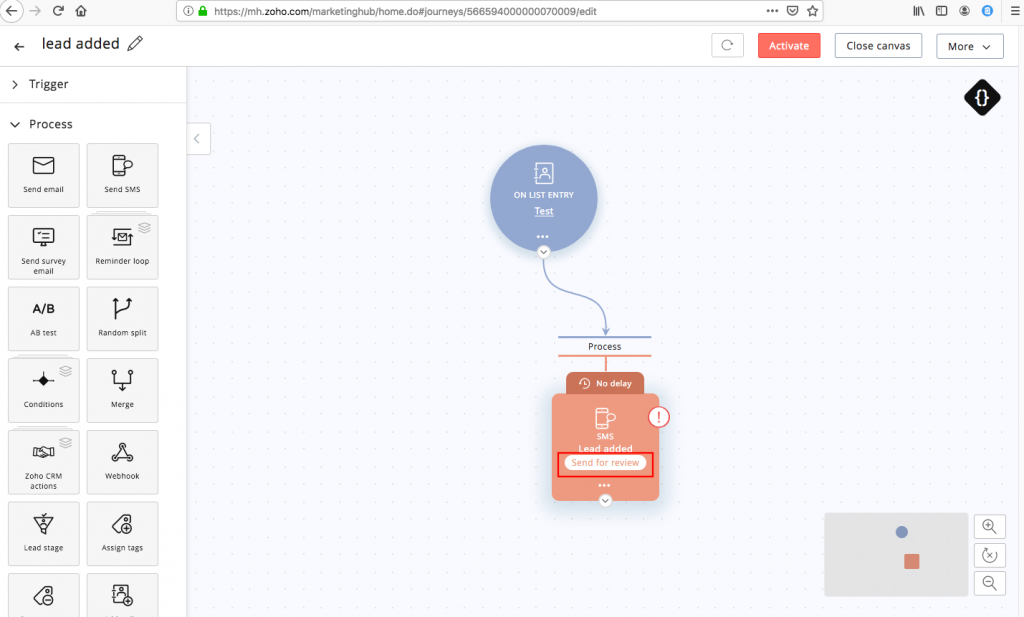
After the content is approved, you can activate the automation process and test it.