Overview
If you wish to send messages to more than 100 records of a Module from Zoho CRM, you can do so by using Send SMS to List.
The ‘Send SMS to List’ feature allows you to send messages to records in Custom List Views of your modules. You can create the Custom List Views in your required modules based on a specific set of filters, and use the list view to send out messages at once.
Follow the below steps to Send Bulk SMS to List:
- Open the module from which you want to send Bulk SMS to List. If the Send Bulk SMS to List is not available for the selected module, please follow the steps mentioned in Bulk SMS to List section to create a custom button.
- Click on Send Bulk SMS to List button in the Utility Menu.
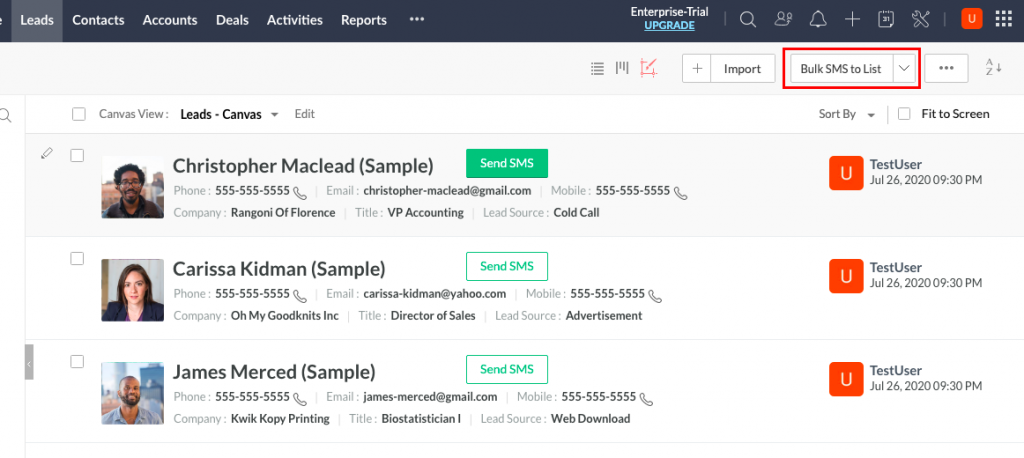
- The ‘Bulk SMS to List’ widget will appear
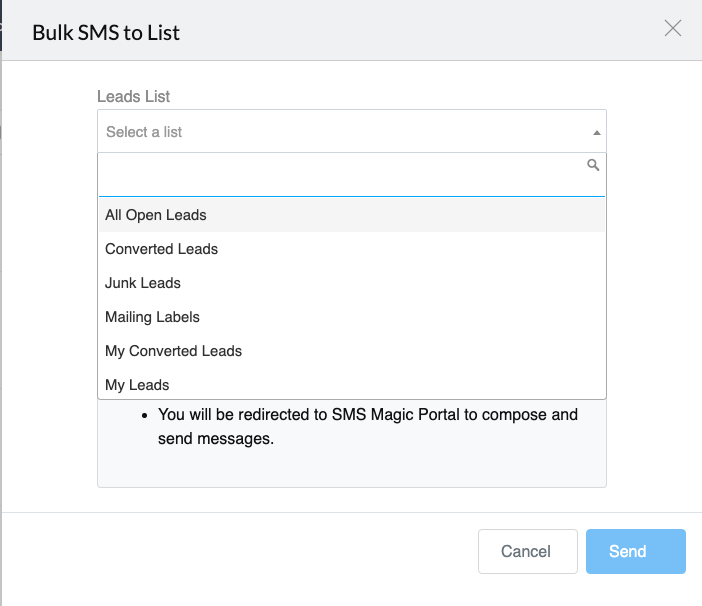
- Select a Custom List available in the Leads Module from the drop-down. The widget shows the number of records in the selected list.
- Select the Mobile/Phone field
- Click on the Send button
- You will be redirected to the SMS-Magic Web Portal. Further, please follow the steps mentioned in the Send Single/Bulk SMS section from step 4.


