Deploy Use Cases
Now you can deploy Use Cases in Salesforce Org from Workspace. Customers can enhance their Salesforce (SF) org’s functionality by deploying multiple business use cases directly from the Workspace Page.
Customers gain the following capabilities:
- Custom Configuration Selection: During project setup, the user interface will now display a comprehensive list of available custom Configuration Use Cases. This enables users to effortlessly select the use cases that align with their organization’s unique needs.
- Multi-Use Case Deployment: Customers can seamlessly deploy multiple use cases within their organization, streamlining the setup process for enhanced efficiency and productivity.
- Clear Error Handling: In the event of any technical issues or errors during deployment, our system will provide clear and informative error messages. Additionally, users will receive recommended steps to help resolve these issues promptly.
- User-Specific Visibility: The deployed use cases will be visible and deployable only to the currently logged-in user, regardless of whether they are using a production or sandbox environment. This ensures that access is restricted to authorized users.
- Clickable Logged-In Account: Only the logged-in account will be clickable, simplifying the selection process and avoiding confusion.
- Simplified User Experience: To maintain simplicity and clarity, we have removed the “Learn more” options from the user interface, ensuring a seamless and intuitive experience.
- Version Compatibility: Users with a version earlier than 1.72 will not see the “Use case” option until they update to the compatible version. This ensures a consistent and stable experience for all users.
Supported Use Cases
Customers can deploy a variety of use cases that enhance their SF org’s capabilities. Here are the supported use cases and their descriptions:
- TaskonMsgs
(Message-square)
- TaskonClosure
(3-layers)
- Omni
(Grid)
- OrphanConv
(Bell)
- Name: Email alert for unknown conversations
- Description: Automatically assign unknown conversations to a default user and send email alerts when the owner of the conversation changes.
How to Deploy Use Cases
To leverage this new feature and deploy use cases within your SF org, follow these straightforward steps:
- Log in to your Salesforce org.
- Access the Workspace Page.
- During project setup, you will see a list of available custom Configuration Use Cases. Select the use cases that best suit your organization’s needs.
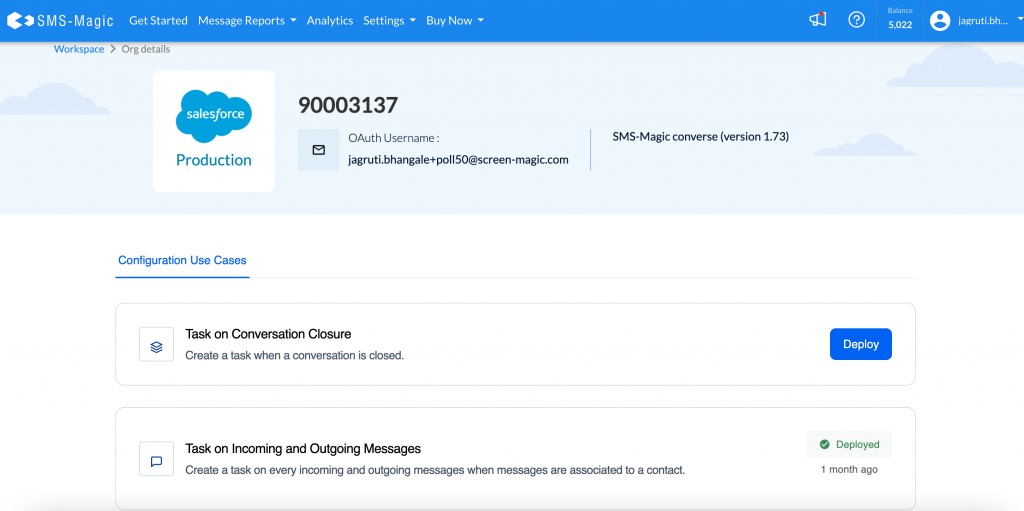
- Click the Deploy button to initiate the deployment process.
- In case of any errors during deployment, our system will provide clear instructions on how to resolve them.


