Version 1.73
Patch: 1.73.15
Date: January 31, 2024
- Issue: Compatibility issues with Salesforce prevented multiple components from loading
Fix:
Updates were made to the SMS Magic application to ensure compatibility with Salesforce. The application’s integration methods and internal logic were adjusted to align with the new release requirements. Extensive testing confirmed that all components now function seamlessly within the updated Salesforce environment, effectively resolving the loading issues for users.
2. Issue: Campaign completion without SMS history record creation
Fix:
A campaign using a media template showed as completed in the management UI, but SMS history records were not created. The issue was traced to a file sharing limit exceeded error during campaign execution. The solution involved modifying the campaign execution process to accommodate the file sharing constraints, ensuring SMS history records are properly generated for all campaign recipients.
Subsequent testing confirmed that campaigns with multimedia templates now correctly create SMS history and portal history records, effectively resolving the file sharing limitation concern and ensuring accurate campaign tracking.
3. Issue: OAuth revoke notifications not working for standard users
Fix:
Standard users assigned with all SMS Magic permissions were not receiving OAuth revoke notifications. This was identified when revoking OAuth for all users and checking for notifications across standard and admin profiles.
The root cause was found to be a missing permission in the SMS Converse Conversation User permission set. Adjustments were made to ensure that the OAuth notification is now visible to both standard users and admin profiles. After implementing the necessary permission updates and conducting tests, it was verified that OAuth revoke notifications are correctly received by standard users, addressing the issue and ensuring comprehensive notification delivery.
Patch: 1.73.12
Date: 7th Nov 23
- Issue: Conversation Component Error While Loading Messages.
Fix:
Users encountered an error with the Conversation component when loading previous messages on the conversation view. The issue specifically occurred when attempting to load a set of messages that included Multimedia Messaging Service (MMS) messages. The spinner at the top of the component is continuously displayed, preventing the successful loading of the next set of messages.
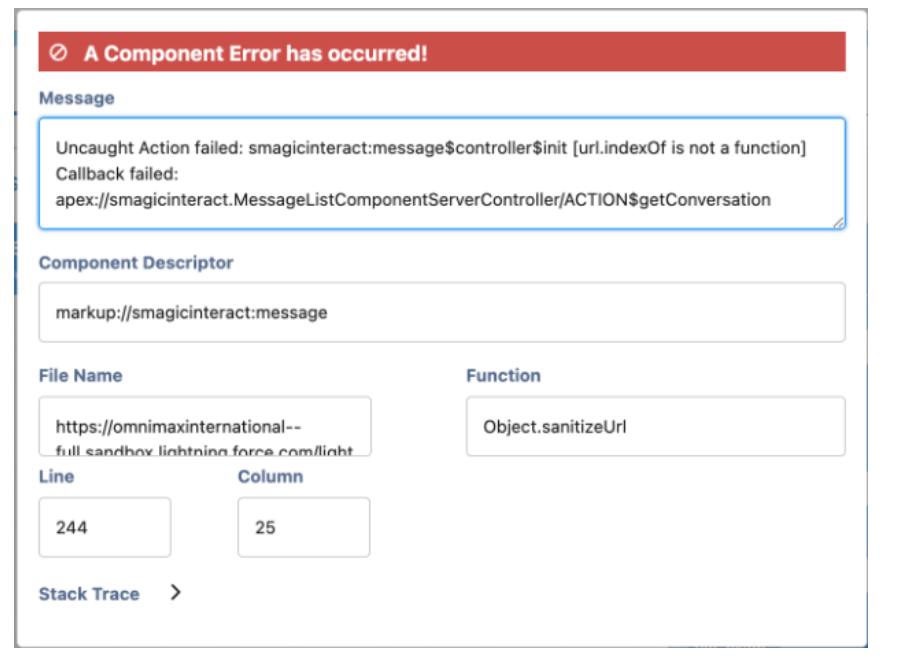
The root cause of the problem was identified in the sanitize URL method, where an object of URL was mistakenly passed instead of the actual URL string. This error in handling URLs was preventing the successful loading of messages, particularly when MMS messages were included.
The issue has been successfully resolved with the following solution:
- Correct URL String Handling: The code has been updated to correctly handle URL strings in the sanitize URL method. This correction ensures that old messages (SMS/MMS) are now displayed without errors, allowing users to load previous messages seamlessly.
With this adjustment, users will no longer encounter errors when loading previous messages on the Conversation component, even when the set includes MMS messages. The patch addresses the reported issue and ensures a smoother and more reliable experience for users engaging with message history.
Patch: 1.73.11
Date: 3rd Nov 23
- Issue: Component Error While Handling Incoming SMS
Fix:
Customer reported a component error in the Converse setting while receiving incoming SMS messages in the organization. The error message was identified as “Uncaught Error (Cannot read properties of undefined parameters).”
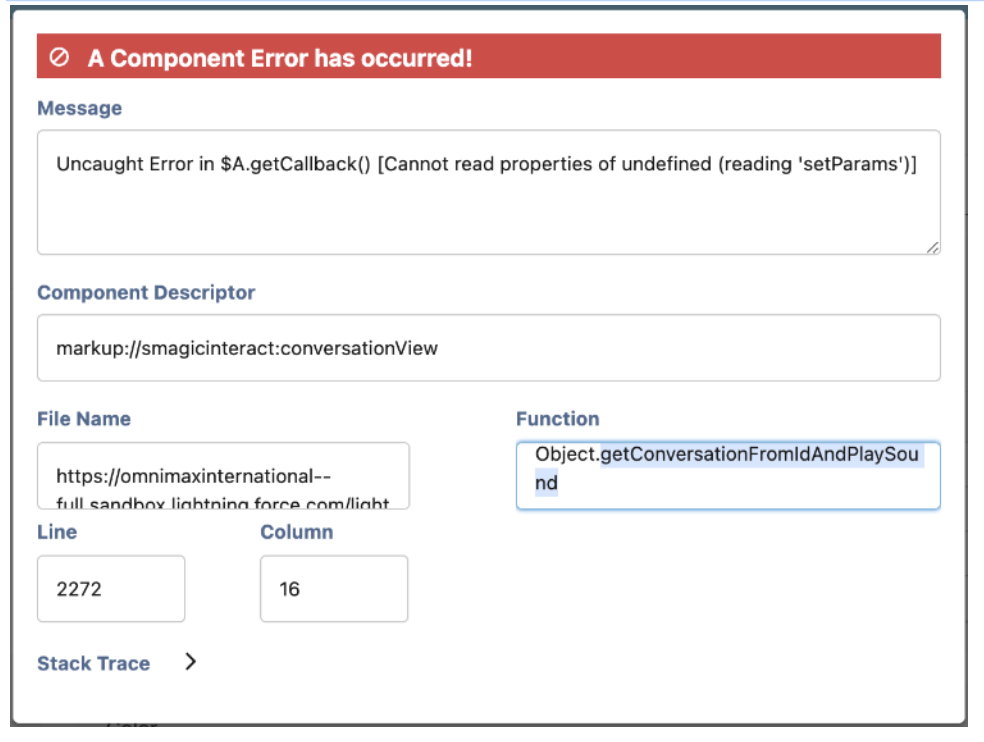
The root cause of the problem was identified in the code where the action parameter was becoming undefined, triggering the component error during the handling of incoming SMS messages.
The issue has been successfully resolved with the following solution:
- Null Check for Action Parameter: A null check has been added for the action parameter in the helper class. This adjustment ensures that the code can handle scenarios where the action parameter may be undefined, preventing the occurrence of the component error.
With this modification, users will no longer encounter the “Uncaught Error” component error when handling incoming SMS messages in the Converse setting.
- Issue: Error on Converse Home
Fix:
Users encountered an error on the Converse home, with the displayed error message indicating “(Too many query rows: 50001).” This error was triggered when a query on the user object resulted in fetching more than 50,000 result rows.
Fix:
The root cause of the problem was identified in the code where a query on the user object was fetching a result set exceeding the Salesforce limit of 50,000 rows. This resulted in the “Too many query rows” error on the Converse home.
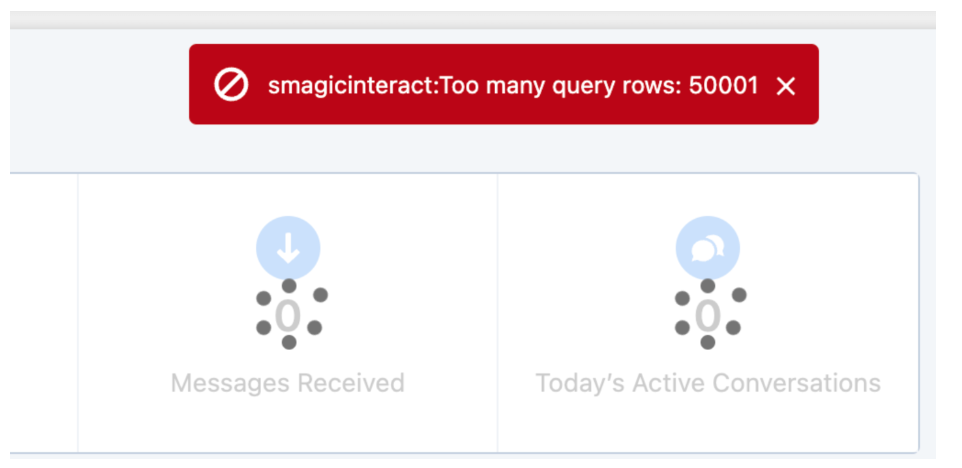
The issue has been successfully resolved with the following solution:
- Query Adjustment to License Object: The query that was originally running on the user object has been modified to run on the license object of the managed package instead. This change ensures that the result records count is limited to the licensed users only, avoiding the “Too many query rows” error.
With this adjustment, users will no longer encounter the error on the Converse home related to query row limits. The patch addresses the reported issue and ensures that the query runs within the constraints of Salesforce limits, providing a more stable and error-free experience on the Converse home.
Patch: 1.73.8
Date: 6th Sept 23
- Issue: Issue with Conversation View in Utility Bar
Fix:
Users encountered issues related to the conversation view within the utility bar in the Sales app. Two specific problems were identified:
- When embedding the Conversation view in the utility bar for the Sales app with the “Enable Contextual Conversations” value set to false, the conversation did not load after opening a contact or lead record from the Sales Home.
- All conversation actions were opening in a new tab instead of a new window from the utility bar.
The root cause of these issues was traced to the absence of a check for contextual conversations when closing a conversation. This omission affected the loading of conversations in the utility bar and the behavior of conversation actions in terms of opening in a new tab.
The issues have been successfully resolved with the following solution:
- Contextual Conversation Check for Closing: A check for contextual conversations has been added to ensure proper handling when closing a conversation. This addition addresses the loading issue of conversations in the utility bar when the “Enable Contextual Conversations” value is set to false.
- Consistent Opening of Conversation Actions: All conversation actions from the utility bar now consistently open in new tabs, aligning with expected behavior.
With these adjustments, users should no longer encounter issues with the conversation view in the utility bar in the Sales app. The patch addresses the reported problems, ensuring a smoother and more reliable experience for users interacting with conversations in the specified context.
- Issue: Records Count Showing Zero in Converse App Bulk Campaign.
Fix:
Users encountered a discrepancy where the records count in the Converse App’s “Send Bulk Message” window displayed as zero, even when records were present in the list view. This issue specifically occurred when creating a list view with a Campaign filter, and selecting that list view while sending a bulk campaign.
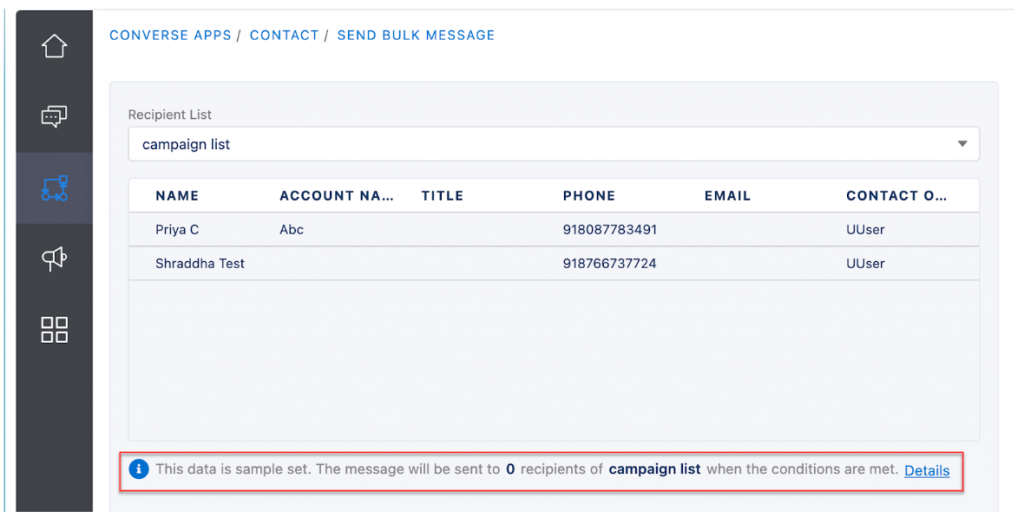
The root cause of the problem was identified as a limitation on the Salesforce side. When using an aggregate query with a Campaign filter added on the list view, it returned a count of zero, leading to an inaccurate representation of the records available for the bulk campaign.
The issue has been successfully resolved with the following solution:
- To address the limitation of the aggregate query returning zero counts, the system now hides the count display in the Converse App’s “Send Bulk Message” window when the count is zero but records are present in the list view. This ensures a more accurate representation of the available records for the bulk campaign.
With this adjustment, users will no longer encounter misleading information about the records count when using a list view with a Campaign filter during the creation of a bulk campaign. The patch enhances the user experience by providing more reliable and transparent information in the Converse App.
Workspace User Manual
1. Workspace Overview
Now effortlessly manage one production account and multiple sandbox accounts with flexible options to add and collaborate with the SMS-Magic Workspace. Enjoy centralized management, easy access to details, and enhanced transparency with audit logs. Streamline your account processes with Workspace!
Here’s a user guide on the procedure for connecting accounts, transferring numbers, and transferring credits through SMS-Magic Workspace. Follow the steps below to effectively utilize these features.
2. Connecting Accounts
Now, with the Workspace, you can check all your existing connected Salesforce accounts and connect new accounts with ease.
- Login to Salesforce Org using your credentials.
- Once you’re logged in, you will be redirected to the Workspace page, from where you will be able to see the Production Account and all the Linked Sandbox accounts, and an option for adding new accounts.
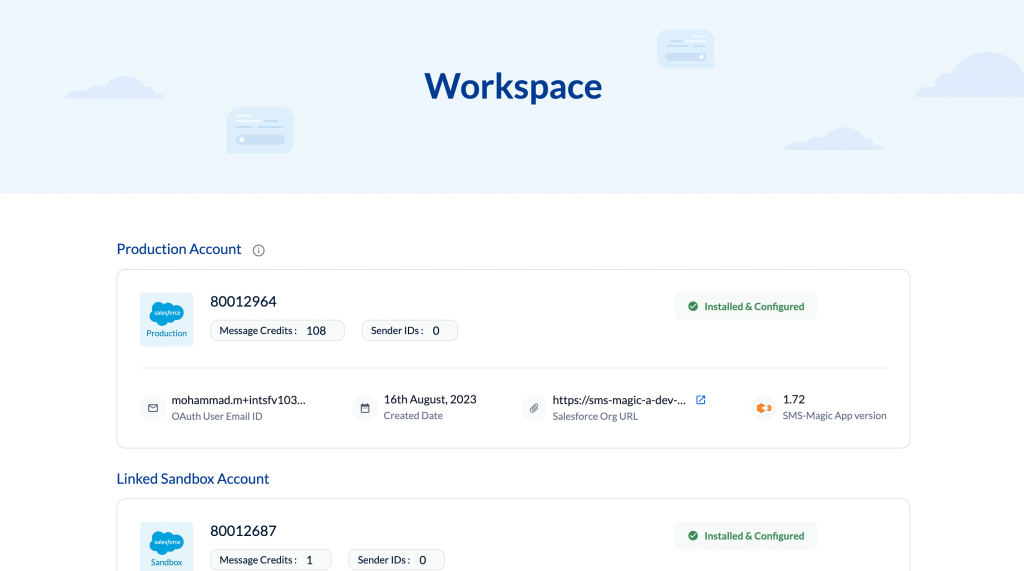
- Click the Expand button to view detailed information about individual accounts. This will display Email ID, Created Date, URL, and Package Version.
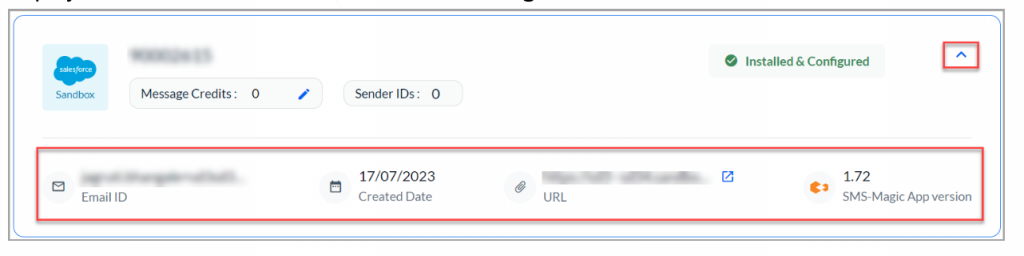
- You can install and configure the SMS-Magic Converse app for your Salesforce Org by clicking on the Install and Configure link.
- To connect a New Salesforce Account, click on the Connect Account drop-down menu.
- The Connection Type drop-down menu offers two options:
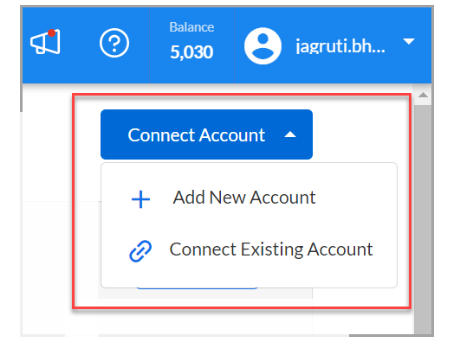
Add New Account: This allows you to install SMS-Magic Converse App in either the Production or Sandbox environment.
NOTE: You can have one production account and multiple Sandbox accounts.
Connect Existing Account: To connect an existing Salesforce account, select this option.
2.1 Adding a New Account
Adding a new Salesforce account to SMS-Magic Workspace is a straightforward process. This allows you to extend SMS-Magic functionality to a new account in either the Production or Sandbox environment. Here’s a brief procedure for adding a new account in SMS-Magic Workspace:
- To add a New Salesforce Account from the Workspace, locate and click on the Connect Account drop-down menu.
- Choose Add New Account from the drop-down menu.
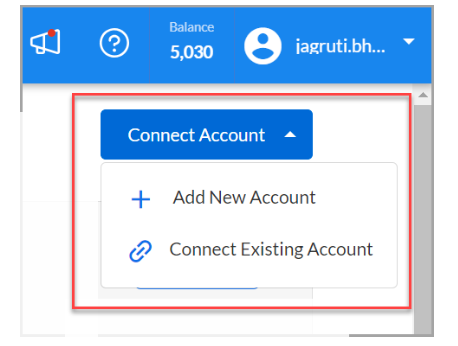
- A dialog box will appear, presenting two options to select the environment:
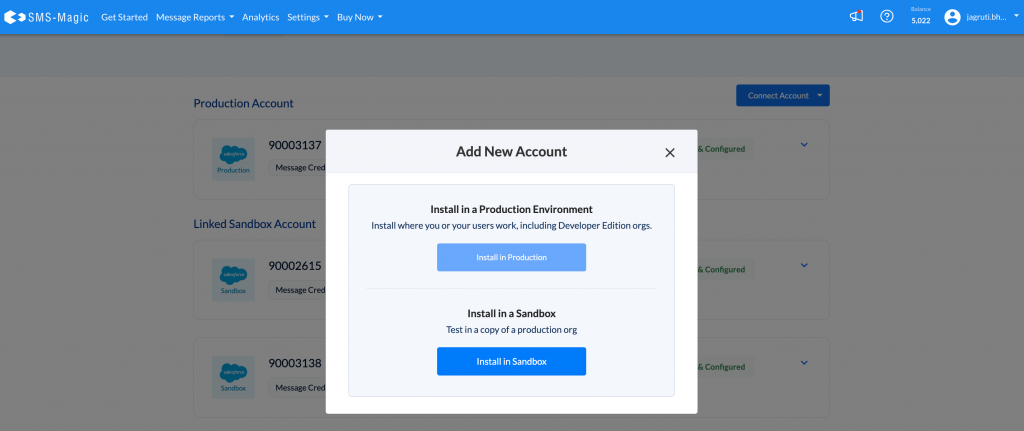
- Install in Production: Choose this option to install SMS-Magic Converse App in your Salesforce Production environment. This is typically used for your live, operational Salesforce environment.
- Install in Sandbox: Select this option to install the SMS-Magic Converse App in your Salesforce Sandbox environment. Sandboxes are used for testing and development purposes and allow you to experiment without affecting your live data.
- After selecting your desired environment, follow the on-screen prompts to complete the installation of SMS-Magic for the new account.
- You will receive a confirmation once the installation process is successful. Your new Salesforce account is now connected to SMS-Magic Workspace.
You have successfully added a new Salesforce account to SMS-Magic Workspace. You can now manage SMS-Magic features for this account as needed.
NOTE: Ensure that you have the necessary permissions and access rights in your Salesforce Org to install the SMS-Magic Converse App for the chosen environment (Production or Sandbox).
2.2 Connecting Existing Account
Connecting an existing Salesforce account to SMS-Magic Workspace is a straightforward process. This allows you to extend SMS-Magic functionality to an existing account in either the Production or Sandbox environment. Here’s a brief procedure for connecting an existing account to SMS-Magic Workspace:
- To connect an existing Salesforce Account from the Workspace, locate and click on the Connect Account drop-down menu.
- Choose Connect Existing Account from the drop-down menu.
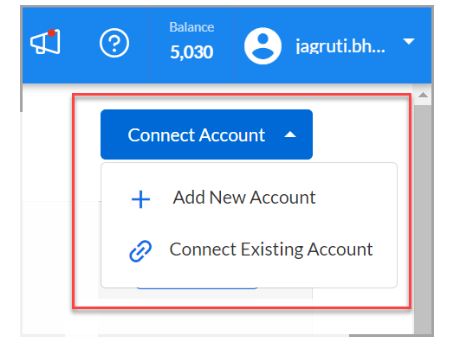
A Connect Existing Account dialog box will appear.
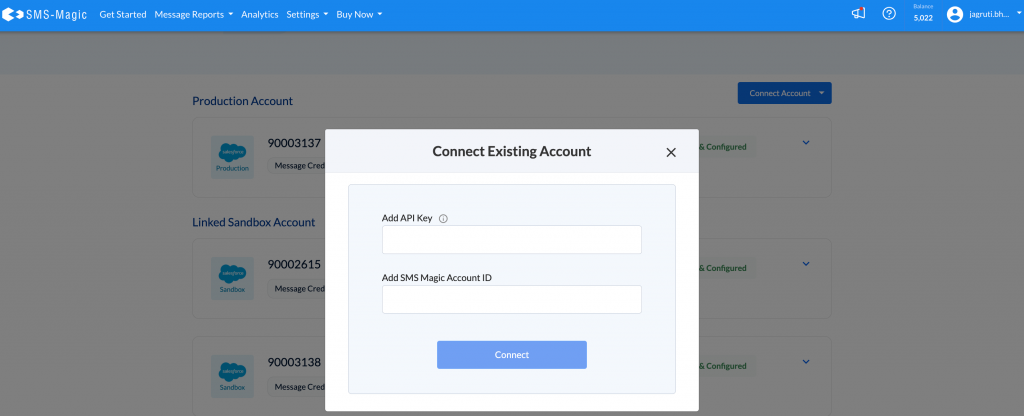
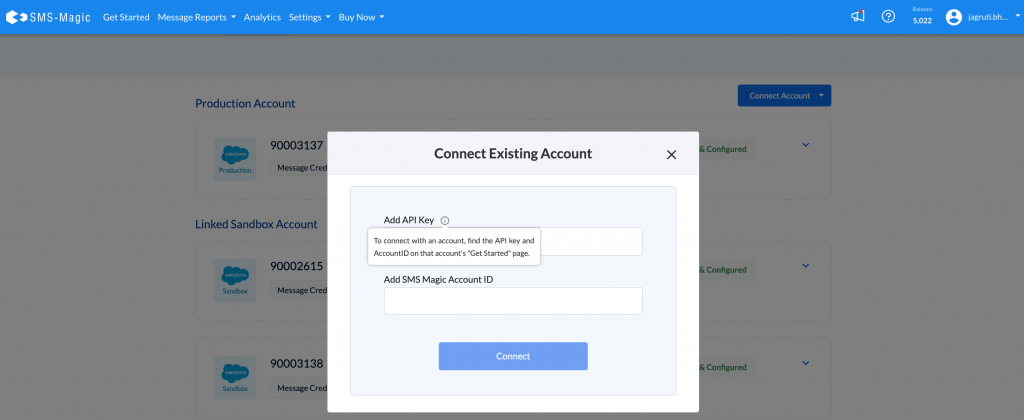
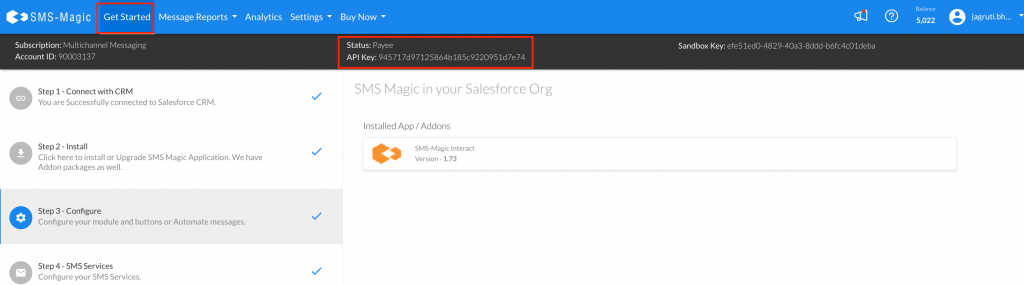
- Enter the API key in the Add API Key field.
- Enter the SMS-Magic account ID in the ‘Add SMS Magic Account ID’ field.
- You need to enter the API key and account ID of the account that you want to connect. You get this information from the ‘Get Started’ section
- After entering the required information, click on the ‘Connect’ button to establish the connection.
This concludes the process of connecting accounts in SMS-Magic Workspace. You can now seamlessly manage your Salesforce accounts, transfer Sender IDs, and control credit transfers as needed.
3. Number Transfer
Now, with SMS-Magic Workspace, you can seamlessly move and manage your Sender IDs from the production account to the Sandbox account. You need to be on the Payee plan and not on the Trial plan to do so.
Here’s the procedure for transferring a Sender ID from a Production account to a Sandbox account in SMS-Magic Workspace:
Step 1: Verify Account Type
- Before proceeding with the Sender ID transfer, ensure that you have a paid or licensed account as this operation cannot be performed with a Trial plan.
Step 2: Access Connected Salesforce Accounts
- Login to Salesforce Org using your login credentials.
- On the Workspace page – you can see the list of Connected Salesforce Accounts.
Step 3: View and Edit Sender IDs
- Within the Connected Salesforce Accounts section, you will see the Sender IDs options for each account.
- Review the current values of Sender IDs associated with your accounts.
To make changes to Sender IDs, click on the Link next to the Sender ID of your Production account. You need to have at least one Sender ID to transfer it from the Production account to the Sandbox account. This action will navigate you to the Settings tab.
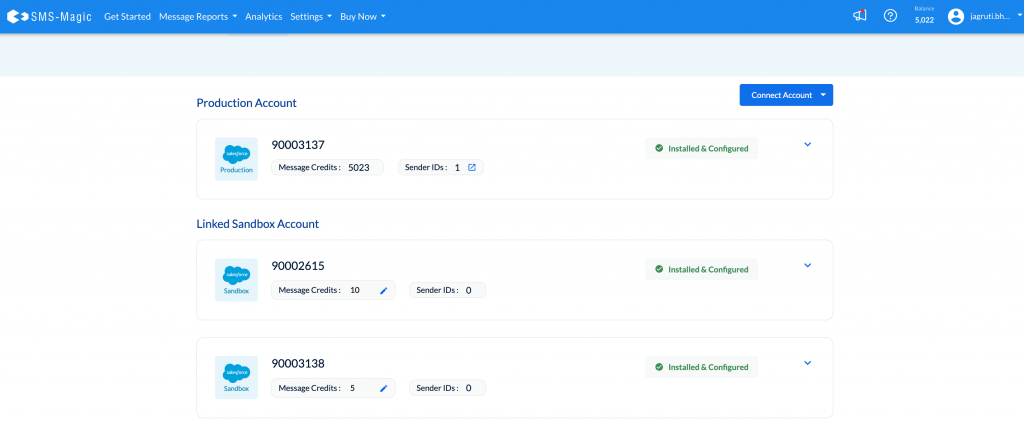
Step 4: Transfer Sender ID
- From the Settings tab, you will see a window with My Sender IDs.
- From the available list of Sender IDs, select the one you wish to transfer.
- Click the three dots (⋮) button associated with the selected Sender ID to access additional options.
From the options that appear, choose Transfer Sender ID. This action will trigger a dialog box to appear.
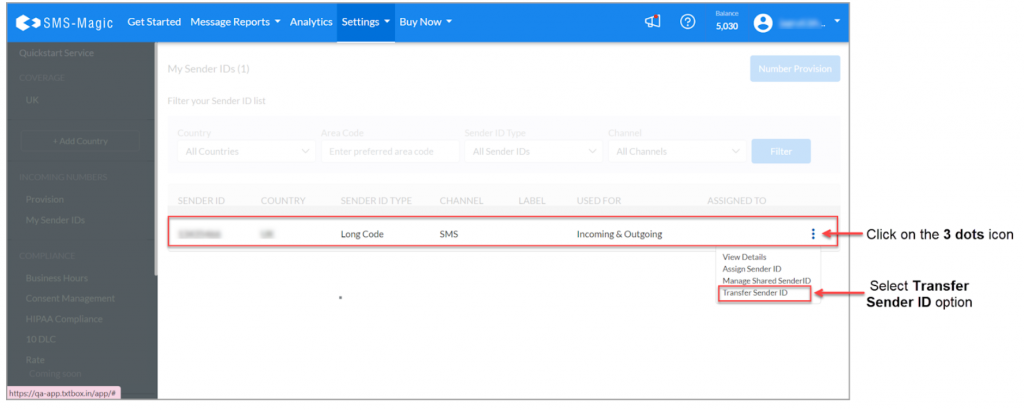
Step 5: Specify Transfer DetailsIn the dialog box, locate the Select Account ID drop-down menu and choose the Account ID of the Salesforce account to which you want to transfer the Sender ID.
After selecting the destination account, click the Confirm button to initiate the Sender ID transfer.
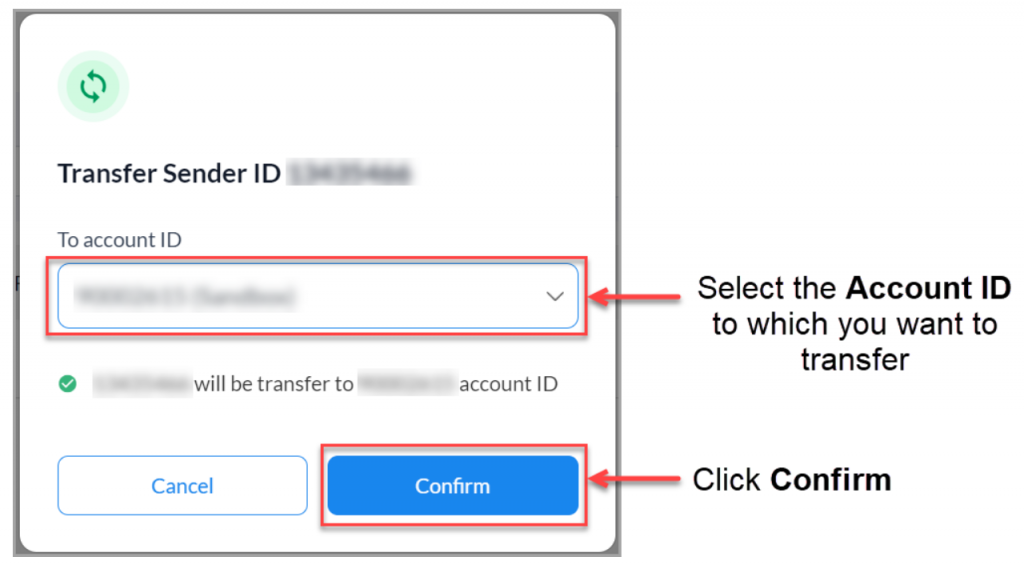
Step 6: Confirmation
- You will receive a confirmation message once the Sender ID transfer is successful.
You have successfully transferred a Sender ID from a Production account to a Sandbox account in SMS-Magic Workspace. Ensure that you have chosen the correct destination account for the transfer to avoid any disruptions in your SMS messaging operations.
4. Credit Transfer
Now, with the SMS-Magic Workspace, you can transfer credits from your Production Salesforce account to the Sandbox account. Please note that you can transfer only upto 10% of the total available credits in production.
Here’s the procedure for transferring Message Credits from a Production account to a Sandbox account in SMS-Magic Workspace:
Step 1: Verify Account Type
- Before proceeding with the Message Credit transfer, ensure that you are on a Payee plan, as this operation cannot be performed with a Trial plan.
Step 2: Access Connected Salesforce Accounts
- Login to Salesforce Org using your login credentials.
- You will be redirected to the SMS-Magic Workspace within your Salesforce Production environment.
Step 3: View and Edit Message Credits
- Within the Connected Salesforce Accounts section, you will find the Message Credits options for each account.
- Review the current values of Message Credits associated with your accounts.
To initiate a Message Credit transfer, click on the Edit option next to the Message Credits you want to transfer.
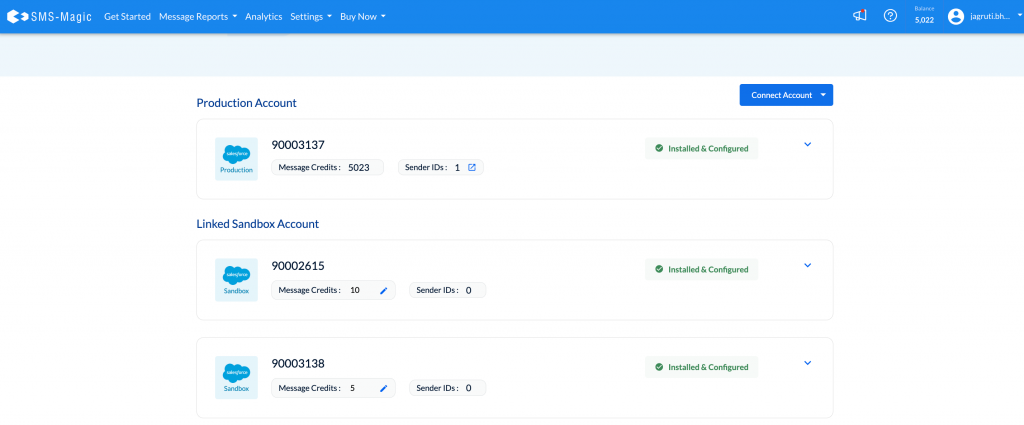
Step 4: Enter Message Credits
- After clicking Edit, enter the number of Message Credits you wish to transfer.
Step 5: Confirmation
- Upon successful transfer, you will receive a confirmation message indicating that the Message Credits have been released from the source account and transferred to the designated account(s).
You have successfully transferred Message Credits from a Production account to other accounts in SMS-Magic Workspace. Ensure that you have chosen the correct accounts and the appropriate Message Credit amounts to avoid any disruptions in your SMS messaging operations.
Deploy Use Cases
Now you can deploy Use Cases in Salesforce Org from Workspace. Customers can enhance their Salesforce (SF) org’s functionality by deploying multiple business use cases directly from the Workspace Page.
Customers gain the following capabilities:
- Custom Configuration Selection: During project setup, the user interface will now display a comprehensive list of available custom Configuration Use Cases. This enables users to effortlessly select the use cases that align with their organization’s unique needs.
- Multi-Use Case Deployment: Customers can seamlessly deploy multiple use cases within their organization, streamlining the setup process for enhanced efficiency and productivity.
- Clear Error Handling: In the event of any technical issues or errors during deployment, our system will provide clear and informative error messages. Additionally, users will receive recommended steps to help resolve these issues promptly.
- User-Specific Visibility: The deployed use cases will be visible and deployable only to the currently logged-in user, regardless of whether they are using a production or sandbox environment. This ensures that access is restricted to authorized users.
- Clickable Logged-In Account: Only the logged-in account will be clickable, simplifying the selection process and avoiding confusion.
- Simplified User Experience: To maintain simplicity and clarity, we have removed the “Learn more” options from the user interface, ensuring a seamless and intuitive experience.
- Version Compatibility: Users with a version earlier than 1.72 will not see the “Use case” option until they update to the compatible version. This ensures a consistent and stable experience for all users.
Supported Use Cases
Customers can deploy a variety of use cases that enhance their SF org’s capabilities. Here are the supported use cases and their descriptions:
- TaskonMsgs
(Message-square)
- TaskonClosure
(3-layers)
- Omni
(Grid)
- OrphanConv
(Bell)
- Name: Email alert for unknown conversations
- Description: Automatically assign unknown conversations to a default user and send email alerts when the owner of the conversation changes.
How to Deploy Use Cases
To leverage this new feature and deploy use cases within your SF org, follow these straightforward steps:
- Log in to your Salesforce org.
- Access the Workspace Page.
- During project setup, you will see a list of available custom Configuration Use Cases. Select the use cases that best suit your organization’s needs.
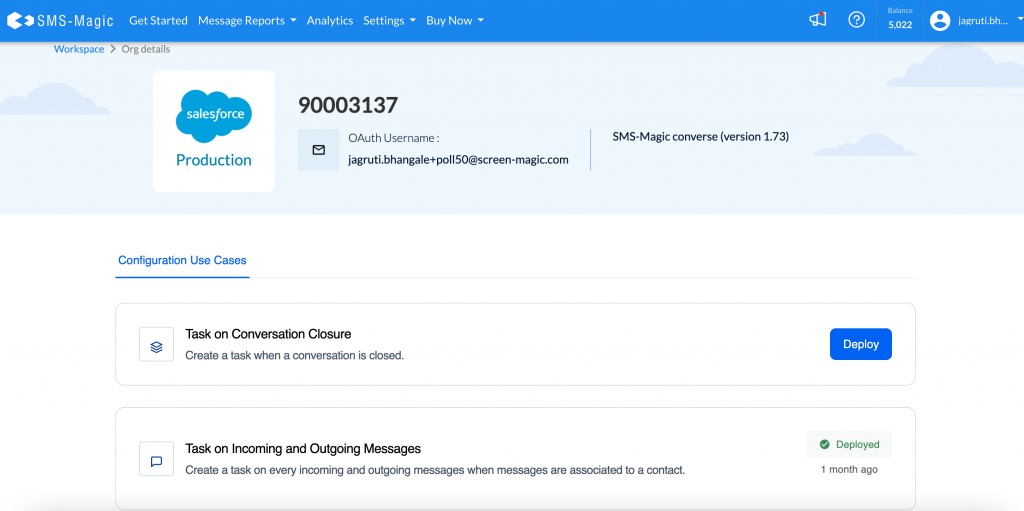
- Click the Deploy button to initiate the deployment process.
- In case of any errors during deployment, our system will provide clear instructions on how to resolve them.
Version 1.72
Patch: 1.72.65
Date: February 02, 2024
Issue: Compatibility issues with Salesforce prevented multiple components from loading
Fix:
Updates were made to the SMS Magic application to ensure compatibility with Salesforce. The application’s integration methods and internal logic were adjusted to align with the new release requirements. Extensive testing confirmed that all components now function seamlessly within the updated Salesforce environment, effectively resolving the loading issues for users.
Patch: 1.72.62
Date: 22nd Jan 24
- Issue: The customer’s users were facing an error in data migration
Fix:
While performing data migration, the customer’s projects team encountered the following error during the 17th step of the process.
“First error: smagicinteract:Too many query rows: 50001”.
To solve this issue, a Static Resource was created with name SMI_DataMigrationBatchSize and description in JSON format for each batch.
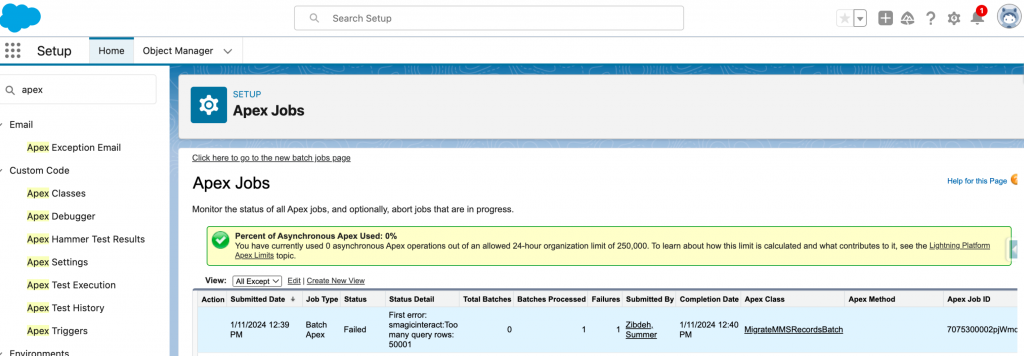
Patch: 1.72.59
Date: 19th Dec 23
- Issue: The non-admin users of the customer were facing a component error on the Converse desk.
Fix:
The non-admin users of the customer were facing a component error on the Converse Desk. The unused and unreferenced code was causing this problem.
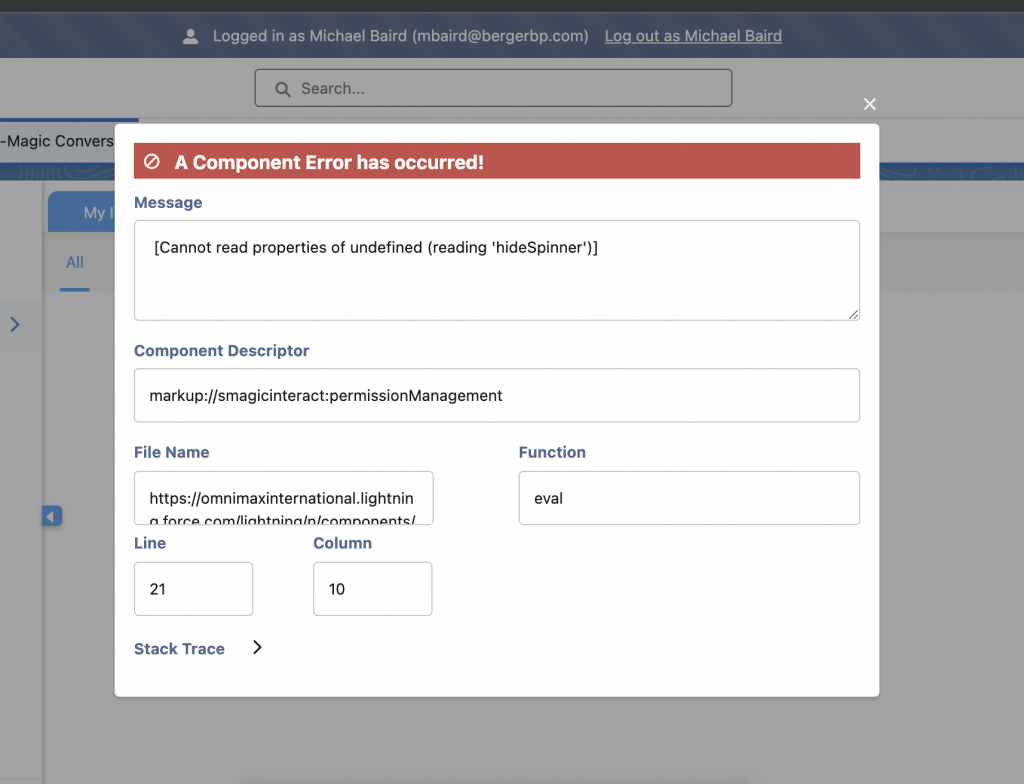
2. Issue: Users of the customer were facing an error in the audit history for recent records.
Fix:
The customer was facing an error on all recently created non-handset consent records. They were not able to see the audit history. It was giving an error. The issue was not noticed for incoming SMS. A few older non-handset consent records also did not show any error. Wrong syntax was used in dynamic query due to which this error occurred.
To solve the query, changed the dynamic query to use a variable instead of the Map.keySet() method.
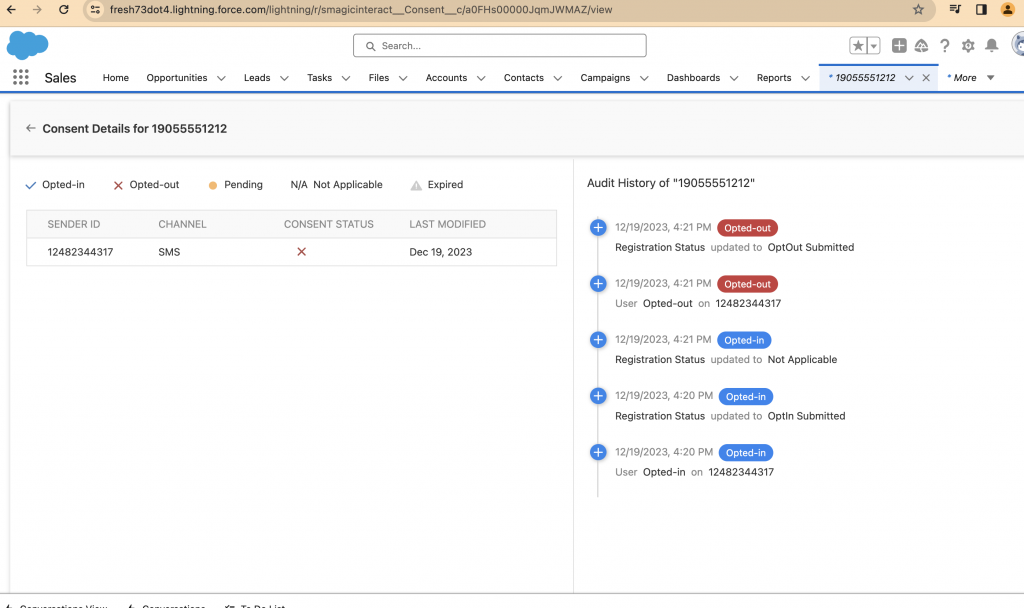
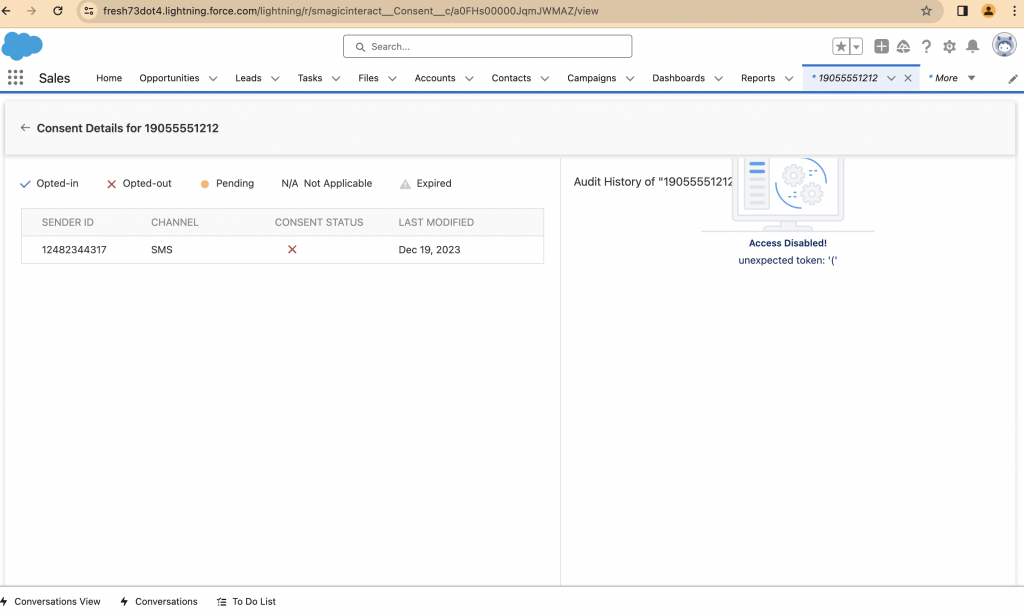
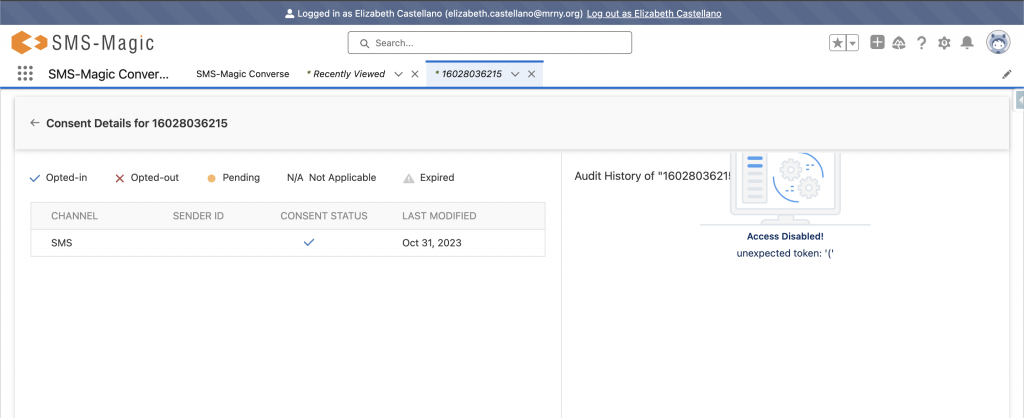
Patch: 1.72.60
Date: 27th Dec 23
- Issue: The utility bar conversation view record text was overlapping for the customer
Fix:
The Utility Bar Conversation View record text was overlapping for some account records. This was not happening for all the account records. To solve this issue, the slds-truncate class was applied to the UI.
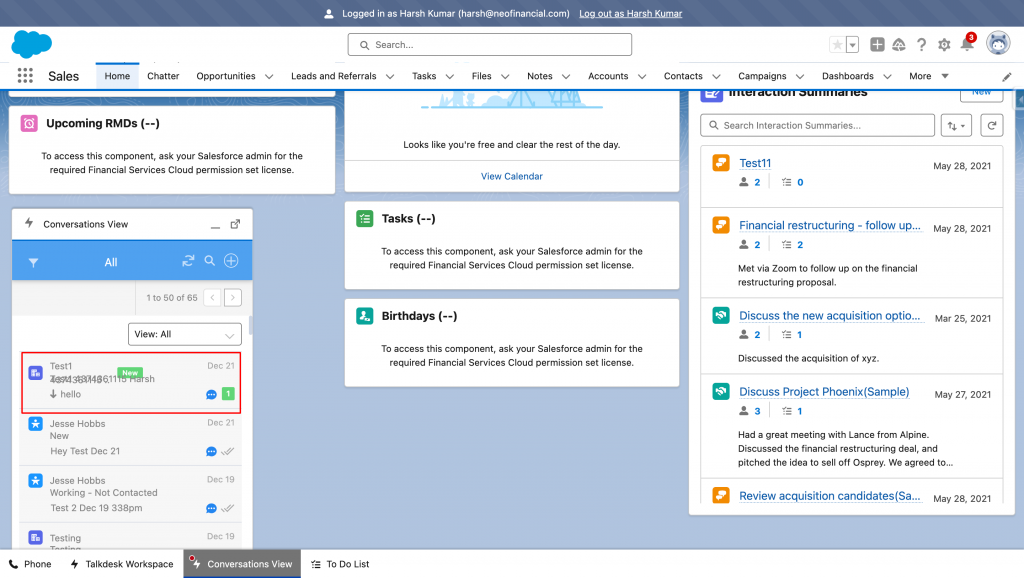
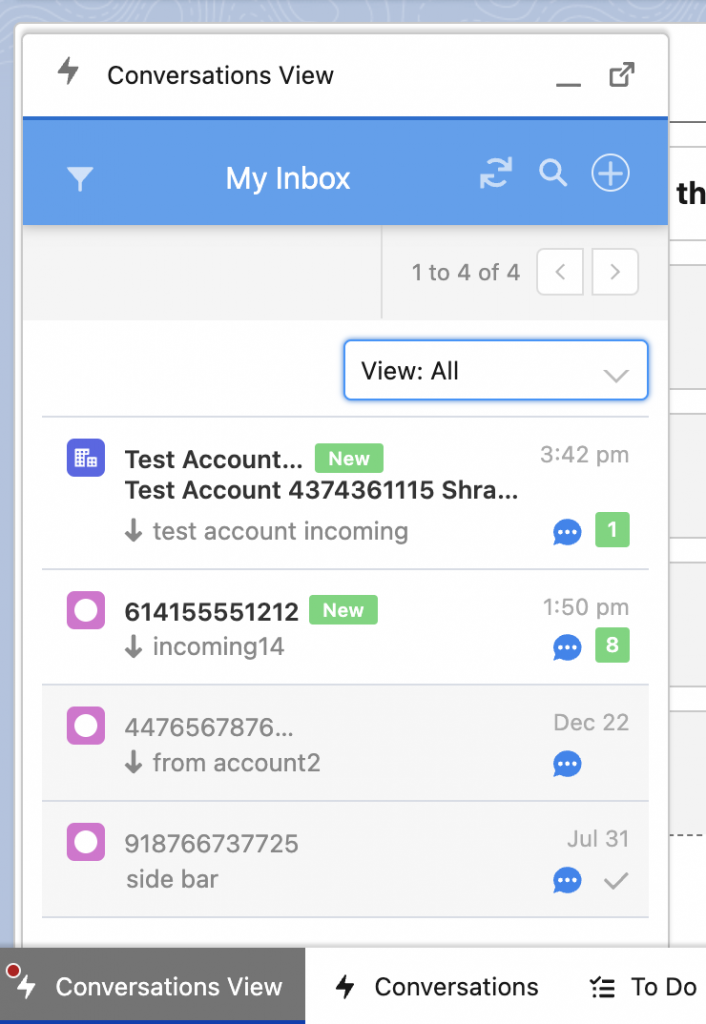
Patch: 1.72.55
Date: 8th Dec 23
- Issue: The user was facing an error while upgrading the managed package.
Fix:
The users of the customer were facing an invalid definition error while upgrading the managed package. To solve the issue, created a new .design file for the component ‘createTemplateComponent’ as suggested in one of the workarounds.
2. Issue: The user was facing a name field issue while creating a shortened link via custom code.
Fix: The user was facing a name field error while creating a shortened link via a custom code. A specific value for the “Name” field was provided. Still that value was not picked up while creating the shortened link record. Value for the name field was inherited from the long URL. To solve the issue, a condition to populate the value for the name field of the ShortenedLink record was added, only if it was not provided.
Patch: 1.72.52
Date: 30th Oct 23
- Issue: Scrolling Functionality Restored in Template Dropdown
Fix:
After upgrading to the latest version (1.72.51), users in the customer’s organization lost the capability to scroll through templates in the ‘Insert template’ dropdown. This issue required users to type the title or a word to locate the desired template, impacting the user experience.
The issue has been successfully resolved with the following solution:
- CSS Adjustment for Template Dropdown: CSS has been added to the template dropdown component to allow scrolling of the template list. This enhancement ensures that users can now scroll through the template list when the number of templates exceeds the initial UI capacity.
With this adjustment, users will regain the ability to scroll through the template list, providing a more user-friendly experience when selecting templates. The patch addresses the reported issue and ensures that the scrolling functionality is restored in the ‘Insert template’ dropdown after the upgrade to version 1.72.51.
Patch: 1.72.51
Date: 24th Oct 23
- Issue: Error on Converse Home
Fix:
Users encountered an error message on Converse Home, specifically a “Too many query rows: 50001” error. This issue was associated with the execution of a query in the analytics controller that ran on the user object and executed twice. The large user count in the organization contributed to the query exceeding the Salesforce limit of 50,000 rows.
The root cause of the problem was identified in the analytics controller class, where the query was running on the user object and executing twice. The combination of a large user count and the execution of the query on the user object contributed to the “Too many query rows” error.
The issue has been successfully resolved with the following solution:
- Query Adjustment to License Object: The query in the analytics controller class has been modified to execute on the license object rather than the user object. This change ensures that the result records count is limited to licensed users only, preventing the “Too many query rows” error.
- Null Check Addition: A null check has been added in the Message List Component Server Controller class. This additional validation enhances the code’s robustness and stability.
With these modifications, users will no longer encounter the “Too many query rows” error on Converse Home, and the data should be displayed correctly even in organizations with a large user count. The patch addresses the reported issue and ensures a more reliable and error-free experience for users on Converse Home.
- Issue: Email Notifications not working for Unassigned Sender ID
Fix:
Users experienced a scenario where email notifications were not functioning if a user was not assigned to the sender Id associated with an incoming message. This issue was linked to the code’s filtering mechanism, which was based on sender ID visibility.
The root cause of the problem was identified in the code, specifically in the filtering mechanism for sender IDs based on visibility. This mechanism was preventing email notifications from being sent if the user was not assigned to the sender Id associated with an incoming message.
The issue has been successfully resolved with the following solution:
- Sender ID Filtering Adjustment: The code’s sender ID filtering mechanism has been adjusted to allow email notifications even when the user is not assigned to the specific sender ID associated with an incoming message.
With this modification, users will now receive email notifications for incoming messages, even if they are not assigned to the sender ID linked to the message.
- Issue: Error Log Generation in Message List Component Server Controller
Fix:
An error log with the message “Attempt to de-reference a null object” was generated for all users in the Message List Component Server Controller class. This issue occurred when rendering media messages in the Conversations component, either in Converse Desk or when embedded in a record detail page.
The issue has been successfully resolved with the following solution:
- Query Adjustment to License Object: The query in the Analytics Controller class has been modified to execute on the license object rather than the user object. This change ensures that the result records count is limited to licensed users only, preventing the “Too many query rows” error.
- Null Check Addition: A null check has been added in the Message List Component Server Controller class. This additional validation enhances the code’s robustness and stability, preventing the “Attempt to de-reference a null object” error.
With these modifications, users will no longer encounter the error log related to “Attempt to de-reference a null object” when rendering media messages in the Conversations component. The patch addresses the reported issue and ensures a more reliable and error-free experience for users in Converse Desk and when viewing media messages embedded in record detail pages.
Patch: 1.72.50
Date: 20th Oct 23
- Issue: Conversation View Loading Issue
Fix:
Users were encountering a problem where the Conversation component at the record level was continuously loading, preventing its proper use.
The root cause of the problem was identified, the logic to hide the composer spinner was placed inside a condition checking for the existence of the old compliance. This condition was not evaluating correctly when the new compliance was enabled, leading to the spinner not hiding.
The issue has been successfully resolved with the following solution:
- Condition Removal: The condition checking for the existence of the old compliance has been removed. Hiding the composer spinner is required irrespective of whether the old or new compliance is active. This modification ensures that the spinner hides automatically.
With this adjustment, users should no longer experience the continuous loading issue with the Conversation component at the record level. The patch addresses the reported problem, allowing for a smoother and more reliable user experience with the Conversation view.
- Issue: Mobile number display in popover bubble for individual messages
Fix:
In the previous version of SMS Magic (e.g., V1.60.xx), the recipient’s phone number was displayed in the popover bubble of individual messages. However, in the newer versions, if the text message was short, the number would only show partially, and the popover bubble did not display the recipient’s phone number as expected.
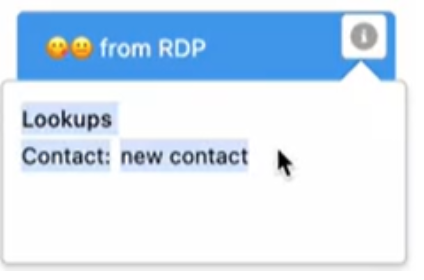
The root cause of the problem was identified as a potential removal of the corresponding functionality during the development of newer versions or additional functionalities.
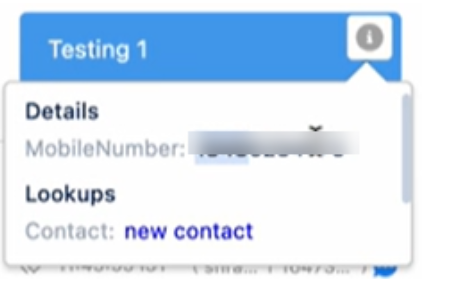
The issue has been successfully resolved with the following solution:
- Conditional Mark-up Addition: Conditional mark-up has been added in the message component file to display the recipient’s mobile number when the setting is enabled from Converse settings.
With this modification, the recipient’s mobile number is now displayed in the popover bubble for both incoming and outgoing messages, providing users with the expected and complete information. The patch addresses the reported issue, ensuring a consistent and accurate display of mobile numbers in the popover bubble for individual messages.
- Issue: Email-to-Text functionality issue for Admin (when Guest User configured with same Email ID)
Fix:
Users encountered an issue with the Email-to-Text functionality when configured for admin users. Specifically, when a guest user was configured with the same email id as the admin user, the outgoing message record was encountering an error due to the guest user being returned as the owner.
The root cause of the problem was identified as the configuration of a guest user with the same email id as the admin user. When fetching user records based on email, the guest user record was returned in the result, and as guest users cannot own records in the org, an error occurred.
The issue has been successfully resolved with the following solution:WHERE Clause Addition in User Query: In the user query, a WHERE clause has been added to filter the user type for ‘standard’ users. This modification ensures that when fetching user records based on email, only standard users are considered.
With this adjustment, incoming and outgoing message SMS history is now created in the Salesforce org without encountering the previous error. The patch addresses the reported issue, allowing for the smooth operation of the Email-to-Text functionality even in scenarios where a guest user shares the same email id as an admin user.
Patch: 1.72.47
Date: 4th Oct 23
- Issue: Last Incoming Lookup and Last Incoming Time was not getting populated with encrypted phone fields.
Fix:
Users experienced an issue where the Last Incoming Lookup and Last Incoming Time fields were not getting populated on the conversation object, specifically when encryption was enabled on phone fields. This resulted in incomplete and inaccurate information being displayed on the Converse desk.
The root cause of the problem was identified in the code, which encountered errors when querying on Message Object Configuration (MOC) phone fields, especially when they were encrypted. This issue affected the accurate population of Last Incoming Lookup and Last Incoming Time fields.
The issue has been successfully resolved with the following solution:Error Handling for Encrypted Phone Fields: The code has been updated to handle errors related to encrypted phone fields during querying. This adjustment ensures that Last Incoming SMS Record and Last Message Time are now correctly populating on the conversation object, even when phone fields are encrypted.
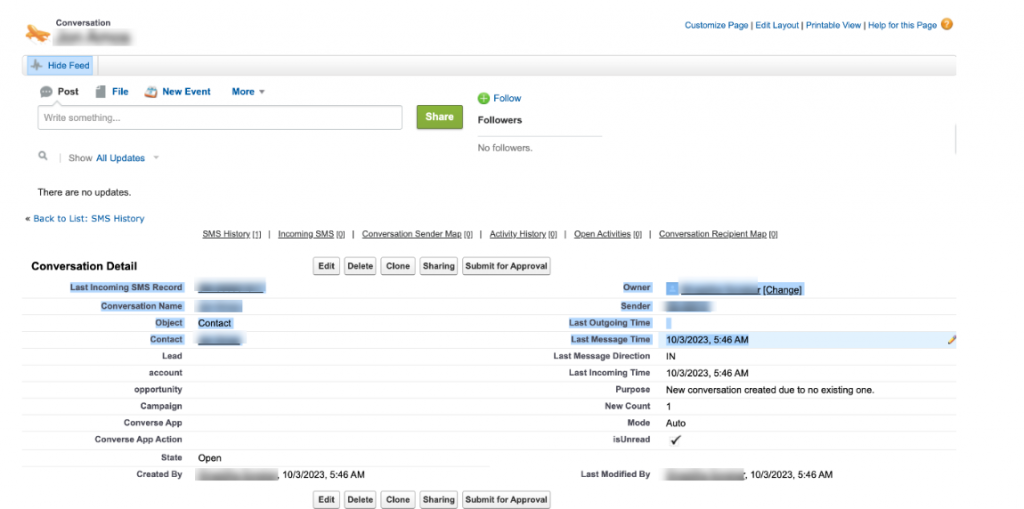
With this enhancement, users will now observe accurate and complete information for the Last Incoming Lookup and Last Incoming Time on the conversation object, improving the reliability of data on the Converse desk. The patch addresses the reported issue and ensures a more robust functionality in the presence of encrypted phone fields.
- Issue: A new feature has been introduced to play a sound notification upon conversation assignment. This enhancement is designed to provide users with an audible alert when they are assigned a conversation. The feature is configurable and will only activate if a specific static resource is present with a predefined value.
Fix:
The improvement has been successfully implemented with the following solution:
- Static Resource Configuration: The system now checks for the presence of a specific static resource with a predefined value (e.g., a static resource named “Conversation Assignment Sound” with the value “true”).
- Play Sound on Assignment: If the configured static resource is present with the correct value, a sound notification will be played upon conversation assignment. This feature aims to enhance user awareness and responsiveness to newly assigned conversations.
- With this enhancement, users will receive sound notifications after the assignment of conversations, providing an additional means of alert for improved workflow management. The patch introduces a customizable and user-friendly experience for users engaged in conversation assignments.
- Issue: A new feature has been introduced to play a sound notification upon conversation assignment. This enhancement is designed to provide users with an audible alert when they are assigned a conversation. The feature is configurable and will only activate if a specific static resource is present with a predefined value.
Users encountered an issue where, despite removing custom permissions for specific users to restrict access to Conversations Actions such as “Close Conversation” and “Assign Conversation,” the “Close Conversation” option remained enabled for those users. This discrepancy in behavior resulted in inconsistent access control.
The root cause of the problem was identified in the conversation header component. The necessary code to disable the “Close Conversation” option was missing, leading to the persistence of the option even after the removal of custom permissions.
The issue has been successfully resolved with the following solution:
- Updated the conversation header component functionality to disable the “Close Conversation” option. This ensures that users without the necessary custom permissions no longer have access to the “Close Conversation” functionality.
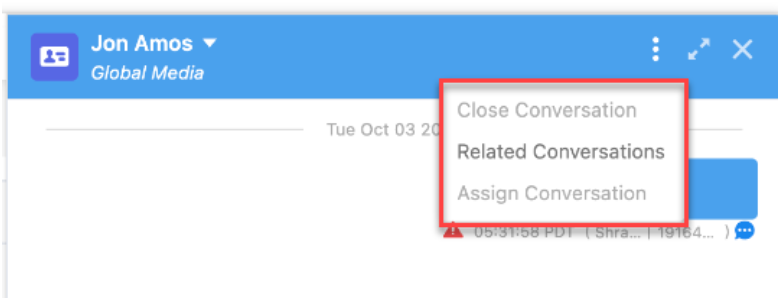
With this adjustment, users will experience consistent access control for Conversations Actions, and the “Close Conversation” option will be appropriately disabled for users without the required permissions. The patch addresses the reported issue and ensures accurate enforcement of access restrictions.
Fix:
Patch: 1.72.47
Date: 6th Sept 23
- Issue: Customer was getting License Restriction Error on Attaching Media File in Global Message and Sidebar.
Fix:
Users faced a license restriction error when attempting to attach a media file to a global message and sidebar in the Salesforce org. The error prevented the successful attachment of MMS files, causing inconvenience for users.
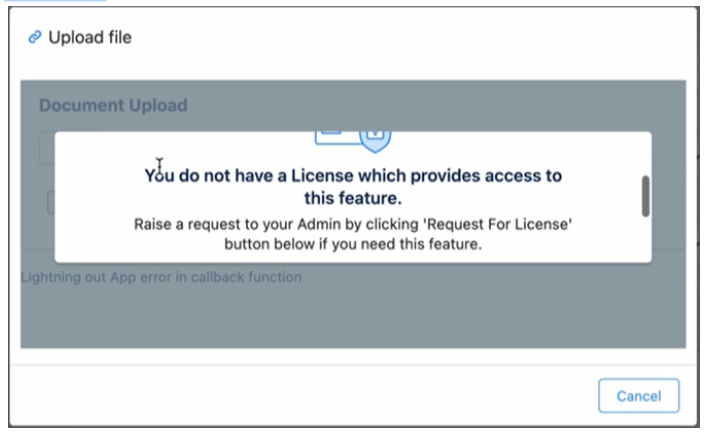
The root cause of the problem was identified in the post message function where the source URL was not matching. This discrepancy in the source URL was triggering a license restriction error, preventing the smooth attachment of media files in global messages and sidebars.
The issue has been successfully resolved with the following solution:
- Source URL Matching Fix: The source URL in the post message function has been adjusted to ensure accurate matching. This correction eliminated the license restriction error that was occurring during the attachment of MMS files in global messages and sidebars.
With this adjustment, users will now be able to attach media files to global messages and sidebars without encountering license restriction errors.
Patch: 1.72.46
Date: 28th Aug 23
- Issue: Issue with Conversation View in Utility Bar
Fix:
Users encountered issues related to the conversation view within the utility bar in the Sales app. Two specific problems were identified:
- When embedding the Conversation view in the utility bar for the Sales app with the “Enable Contextual Conversations” value set to false, the conversation did not load after opening a contact or lead record from the Sales Home.
- All conversation actions were opening in a new tab instead of a new window from the utility bar
The root cause of these issues was traced to the absence of a check for contextual conversations when closing a conversation. This omission affected the loading of conversations in the utility bar and the behavior of conversation actions in terms of opening in a new tab.
The issues have been successfully resolved with the following solution:
- Contextual Conversation Check for Closing: A check for contextual conversations has been added to ensure proper handling when closing a conversation. This addition addresses the loading issue of conversations in the utility bar when the “Enable Contextual Conversations” value was set to false.
- Consistent Opening of Conversation Actions: All conversation actions from the utility bar now consistently open in new tabs, aligning with expected behavior.
With these adjustments, users should no longer encounter issues with the conversation view in the utility bar in the Sales app. The patch addresses the reported problems, ensuring a smoother and more reliable experience for users interacting with conversations in the specified context.
- Issue: Records Count Showing Zero in Converse App Bulk Campaign.
Fix:
Users encountered a discrepancy where the records count in the Converse App’s “Send Bulk Message” window displayed as zero, even when records were present in the list view. This issue specifically occurred when creating a list view with a Campaign filter, and selecting that list view while sending a bulk campaign.
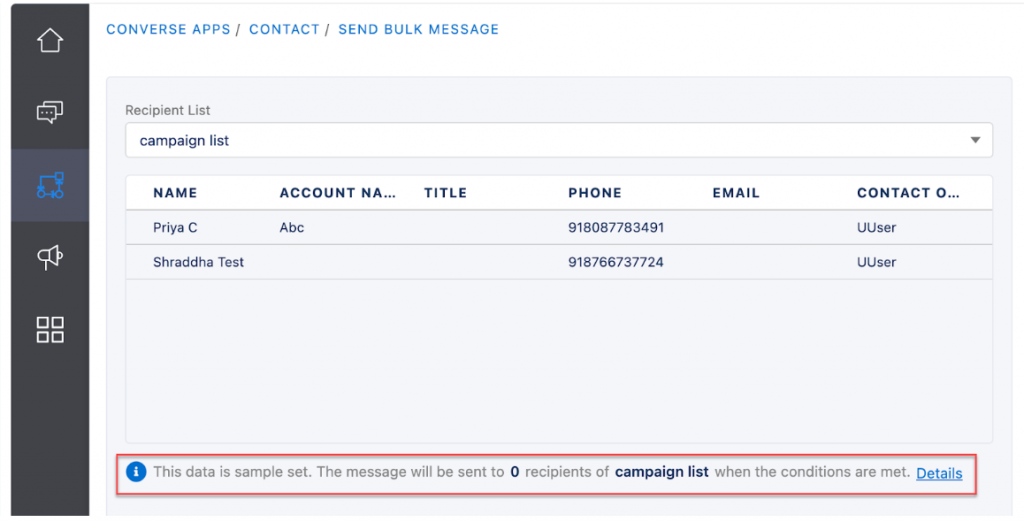
The root cause of the problem was identified as a limitation on the Salesforce side. When using an aggregate query with a Campaign filter added on the list view, it returned a count of zero, leading to an inaccurate representation of the records available for the bulk campaign.
The issue has been successfully resolved with the following solution:
- To address the limitation of the aggregate query returning zero counts, the system now hides the count display in the Converse App’s “Send Bulk Message” window when the count is zero but records are present in the list view. This ensures a more accurate representation of the available records for the bulk campaign.
With this adjustment, users will no longer encounter misleading information about the records count when using a list view with a Campaign filter during the creation of a bulk campaign. The patch enhances the user experience by providing more reliable and transparent information in the Converse App.
Patch: 1.72.45
Date: 24th Aug 23
- Issue: Users were not able to send bulk SMS
Fix:
Users reported an issue where they were unable to send bulk SMS, with the SMS getting stuck in the “submitted” status.
The root cause of the problem was identified as a lack of access to the campaign field on the batch tracker object for the affected user. This absence of access hindered the proper execution of bulk SMS sending, resulting in SMS messages being stuck in the “submitted” status.
The issue has been successfully resolved with the following solution:
- Field Access Check on Batch Tracker Object: A check for access to the campaign field on the batch tracker object has been implemented. Before running the query for sending bulk SMS, the system now verifies that the user has the necessary access to the campaign field. This ensures that users can send bulk SMS without encountering issues related to field access.
With this adjustment, users should no longer face obstacles in sending bulk SMS, and the problem of SMS messages getting stuck in the “submitted” status has been effectively addressed. The patch enhances the overall functionality and reliability of the bulk SMS sending feature.
- Issue: Sender ID & Channel Not Mapped
Fix:
Following the upgrade of the customer Sandbox account from version 1.58.48 to version 1.72.35, automated messages were failing with the error message: “Channel and senderid not mapped.”
The issue was traced to the handling of sender IDs during message processing. Specifically, the inclusion of a ‘+’ before the sender ID was causing the error, resulting in the mentioned error message.
The issue has been successfully resolved with the following solution:
- Sender ID Handling Adjustment: The process of appending ‘+’ before the sender ID has been reviewed and rectified. This adjustment ensures that sender IDs are processed correctly, eliminating the error that occurred during automated message testing post-upgrade.
This patch ensures the smooth execution of automated messages in the customer’s Sandbox account following the upgrade to version 1.72.35. Users can now confidently deploy automated messages without encountering any error.
- Issue: Component Error When Attaching Media Files on Conversation Component
Fix:
Users encountered a component error when attempting to attach media files to the Conversation component in Converse Desk. The error occurred during the process of saving the file, and further complications arose when attempting to cancel the operation.
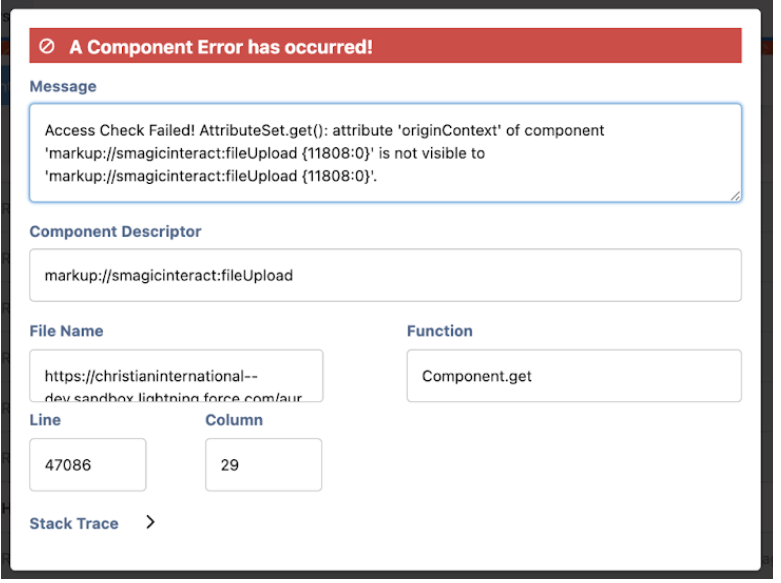
The absence of the defined origin context variable in the Upload Controller file was identified as the root cause of the issue. This omission led to a component error when interacting with media files in the Conversation component.
The following solution has been implemented to resolve the issue::
- Origin Context Variable Definition: The origin context variable has been defined in the Upload Controller file. This addition ensures that the necessary context is established, addressing the component error encountered during media file attachment.
With this adjustment, users should now be able to seamlessly attach and save media files within the Conversation component without experiencing errors during the saving or cancellation process. The patch addresses the reported issue and enhances the overall functionality of media file handling in Converse Desk.
Patch: 1.72.44
Date: 07th Aug 23
- Issue: Improvement for Showing Seconds and Time Zone in Chat Conversation Topic Window
Fix:
This patch introduces an enhancement to the display of messages within the Chat Conversation Topic window. Specifically, it improves the presentation by including seconds in the timestamp and replacing AM/PM with the user’s time zone.
Details:
- Show Seconds in Timestamp: Messages in the Chat Conversation Topic window now include seconds in the timestamp. This refinement offers users a more precise understanding of the timing of each message.
- Display User Time Zone: Instead of AM/PM, the timestamp now reflects the user’s time zone. This change provides users with immediate visibility into the time context of messages based on their individual time zone settings.
Validated the functionality across multiple browsers, including Chrome, Safari, and Firefox, to ensure consistent and reliable performance.
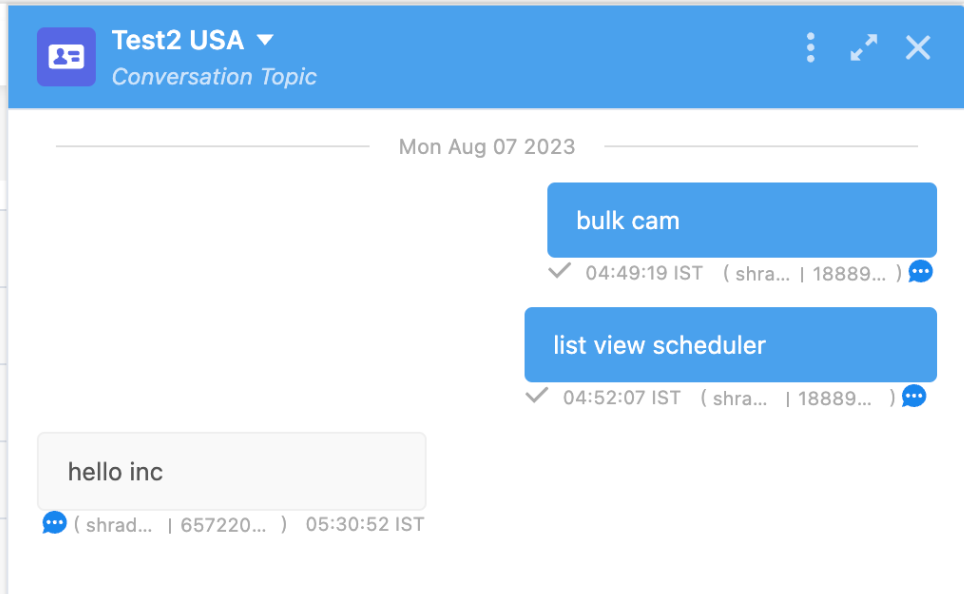
Users can now enjoy a more granular timestamp and a personalized time zone representation in the Chat Conversation Topic window, contributing to an improved and user-friendly messaging experience.
Patch: 1.72.43
Date: 07th Aug 23
- Issue: Unable to Install SMS-Magic in the Salesforce Instance.
Fix:
Users encountered difficulties installing SMS Magic version 1.72.40 in their Salesforce instance. The installation process failed, particularly when attempting to install the package.
The installation failure was traced back to encrypted fields on critical objects (account, contact, user, lead). The encrypted fields were causing the installation to fail, specifically generating an error stating, “cannot be filtered in a query call.”
To resolve the installation issue related to encrypted fields, we have implemented the following solution:
- Used Encrypted Field in WHERE Clause: We have modified the installation process to accommodate the encrypted fields by incorporating them into the WHERE clause. This adjustment ensured that the package installation was successfully handled with encrypted fields on the specified objects (Account, Contact, User, Lead).
With these changes, users should now be able to install SMS Magic version 1.72.40 successfully, even in instances where certain fields are encrypted.
- Issue: Data Migration Improvement for Timeframe
Fix:
The Data Migration page in Salesforce lacked a crucial option to specify a migration timeframe, causing users to face challenges when attempting to migrate data selectively. To address this limitation, we have introduced an option enabling users to migrate data either from a specific date or encompassing all available data.
Details:
Enhancements have been made to the Data Migration functionality in Salesforce, specifically addressing the need for improved control over the timeframe for data migration. Previously, users encountered limitations in selecting the data migration timeframe.
To empower users with more control over their data migration process, the following solution has been implemented:
- Selectable Data Migration Timeframe: In the Salesforce Data Migration page, users can now choose between migrating all available data or specifying a particular date from which the migration process should commence. This option provides flexibility and precision, allowing users to tailor their data migration according to specific business needs or compliance requirements.
With this enhancement, users can experience a more streamlined and efficient data migration process, selecting the timeframe that best suits their operational requirements. This improvement is designed to enhance the overall usability and functionality of the Data Migration feature within SMS Magic and offer a more refined data migration experience for users.
- Issue: Default Notification Settings Saving Issue
Fix:
Users reported an issue where changes made to the “Default Notification Settings” in Converse settings were not persisting. Specifically, when selecting “Reply to address (Email ID)” and attempting to save, the changes were being reverted upon page refresh.
We have identified a duplication of the Default Email Template and a compatibility issue with the Lightning Web Security session setting. The redundancy in the Default Email Template and the error thrown by the aura modal when Lightning Web Security was enabled contributed to the inability to save Default Notification Settings successfully.
To address this issue, the following solution was implemented:
- Default Email Template Redundancy Fix: The duplication of the Default Email Template was rectified, eliminating any conflicting settings that might have hindered the saving of Default Notification Settings.
- Lightning Web Security Compatibility Enhancement: Compatibility with Lightning Web Security was improved to prevent errors in the aura modal. This ensured a seamless saving process for Default Notification Settings, even when Lightning Web Security was enabled.
With these changes, users should now be able to successfully save Default Notification Settings without encountering issues related to duplication and Lightning Web Security. The patch addresses the reported problem and enhances the overall stability of the Converse settings.
Patch: 1.72.42
Date: 28th July 23
- Issue: The customer was facing a component error
Fix:
The Customer reported a component error when the Aircall was terminated from the lead. It was an intermittent problem.
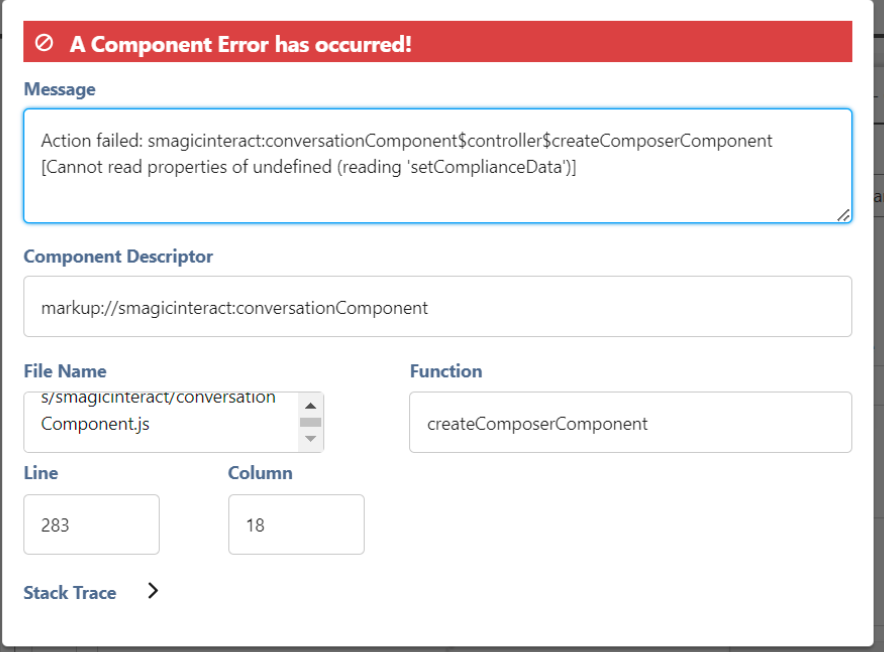
The issue stemmed from the Compliance Data method of the Composer Component in the conversation component controller file, which was not returning the expected value.
To address this, we have implemented the following solutions:
- Validation Added for Compliance Data Method: We enhanced the validation process for the Compliance Data method in the conversation component controller file. This ensured that the method consistently returned the expected value, mitigating the component error observed during air call termination.
- Null Check for Compliance Data Method in Composer Component Controller: A null check was incorporated for the Compliance Data method in the Composer Component controller. This addition aimed to prevent unexpected behavior and resolve the intermittent component error observed during air call termination.
These updates collectively addressed the component error issue reported by the customer, providing a more robust and reliable experience during and after air call interactions. Users should no longer experience disruptions related to the described problem.
Patch: 1.72.40
Date: 14th July 23
- Issue: The customer faced an issue while creating a new task and logging a call.
Fix:
An error occurred while the customer tried to create a new task and log a call in the organization. The error stated a system null pointer exception while attempting to de-reference a null object.
We observed that the error was caused by missing the empty value condition for the subject and description fields in the creation process (create Converse task method). We have resolved this by adding the necessary ‘not null’ conditions for the subject and description fields in the Converse task trigger helper.
Patch: 1.72.25
Date: 15th Feb 23
- Issue: The customer was facing an error related to automation for community users after the post-upgrade.
Fix:
An error occurred while the community user performed automation post-upgrade.
The customer had configured 11 objects as MOC and had an automation setup on the service appointment object. This triggered the automation by changing a field value via a community user, and the automation failed with an error related to access to quote and lead objects.
It was analyzed that the community user could not access quotes and lead objects. We have checked the permissions of all the objects configured as MOC while triggering the automated message and now resolved the issue.
Patch: 1.72.26
Date: 17th Feb 23
- Issue: The customer faced an issue with the custom MLUI service injection point.
Fix:
An error occurred while the customer fetched the list of messages, as the custom MLUI service injection point was not working as expected. It was observed that when the custom message list UI service injection point was enabled, it was applied to the embedded conversation component on the record details page. In this component, the list of messages should have been listed as per the logic written in the custom injection class (overriding the default package behavior) only after the composer component is loaded.
It was further analyzed that the messages were displayed even before the composer component was loaded by passing the injection point during the initial component load and defeating the injection point functionality. Due to this complex component architecture, the message list was fetched from multiple methods rather than just one.
We analyzed the complex component architecture and unified the source for fetching the list of messages, and the issue is now resolved.
Patch: 1.72.27
Date: 20th Feb 23
- Issue: The customer was facing an error related to automation for community users after the post-upgrade.
Fix:
An error occurred while the community user performed automation post-upgrade.
It was observed that the customer had configured 11 objects as MOC and had an automation setup on the service appointment object. This triggered the automation by changing a field value via a community user, and the automation failed with an error related to access to quote and lead objects.
The community user could not access quotes and lead objects. We have checked the permissions of all the objects configured as MOC while triggering the automated message and now resolved the issue.
Patch: 1.72.30
Date: 10th Mar 23
- Issue: The customer was facing an error related to Client Customisation Request.
Fix:
An error occurred when the outgoing message was not reflected on the conversation component after being sent.
We observed that whenever the customer sent outgoing messages from the conversation component on the detail page, they were not reflected on the message lists. Also, when the incoming messages were received, they were later reflected in the message list along with the incoming message.
We have analyzed that the customer was using Custom Injection Service for messages, and a JS condition was missing for customization (for outgoing push topic).
We added the missing JS condition and observed that as soon as we send the outgoing message, it’s reflected on the conversation component, and the issue is now resolved.
Patch: 1.72.35
Date: 24th May 23
- Issue: The customer was facing an error related to Sandbox upgrade
Fix:
An issue occurred while setting up and configuring the SMS-Magic application. It was throwing an error related to the Salesforce package installation.
It was observed that the installation failed when the customer was ordering query results based on the contact object’s mobile or phone field. These fields were encrypted in the customer’s organization and could not be used in order by clause in any query. This limitation was causing an installation failure of v1.68.14.
We have removed the order by clause in two queries referring to mobile and phone fields of the contact object and came up with a new build, v1.72.35, and installed it successfully.
Version 1.97
Now you will be able to send Media Message Template from the Campaign Manager.
Key features:
- Campaign Manager allows you to send Media Messages Template
- Display of attachment icon on the template list
- After the selection of the template, the attachment file is shown
- Messages sent with Media Message Templates through the Campaign Manager are sent as MMS
- While composing a message in the message template of the Campaign Manager, users will now be able to see the available credits instead of available SMS
Here is how, you will be able to send Media Message Templates from Campaign Manager:
- Login to your Salesforce org and go to the SMS Magic Converse home page:
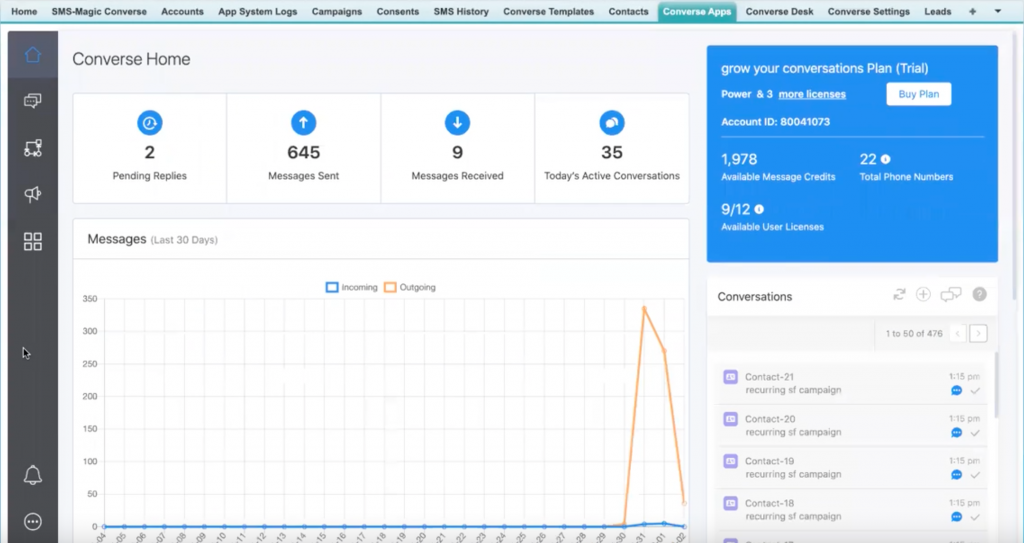
- Go to the Campaign Manager home page
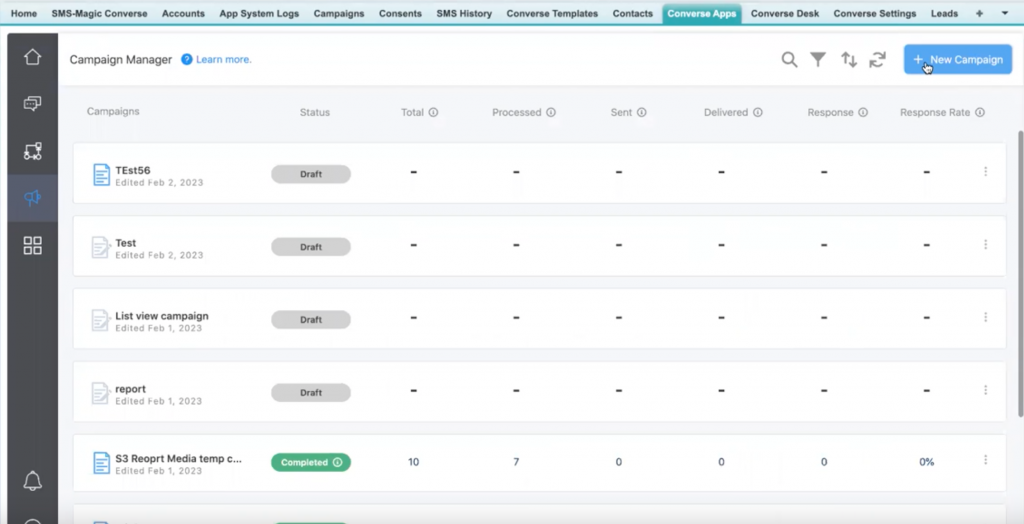
- Click on the New Campaign button and the following page will appear:
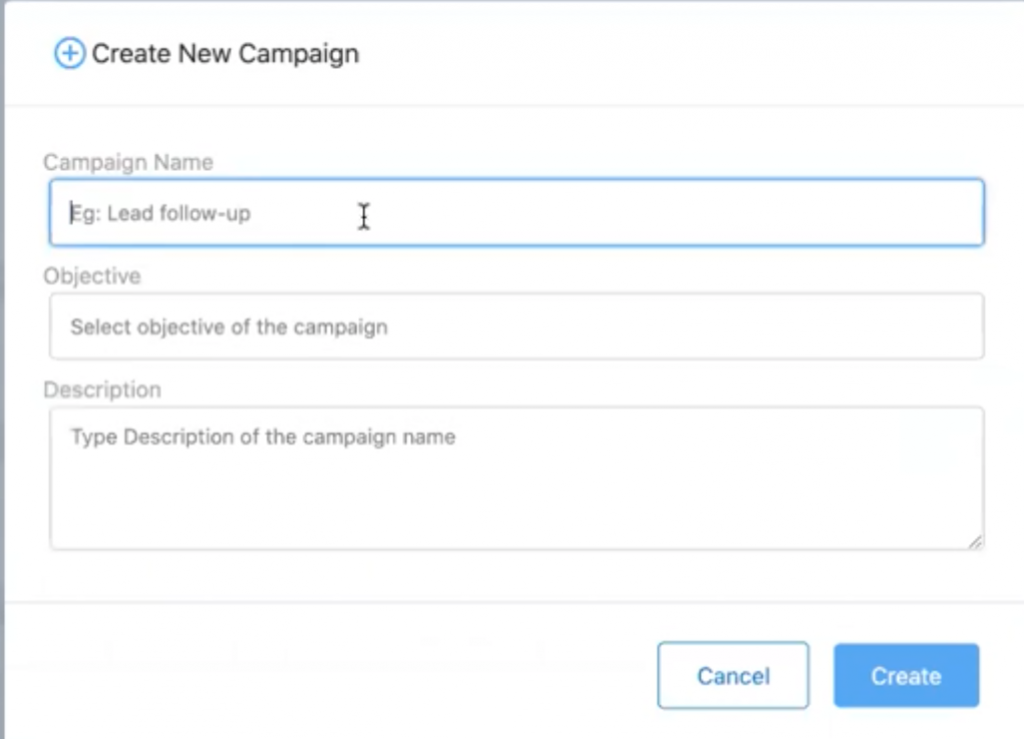
- Enter the name of the campaign in the ‘Campaign Name’ field.
- Enter the objective and description in respective fields and click on the ‘Create’ button
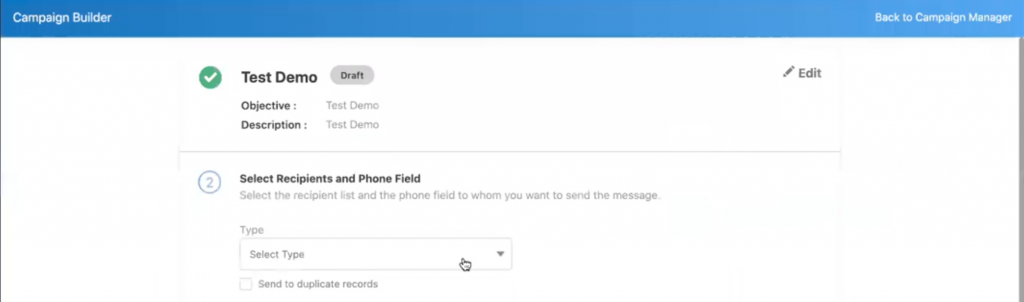
- Select the type as List View from the drop-down:
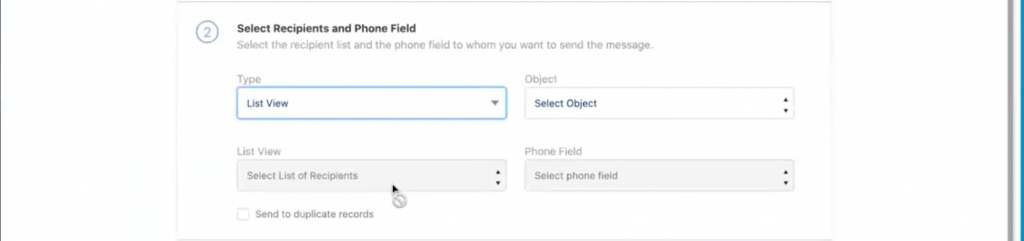
- Accordingly, other fields such as Object, List View, and Phone Field will appear. Enter relevant details in all fields to proceed.
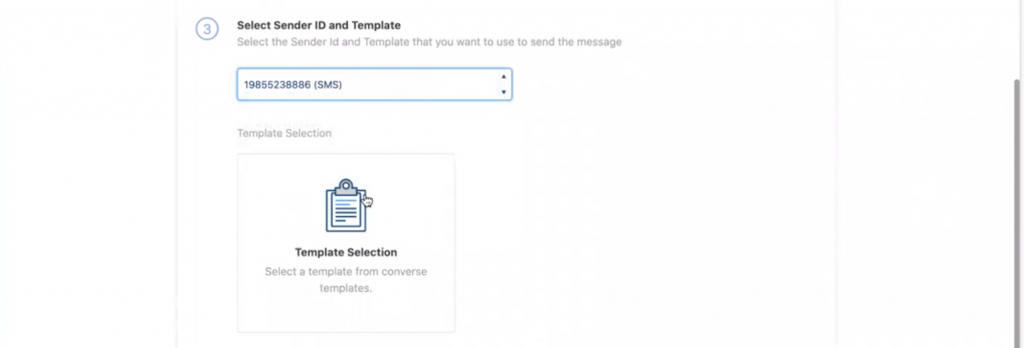
- Select the Sender ID and Template that you want to use to send the message. In the Template Selection, select a Media Message Template from the Converse Templates.
Note: Refer to this guide to know about how to create a media message template(package version 1.73 onwards).
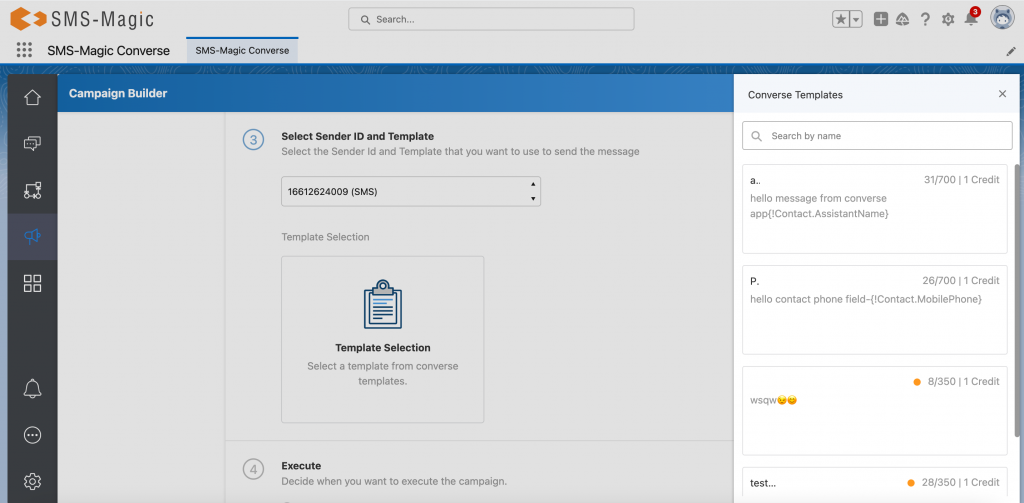
- You will be able to see all the templates with their media files. As per the type of media file(image, audio, video, document), you will be able to see the preview of the media file. Select the template to proceed.
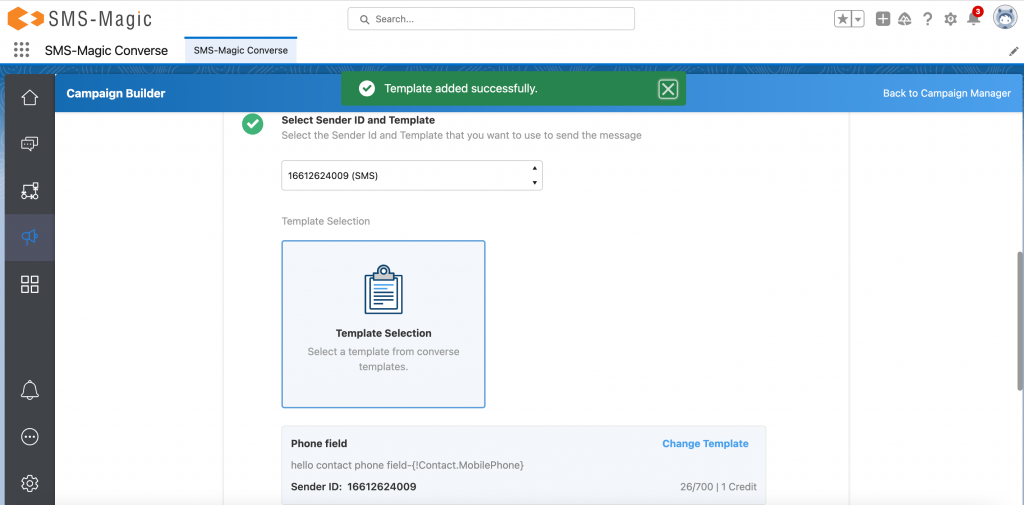
- Once the template is added, you can decide to execute the campaign immediately or schedule it for later, as shown in the image below:
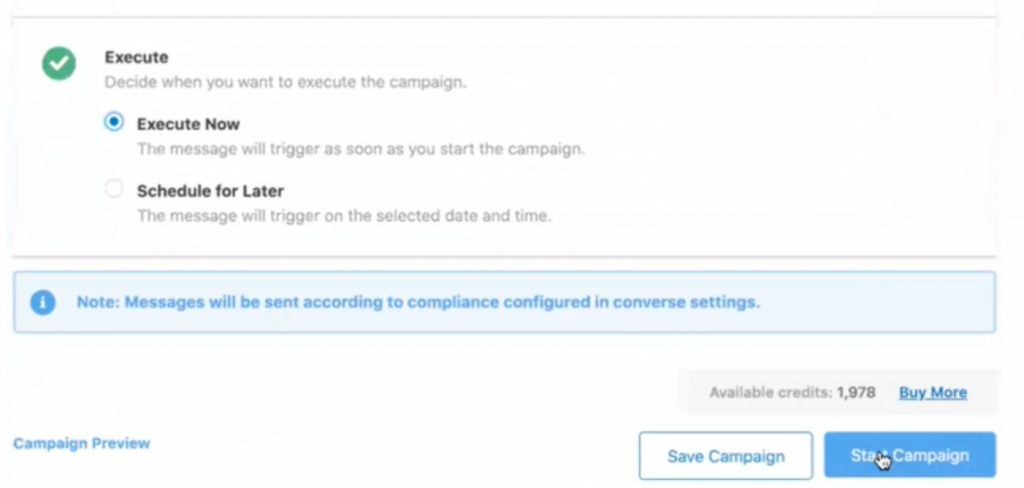
- Click on the Start Campaign button to run your campaign with a media messages template
Version 1.73
Overview of the package release
With this latest version of the package, users can now enjoy more control over their customer conversations. Media message templates, being the main highlight of this release, users will be able to personalize user experience and manage multimedia conversation smarter. Users can now create media message templates, send media message templates via SMS and WhatsApp channels, and manage media message templates from the campaign manager.
Other features such as enhanced search, flagging of invalid sender ids, mapping of license and permission sets, quick links in the dashboard, quick view of OAuth status and credits at global navigation, and the ability to resend failed messages will offer a smoother messaging experience.
1. Enhanced search
The user can also search for the converse apps using the sender id (number, channel, and label), and template name on the converse app page, as shown in the following image:
Search converse app by template name
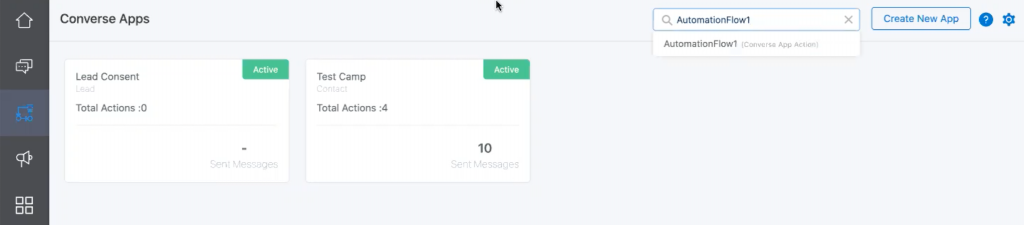
Search converse app by sender id
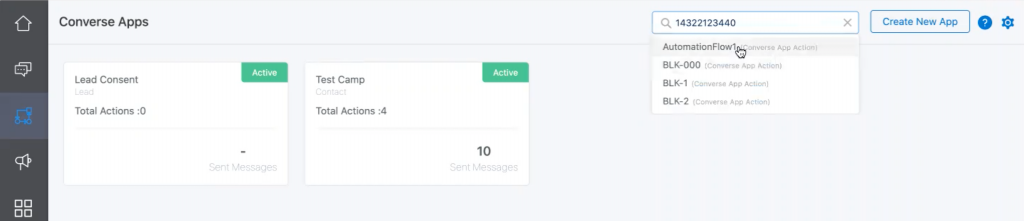
Search converse app by channel
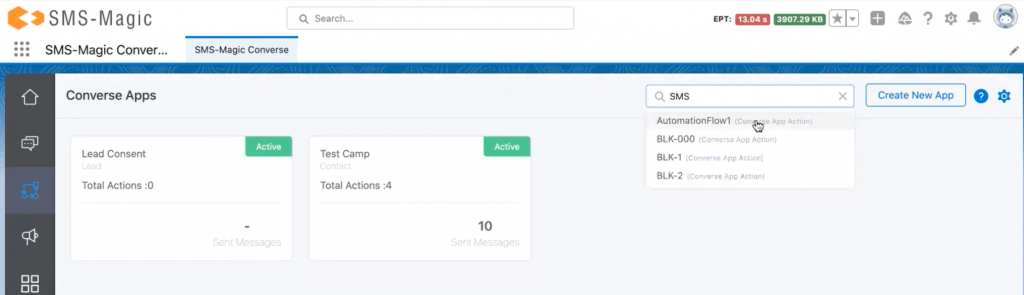
2. Flagging of invalid sender IDs
The sender ids that are invalid or not associated with your account will now be flagged in the sender id assignment section, as shown in the image below:
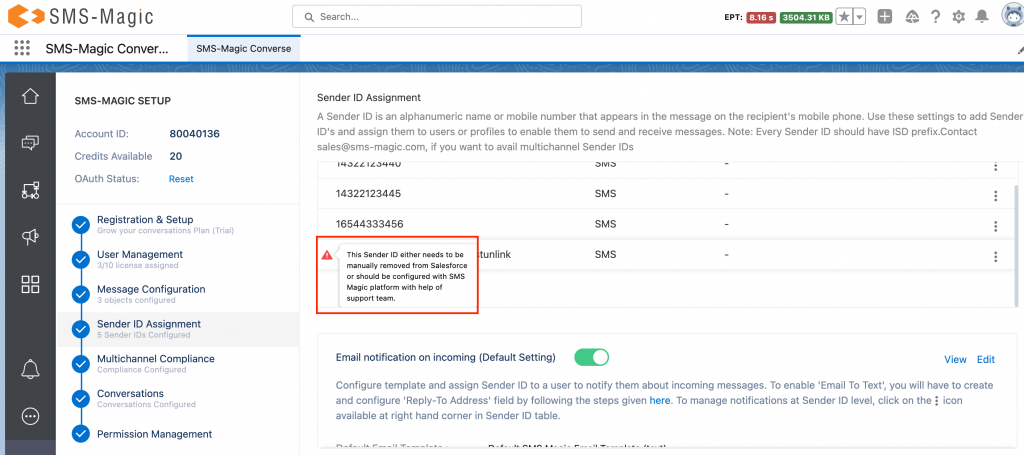
Users will be restricted from sending messages to such invalid sender ids to avoid any failure.
Note: Invalid sender ids are those that are created in your org/account but don’t belong to SMS-Magic.
3. Quick links to access SMS history, converse templates, and consents from app navigation
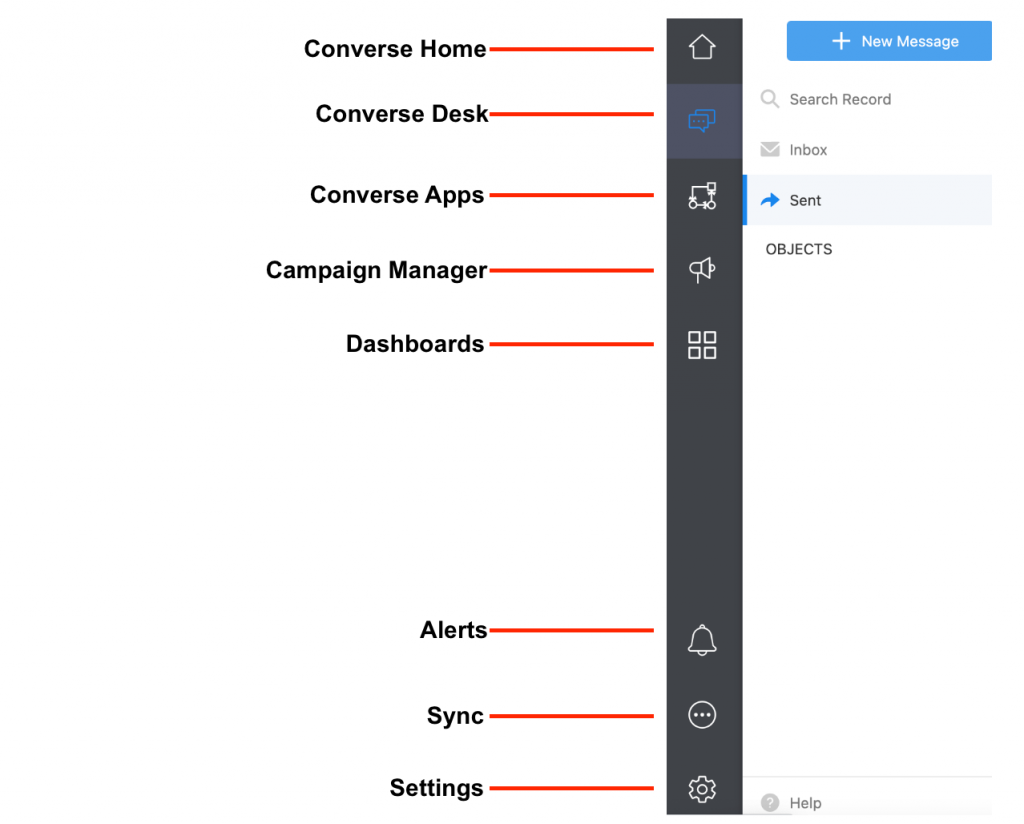
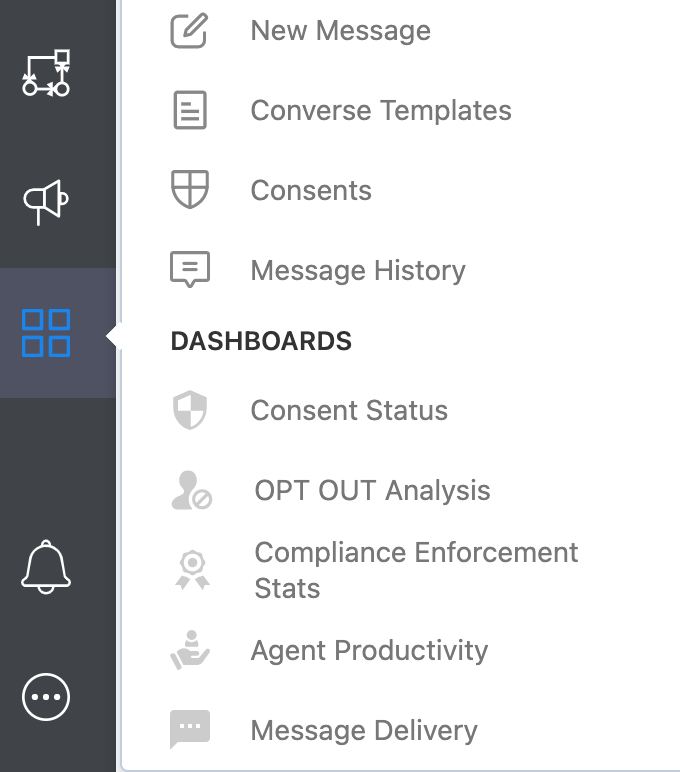
The latest package comes with an enhanced navigation pane as now you can easily access converse templates, consent database, and message history from the app navigation. Users can click on the quick links and directly access respective pages.
- Upon clicking on the message history option, the user will be redirected to the recently viewed SMS history page directly:
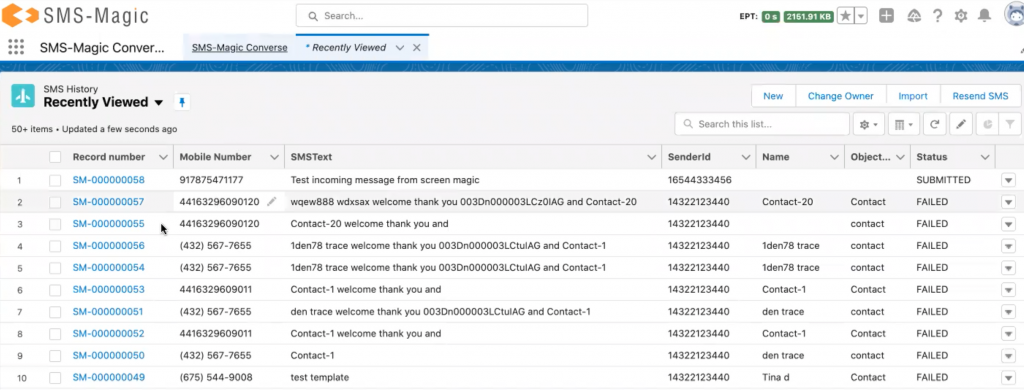
- Click consents option and the following consent details page will appear:
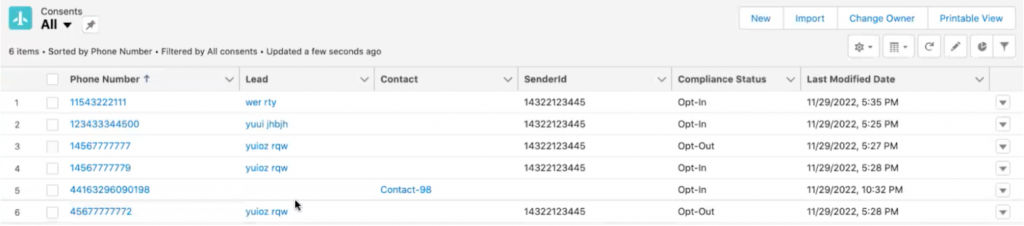
- Click on converse templates and the following message templates page will appear:
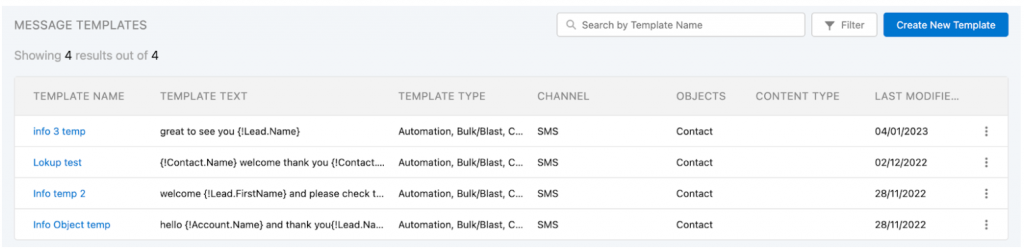
4. OAuth status & messaging credits quick view in app navigation
As a user, now with the latest package, you will be able to know the current OAuth status & available credits upfront from the app navigation.
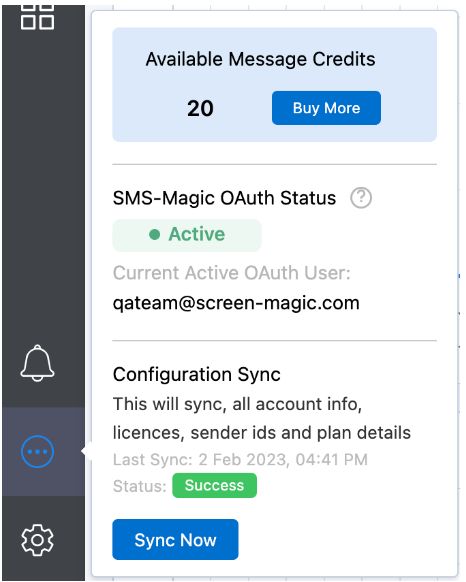
If the OAuth is revoked, it will be shown as below:
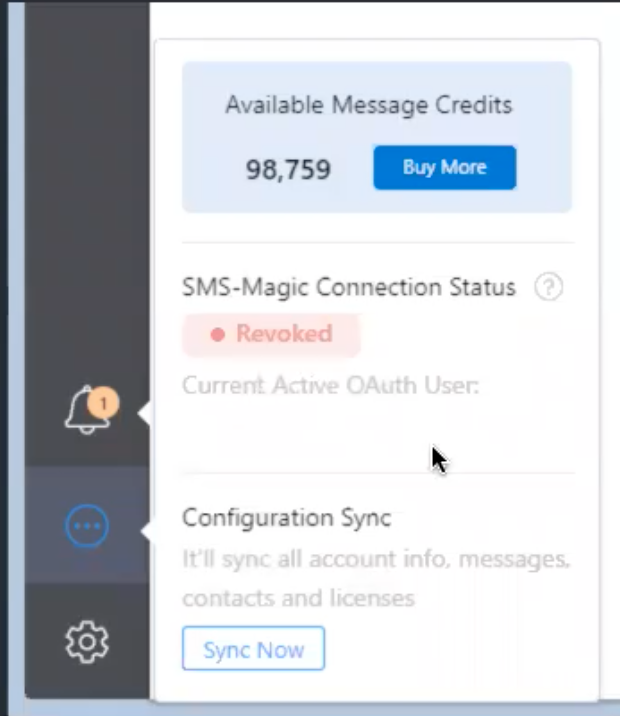
Note: To know more about OAuth, refer to FAQ. No. 25 here.
5. Use of unicode characters
Now users can enable or disable the use of unicode characters while composing templates as well as messages for the SMS channel. Disabling this feature will prevent the users from creating templates and sending messages with unicode characters. Messages with unicode characters consume more credits depending upon the size of the message text.
By default, this feature will be disabled from the converse settings>conversations>general settings

6. Resend failed messages
You can now auto-resend failed messages after 10 minutes or opt to resend them manually.
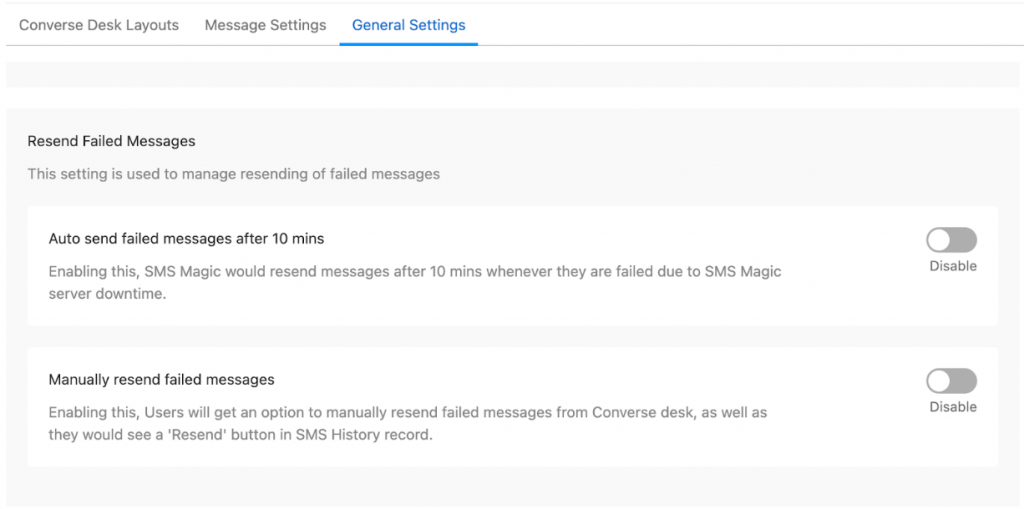
By default, both options will be disabled. Until now, if the message sending failed due to SMS-Magic server issues, the user had to resend them manually. But now, users can resend the failed messages automatically. By enabling the ‘Auto send failed messages after 10 mins’ option, SMS-Magic would resend the failed messages after 10 minutes, whenever they failed due to SMS-Magic server downtime.
Note: You should not enable this option if in case you want to send time-sensitive messages.
By enabling the ‘Manually resend failed messages’ option, users will get an option to resend the failed messages from the converse desk manually. Users will also see a ‘Resend’ button in the SMS history record.
There are four ways to resend the failed messages, as shown below:
Inside conversation


SMS history list
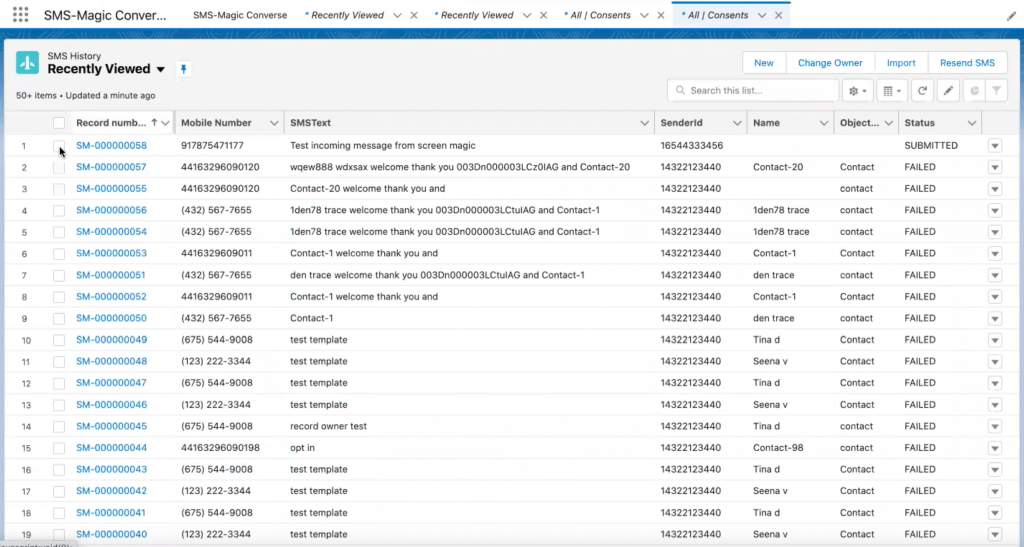
SMS history record
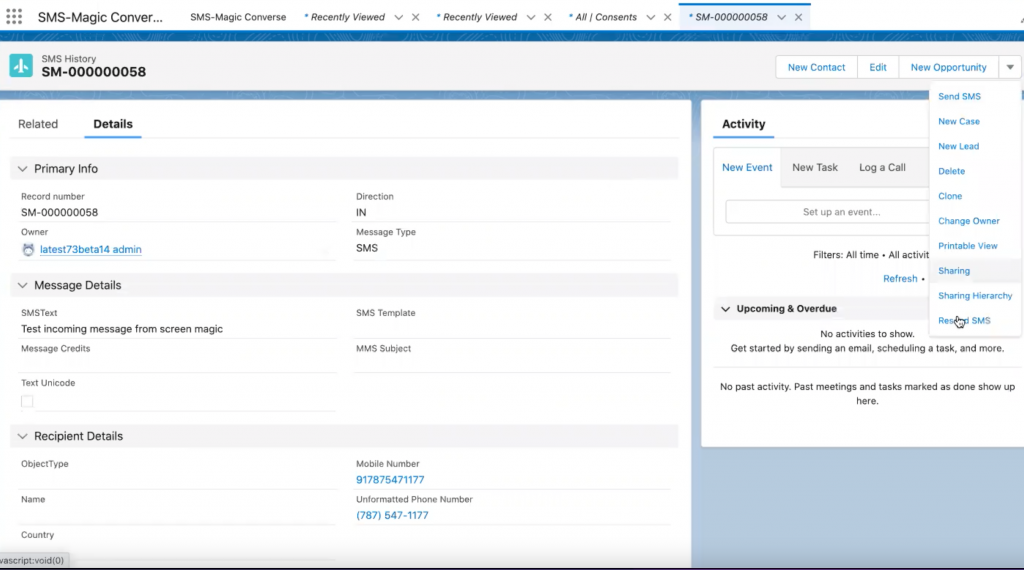
7. Media message templates
As a user, now you can create multimedia message templates and use them while sending messages over SMS and WhatsApp channels.
Create media message templates
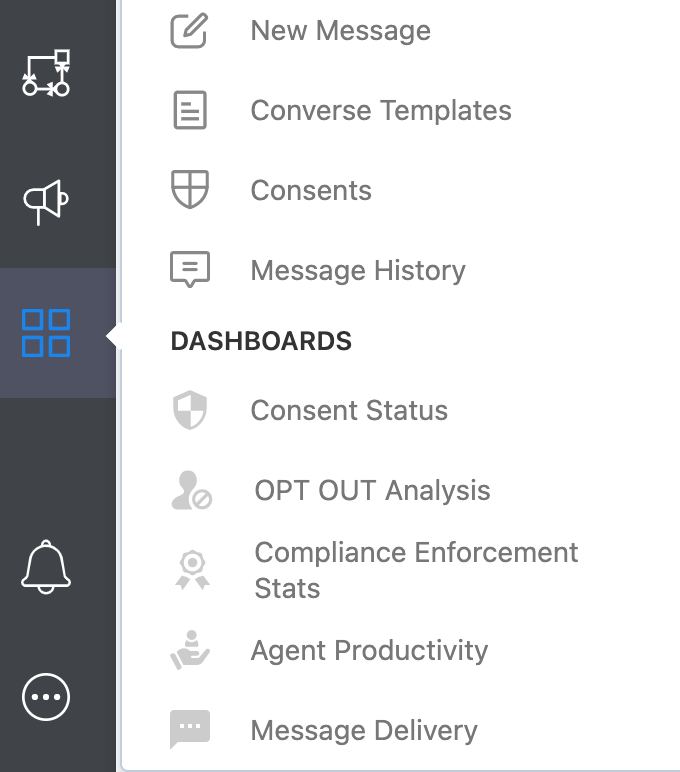
- Click converse templates option to open the templates home page, as shown below:
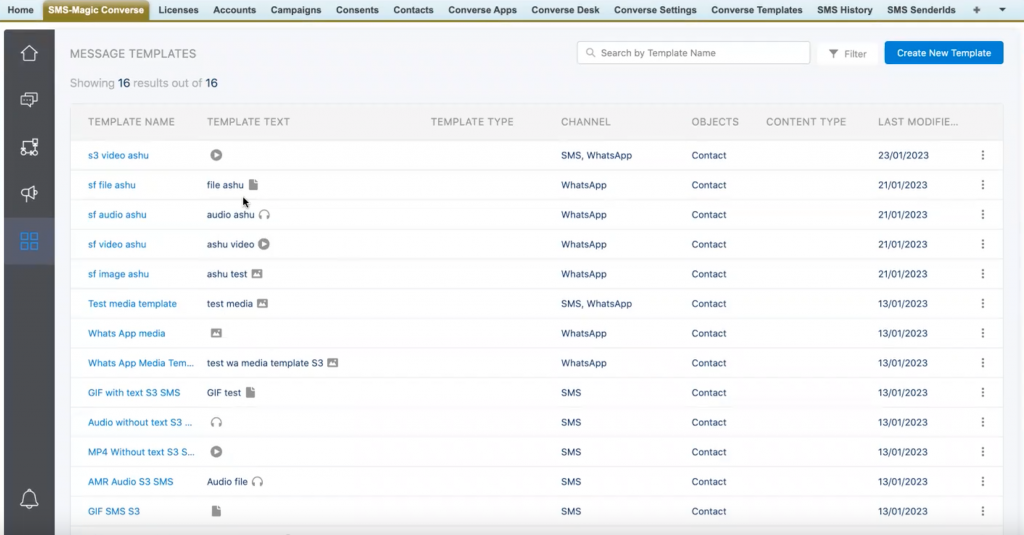
The template home page displays a list of all templates with details such as template name, template text, template type, channel, objects, content type, and last modified date.
As and when the user scrolls down the page, new templates will appear in the list.
As you can see in the template text column, all media message templates will be identified with a small icon representing the media type (for example, audio, file, video, or image).
- Click create new template button and the following template creation page will appear:
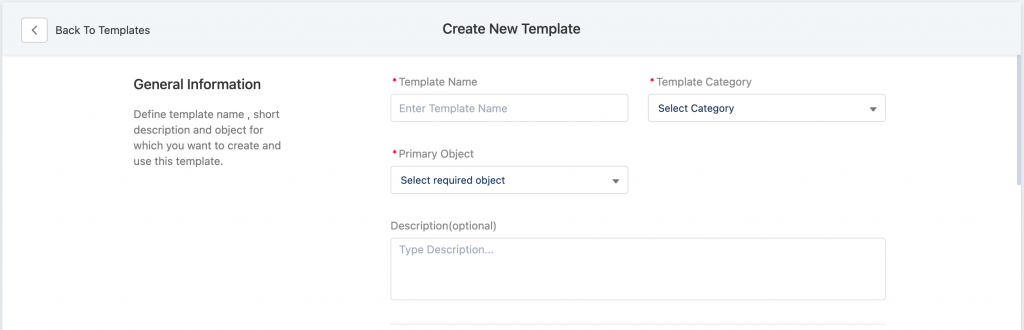
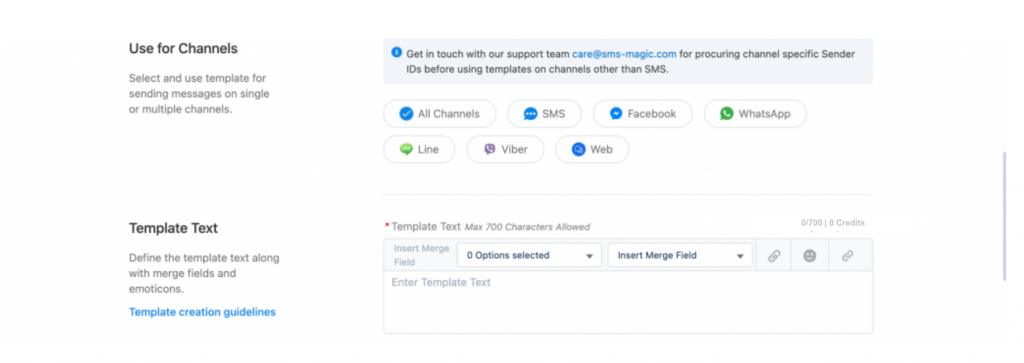

- You need to select the template category as ‘Media message template’ from the template category drop-down. For now, media message templates can be sent only via SMS and WhatsApp.
- You need to add the URL specific to the environment in CORS in setup > CORS > and create a record specific to the SMS-Magic environment i.e. https://app.sms-magic.com, https://aus-app.sms-magic.com, https://eu.app.sms-magic.com
8. License permission set mapping
Auto assignment of permissions
Now, with the new release, when any license is assigned while adding a new user, the permission set associated with the license will also be assigned automatically.
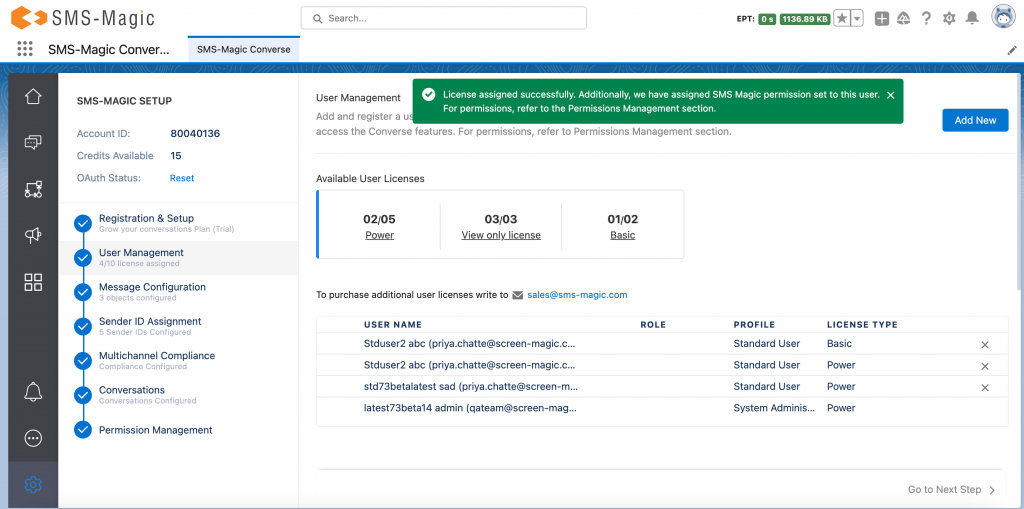
As you can see in the screenshot above, you will get the message saying, ‘License assigned successfully. Additionally, we have assigned an SMS-Magic permission set to this user. For permissions, refer to the permissions management section.’
SMS-Magic will automatically assign permission sets to users based on the license that is being assigned. The ‘Auto assignment SMS-Magic permissions’ option in the converse settings will be enabled by default. If it is disabled, you will need to manually assign the permissions:
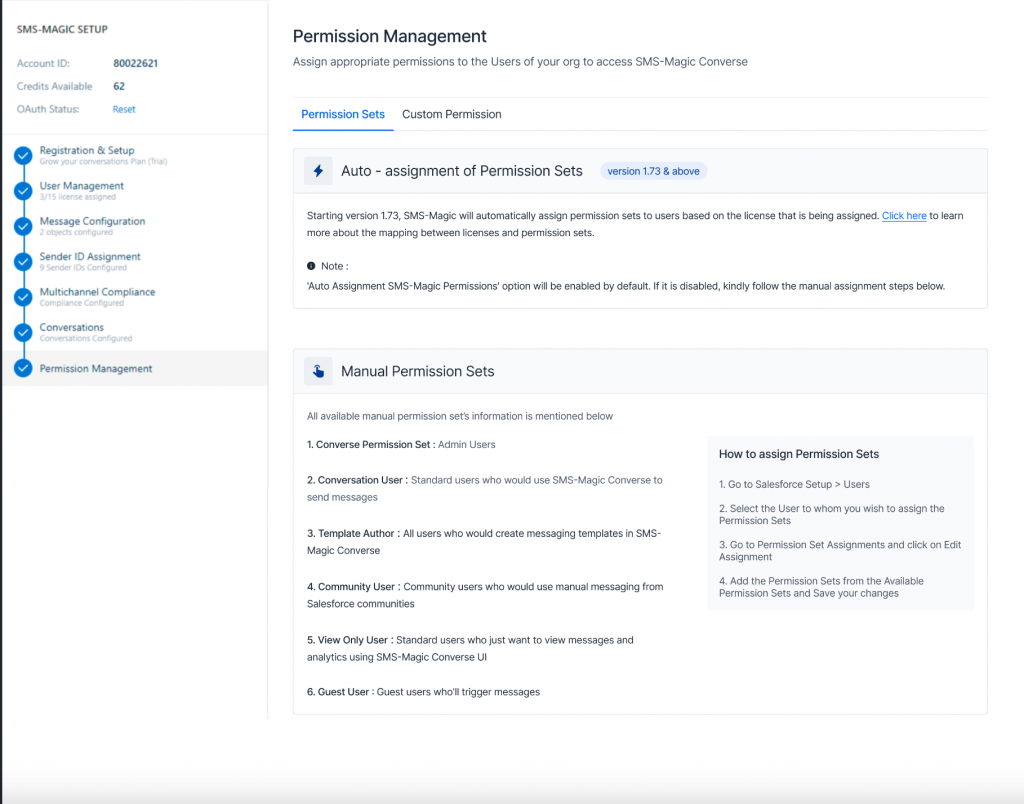
Refer to the table below to understand the license-permission sets mapping:
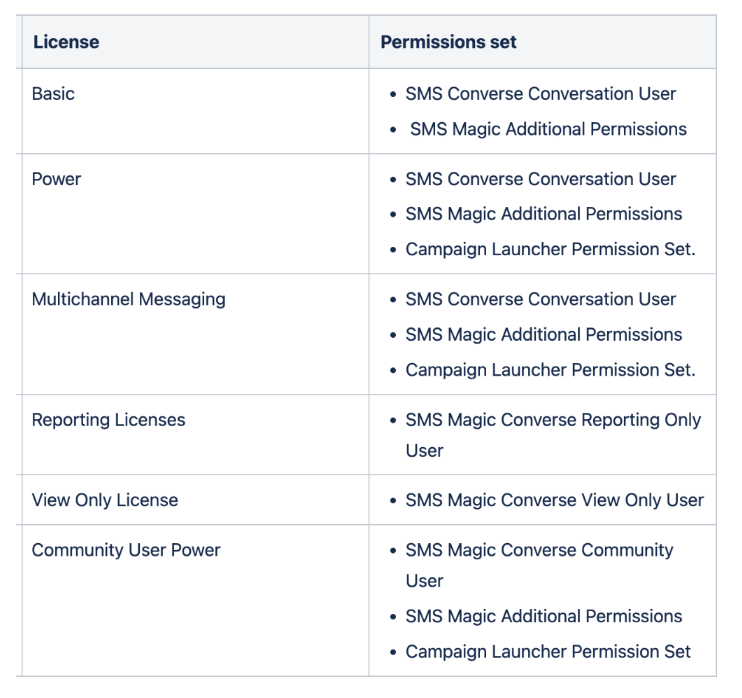
Note: The auto-assignment SMS-Magic permissions option in the converse settings will be enabled by default. If it is disabled, you need to manually assign the permissions by referring to the steps mentioned in the permission management section.
9. Display credits balance
Now with this version, while composing a message in the message template of the campaign manager, users will be able to see the available credits instead of available SMS:
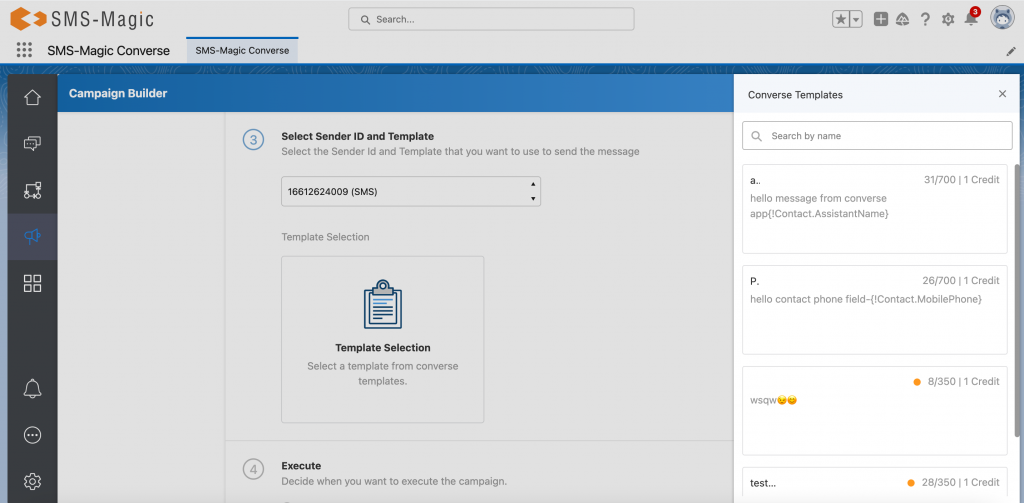
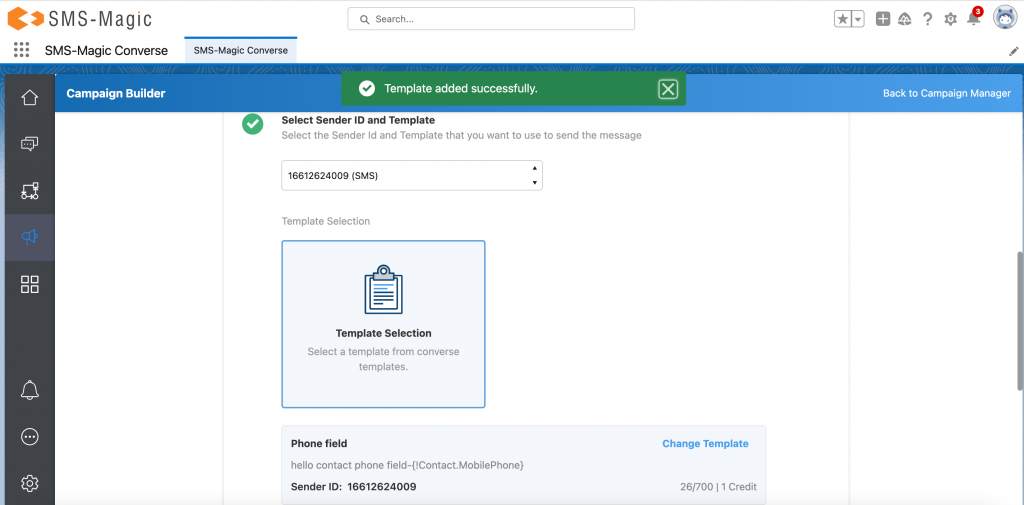
Known Issues
For sandbox issues: The sandbox issues mentioned in the below table are encountered only when the Salesforce Lightning web security setting is enabled, after disabling this setting, these issues are not encountered.
| Sr. No | Issue description | Impacted Org type | Severity |
| 1 | The chart is not defined, and getting an error message in the converse home | Sandbox | Minor |
| 2 | Actionfailed:smagicinteract:streamingDataService$controller$onCometLoaded [org is not defined] Failing descriptor: “, getting Component error in Converse desk page (Classic view) | Sandbox | Minor |
| 3 | Actionfailed:smagicinteract:streamingDataService$controller$onCometLoaded [org is not defined] Failing descriptor, getting error in Converse Home Side Bar | Sandbox | Minor |
| 4 | | Emoticon issue |, not able to insert emoticon while creating Converse Template and from all conversation components. | Sandbox | Minor |
| 5 | The media preview is not showing when we send the media from the converse app bulk campaign details page. | Sandbox | Minor |
| 6 | ‘This page has an error. You might just need to refresh it. Action failed’, getting a component error when the message is sent using Global send sms button | Sandbox | Minor |
| 7 | In the conversation component, the mobile phone and sender id not auto-populated. | Sandbox | Minor |
| 8 | Global navigation panel three dots continue loading for non-admin users. | Production | Minor |
| 9 | In the Salesforce campaign, the emoticon is not showing correctly when emoticon templates are selected. | Production | Minor |
| 10 | Media files are not getting attached from the global new send SMS button when SF storage is enabled. | Production | Minor |
| 11 | ‘Attempt to de-reference a null object’, this error occurs when a media file is sent using the Facebook sender id and also the outgoing messages fail. | Production | Minor |
| 12 | Receiving an undefined message while sending the media template without text using the send SMS button | Production | Minor |
| 13 | The auto assignment permission set is not working. | Production | Minor |
| 14 | The icon on the converse home page is not placed properly | Production | Minor |
Version 1.95
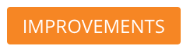
The Campaign Manager add-on package (for both, the Classic and the Lightning view) can now be accessed via a single navigation panel on the Converse Home page. If the user already has the add-on package installed, on click of the icon, the Campaign Manager UI will open inside the global navigation view. If the add-on package is not installed, the user will be shown a page with installation instructions.
Key Features:-
- Run campaigns using standard Salesforce List View and Reports
- Track campaign success in terms of sent, delivered, response, and success rate
- Running a campaign using a report [tabular format] having multiple standard objects or custom objects for predefined report types
- Running a campaign using a report [tabular format] having multiple standard objects or custom objects for custom report types
- Running a campaign using a report having 2000+ records
- Compliance support with Campaign Manager
- Running campaign using list view supported for community users [Using report not supported for community users]
- Scheduling recurring campaigns of type daily, weekly, monthly & yearly
- Supports URL Shortening and Tracking
You can access the Campaign Manager from the Salesforce Classic header tab row or directly from the global navigation view (for both, the Classic and the Lightning), as shown in the images below:
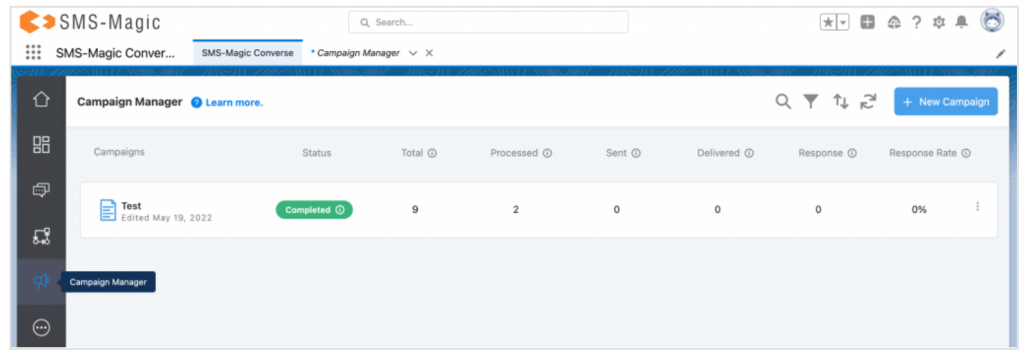
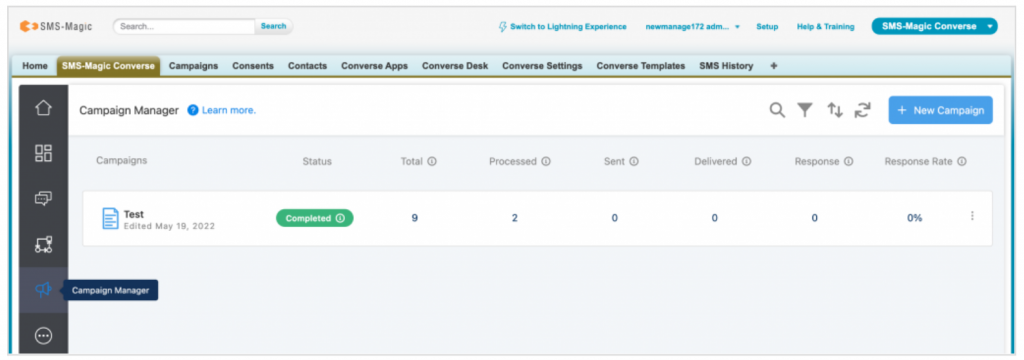
- Log in to Salesforce. Click on ‘Campaign Manager’ inside the converse apps or on the header tab row. The following page will appear if the add-on package is not installed already:
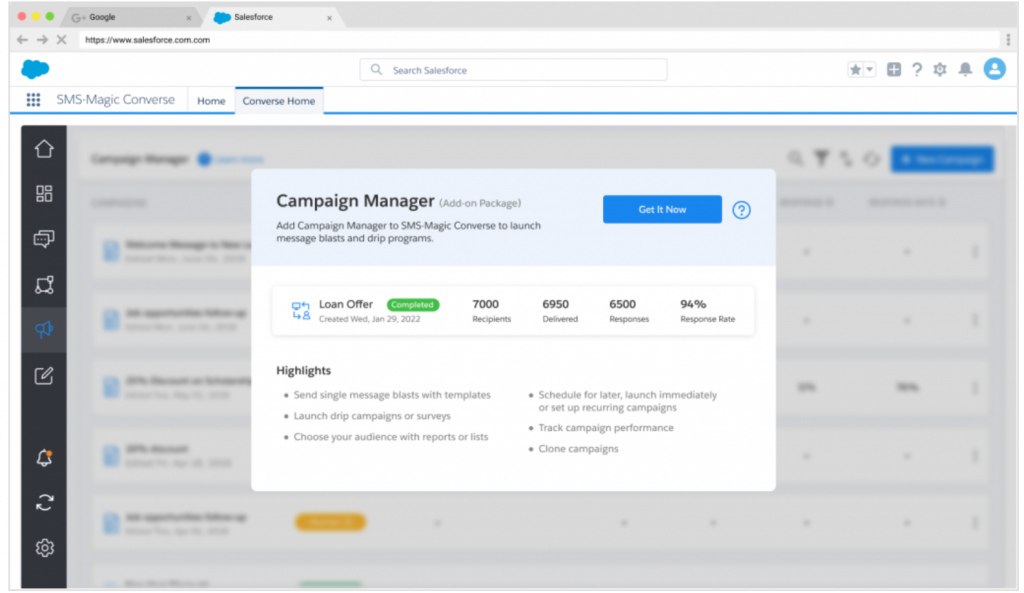
- Once the admin user installs the Campaign Manager add-on package and launches it, the following page will appear:
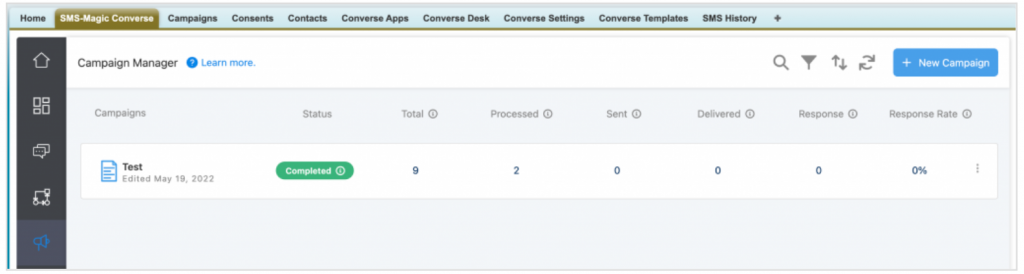
- Click on the ‘New Campaign’ button to add new campaigns:
- Refer to the User Guide to know the process of creating a new campaign.
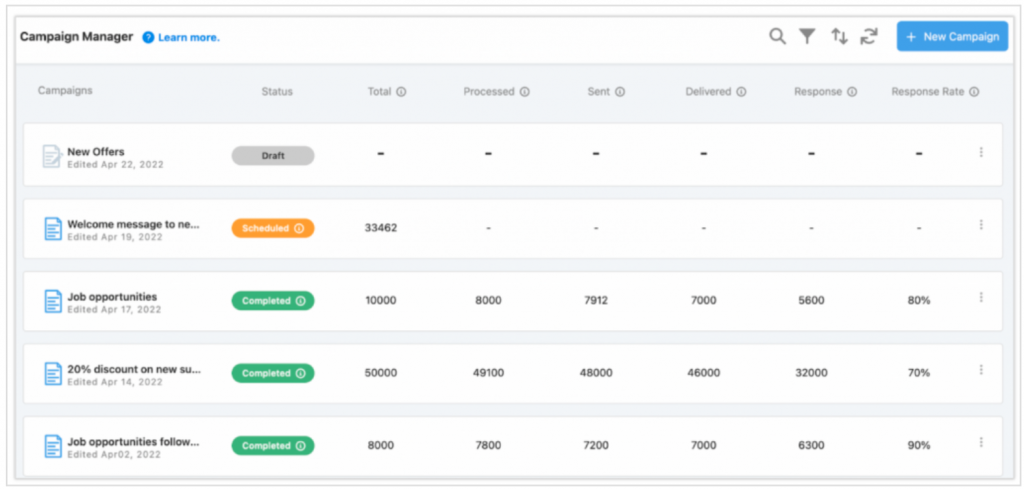
- Once the campaigns are added, they will appear in a list view as shown in the image above. Here, you can see campaign details such as Status, Total, Processed, Sent, Delivered, Response, and Response Rate.
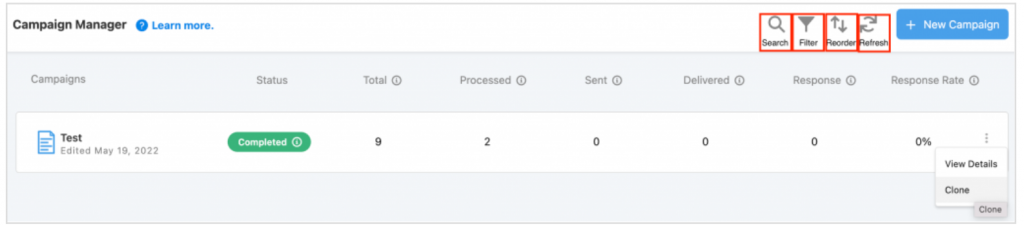
- Here, users can search, filter, reorder, and refresh the campaigns. Click on the ‘View Details’ option on the right to view the campaign details. Click on the ‘Clone’ option to create a clone copy of the campaign.
Version 1.72
Enjoy more control over your conversations with the latest version of the package
1.Overview of the Package Release
With the latest version of the package, sales, marketing, and admin users will now enjoy more control over their customer conversations. They will now be able to take charge and personalize user experience, manage multimedia conversation smarter, tame their conversation templates, find conversation flows easily with a search option, and level up their campaign game.
Moreover, they will be able to strike the right conversation at the right time, every time, and keep their conversations always on, with released enhancements preventing conversation interruptions and helping in faster issue resolution.
1.1.Take charge of how you converse
1.1.1.Personalize User Experience
- Personalize Permission Sets
Now take charge of how you converse and personalize the user experience with 11 new permission sets. Whenever admins are adding new users and assigning licenses to them, the application will now prompt them to assign the required ‘Permission Sets’ along with licenses so that users would be able to use SMS-Magic converse smoothly.
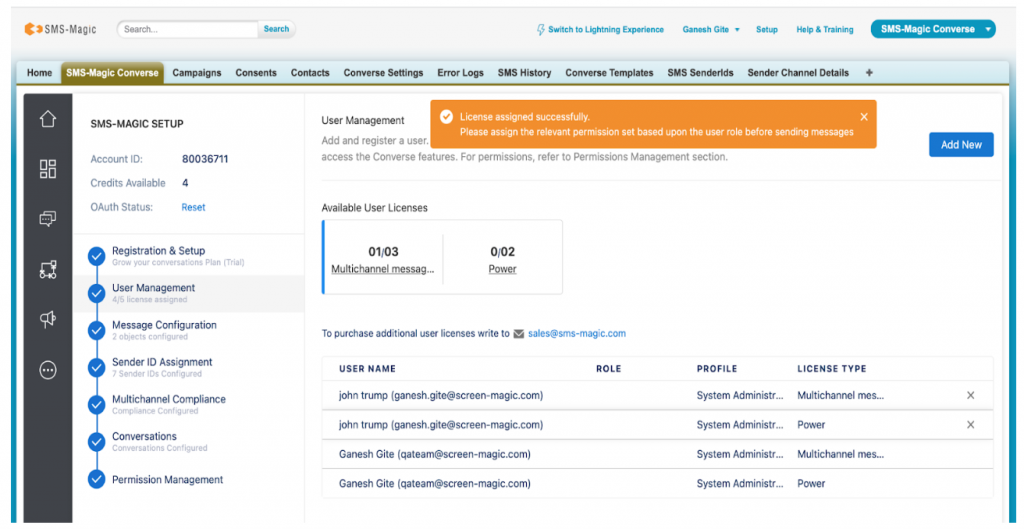
Conversational messaging admins can now define detailed user permissions on their own (e.g. enable an external user to converse via CRM while restricting specific access) by choosing from 11 types of permission sets based on the user role. They also get prompted to define the permission sets when assigning licenses, so they don’t miss it. Click here to know more.
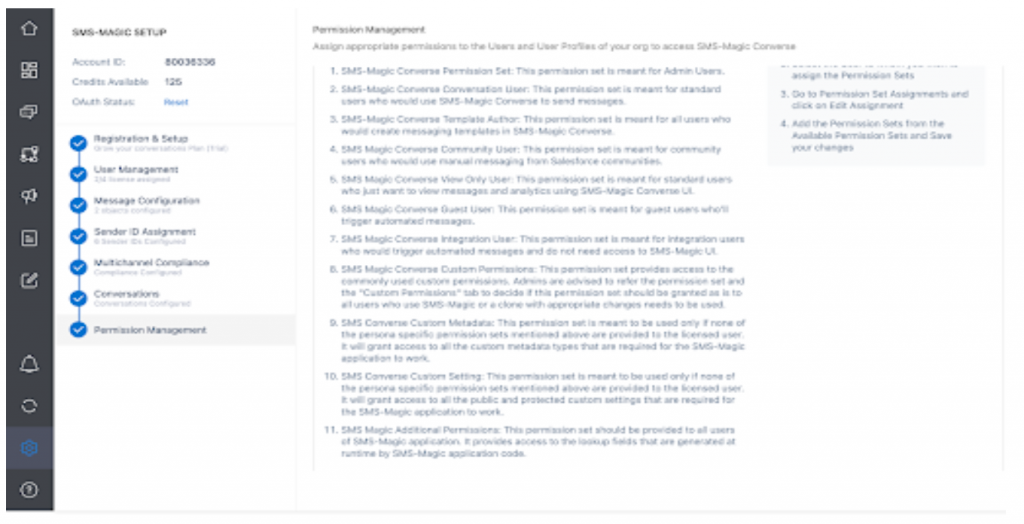
- Personalize Your Workspace With Conversation Component Resizing
Conversational messaging users can now better organize their record detail pages and be more efficient at work by adjusting the width and height of the SMS-Magic record detail page as per their screen resolution in the Lightning UI. Click here to know more about how it works.
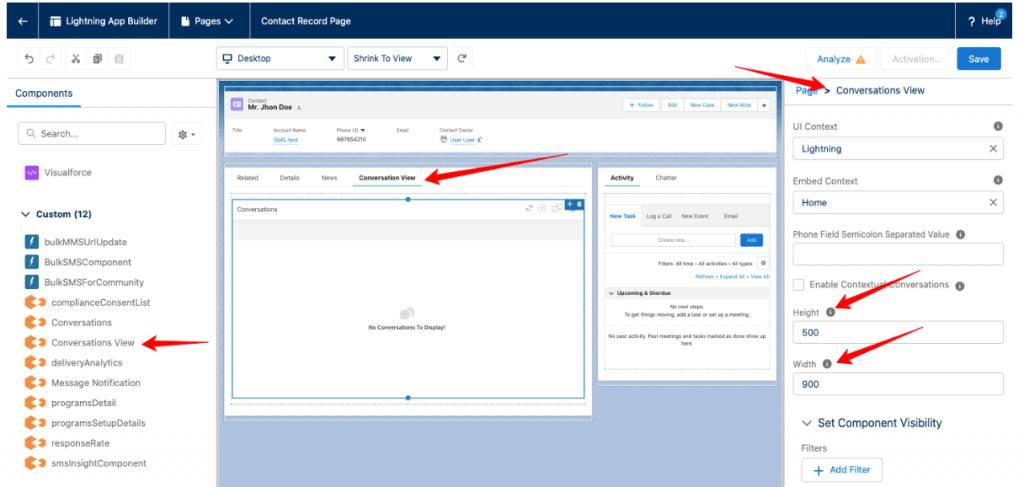
1.1.2.Manage Multi-Media Conversations Smarter
Users exchange a lot of documents and files with a record (e.g. insurance application docs on contact object) while messaging. SMS-Magic Converse application has been using SMS-Magic storage to store media files. Many times, the documents were lost in the conversations, as they did not get attached to the record.
Also, irrespective of what is configured at the account level, we have been supporting only 2.5 MB as the max size, which was a known limitation of the SMS-Magic Salesforce application.
Hence in order to enable sharing of higher size media files and to strengthen data privacy, we brought in the media file exchange via Salesforce storage.
- Store Multimedia Files In Salesforce Storage
Users exchanging rich media over conversations can now store files on Salesforce (say for audit purposes), by enabling Salesforce storage. This will automate Salesforce storage for future conversations and activate an option to selectively save incoming/outgoing media files from past conversations to Salesforce.
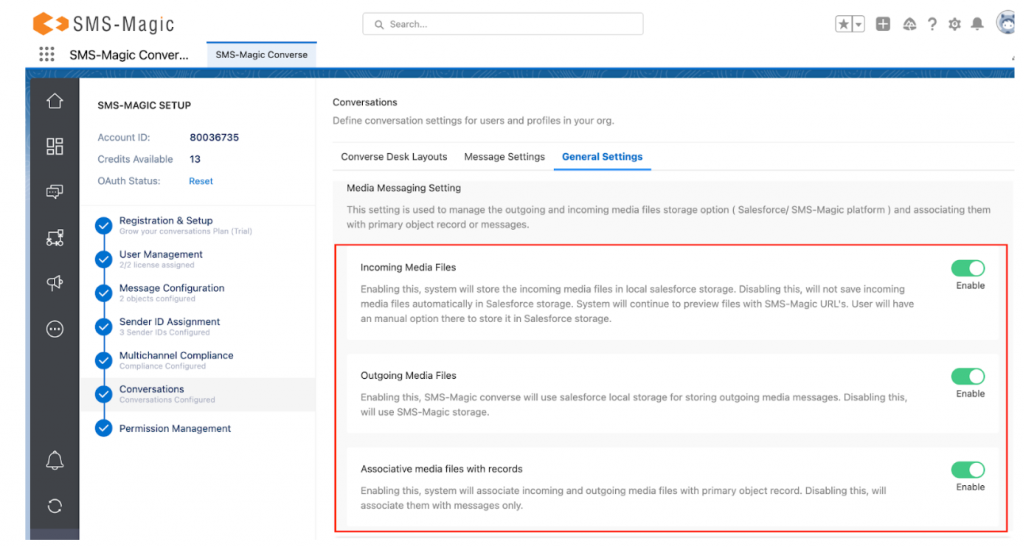
- Associative Media Files With Salesforce Records
If this option is enabled, the system will associate all incoming and outgoing media files with the primary object record. For this, either of the two options namely, ‘Incoming Media Files’ and ‘Outgoing Media Files’ should be enabled.
To know more about how it works, how to associate media files with records, disable media files, and more, click here.
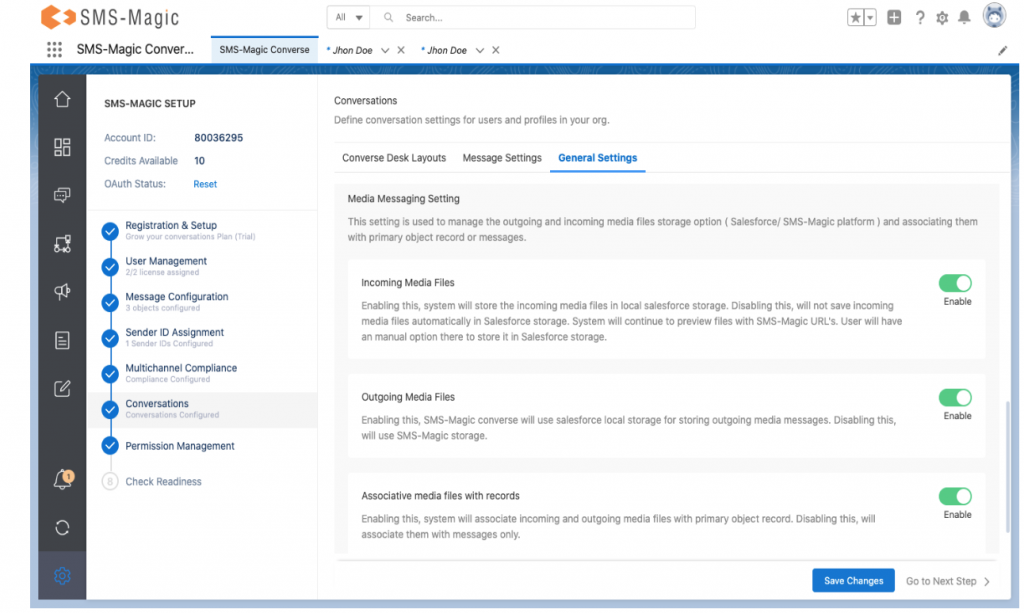
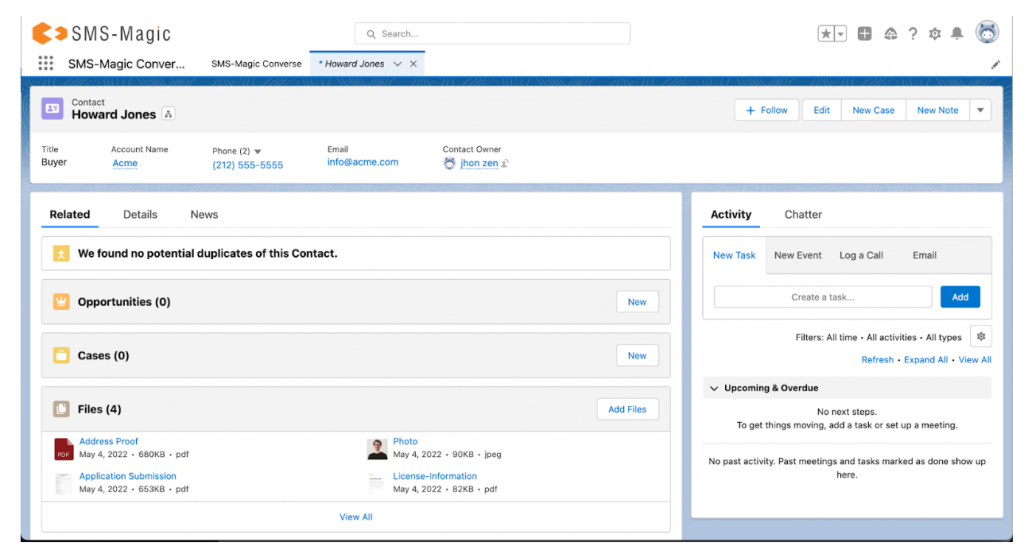
1.1.3.Tame Your Conversations
Template authors can now enjoy quick access to their org-wide templates every now and then, with Converse Templates being added to the SMS-Magic global navigation. They can also now work more flexibly with their templates, with the ability to search, create, view, edit or filter templates from a unified view.
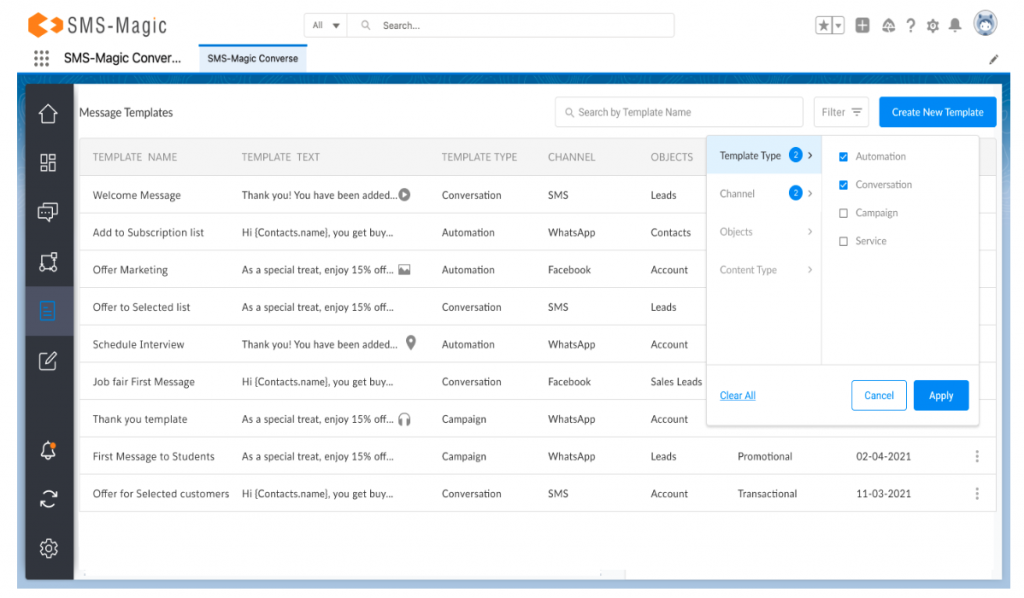
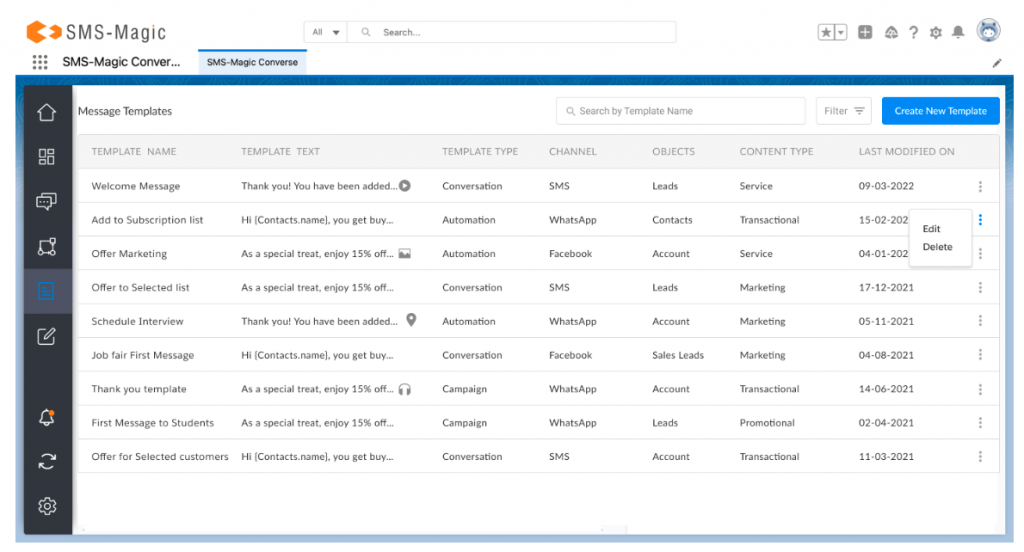
1.1.4.Find Your Conversation Flows
Conversation admins and automation users can now quickly find any message flow (e.g. an appointment flow), by searching the converse app by name or PA-Key XXXXXX. They will also be able to manage their conversational automation better, by viewing linked workflows, and flows upfront (e.g. an appointment messaging flow linked to an event creation workflow).
- Search
Users will now have the option to search converse apps by using the app name or the PA key of messaging flow, as shown in the images below. Click here to know more about how the Search operation works.
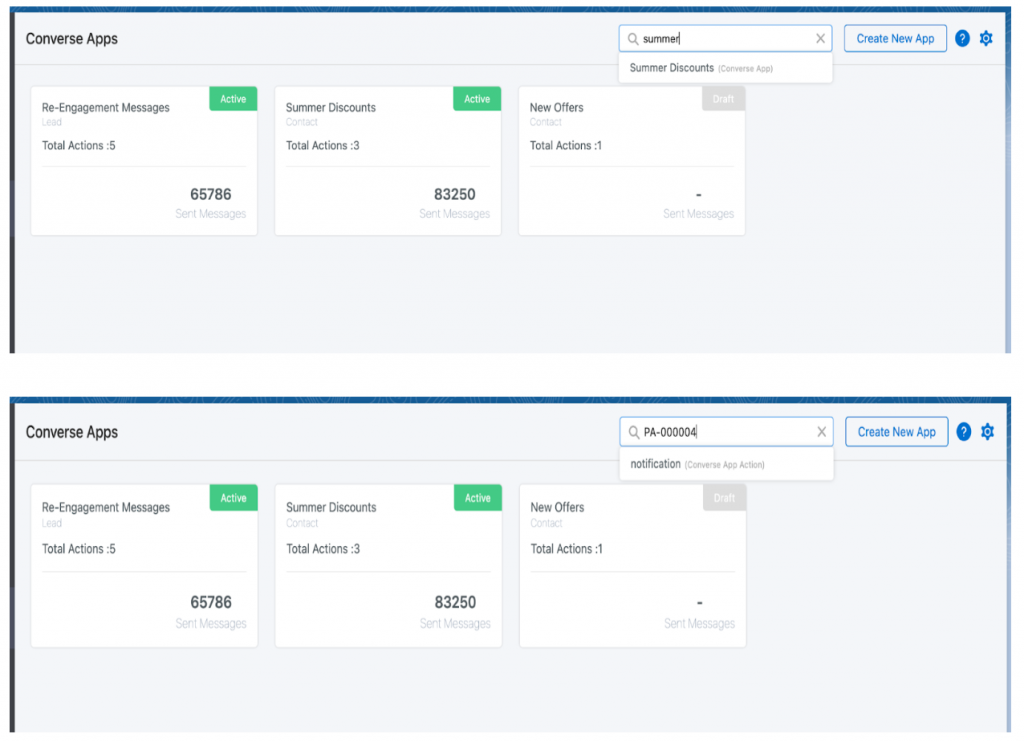
- Linked flows
In the messaging flow list, users will be able to see which messaging flow is linked to which flow/workflow. Here, users can see information about each of the messaging flows. Users can also manually pull the information of each of the linked flows, and workflows.
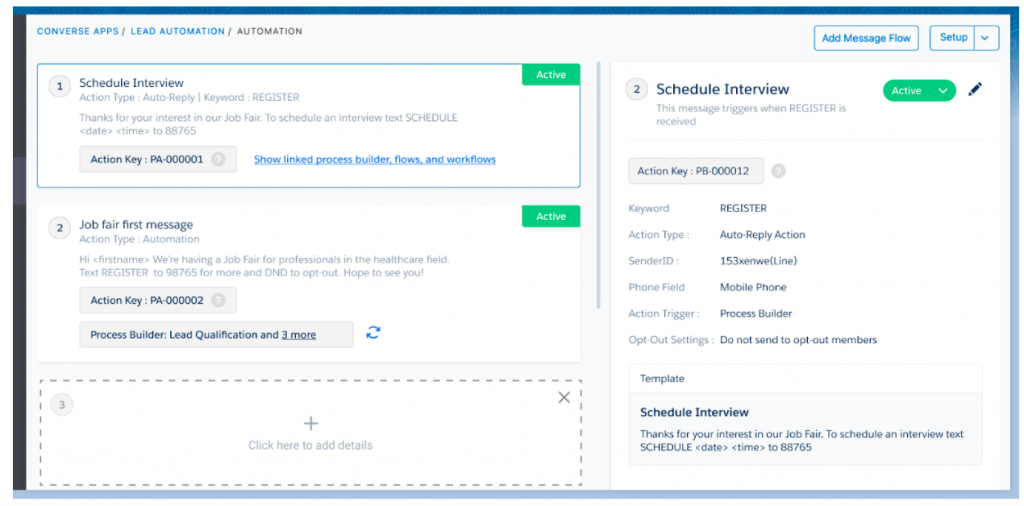
- Delete blanks
Users will be able to delete the blank automation flows so that the UI remains clean and reduces confusion during configuration.
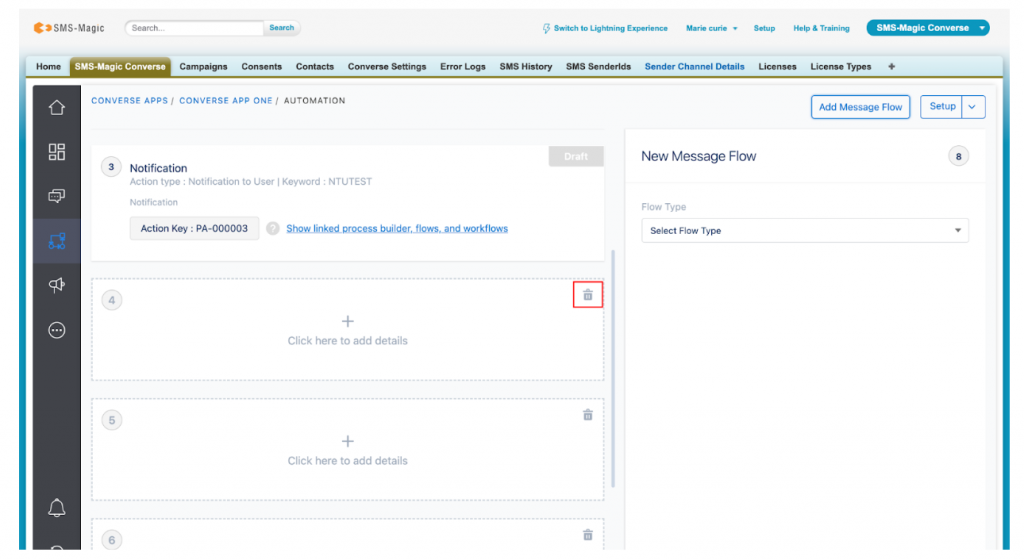
1.1.5.Level Up Your Campaign Game
Marketing users who drive conversational campaigns can easily manage multiple high-volume campaigns by installing and accessing the SMS-Magic campaign manager from the global navigation.
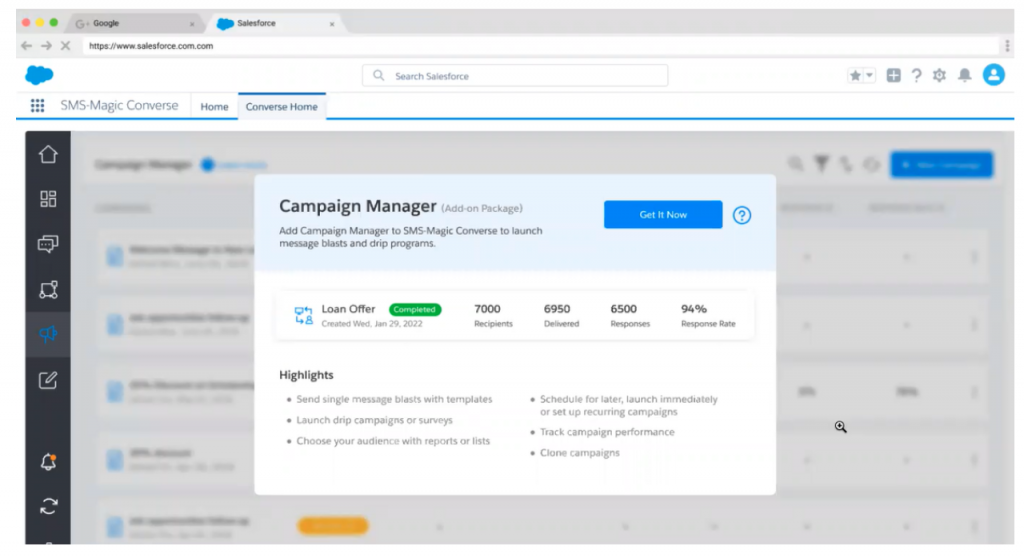
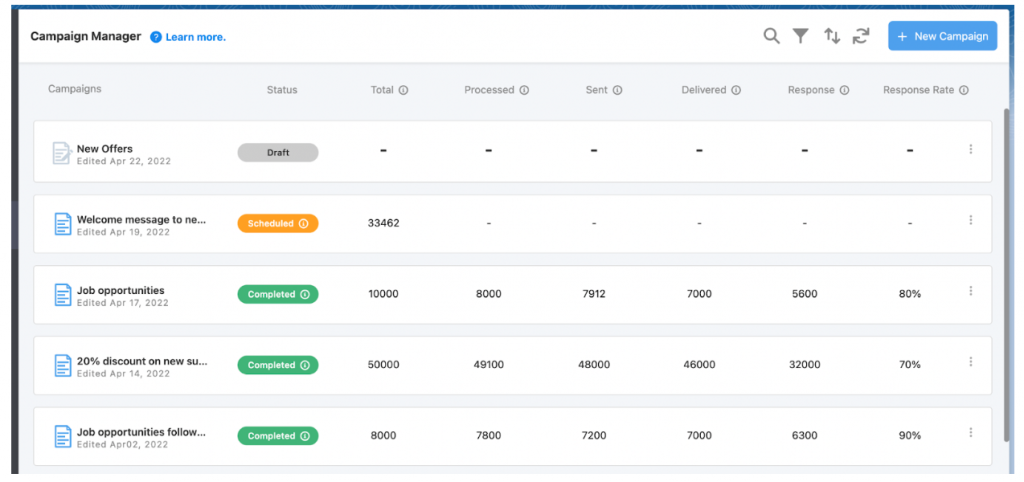
1.2.Strike the right conversation at the right time, every time
1.2.1.Track Your Conversations From Start To End
Record owners can now get a holistic view of customer engagement by defining inter-object relationships for all conversation records and SMS History records.
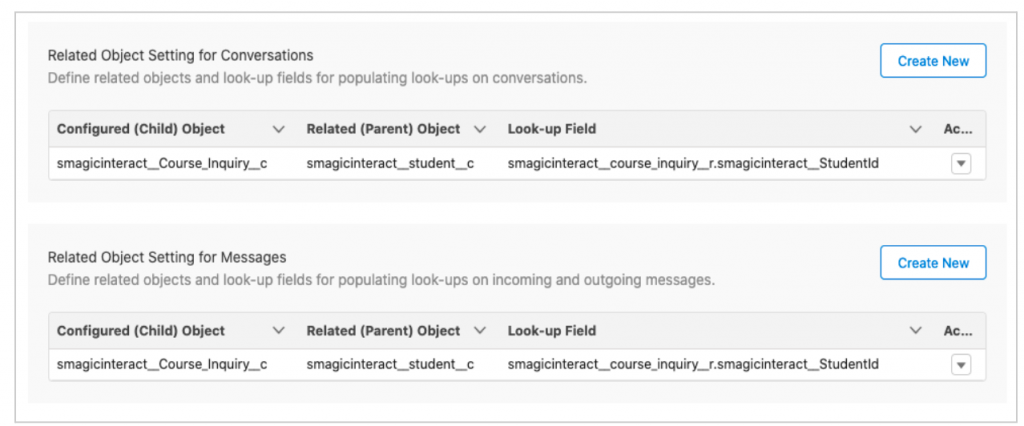
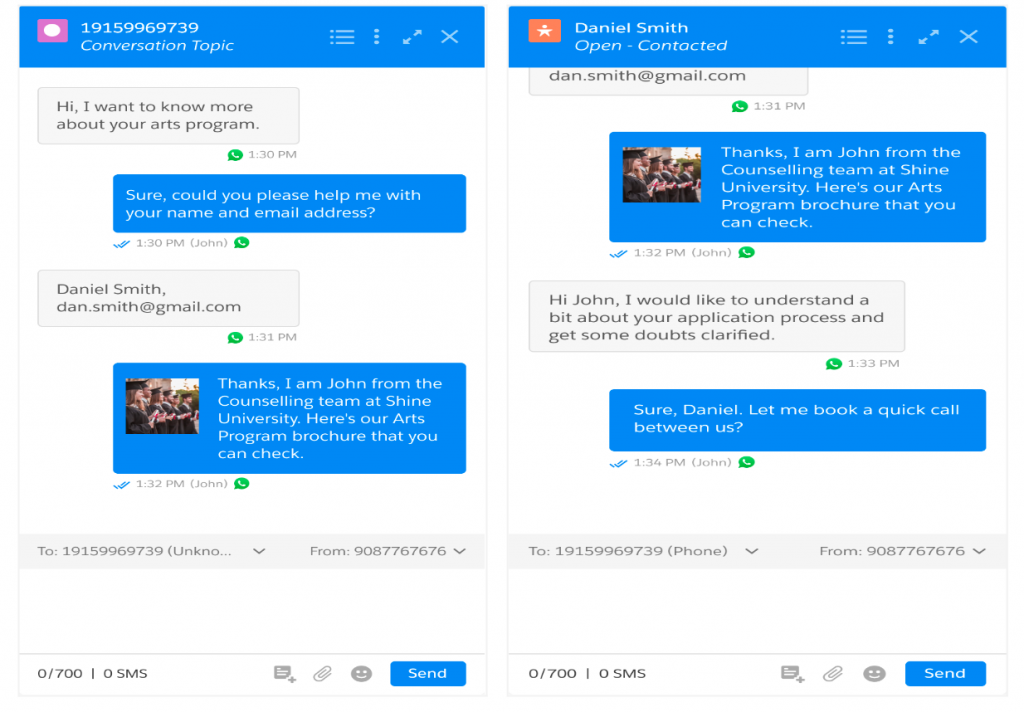
1.2.2Keep Your Conversations Always On
Conversation users and admins can now foresee and prevent conversation interruptions caused by human errors, OAuth failures, sync issues, and system downtime.
- Edit or Delete Messaging Objects or Templates
Conversation users and admins can now ensure the smooth running of their engagement workflows even as they try to modify or delete any configured objects and fields or conversation templates. If that object, field, or message template is currently in use, warning messages, such as below, will pop up. Know more about message object configuration here, editing templates here, and deleting templates here.
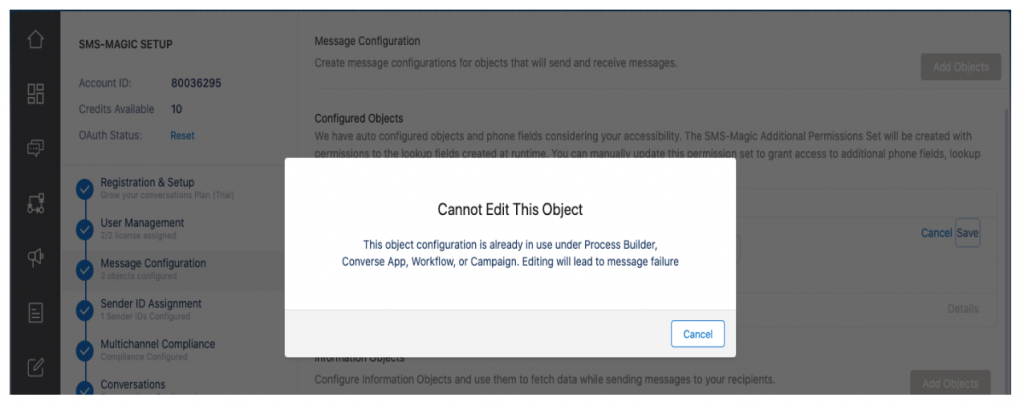
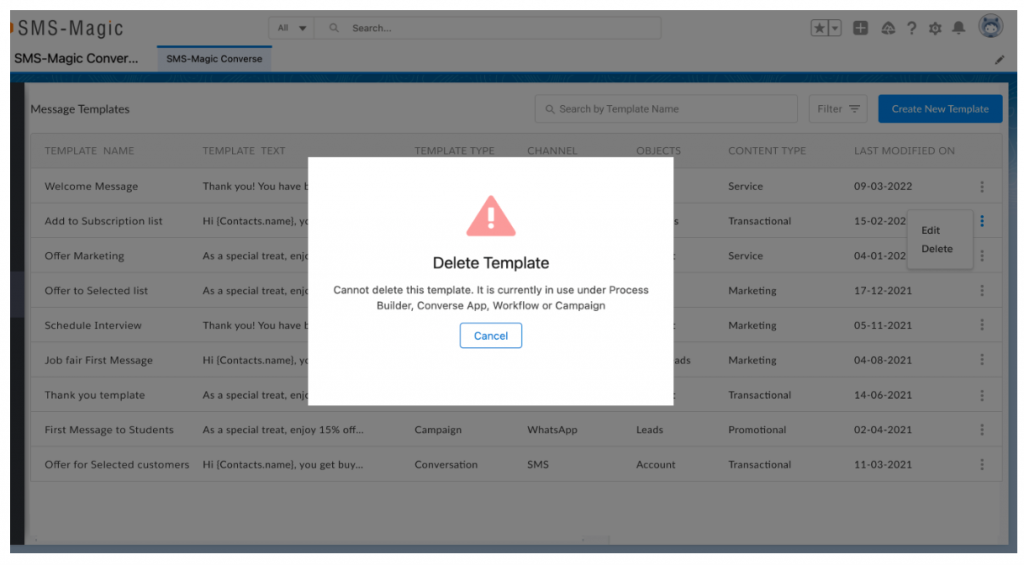
- On-demand syncing
Conversation admins can now keep their conversations synced with the CRM at all times, thanks to the anytime sync option with status updates and nudges for necessary action when things aren’t perfect.
Upon clicking the ‘Sync Now’ button, all account information, licenses, Sender IDs, and plans will get synced with the SMS-Magic Platform. The user will be able to view the sync status, last sync date, and time. Click here to know more about how it works.
As an extension of this, we have also introduced the ‘DataSync’ page (Setup → Visualforce Pages) where you can see and understand the data discrepancies if any between your org vs. SMS Magic platform and ensure quicker troubleshooting.
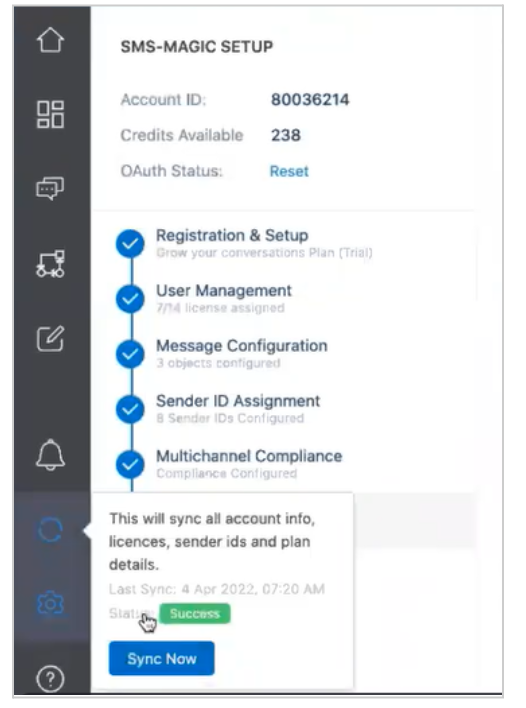
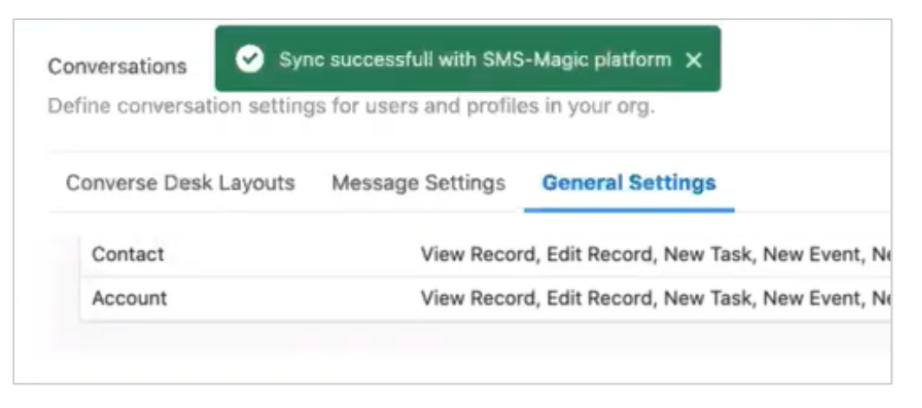
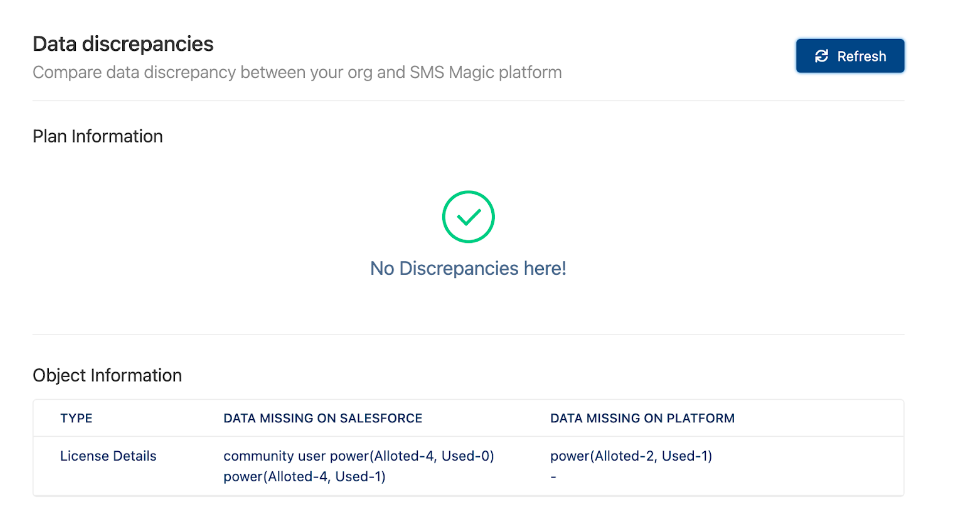
- Managing OAuth when it is revoked
Conversation admins can now keep their conversations uninterrupted at all times, thanks to prompt reset notification with instructions for the relevant admin user whenever the SMS-Magic authentication key gets revoked. The notification will include the details of the admin user who is supposed to reset the same to have an uninterrupted experience with using the SMS-Magic application. Besides, we have introduced a new setting that when enabled will automatically pull the unsynced messages via the default scheduled cron job (every 4 hours) to ensure no messages are lost in the event of an OAuth revocation. Click here to know more about how it works.
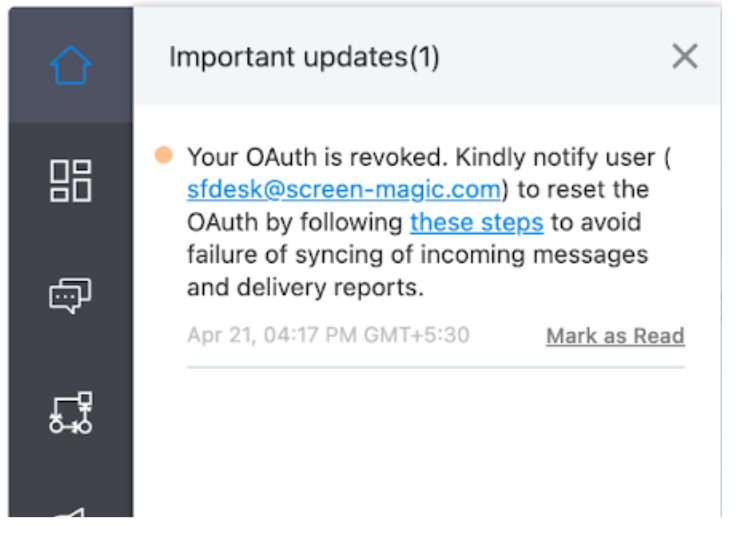
- Service downtime notifications
Users will now be able to see notifications inside Converse App whenever there’s any service downtime/delay in message sending/delay in syncing of incoming messages observed. The notifications will also link to understand more details about such incidents if any happened without having to reach out to the SMS Magic support team. Click here to know more about how it works.
1.3.Enjoy stronger compliance and support
1.3.1.Track all SMS-Magic user activity in one place
Conversation admins & auditors can now track all SMS-Magic user activity in one place, thanks to the new activity logs introduced in the SMS-Magic portal for maintaining a record of all user actions that have been performed using the system.
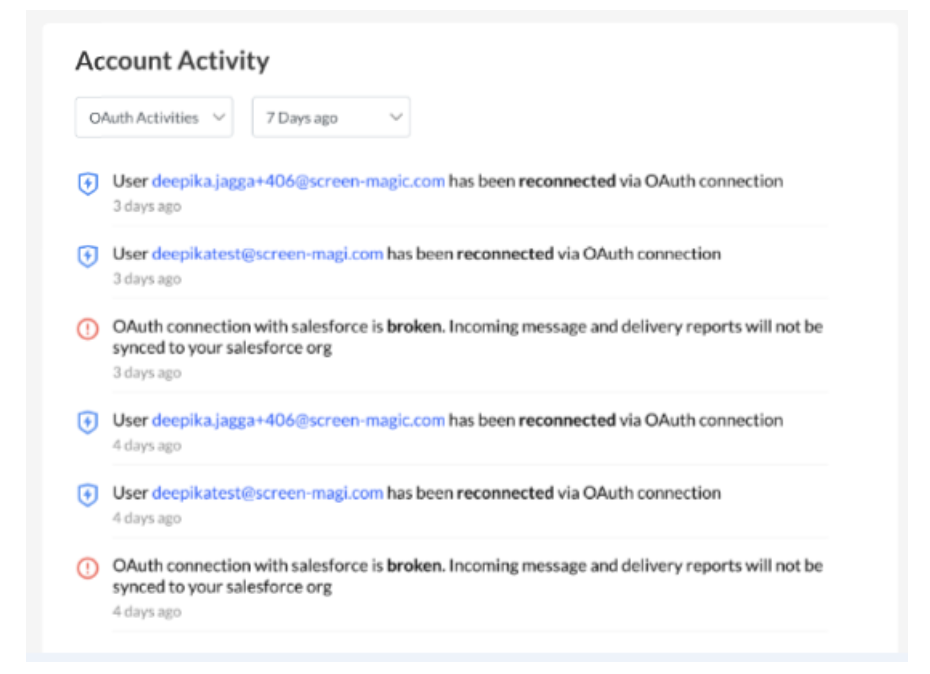
1.3.2.Coordinate better with the SMS-Magic support team to resolve issues
Conversation admins & power users can now collaborate better with the SMS-Magic team to resolve support issues, thanks to the 7-day access (with or without PII or Personally Identifiable Information) that customers can give to the SMS-Magic support team to log into their org, to diagnose and repair problems.
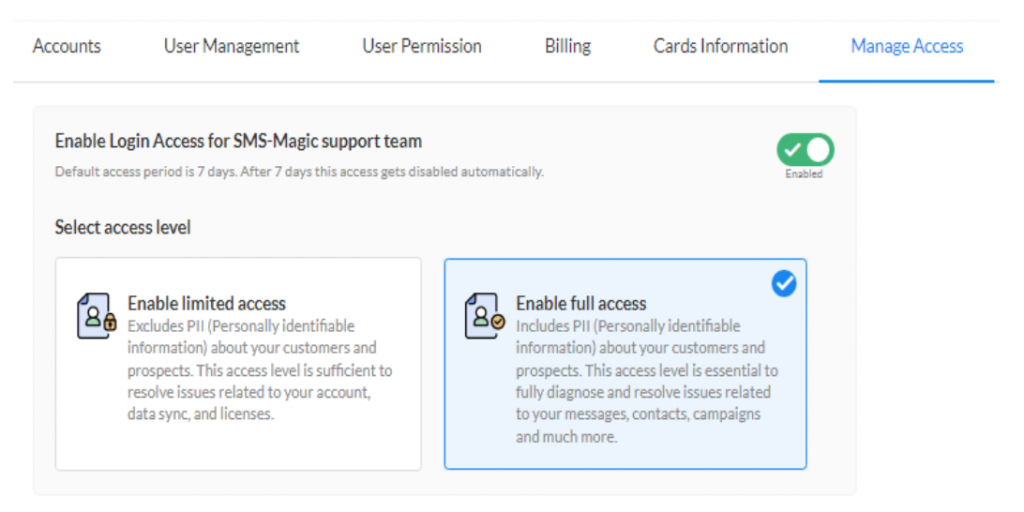
1.4.Converse on the go with more confidence
1.4.1.Share location pins when conversing from a mobile app
Conversation users can now share exact locations when conversing and save time ahead of in-person meetings, thanks to the location pin sharing support where users can add map location links complete with latitude and longitude.
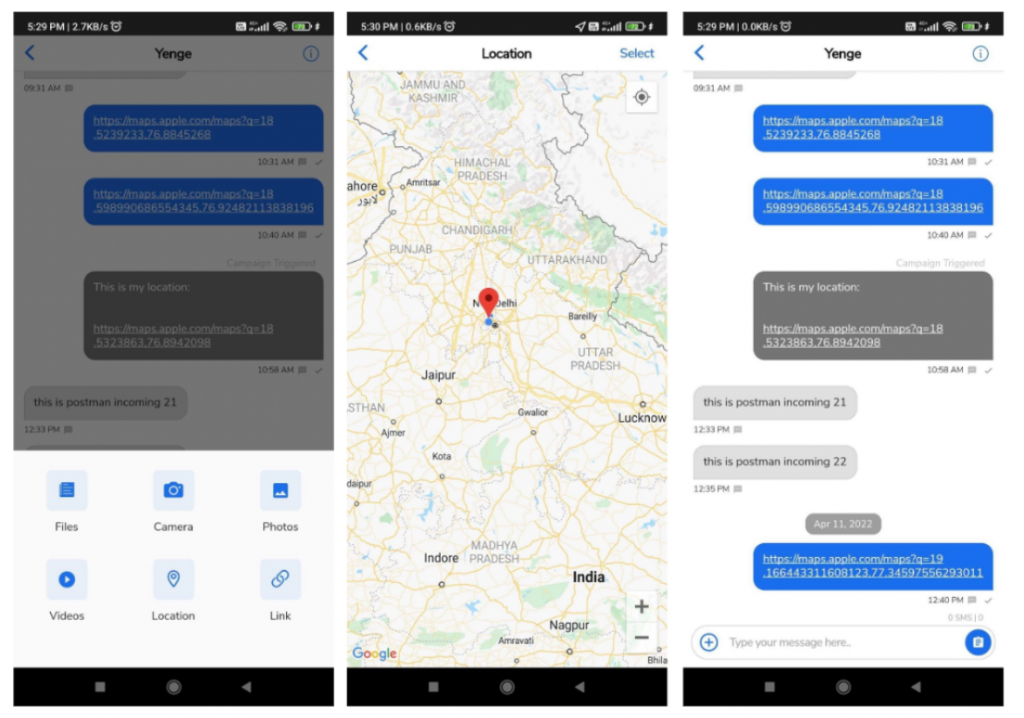
1.4.2.Spot new messages from the app icon notification badge
Conversation users can now track unread messages better – anytime, anywhere, thanks to the new notification badge on the SMS-Magic app icon, where the count of new messages received will be visible.
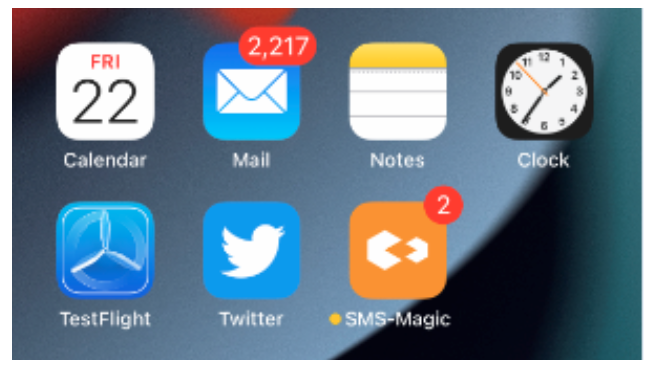
2.Known Issues
| Sr. No. | Known Issues Description |
| 1. | Facebook incoming messages are not getting synced with Salesforce while doing manual incoming pull |
| 2. | While upgrading from package 1.48 to the upcoming version of the package, users are getting an error ‘converse installation failed’ |
Version 1.69
Patch: 1.69.38
Date: December 22, 2023
- Issue: Compatibility issues with Salesforce prevented multiple components from loading
Fix:
Updates were made to the SMS Magic application to ensure compatibility with Salesforce. The application’s integration methods and internal logic were adjusted to align with the new release requirements. Extensive testing confirmed that all components now function seamlessly within the updated Salesforce environment, effectively resolving the loading issues for users.
2. Issue: UI misalignment for “To know more about Plan details” text box
Fix:
The “To know more about Plan details” text box displayed improper UI alignment when accessing the plan details through the Converse setting. The expected layout was for the text box to be center aligned to improve readability and maintain consistency with design standards.
Adjustments were made to correct the alignment, ensuring that the “To know more about Plan details” text box is now properly centered. These changes were rigorously tested, verifying that the UI displays correctly across various environments.
3. Issue: Emoticons not being added to components
Fix:
An issue was identified where emoticons (emojis) were not being added to components despite selection. This was due to a malfunction in the emoji insertion functionality within the application.
A resolution involved modifying the application’s code to correct the handling of emoji insertion into components. These changes addressed the malfunction and ensured the proper addition of emoticons.
4. Issue: “Type” Field Mislabeling in SMS History
Fix:
Incoming messages were incorrectly marked as “Outgoing” in the SMS History object. This was rectified by updating the default value of the ‘smagicinteract__Type__c’ field to “Incoming” for such messages to ensure they are represented accurately.
Patch: 1.69.36
Date: December 22, 2023
Issue: Intermittent Errors in Conversation Component Due to Inconsistent setComplianceData Method in Composer and Controller Files
Fix: The conversation component now operates more reliably and consistently, as new validation and null checks are introduced in the “setComplianceData” method. Previously, this component exhibited intermittent errors, originating from the setComplianceData method in both the createComposerComponent.js and conversationComponentController.js files not returning the expected values.
Patch: 1.69.35
Date: September 5, 2023
- Issue: Utility Bar Conversation View Loading Issues in the Console App: Problems with Embedding and Contextual Conversation Functionality
Fix: The integration of the Conversation view within the Console Application utility bar is improved providing a smoother user experience. As you navigate through various contacts and leads within the Console app, the conversations now remain active and easily accessible, ensuring seamless transitions between different records without interruptions or loss of context. Earlier, the UI had loading issues with the Conversation view when transitioning from a conversation in Sales Home to a contact or lead record.
2. Issue: Records Count in List View with Campaign Filter Applied Erroneously Displayed Record Count as 0
Fix: Previously, when sending bulk campaigns in the Converse App with a campaign filter applied in the List view, the records count erroneously appeared as 0 despite the presence of records:
This data is sample set. The message will be sent to 0 recipients of campaign list when the conditions are met. Details.
This was due to an aggregate query limitation when a campaign filter was added. The update now intelligently hides the count display when it can incorrectly show 0, ensuring users do not get confused by a misleading message. Now the message appears as the following:
This data is sample set. The message will be sent to recipients of contact list when the conditions are met. Details.
Patch: 1.69.34
Date: 24th Aug 2023
- Issue: Issue with Admin User (No SMS Magic License Assigned) during User Activation/Deactivation.
Fix: Admin users without SMS Magic licenses were encountering errors when attempting to activate or deactivate users. The error prompted the admin user to grant read permissions to fields of the SMS Magic license object, even when the user being activated/deactivated did not possess SMS Magic licenses.
The root cause of the issue was identified as a permission-related challenge with the SMS Magic license object. Admin users lacking SMS Magic licenses were incorrectly prompted to grant read permissions to fields on the SMS Magic license object during user activation or deactivation.
The issue has been successfully resolved with the implementation of the following solution:
- Permission Adjustment on License Object: Permissions on the SMS Magic license object have been reviewed and adjusted to prevent unnecessary errors during user activation or deactivation for admin users without SMS Magic licenses. Admin users will no longer be prompted to grant read permissions to fields on the SMS Magic license object.
This patch ensures a seamless user activation and deactivation process for admin users without SMS Magic licenses, eliminating the reported error related to permissions on the SMS Magic license object. Users can now perform these actions without hindrance.
Patch: 1.69.21
Date: 25th Jan 22
- Issue: The default Sender ID functionality was not working as expected
Fix: The non-admin users were getting the error message on the Converse Home screen which was reported in case#00107408. (Previously it was reported for the 1.68 version). The organization object did not have permission for the field(s).
The read access in the CheckIsSandbox() method of FMAUtility.cls was checked. In this case, the user did not have access and was receiving an error on the Converse Home page.
Here, there was a read check for the PermissionSetAssignment object. If the user did not have view setup and configuration permissions, it was throwing an error for this check.
To solve this issue, removed the check for reading access on organization access for the PermissionSetAssignment object.
Patch: 1.69.23
Date: 13th Apr 22
Issue: The client did not have a license to send an SMS from the SMS tab on Salesforce or even to access the Converse Desk tab of SMS-Magic
Fix: One of the SMS-Magic users who held a Power License had a problem when they wanted to send an SMS from the SMS tab on Salesforce or even to access the Converse Desk tab of SMS-Magic. They were getting an error message: “You don’t have a license for this feature. This feature is part of Standard and Enterprise plans.” This happened to only one user with the power license, and the rest of the power license holders were not experiencing this issue.
There was an inactive license record present for this user which was of Basic type. While checking for a license, the code was fetching that inactive license.
To solve this issue, in the getLicenseType() method of LicenseService, a filter of smagicinteract__status__c was added while querying licenses for users.
Patch: 1.69.24
Date: 27th Apr 22
- Issue: The customer requested customization that on the conversation component the conversation should be visible based on the mobile number that they select.
Fix: Conversations related to the “To” number were visible on the conversation component on the record page. The Conversations were to be changed if the “To” mobile number was changed.
To fulfill this customization, an injection point was created for a custom injection service to which a selected phone number or SenderID was provided as a parameter. The data received from the custom injection service was used to display on the UI in the message list component.
Patch: 1.69.25
Date: 4th May 22
Issue: Customer was not able to select a plan from converse settings as it was giving an error ‘the list had no rows for assignment to SObject’ while selecting a plan.
Fix: The user was unable to select the plan from Converse settings as it was giving the following error: “List had no rows for assignment to SObject”
In the current version, we were fetching the active users whose profile name is ‘System Administrator’, which caused this issue.
To solve this issue, removed the Profile name criteria from GetActiveUserId() method.
Issue: The customer was receiving an error while adding a manual consent
Fix: The customer was facing an issue when creating manual consent.
Below is the error that the customer was receiving while creating manual consent:
For v1.68.23, the complianceNewConsentHelper.js file attribute was set to the Sender list.
To solve this issue, the profile name criteria were removed from GetActiveUser ID () method.
Patch: 1.69.26
Date: 18th May 22
- Issue: Record Owners Sender ID option was not available to the customer
Fix: The customer was creating a Converse App automation on the message flow creation window and it was showing the Sender ID that was assigned to them. However, the option to select Record Owners Sender ID was not visible.
In the filterSenderID’ssFromSenderVisibility method, the Record-Owner Check was not added, hence this issue occurred.
To solve this issue, added the below condition in the filterSenderID’s FromSenderVisibility method of SenderService Class:
SenderInfoList[i].SenderID != Constants.RECORD_OWNERS_SENDERID)
Patch: 1.69.27
Date: 3rd June 2022
1. Issue: The customer was facing license issues for Guest User
Fix: The customer had reported that the automated messages were not getting triggered and they were receiving an error “Required License not assigned to send SMS or MMS”. Also, the org-wide license was not supported.
To solve this issue, the ‘IsFeatureAccessble’ method was updated in the ‘LicenseManagerUtility’ class to support org-wide licenses for user types like community users, and guest users.
Patch: 1.69.28
Date: 12th Oct 2022
1. Issue: The customer wanted to create a provision to change the owner of the ‘License Type’ records via ‘protectedSettings’ Visualforce Page page
Fix:
The “License Type” object of the managed package is protected via a trigger interface which makes it impossible to update the records via UI. The records of such protected objects can be created/updated only via Apex.
Sometimes the owner of the records of such protected objects is a ghost user. This causes problems in the expected functionality of the package.
To resolve the problem, the owner of such records needs to be set as one of the internal users of the target org, but that is not possible via UI, thus the need for the provision to update such records of protected objects occur.
Created provision via “protectedSettings” VF page to update the owner of the records of protected objects by passing the user id of the desired user.
Patch: 1.69.32
Date: 21st Dec 2022
1. Issue: The customer was unable to add a merge field
Fix: Whenever the user was trying to create a Converse Template with the primary object as “Service Appointment” and the “Assigned Resource” selected in the merge field, the merge field dropdown “AppAssistInfoURL” field was not getting displayed.
The managed package code was on API version 47 (Metadata PAI version). The assigned resource was a standard Salesforce object. The field AppAssistInfoURL was only available on API version 51.0 and later. Hence, this field was not populating in the merge field list.
To resolve this, the MessageUtility.cls-meta.xml and Security.cls-meta.xml was updated to API version 55.
Patch: 1.69.35
Date: 5th Sept 2023
1. Issue: The customer was facing an issue with the conversation view in utility bar
Fix: The customer was facing an issue with the conversation view in the utility bar. The conversation actions were opening in new window from the utility bar and not in a new tab.
To solve this issue, the conversation view was embedded in the utility bar for the Sales app with {{Enable Contextual Conversations}} value as false.
The following steps were followed to resolve the issue:
- Go to Sales Home and open any conversation.
- Open any contact/lead record and verify the opened conversation in the utility bar is not getting closed.
With this, it is now verified that all conversation actions are opening in a new tab and not in a new window in the utility bar.
2. Issue: The records count was showing 0 in the Converse app bulk campaign
Fix: The records count was showing 0 in the Converse app bulk campaign even if records were present in the list view.
- Create a list view having a campaign filter as shown in below image:
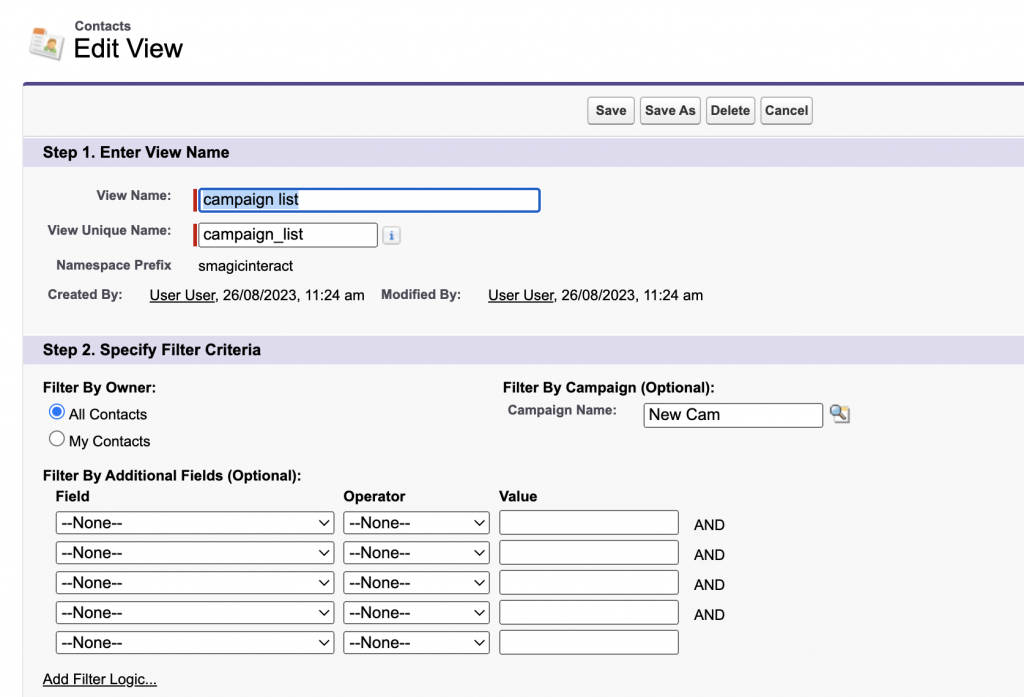
- Select the above list view while sending a bulk campaign and you can see the records count showing as 0:
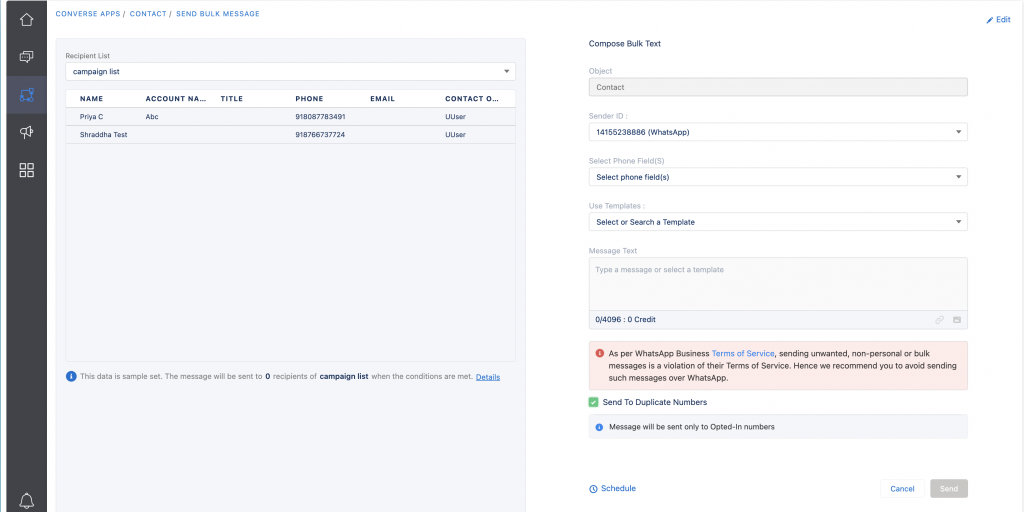
This was happening because the aggregate query was returning the count as 0 if the campaign filter was added to the list view. This is actually a limitation from the Salesforce side.
To resolve this issue, the count was hidden if it was 0 and if records were present in the list view.