To configure the ECD for Lightning Utility Bar, do the following:
1.From the Salesforce navigation on the top right click Setup.
![]()
Setup on the Salesforce Lightning navigation bar
2.Select App Manager from the sidebar by:
•Using the Search Setup field, or
•Using the Quick Find search field, or
•Selecting Platform Tools > Apps > App Manager.
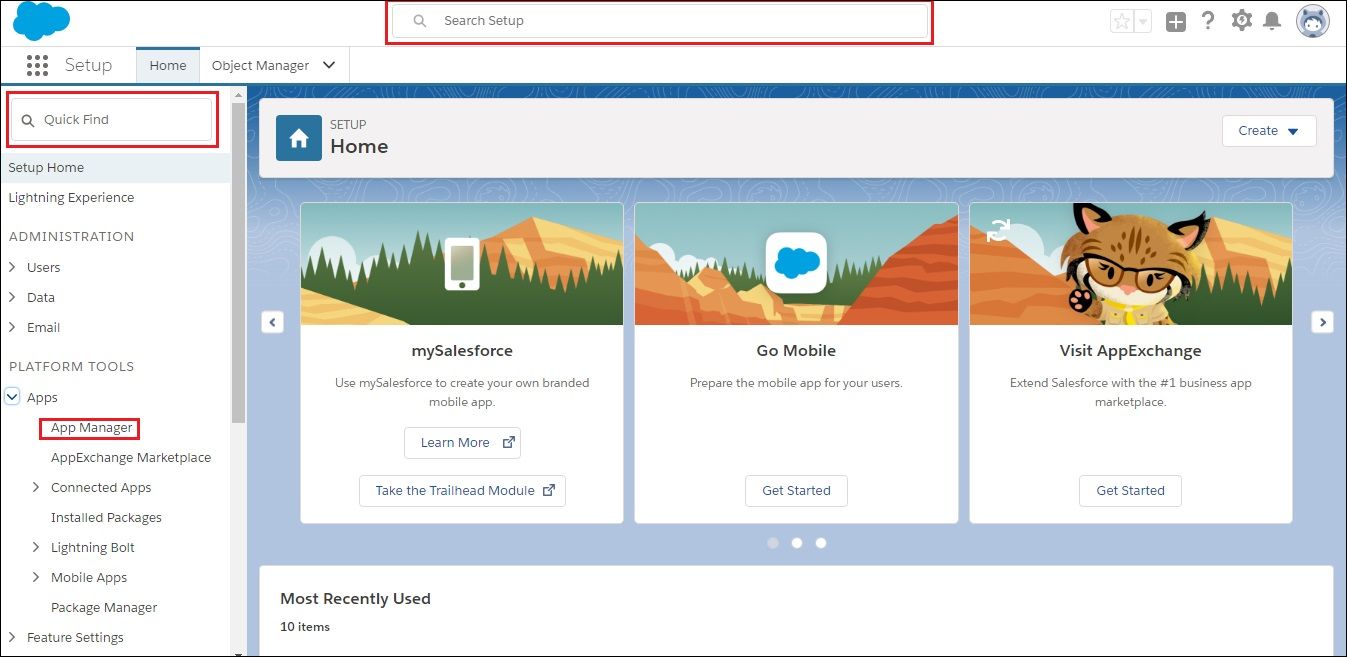
Search for App Manager
3.Select from the list a Lightning App Type to edit.
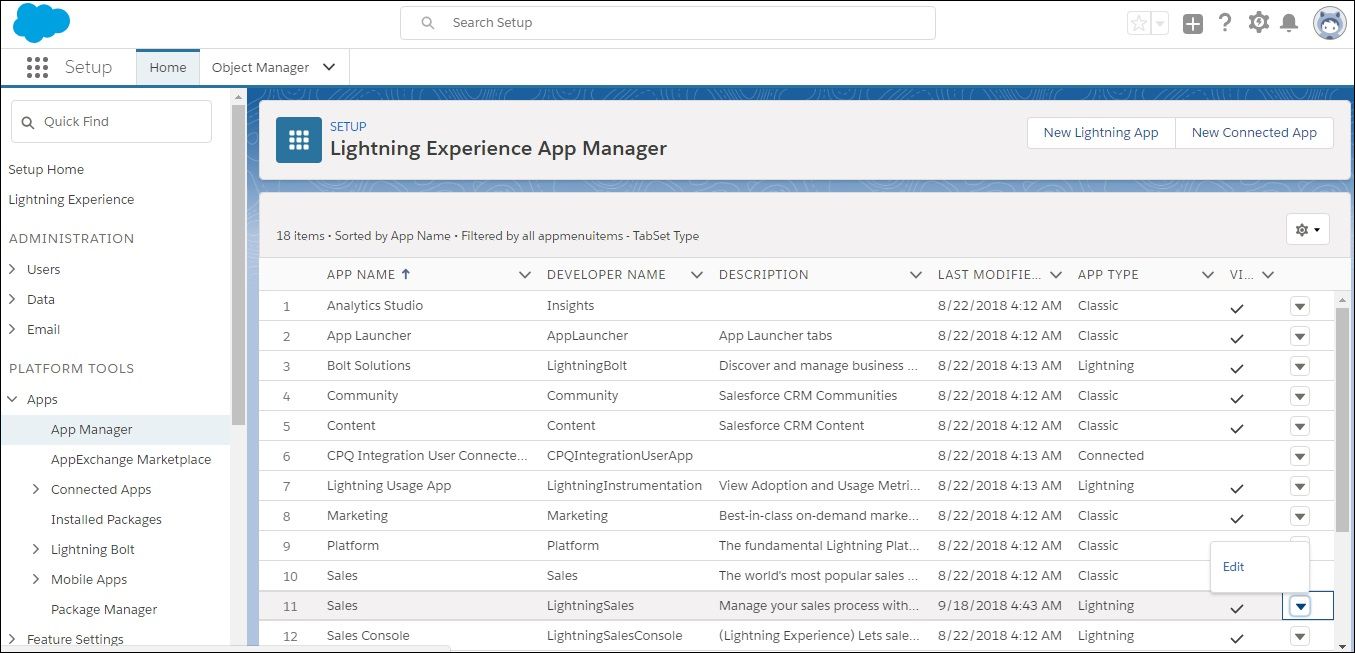
Selecting a Lightning App to edit
4.Select Utility Bar from the App Settings list.
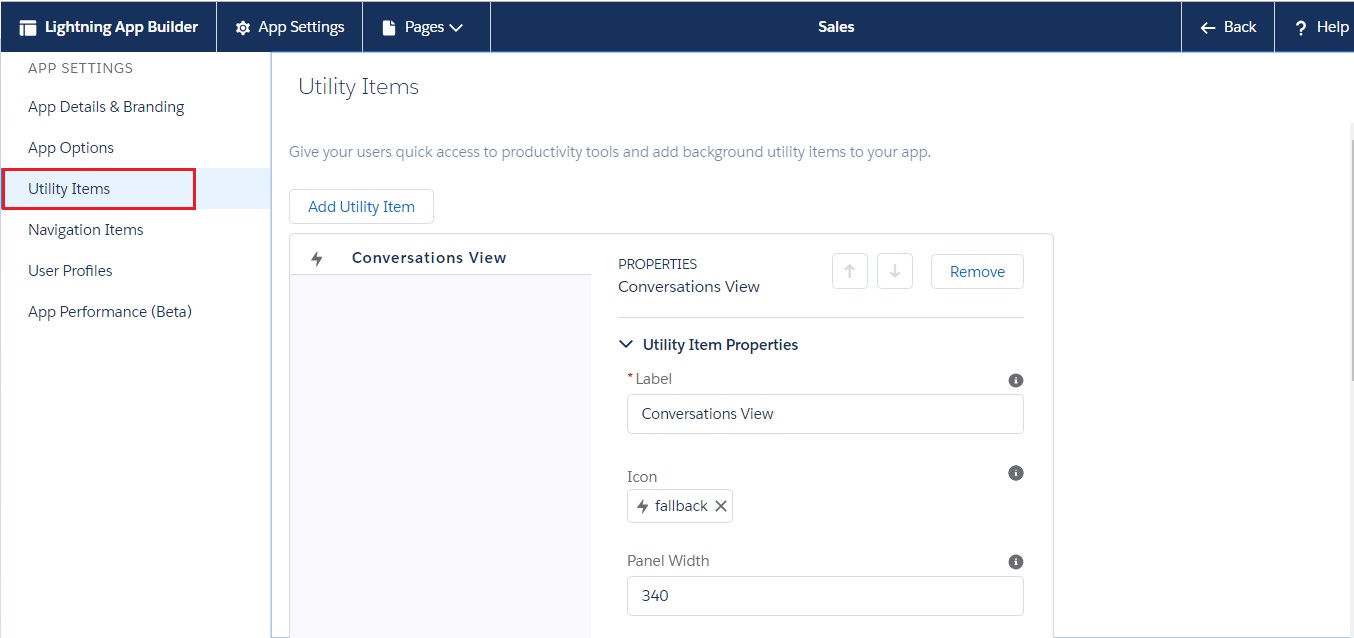
Select Utility Items
5.Click Add and scroll down and select Conversations View.
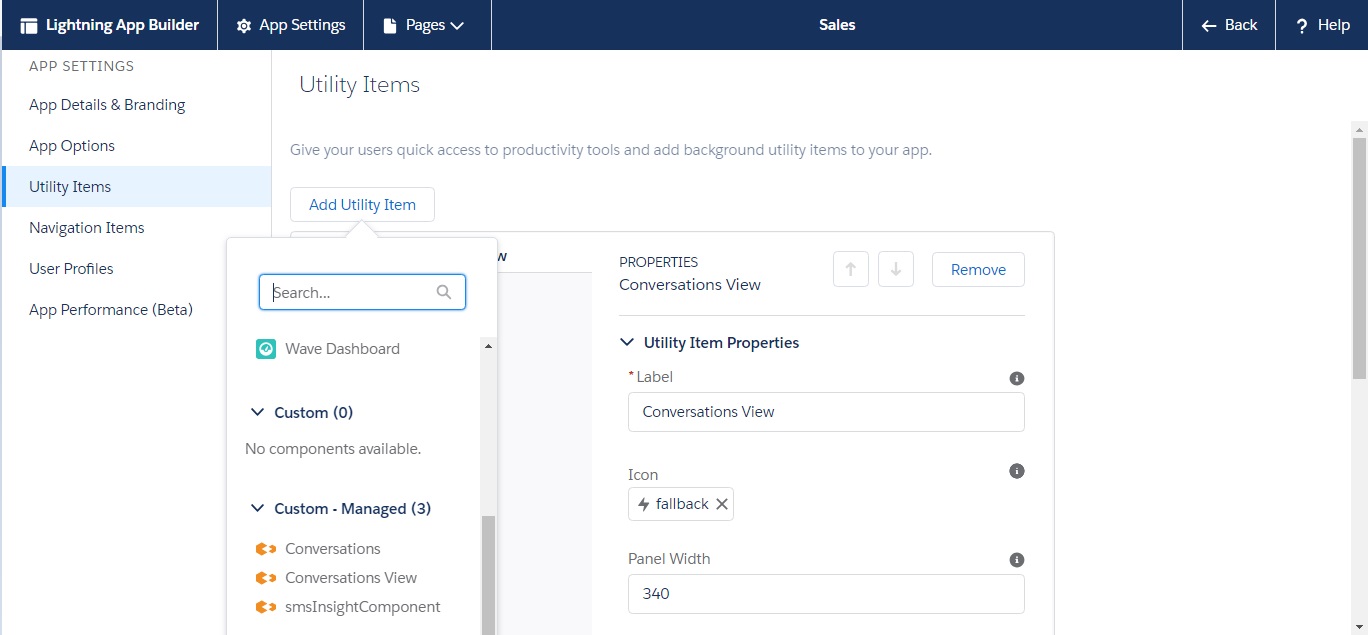
Adding the Conversations View
6.Scroll down the Conversations View Properties to Component Properties.
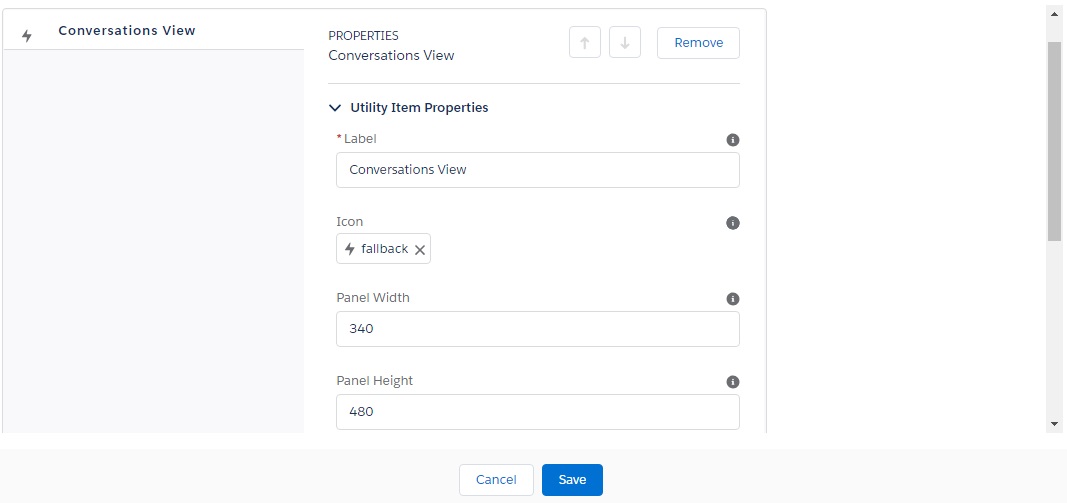
Setting the Properties
7.Under Component Properties, do the following:
a.Set UI Context to SF1.
b.Set Embed Context to Tab.
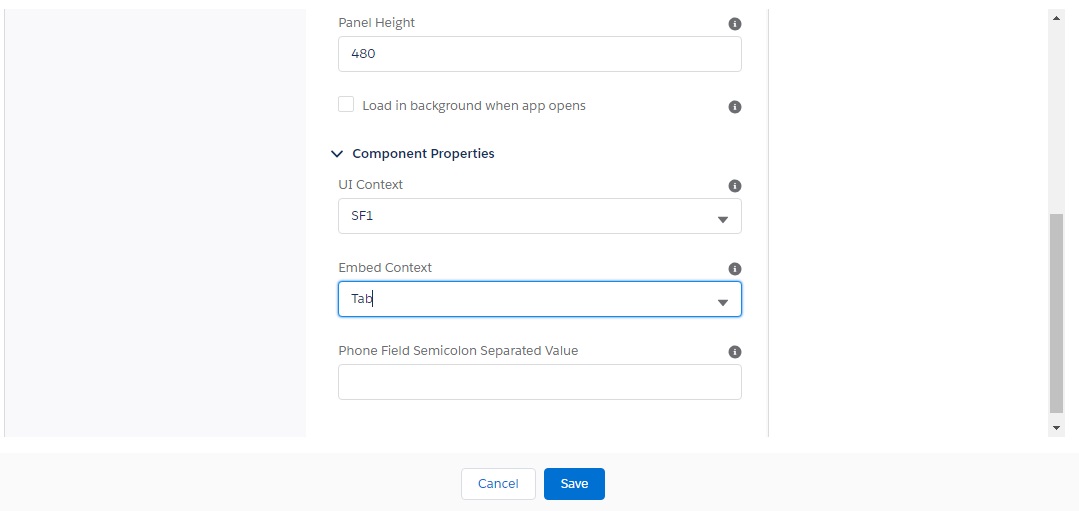
Setting the Component Properties
8.Click Save.
Links
Embedded Converse Desk for Lightning Utility Bar
Embedded Converse Desk for Classic Side Panel