To configure the ECD for Classic Side Panel, do the following:
1.From the Salesforce navigation on the top right click Setup.
![]()
Setup on the Salesforce Classic navigation bar
2.Select Home Page Layouts from Home sidebar by:
•Using the Quick Find / Search field, or
•Selecting Build > Customize > Home Page Layouts.
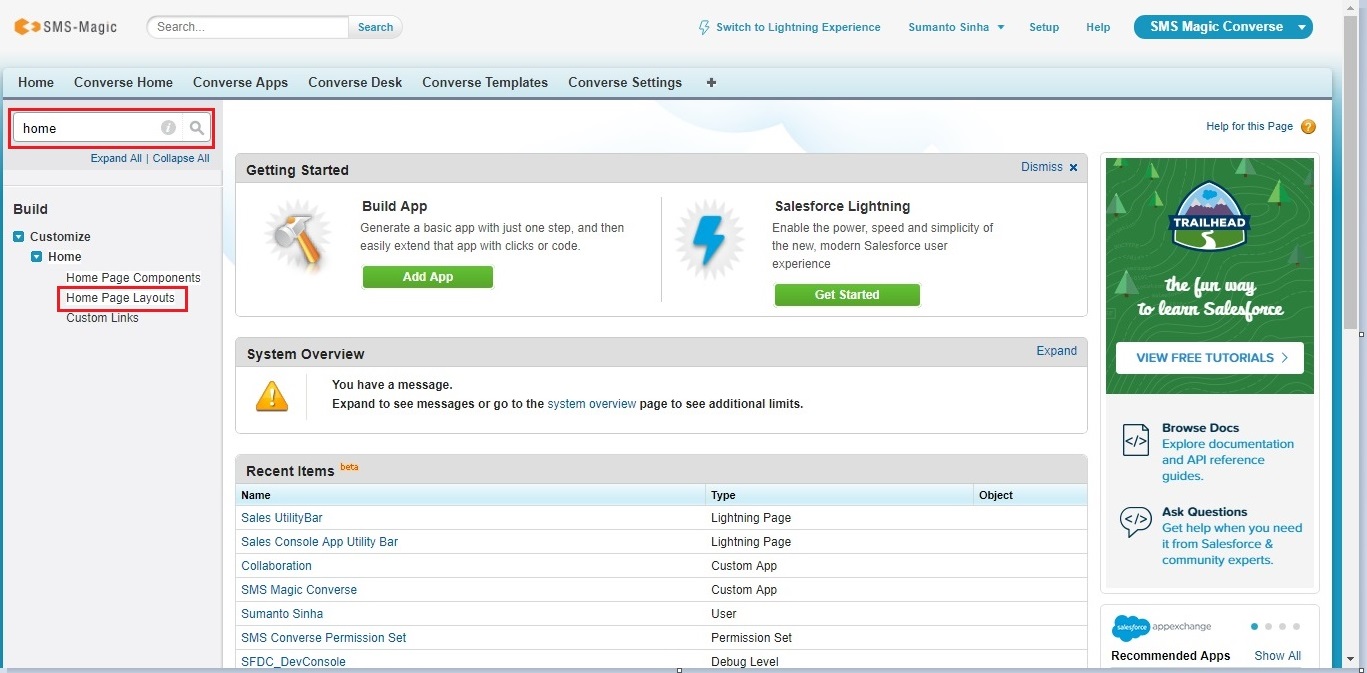
Search for Home Page Layouts
3.On the Home Page Layouts page select which layout to edit.
4.Click Edit under the Action column.
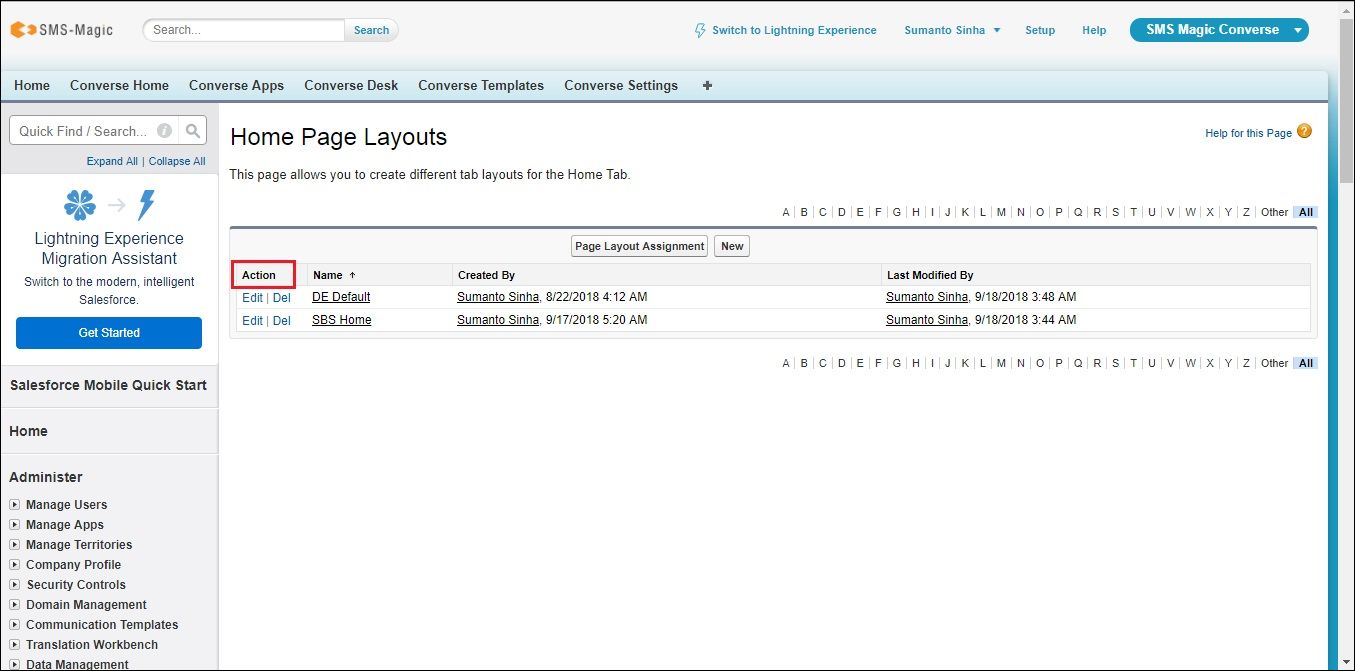
Select the home page to edit
5.Select converse-home under the Select Narrow Components to Show.
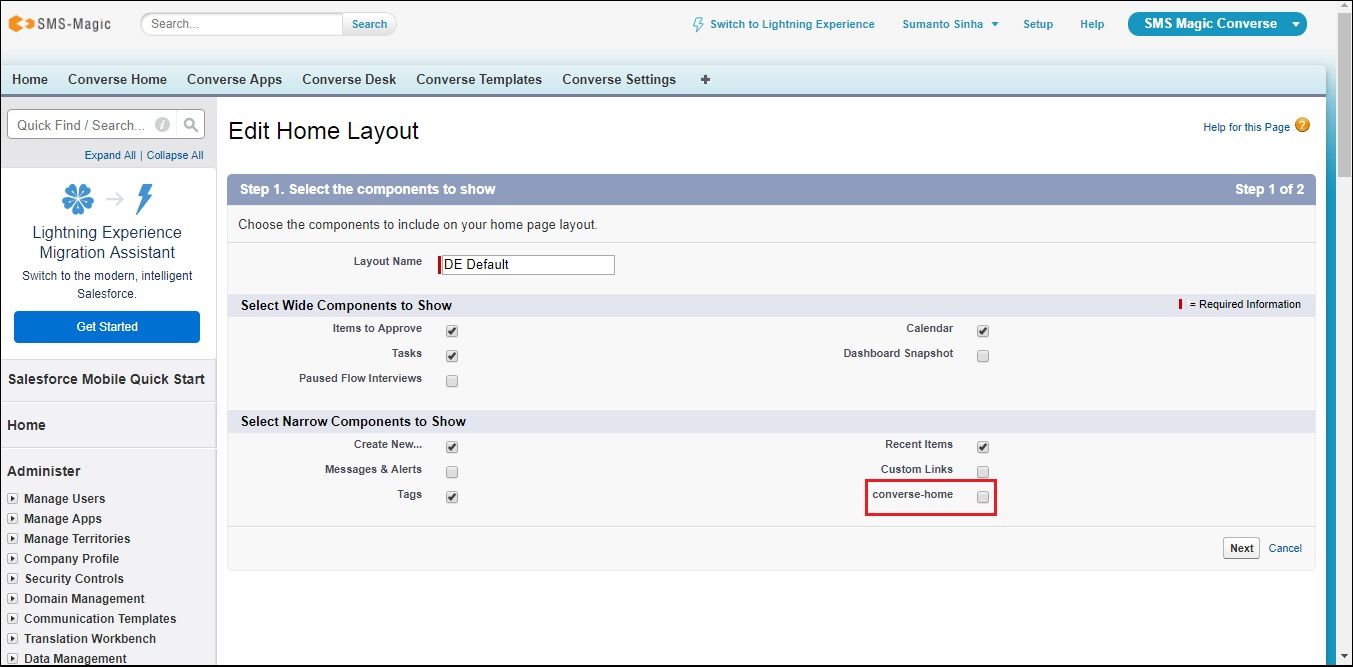
Select converse-home under the Select Narrow Components to Show
6.Click Next.
7.On the Edit Home Layout page select the arrangement of the components for the Narrow (Left) Column and the Wide (Right) Column.
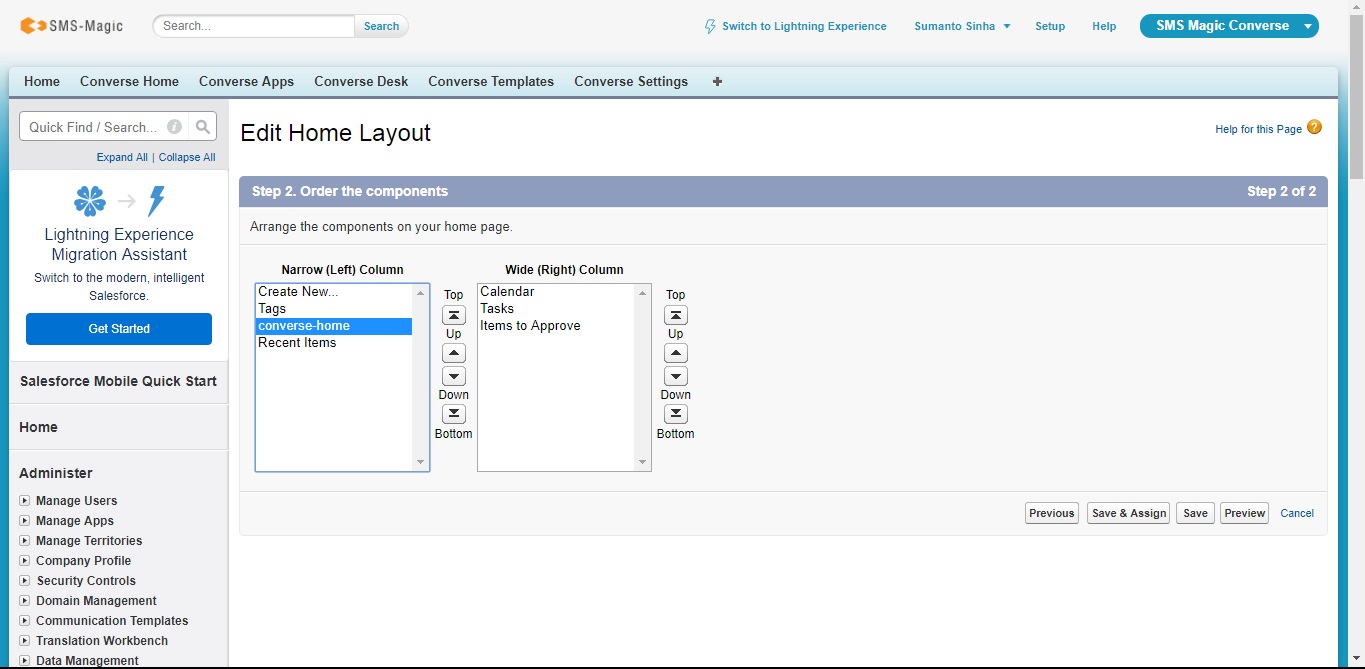
Edit the home page layout
8.Click one of the following of buttons:
Button |
Description |
|---|---|
Previous |
Returns the user to the Edit Home Layout page. |
Save & Assign |
Saves the arrangements of the components on the home page and the user goes to the Home Page Layout Assignment page. |
Save |
Saves the arrangements of the components on the home page and returns the user to the Home Page Layouts page. |
Preview |
Displays the arrangements of the components on the home page. |
Cancel |
Cancels the configuration of the layout and returns the user to the Home Page Layouts page. |
9.On the Home Page Layout Assignment page the user can assign certain components to the home page.
10.Click Save once the layout assignment is complete.
Links
Embedded Converse Desk for Lightning Utility Bar
Access the ECD in the Classic tab