A. See starred messages
Check the box next to Starred Messages to see messages you had marked.
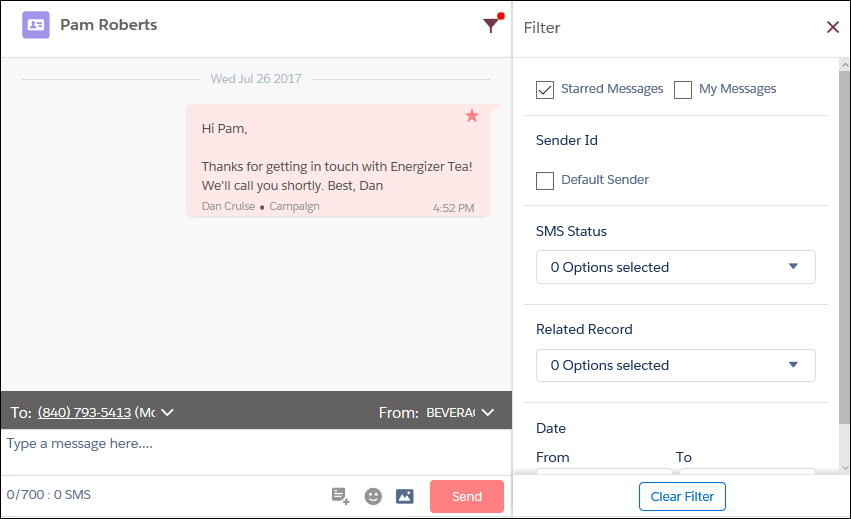
B. Filter by ‘My Messages’
Other departments could also be in touch with the lead or customer that you are texting. Check the box next to My Messages to see just the texts that you have sent to and received from this lead or customer.
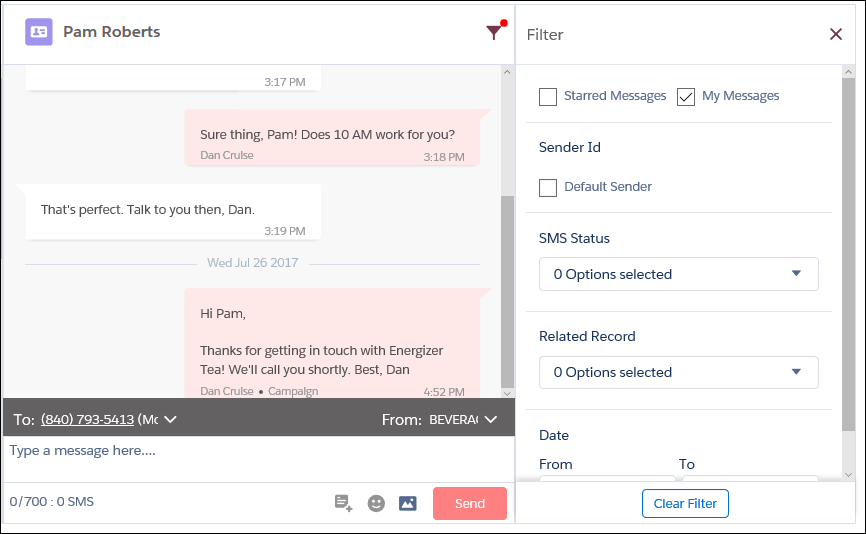
C. View messages sent from your default Sender ID
If you’ve set a default Sender ID, you can filter by that too.
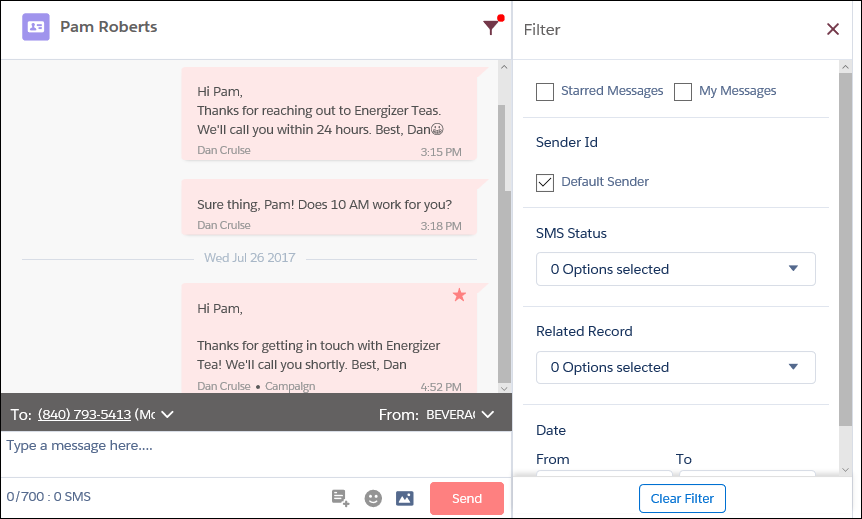
D. Filter messages by SMS Status
You can filter texts by choosing an SMS Status from the dropdown, like Delivered or Failed.
E. Perform record based filtering
In Related Records, you will see in the dropdown the records which look up your text. Click on one to see those texts.
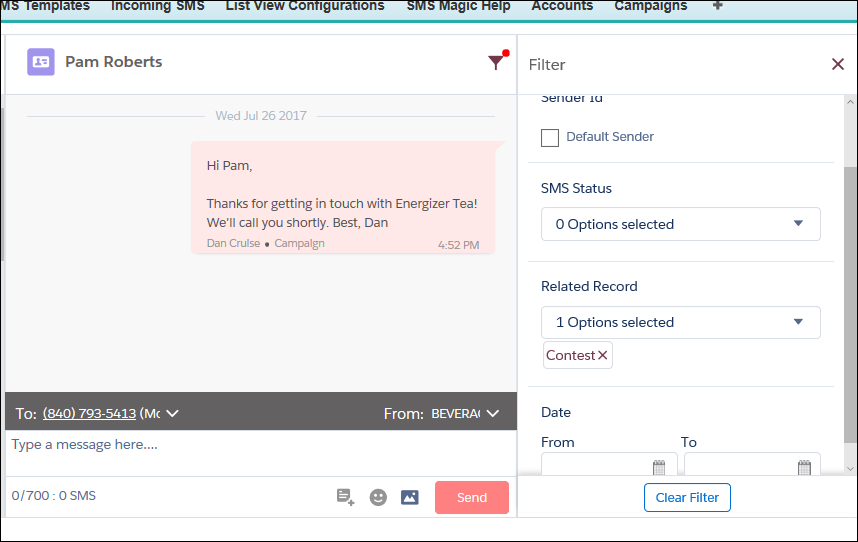
F. Filter messages by Date Range
You can also filter texts by a time period.
Scroll to the end of the last column.
Fill in the from and to fields.
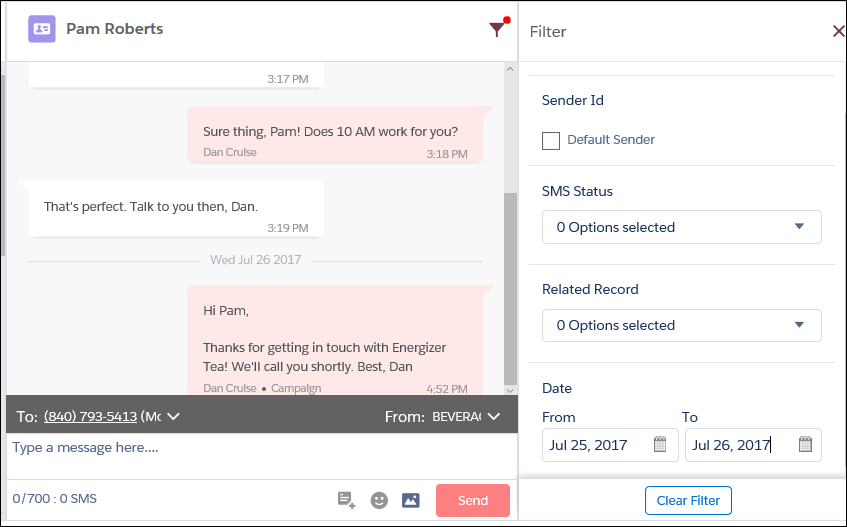
G. Clear filter
Click on Clear Filter to remove filters.