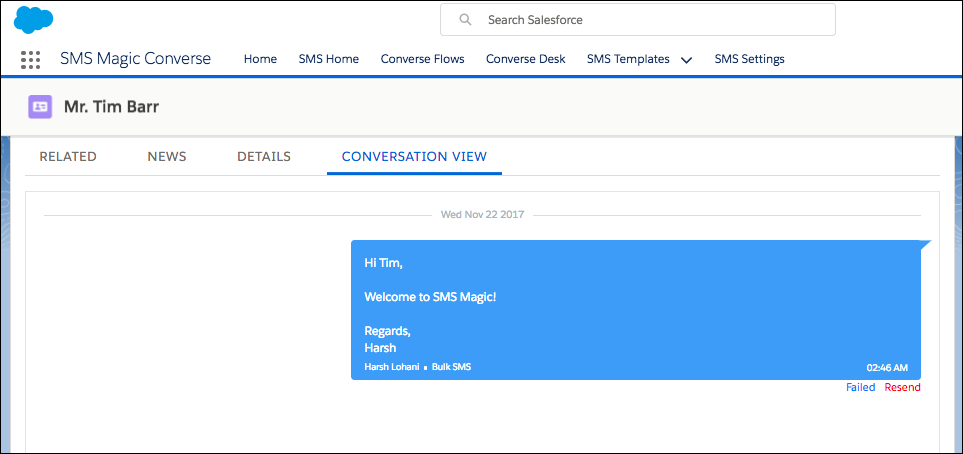To configure a Converse Desktop, go to the record detail page of the object for which you want to configure the Converse Desktop.
NOTE: Ensure that you have configured Message Configuration for this object. |
We will use an example to demonstrate how to configure a Converse Desktop for the Contact Object.
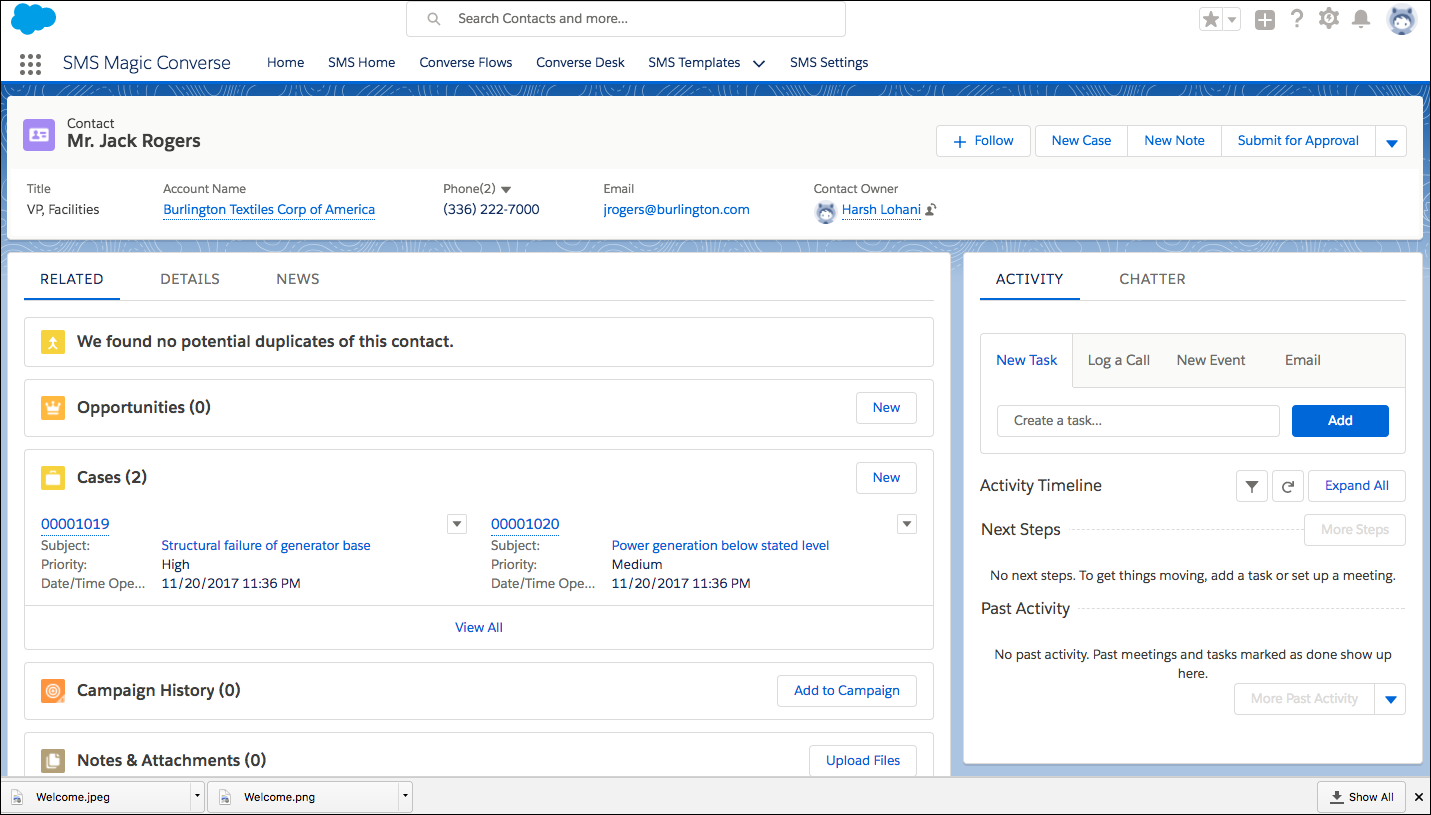
Edit the Page Layout
Open any record of a Contact object, click on the small gear icon in the top-right, and choose Edit Page.
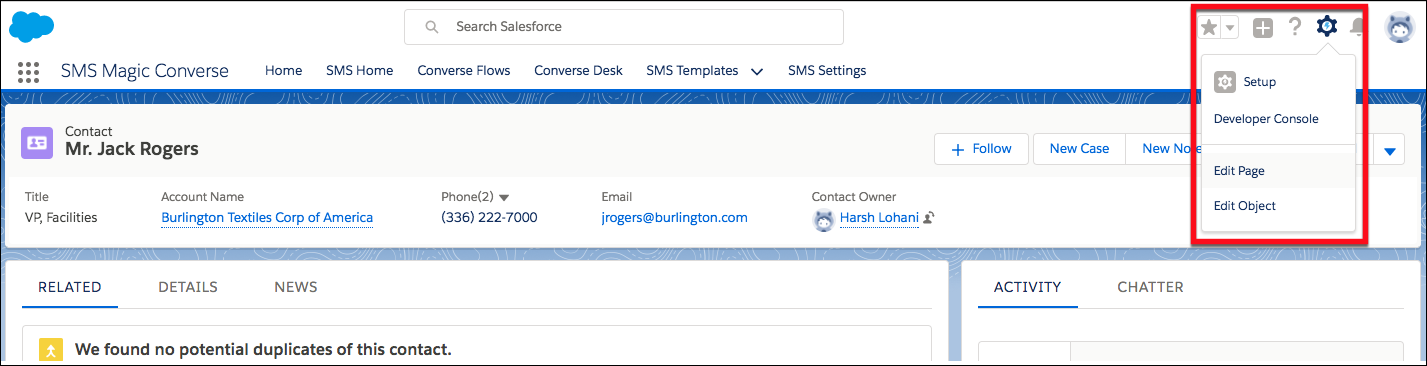
Add a new tab
Click on the Add Tab button to display a new tab having the name Details.
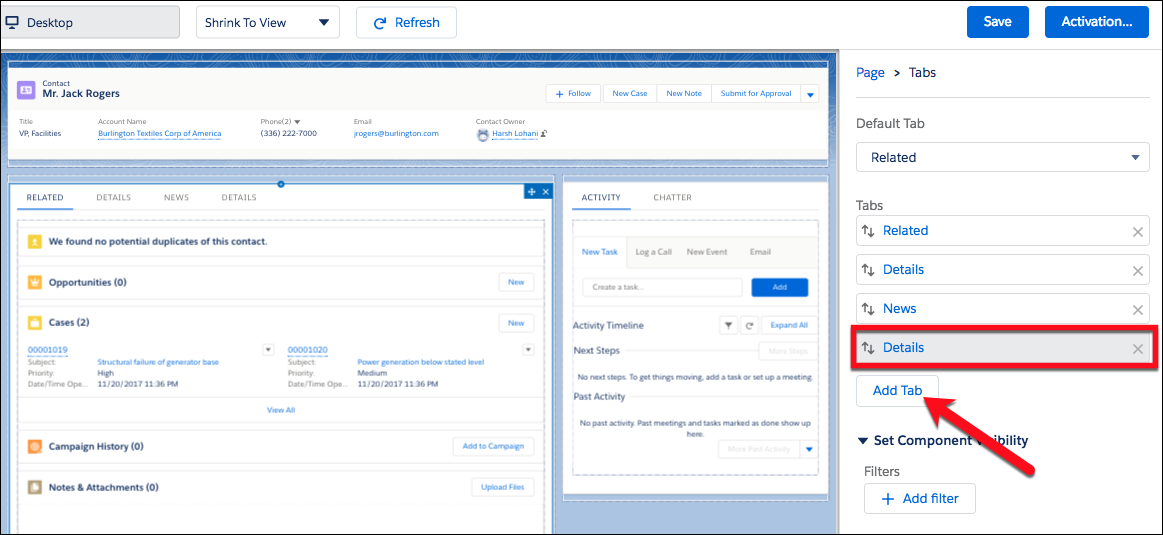
Click on the Details tab, then change its name to “Custom”. Next, enter “Converse Desktop” for the label (or any descriptor that better meets your requirements). Click Done.
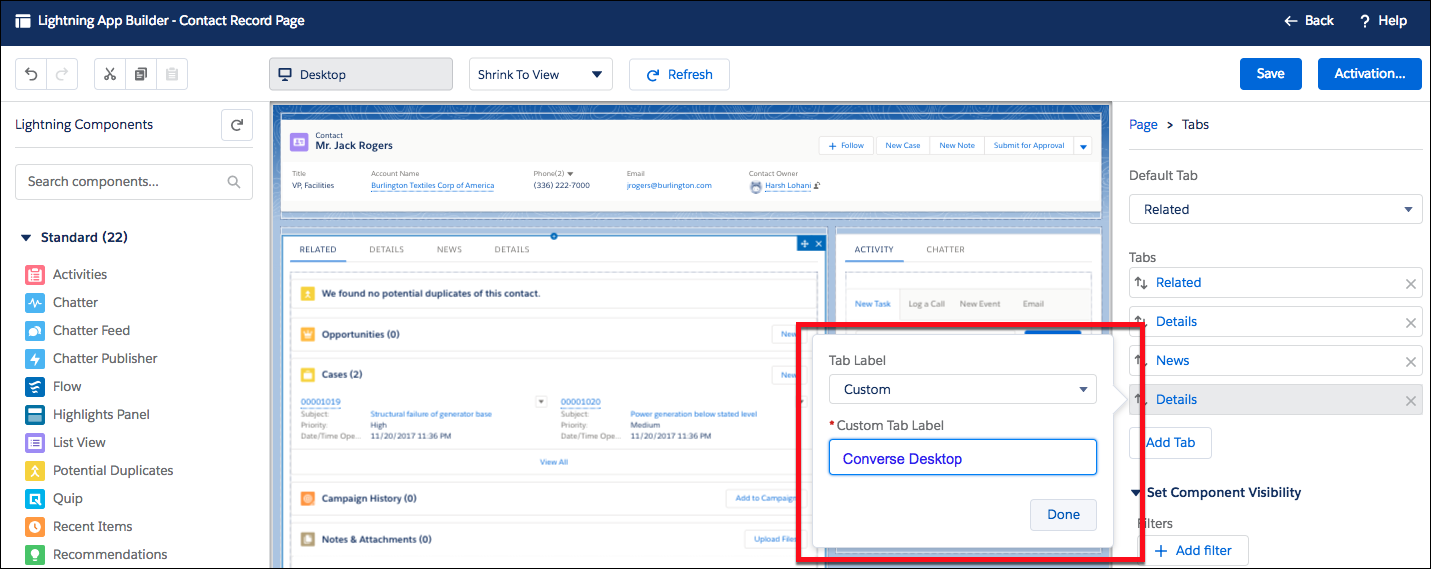
The Converse Desktop has been added. Optionally, you can set it to be the default tab (see the figure).
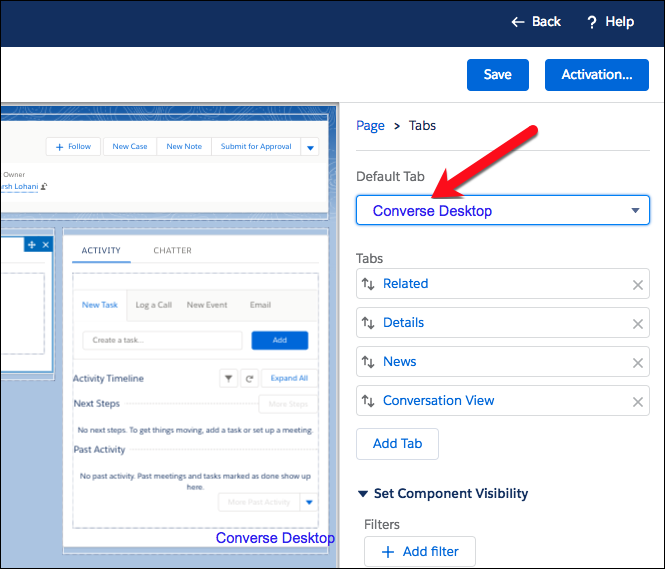
Add a Visualforce Page to new Tab
In the lower left corner, click-and-drag the Converse Desktop tab (beneath Custom - Managed) to the Converse Desktop section in the center of the page.

The Converse View will now be available on the detail layout of every Contact record.