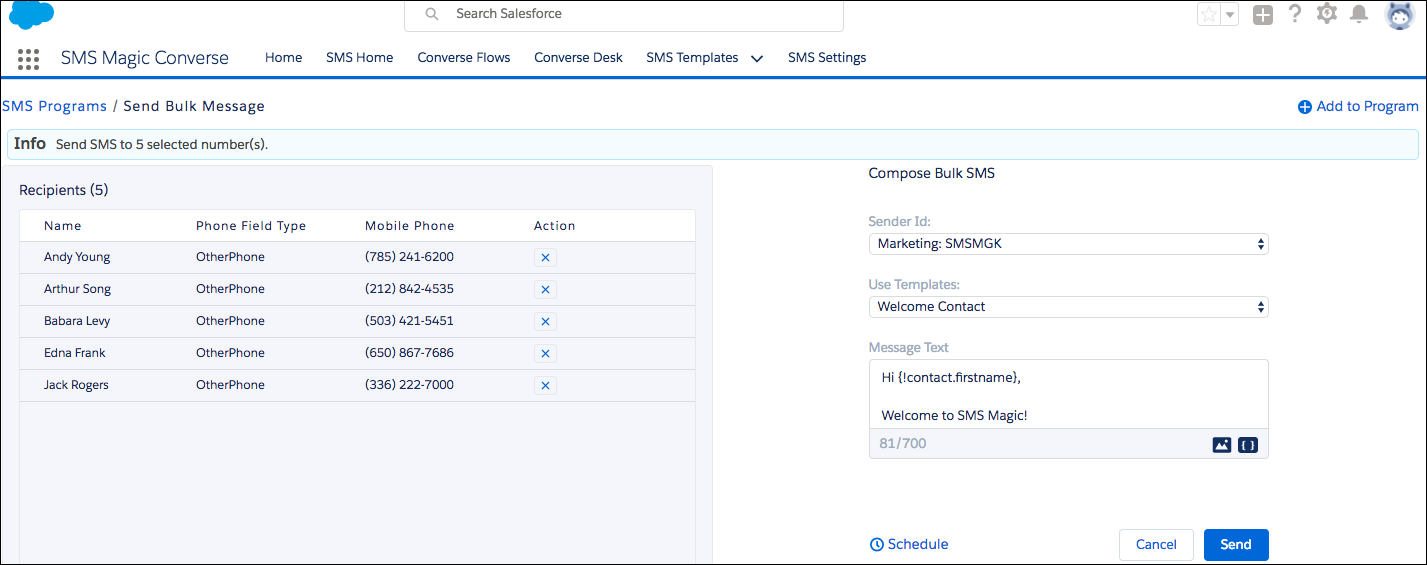NOTE: Ensure that you have configured Message Configuration for the object for which you are creating a button. |
To set up a button for an object in Salesforce, it is necessary to access Setup and choose the object for which you want configure a button.
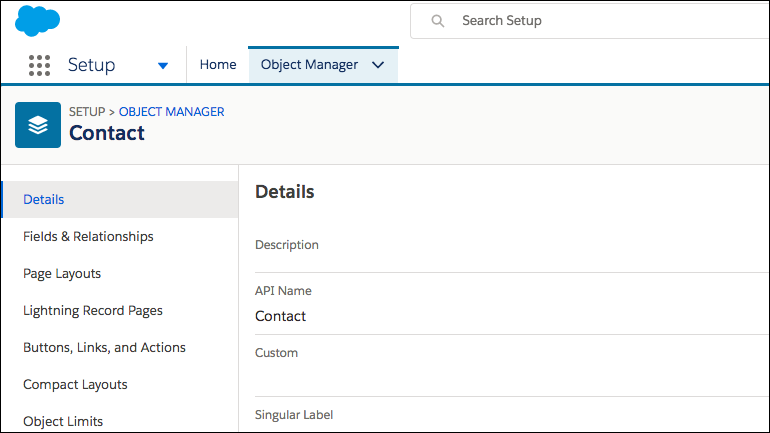
In the left-side menu, click Buttons, Links, and Actions, and then click New Button or Link.
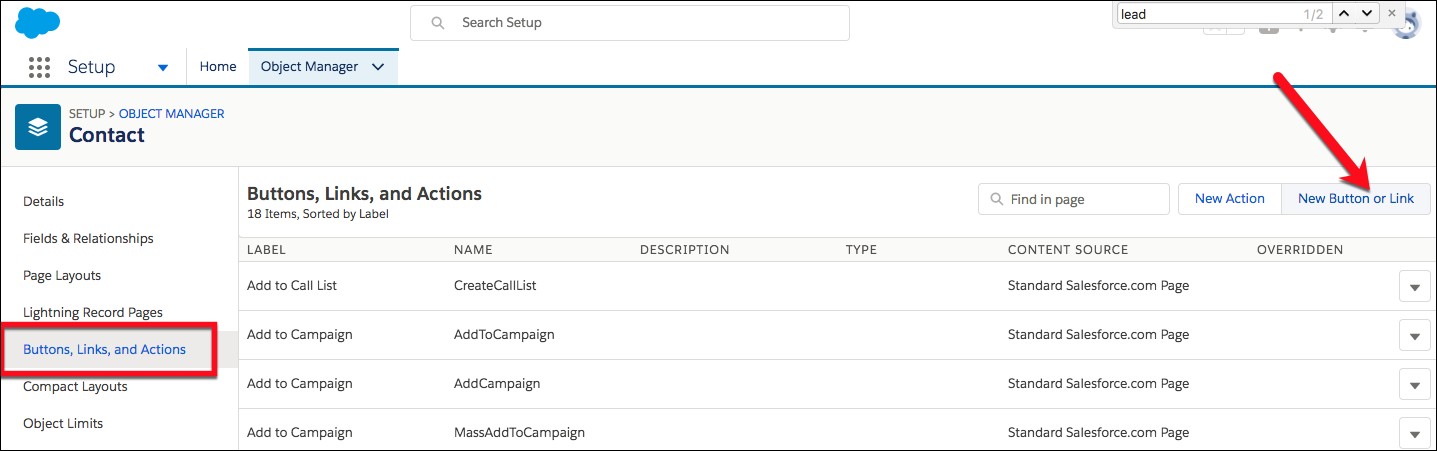
Create a New Button
Enter the details for the button:
•Label — “Send Bulk Msg” (Label of the button)
•Name — “Send_Bulk_Msg” (Auto-populated)
•Description — Description for your reference
•Display Type — List Button
•Behaviour — Display in an existing window (Choose according to your organization requirements)
•Content Source — Visualforce Page
•Content — Bulk SMS Contact (When creating Message Configuration)
Click Save to commit the changes.
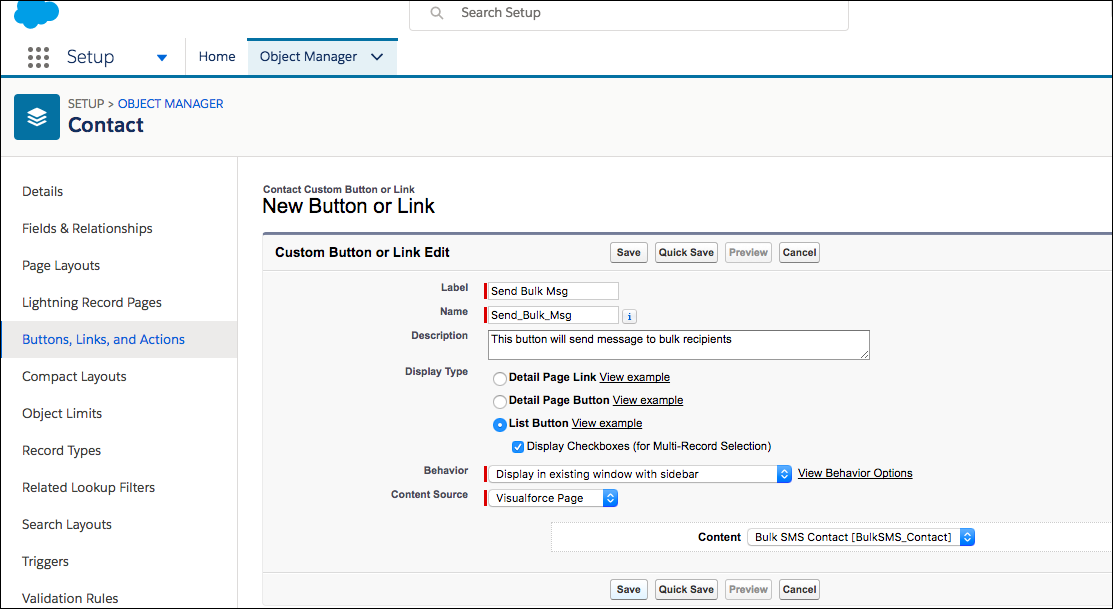
Access the object page layout
Now that the Send Bulk Msg button is created we can add it to the record layout search Contacts, choose Page Layout and edit the Contact List View.
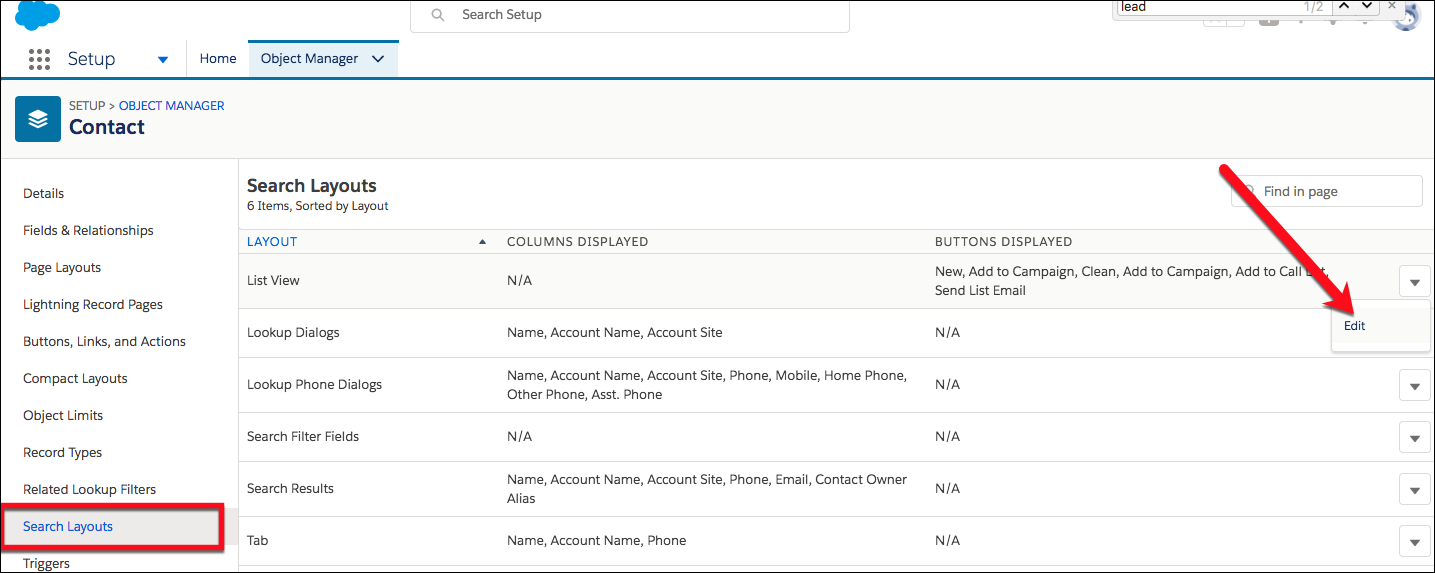
Add the button to the layout
Beneath Custom Buttons, select Send Bulk Msg button from Available Buttons list, use the small arrow to move it to Selected Buttons., and then click Save.
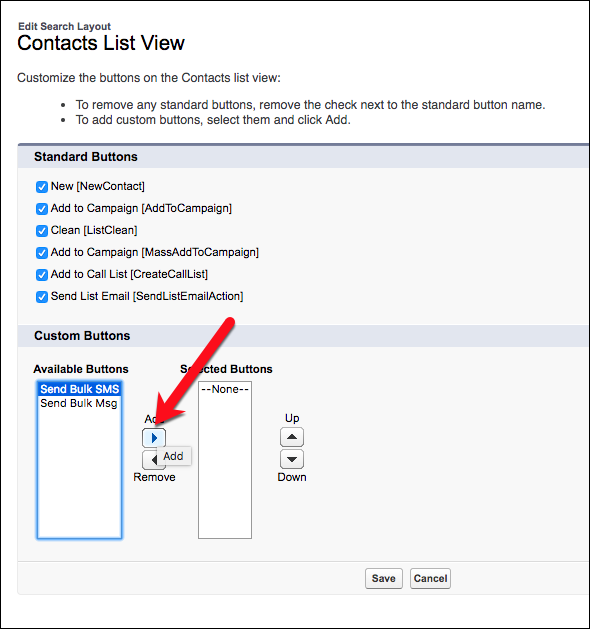
Access the Button
Continuing with our example, the Send Bulk Msg button has now been added to the layout of the Contact object. It is now available as a menu item on any Contact object, as shown in the figure here.
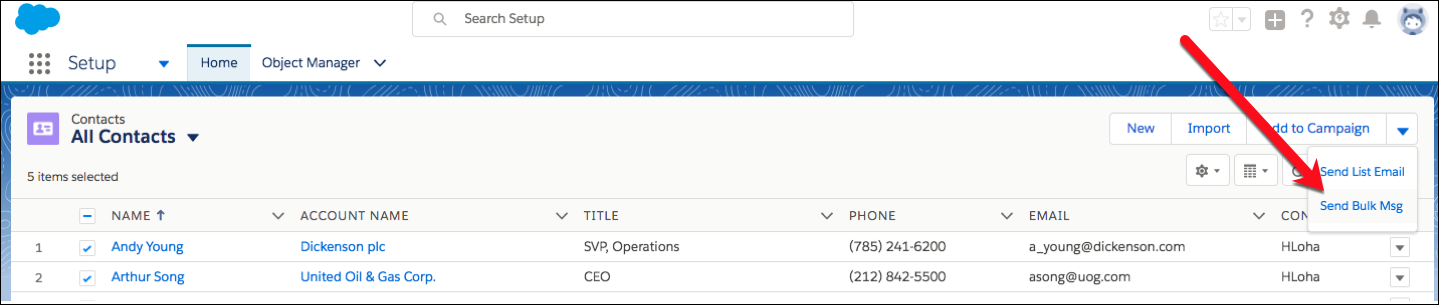
Now it’s possible to click on the Send Bulk Msg button to send a message to multiple records in a single operation.