To create a Process Builder and use created email alert for sending notifications for new incoming SMS to the user, do the following:
1.From the Salesforce navigation on the top right click Setup.
![]()
Click Setup
2.Select Process Builder by:
•Using the Search Setup field, or
•Using the Quick Find search field, or
•Selecting Platform Tools > Process Automation > Process Builder.
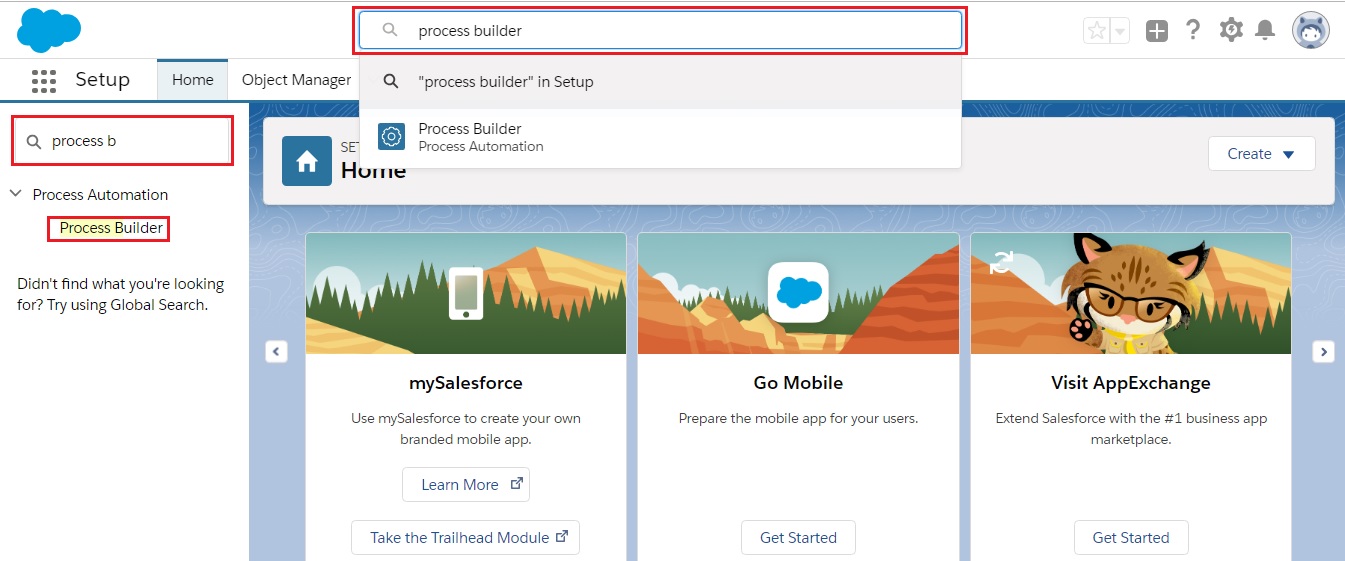
Searching for Process Builder
3.Click New on the right side.

Create a new process
4.In the New Process dialog enter the following information:
a.In the Process Name field enter Notification Reply.
b.In the Description field type in Notifies user that a new message is available.
c.From the For The process starts when drop down select A record is created.
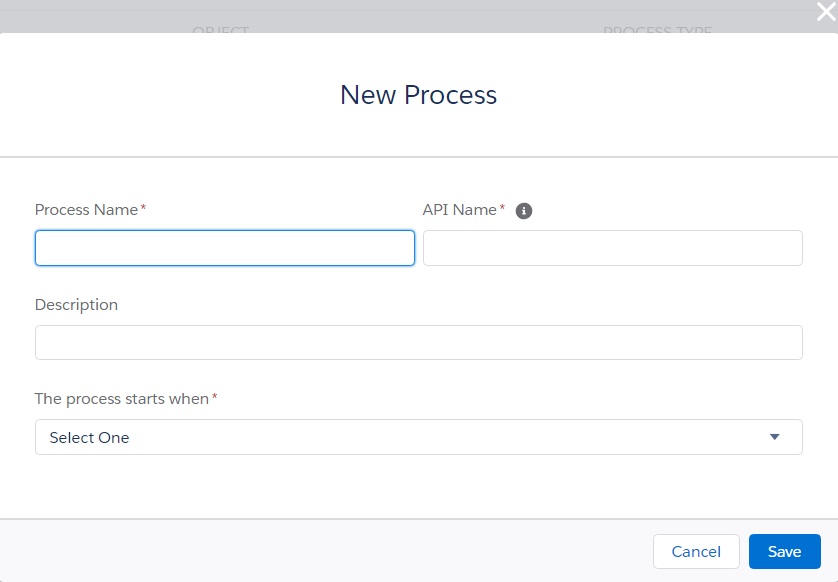
Enter the information for the new process
5.Click Save.
6.Define the process to send an email alert whenever an incoming SMS record is created.
For more information about Create a Process Builder, click here.
Links
Activate the Email Service Address
Setup Organization-Wide Email Address
Configure the Organization-wide Email Address to forward to Email Service Address
Create a Process Builder to Notify User