To create a bulk campaign, do the following:
1.On the App detail page set the status of the app for bulk campaign to Active.
2.At the top right click Setup.
3.Select Bulk Campaign from the Setup dropdown list.
4.Select the recipients from the Recipient List.
5.On the Bulk Campaign page click New Bulk Action.
6.Select the sender ID in the Sender ID field.
7.Select the phone type in the Select Phone Field(S). If available, the user can select more than one phone type.
8.Select the template to use for the bulk campaign from the Use Template dropdown.
9.The Message Text textbox displays the message from the selected template. The user can add more in the message including images.
10.By default, Send to Opt-In Members is selected. To not send to opt-in members clear the checkbox.
11.Click Schedule to send the message at a specific time and date.
12.Click Send to send the message immediately.
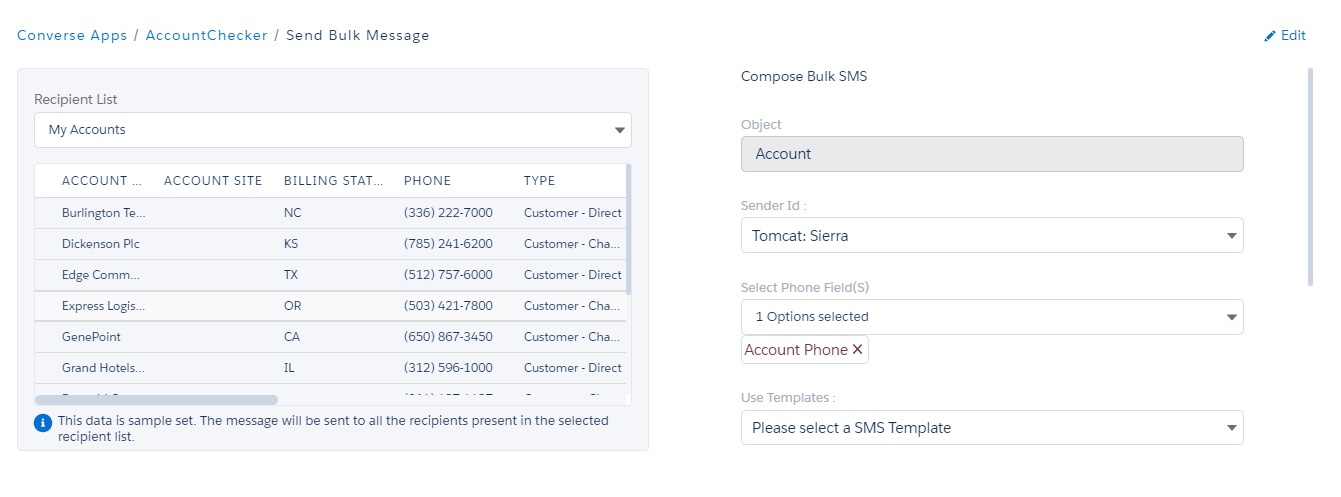
Creating the Bulk Campaign
Links
Create Automation Message Flow
Trigger Message Flow from Process Builder using Action Key
Scheduling the Send Bulk Message