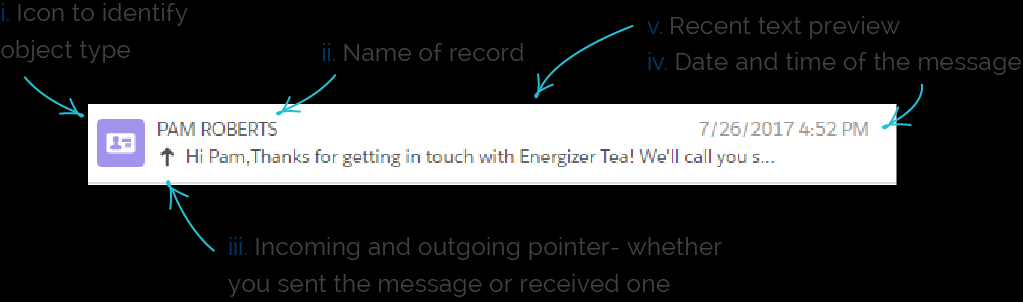View recipients based on quick list

View All or just Unread messages
![]()
Click the All and Unread buttons to toggle the list between all messages or only those messages that you’ve not read yet.
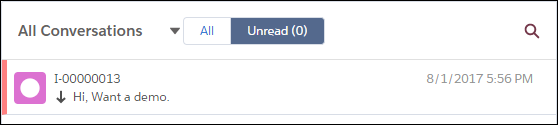
Filters
Click the All Conversations dropdown to filter recipients according to your preference. Choose one of these filters:
•No Lookup
•Account
•Case
•Contact
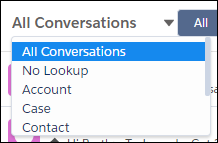
No Lookup: this filter restricts the listing to only those conversations that have no corresponding record in Salesforce.
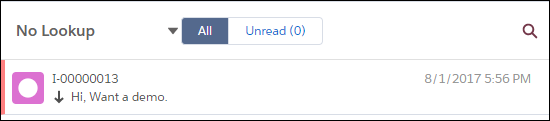
Account: Filters conversations by account records in Salesforce.
Case: You can select an object and view recipients with whom you or your colleague has conversed via messages.
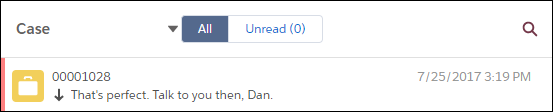
Contact: Filters messages by Contact records in Salesforce.
Search records based on the record information
Follow these steps to search conversations:
1.Click on the search icon, as shown in the figure below.
2.Enter your search term in the field.
3.Click on the search icon again (or hit the Enter key).
You will see the record according to your search term.
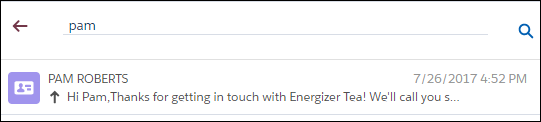
View summary of one record
For each record listed, you will see-
i.Icon- relevant to whether it’s a contact, case, account, or no look up.
ii.Name of record
iii.Incoming and outgoing pointer- whether you sent the message or received one
iv.Date and time of the message
v.Recent text preview