To trigger an Automation Flow from the Process Builder using an Action Key, do the following:
1.From the Salesforce navigation on the top right click Setup.
![]()
Setup on the Salesforce Lightning navigation bar
2.Select Process Builder by:
•Using the Search Setup field, or
•Using the Quick Find search field, or
•Selecting Platform Tools > Process Automation > Process Builder.
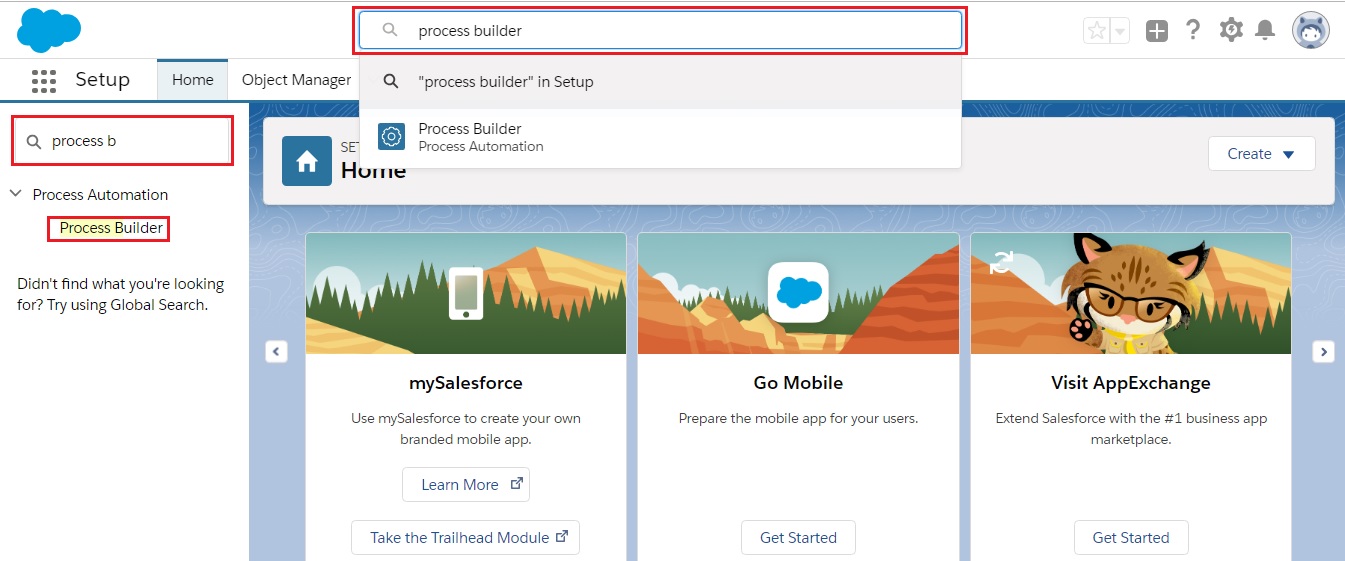
Searching for Process Builder
3.Click New on the right side.

Creating a new process
4.In the New Process dialog enter the mandatory information in the various fields.
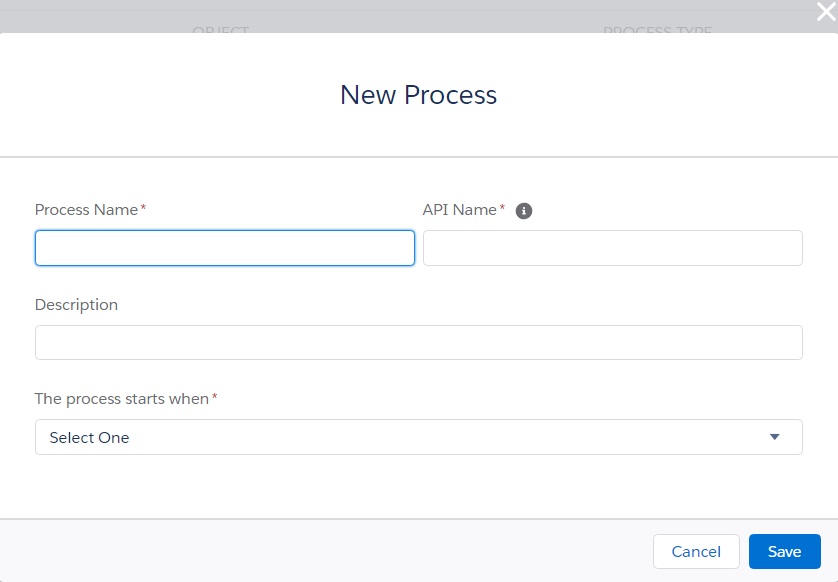
Enter the details for a new process
5.Click Save.
6.In the Process Builder page click Add Object and define the object.
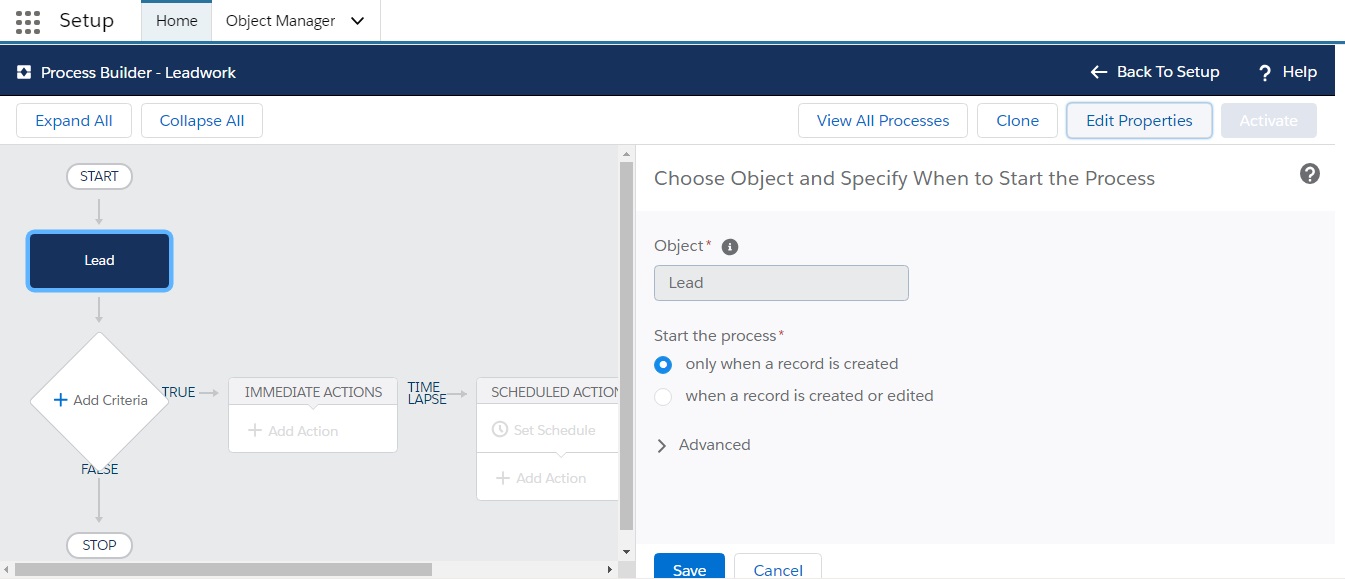
Enter the details for the object
7.Click Save.
8.Click Add Criteria and define the criteria for the action group.
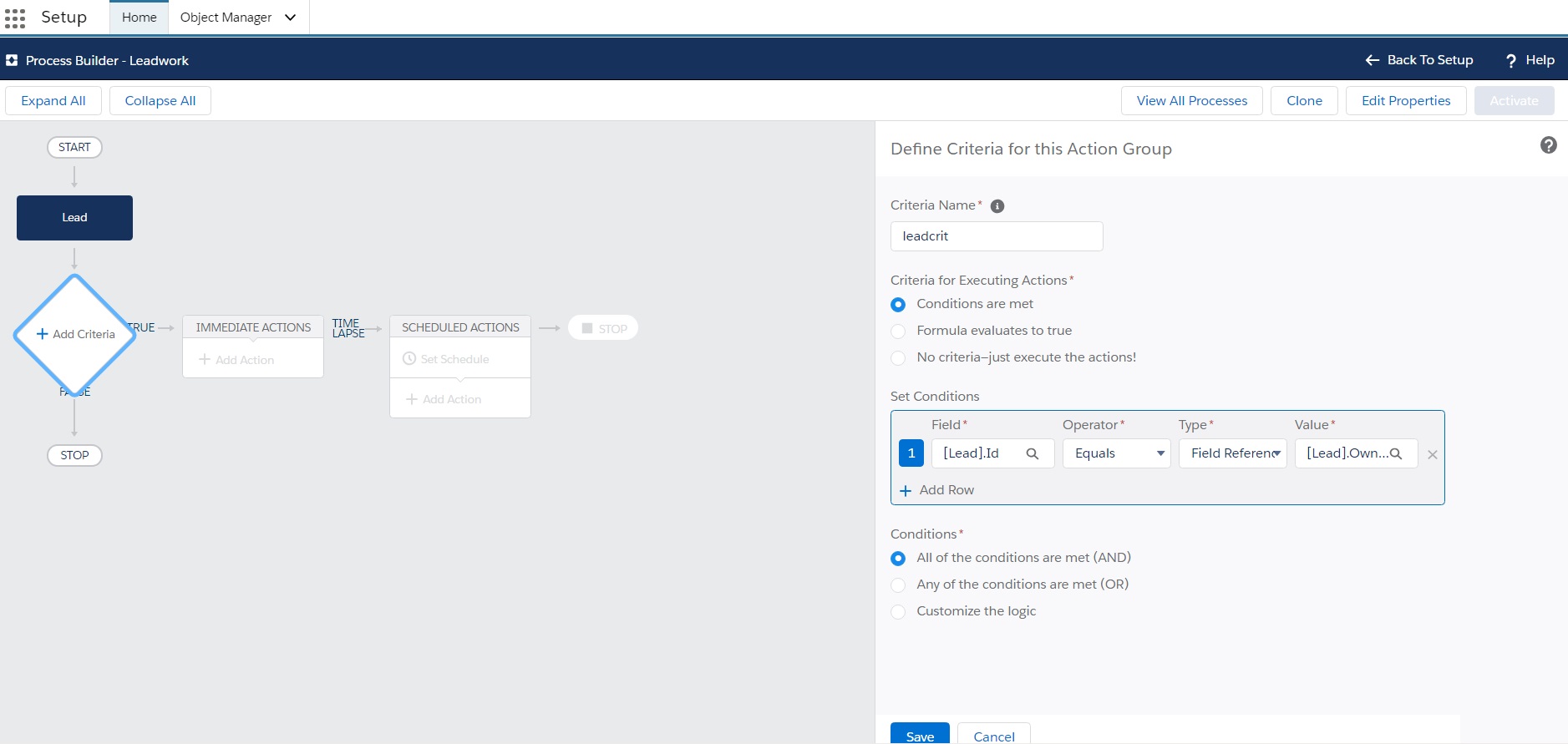
Enter the details for the criteria for this action group
9.Click Add Action and define the following:
Action |
Description |
|---|---|
Action Type |
Select Create a Record from the dropdown. |
Action Name |
Enter a name. |
Record Type |
Select Converse App Task from the dropdown. |
Set Field Values - Automation Key Reference |
Enter the Action Key after creating the message in the message flow procedure. |
Set Field Values - Lookup Reference |
Select the lookup reference information. Select the Object from the dropdown. Select Field Reference from the Type dropdown. Search for the Field Reference Value. |
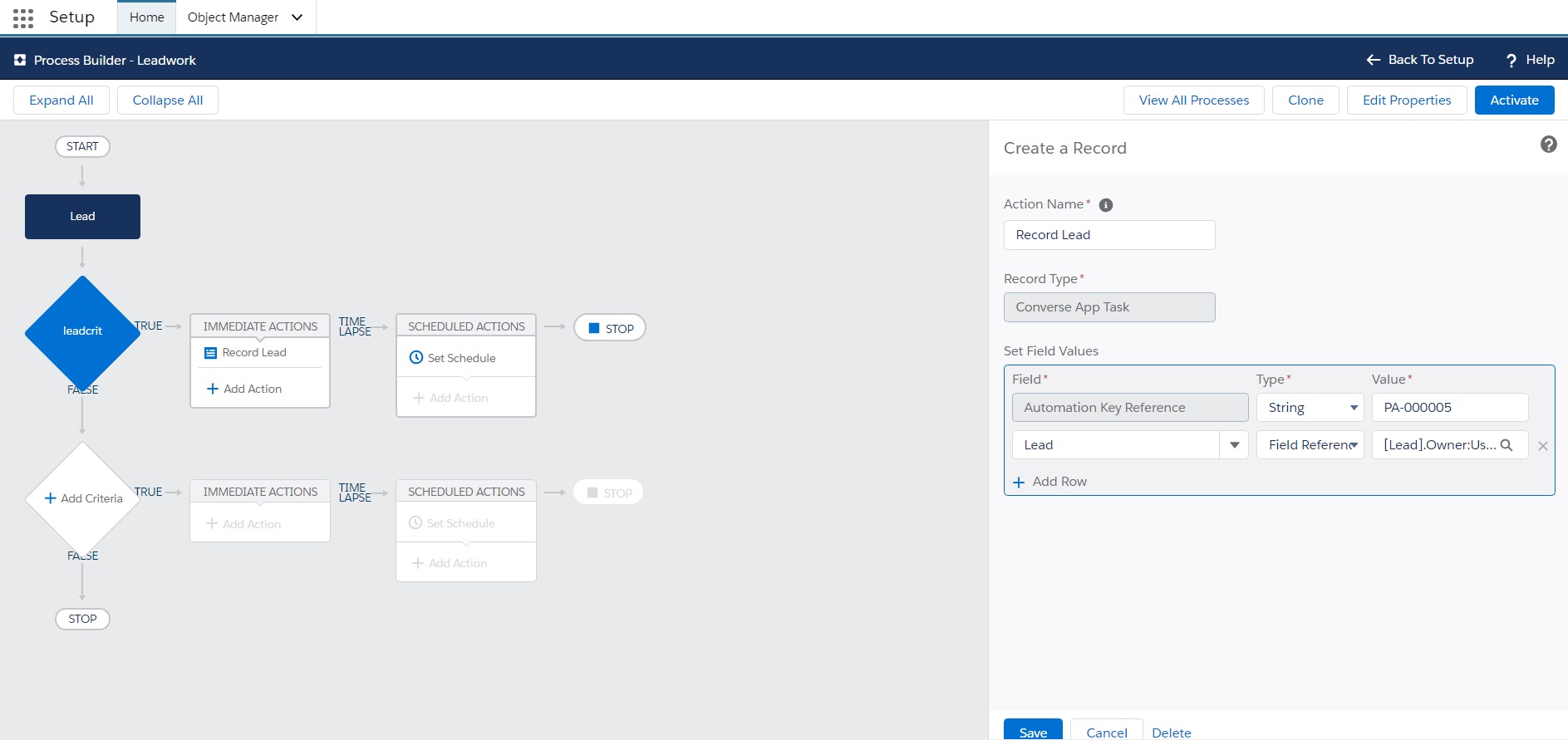
Enter the details to create the record
10.Click Save.
11.Click Activate and then click Confirm. Activating this process automatically deactivates any other active version. The deactivated version is available in your version history.
Links
Create Automation Message Flow
Trigger Message Flow from Process Builder using Action Key
Triggering an Auto-Reply Message Flow from Process Builder using Action Key