To configure a Converse Desktop, go to the record detail page of the object for which you want to configure the Converse Desktop.
NOTE: Ensure that you have configured Message Configuration for this object. |
We will use an example to demonstrate how to configure a Converse Desktop for the Contact Object.
Click on Edit Layout.
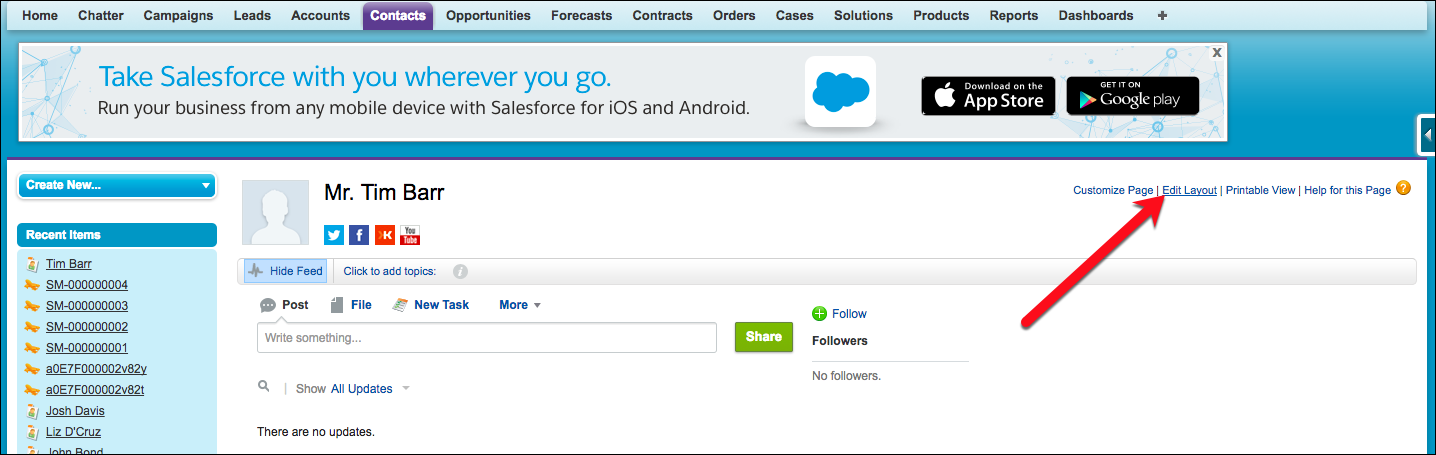
Add a Blank Section for VF Page
In the Visualforce Pages section, click-and-drag a Blank Space into the Contact Information section.
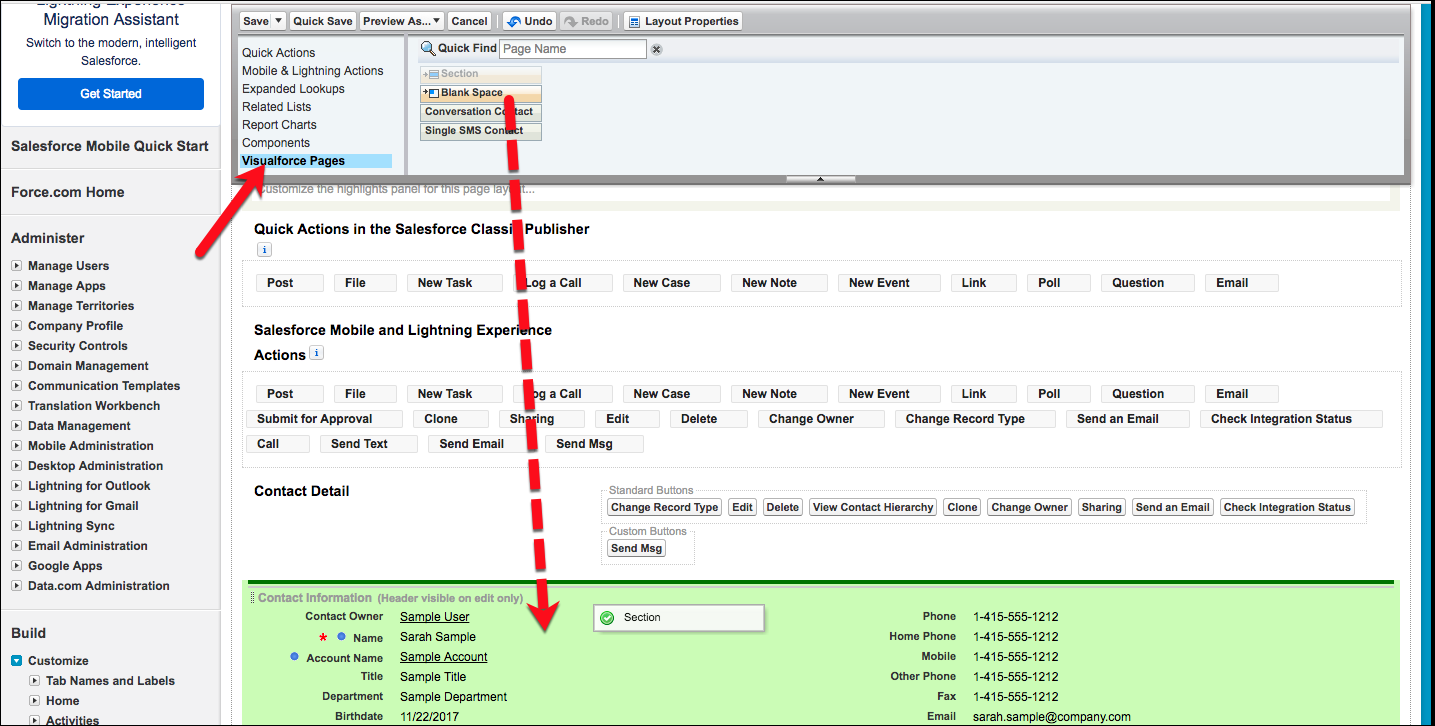
Configure the Section Layout
Configure these section attributes:
•Section Name — Converse Desktop (section name)
•Layout — 1 Column
Click OK.
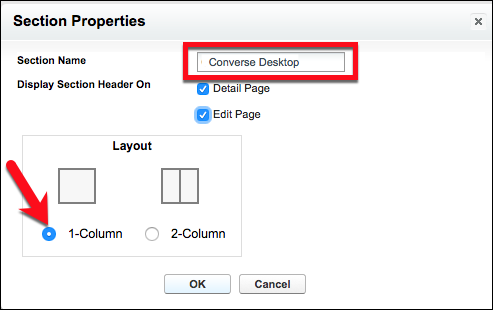
Add Visualforce page to Layout
Next, drag-and-drop the Converse Desktop Visualforce page to the section created above.
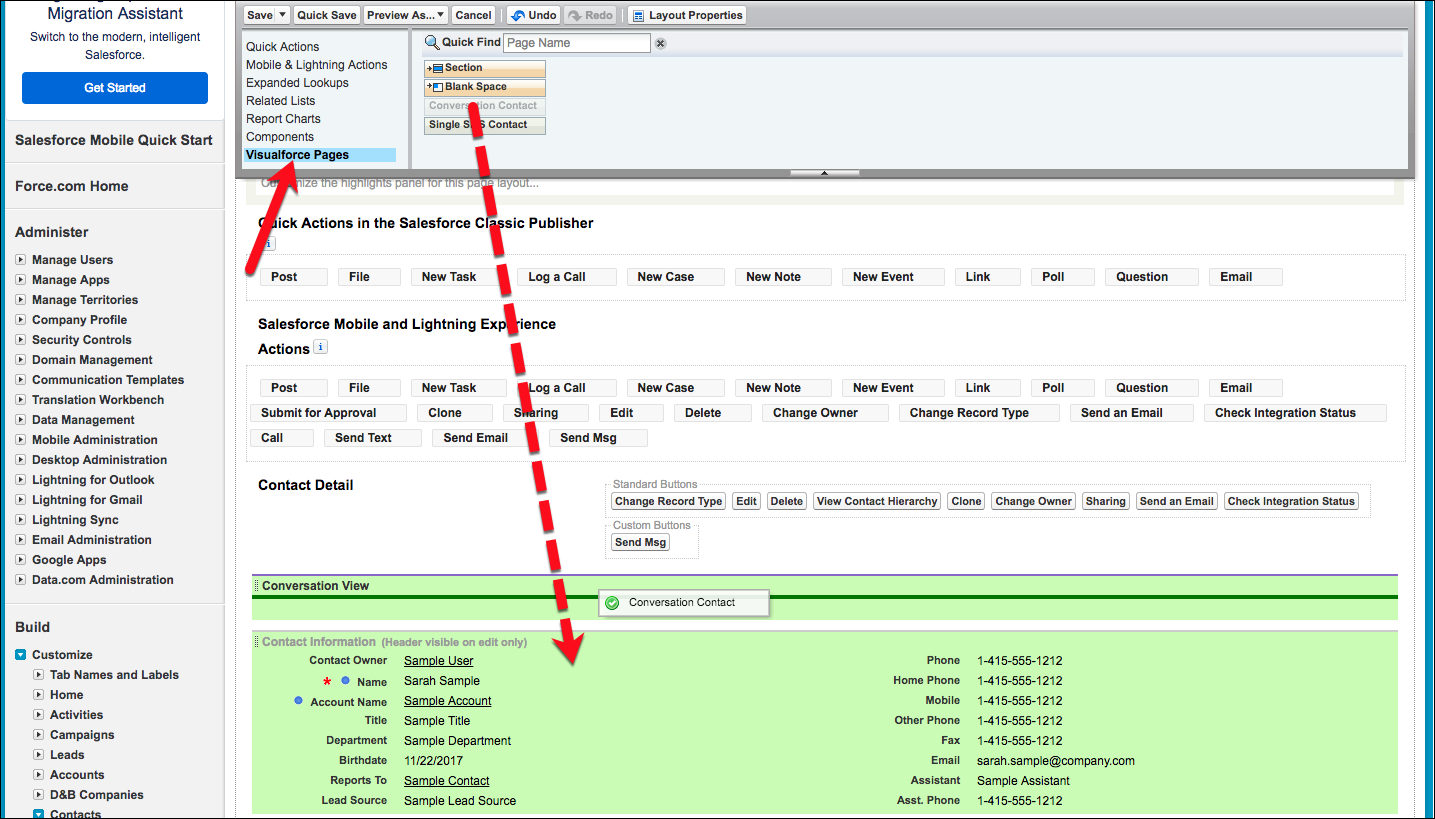
Set the properties
Modify the properties of the Converse Desktop Visualforce page to keep the Width at 100%, and set the Height to be 550 pixels.
If preferable, check the boxes to display a scrollbar and a label on the Visualforce page.
Click on OK to commit all of your changes to the page layout.
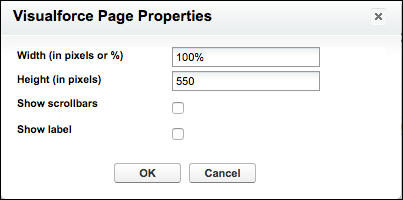
The Converse Desktop is now available on the detail layout of every Contact record.