Follow these steps:
1.Go to the Salesforce AppExchange. https://appexchange.salesforce.com, and search for SMS-Magic Converse. Or click here to view our product page on the AppExchange.
NOTE: This package will be available on AppExchange beginning January 2, 2018. To obtain a limited-release package, contact sales@sms-magic.com |
2.We recommend that you install SMS-Magic Converse in your Salesforce.com sandbox account, test it there, and then proceed to install it into your production account. Click Get It Now to begin the installation process.
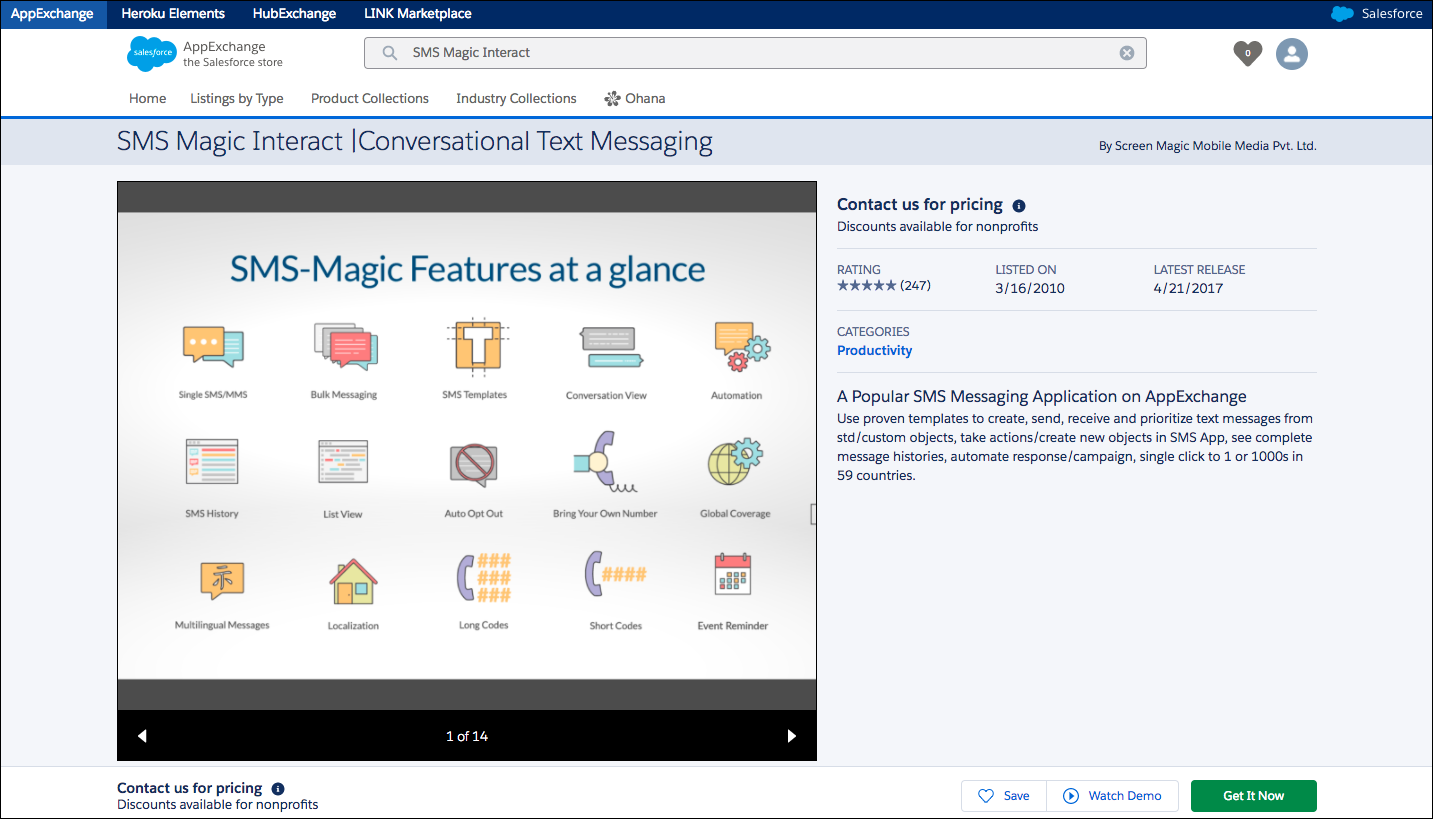
3.Review the Terms and Conditions, and then click Continue and Install.
4.Considering the requirements of your organization, you may choose to install SMS-Magic Converse for Admins Only, All Users, or for Specific Profiles.
5.Salesforce.com will accept an approval for Third Party Access. Grant access and click Continue to begin the installation of SMS-Magic Converse.
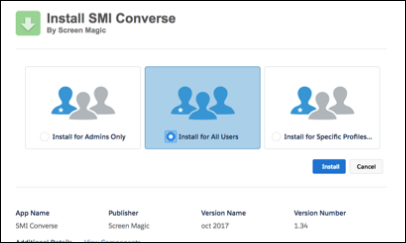
6.When the installation is complete, you can find the installed package in your Salesforce account in Setup >> Installed Packages.
Next Steps
Initiate the SMS-Magic Converse setup in Salesforce, and then continue with Registration and Remote Site Setup.
Reference
Learn more about domains in the Salesforce Knowledge Base.