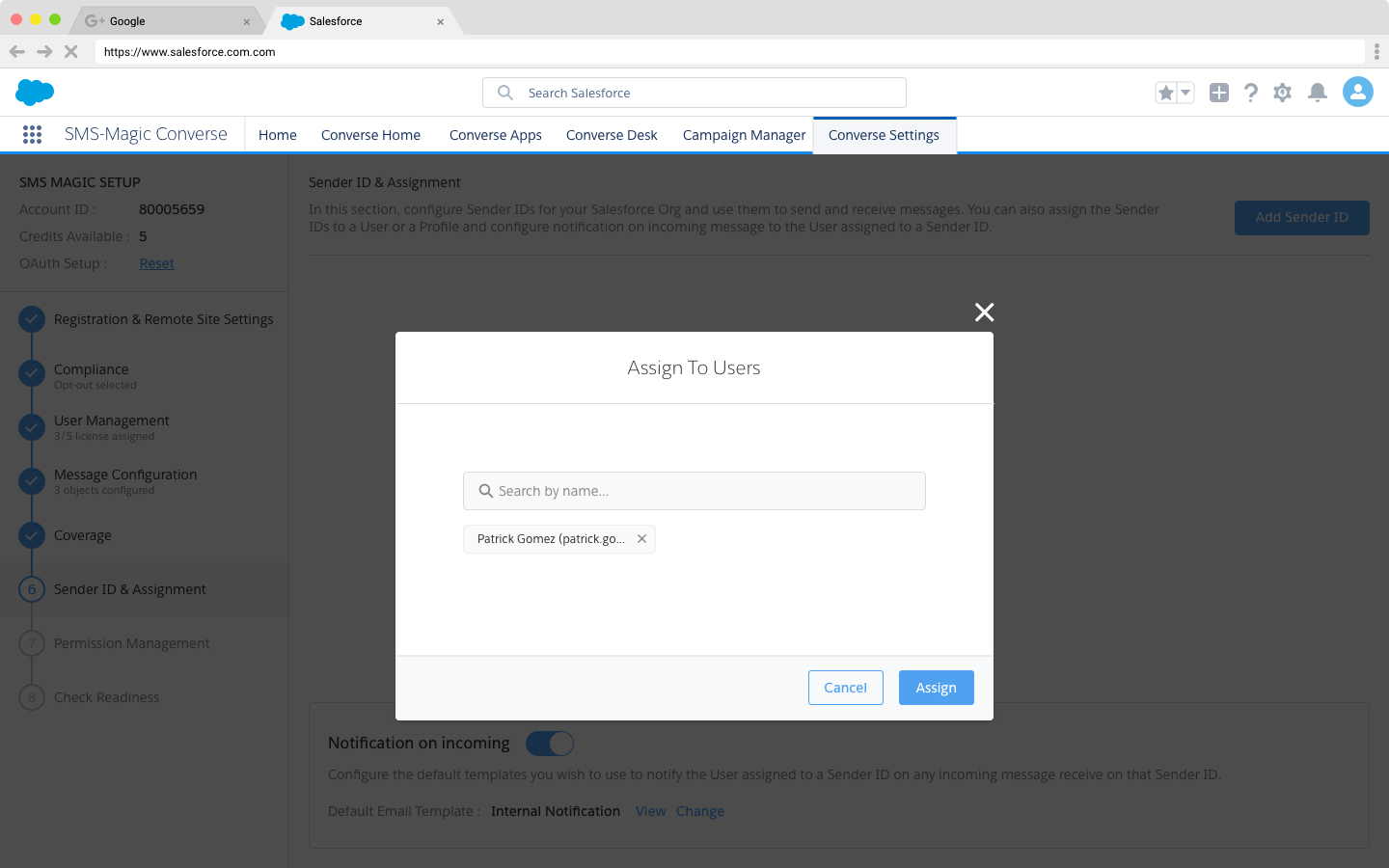This section enables you to configure Sender IDs for your Salesforce organization and set up email notifications to notify internal users on any incoming message for a sender ID.
Simply click on Add Sender ID to add a new Sender ID for your organization.
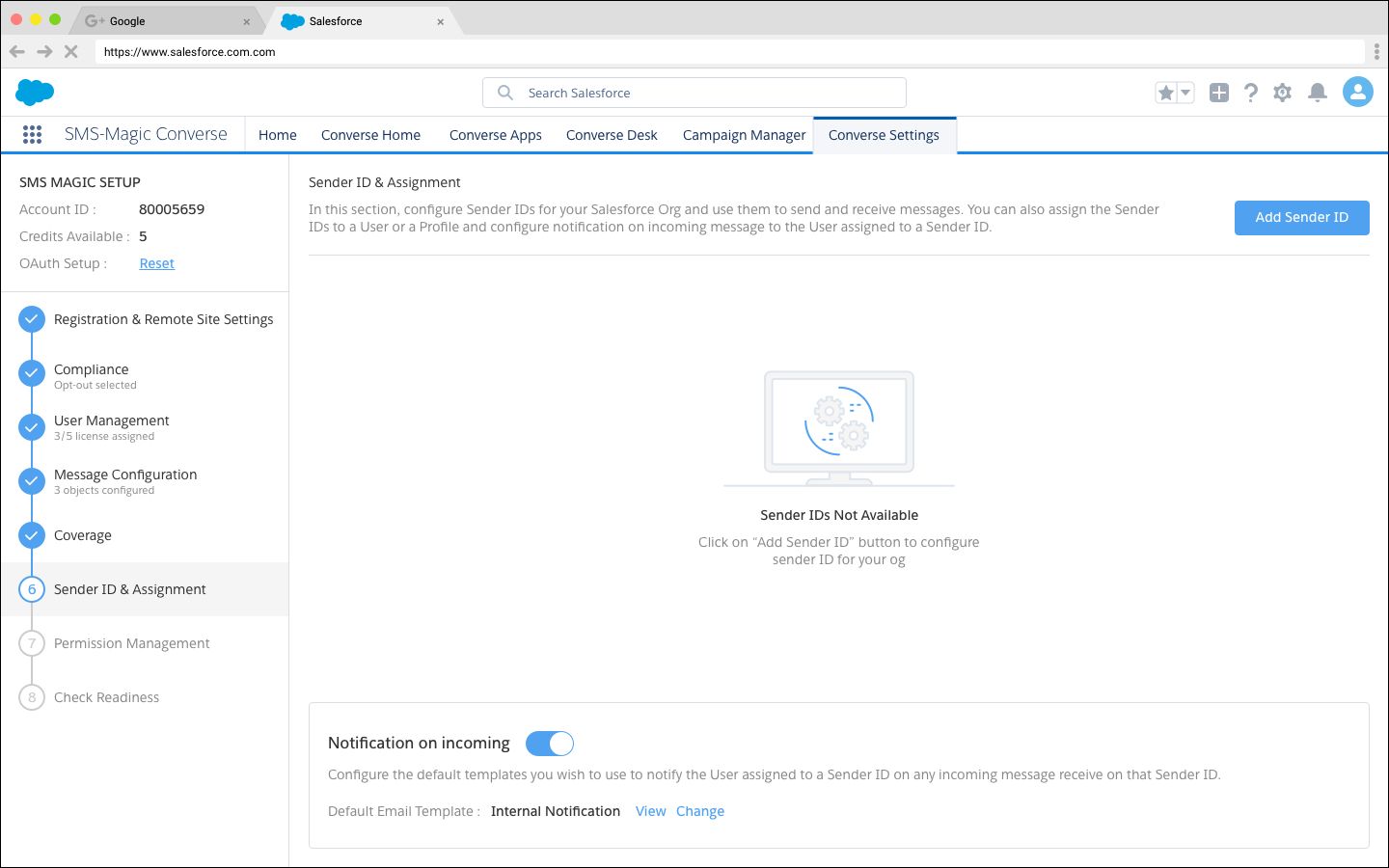
Enter the following to create a new Sender ID, and then click Save.
•Label — short name to quickly identify the use of the Sender ID.
•Sender ID — the ID you are configuring.
•Used for — Select from available options that align with the requirements of your organization. An incoming number could be configured as Sender ID and can be used as both an incoming number and a Sender ID.
•Description — A brief description of the Sender ID.
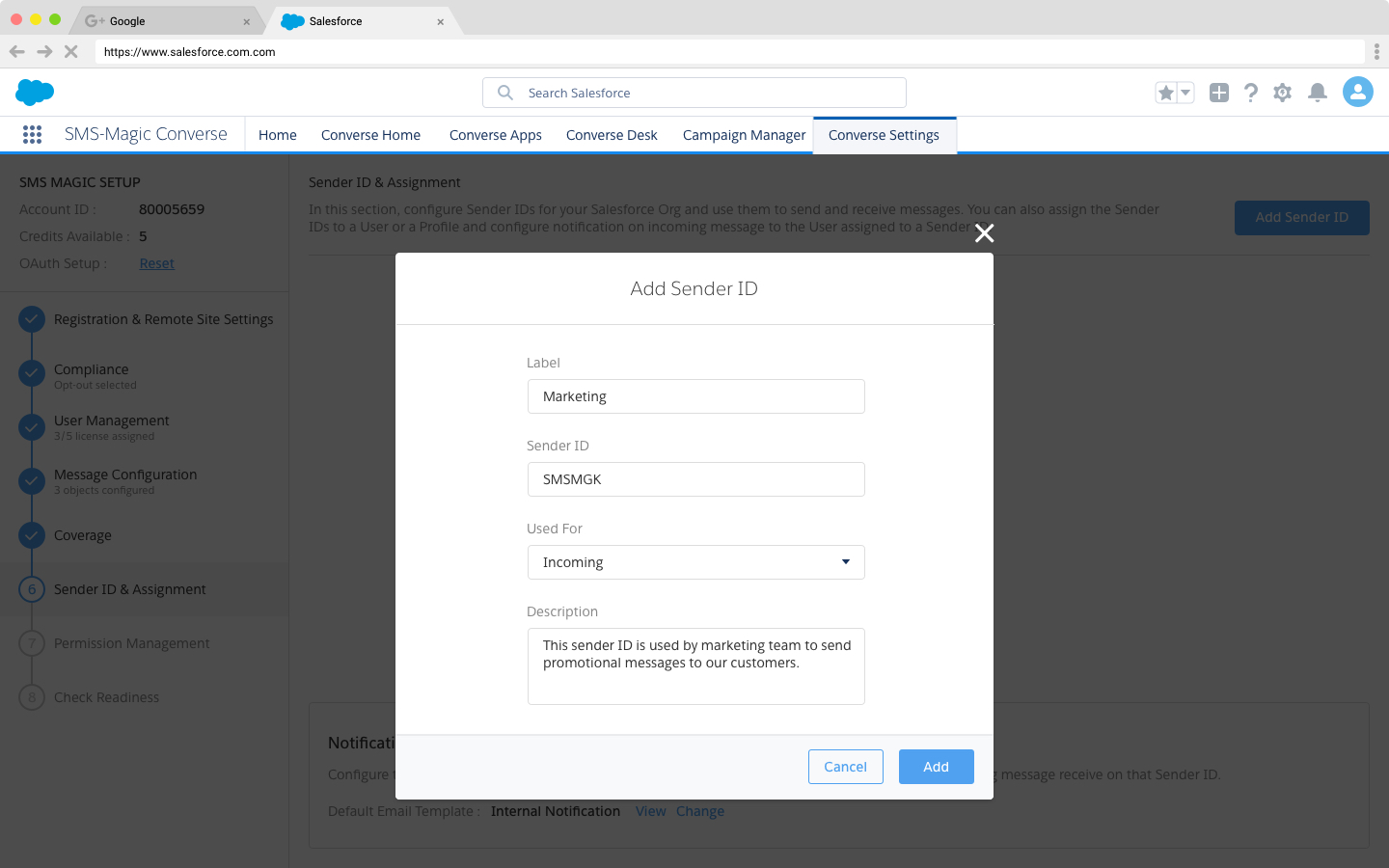
Manage Sender IDs
You can view the Sender IDs configured for your Salesforce organization, and also modify or remove the Sender ID.
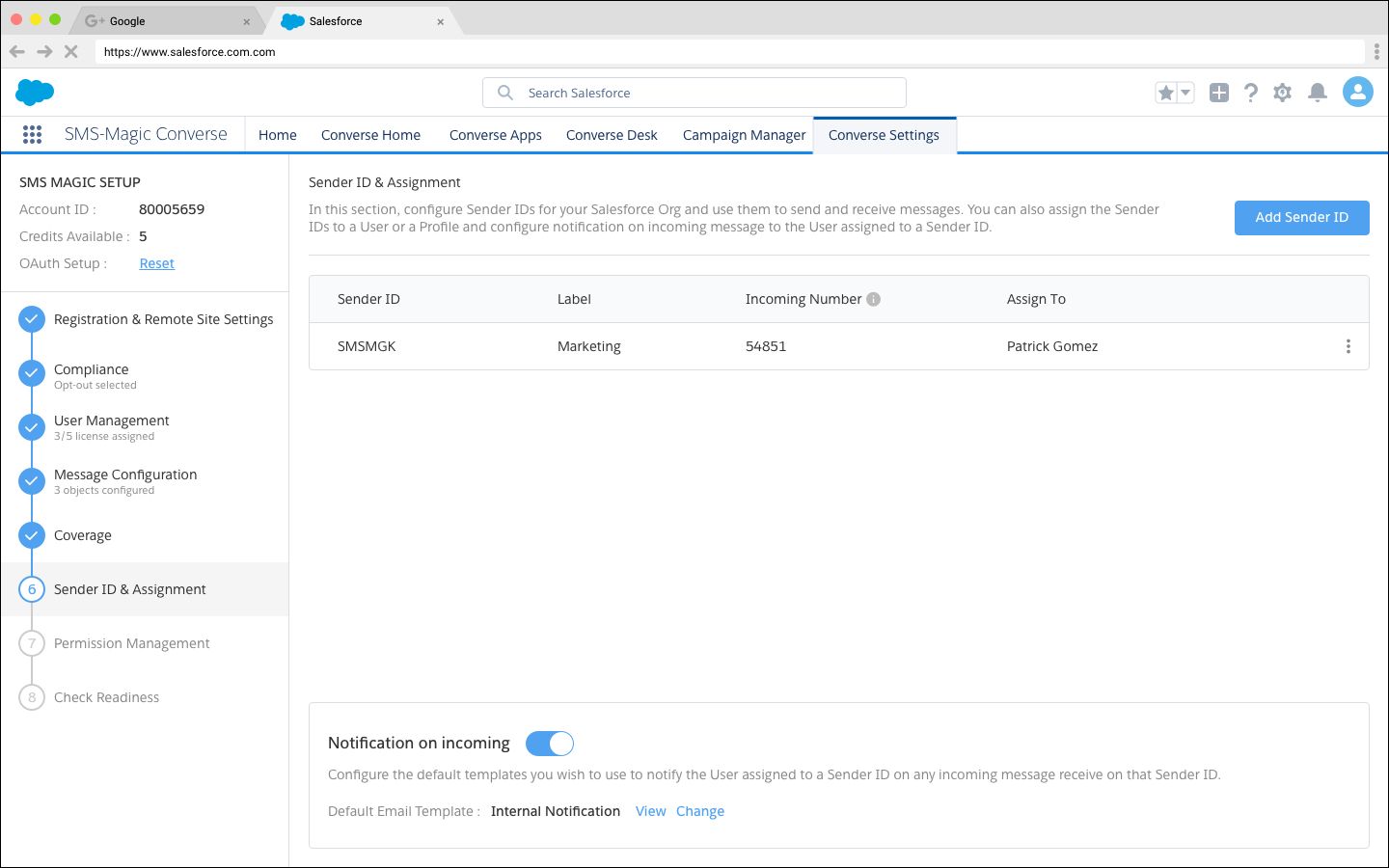
Assign Sender ID
You can assign a sender ID to users who have been assigned a user license. You can also assign the Sender ID to a particular user.
Search for the user you want to assign a Sender ID and then click Assign.