To enable the Converse Desk on SF1, do the following:
1.From the Salesforce navigation on the top right click Setup.
2.Select Salesforce Mobile Quick Start by:
•Using the Search Setup field, or
•Using the Quick Find search field, or
•Selecting Platform Tools > Apps > Mobile Apps > Salesforce > Salesforce Mobile Quick Start.
3.Click Launch Quick Start Wizard.
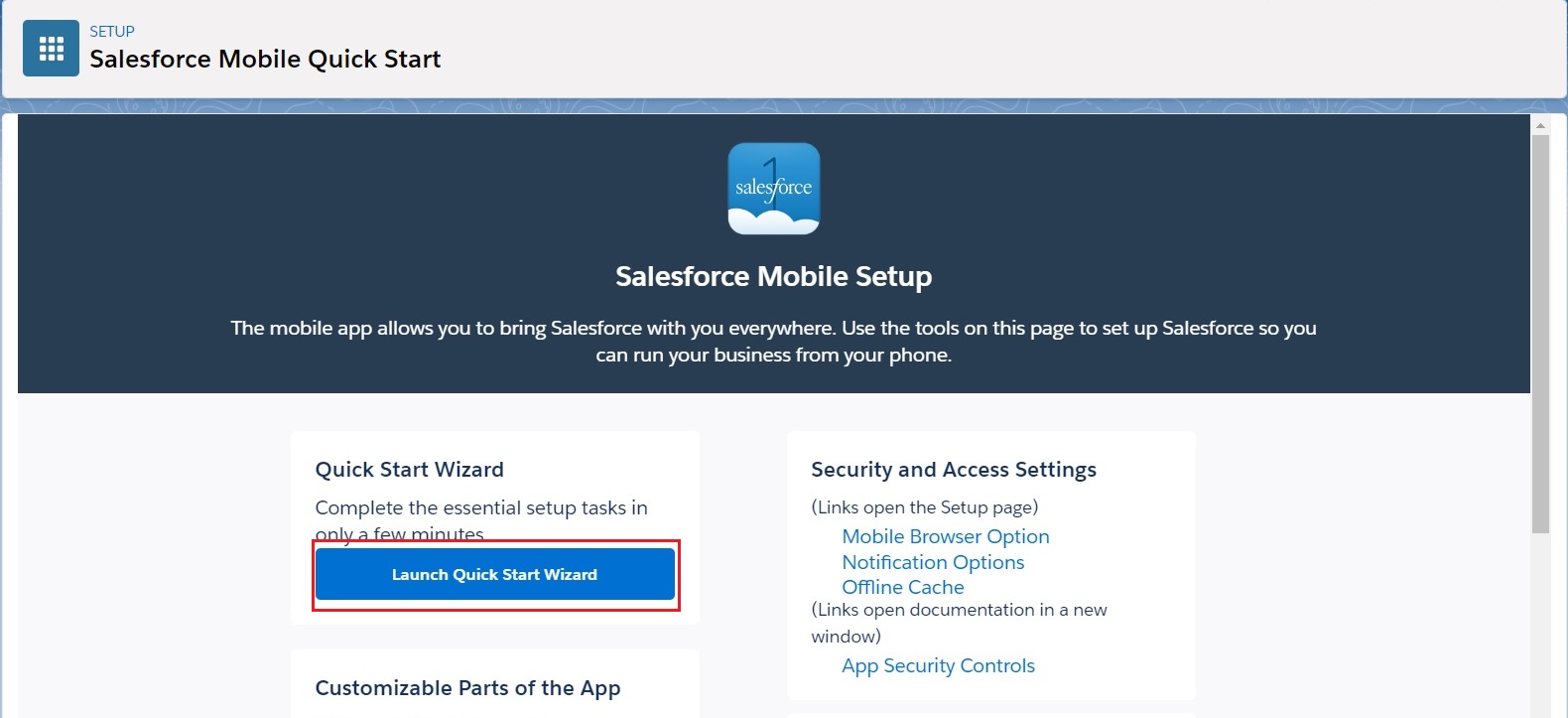
Select Launch Quick Start Wizard
4.Click Let’s Get Started on the Welcome page and go to Step 1: Customize the Navigation Menu page.
5.Drag Converse Desk under Available Items to Navigation Menu.
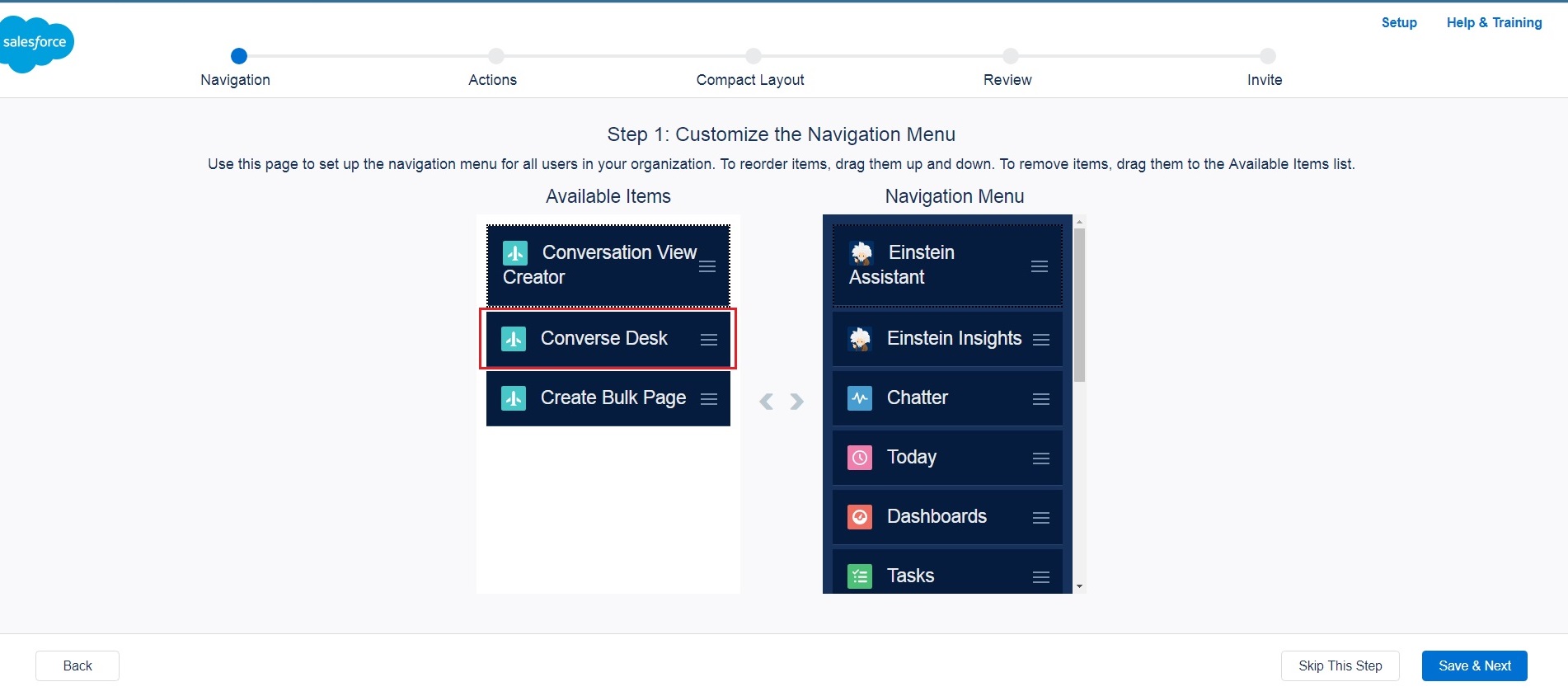
Customize the Navigation Menu
6.Click Save & Next.
7.On Step 2: Arrange Global Actions page click Arrange Global Actions.
8.Drag New Message under Available Items to Selected Global Actions.
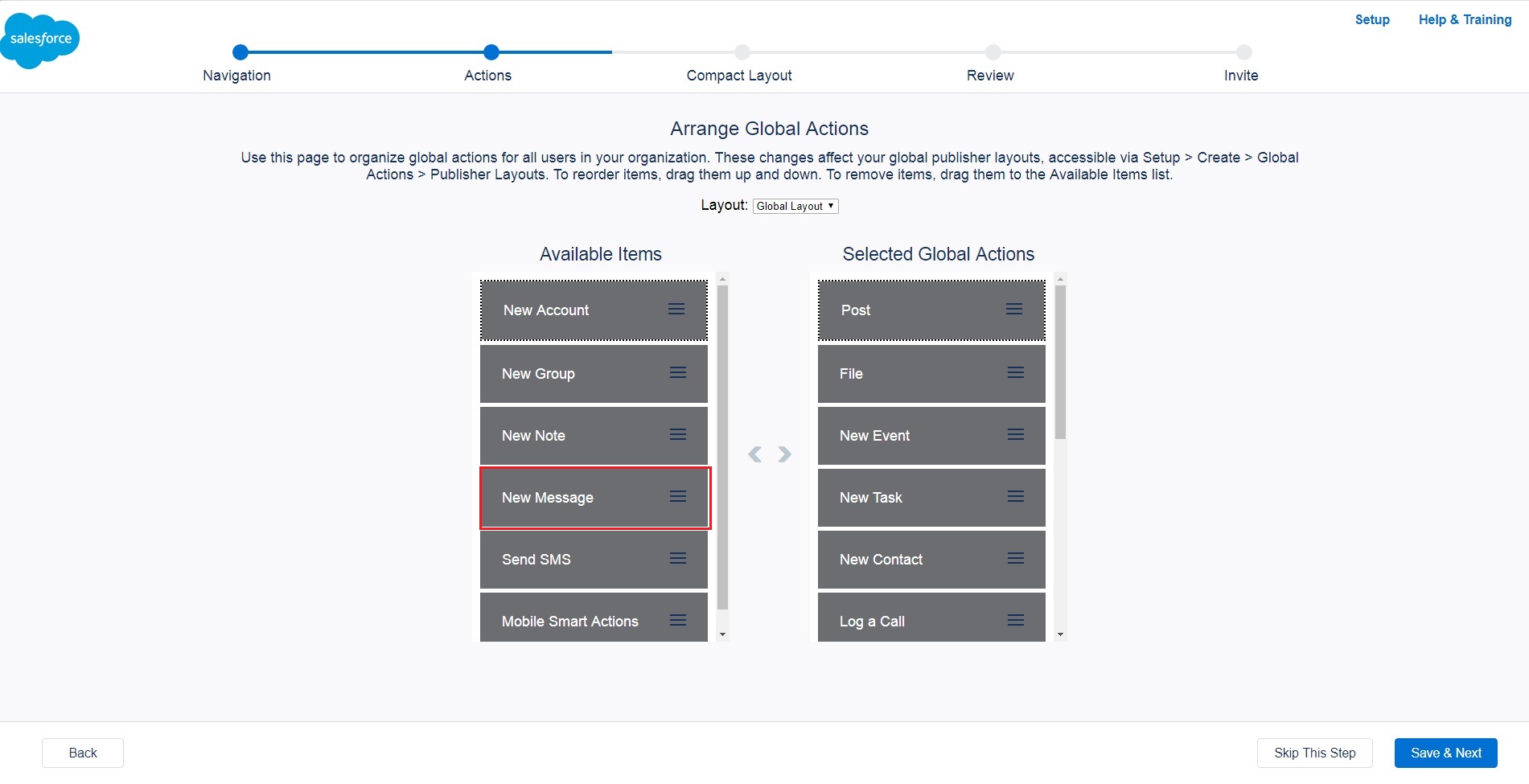
Arrange Global Actions
9.Click Save & Next.
10.On Step 3: Selected Global Actions page click Next.
11.On Step 4: Review page review the Navigation Menu and Global Actions added to Salesforce Mobile Application.
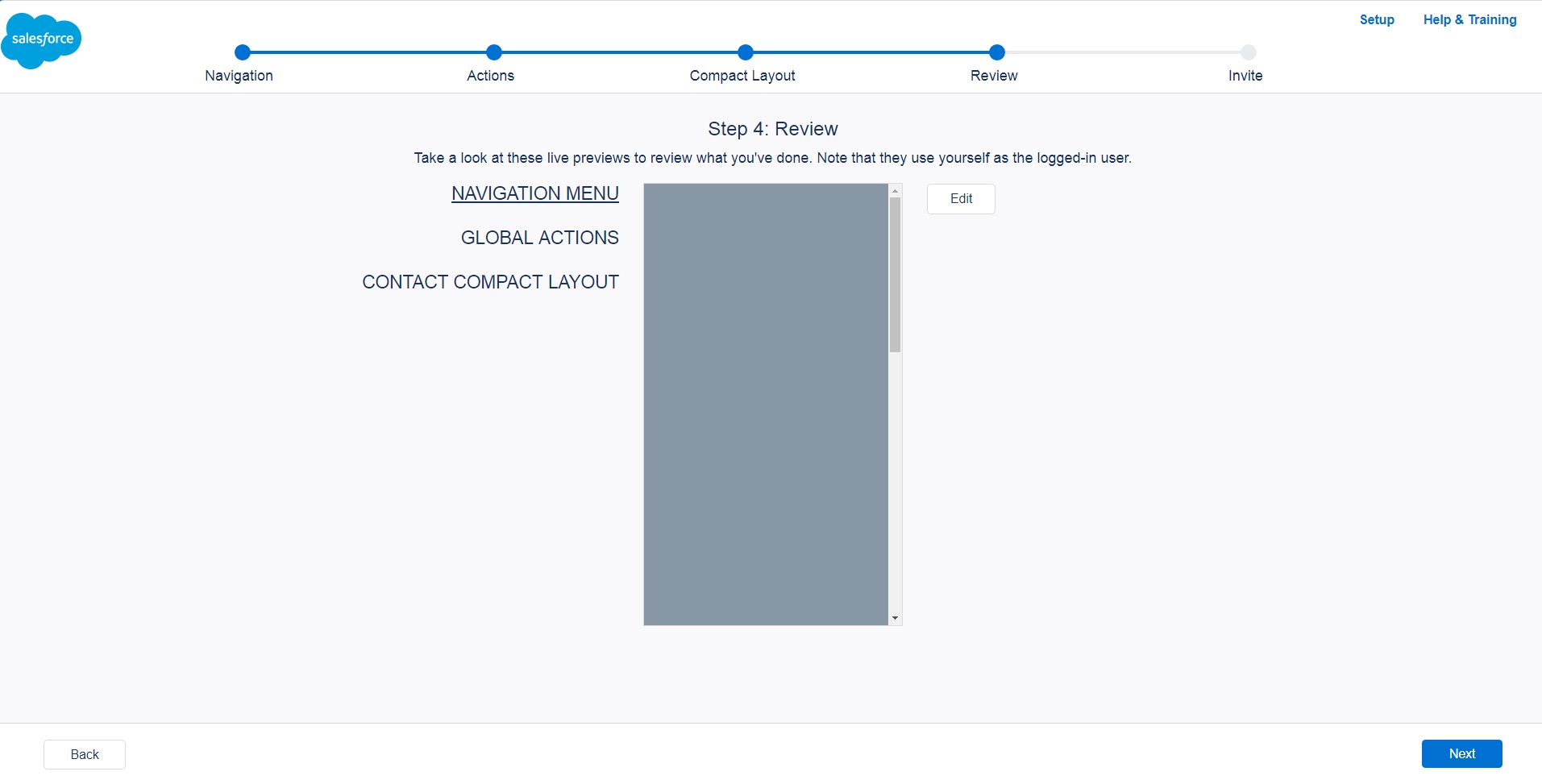
Review the menu setup
12.Click Next.
13.On Step 5: Send Invitations page click Next.
14.Click Finish and return to the Salesforce Mobile Setup page.
For more information about Enabling Components on SF1, click here.
Links
Configure Basic Settings of Salesforce Mobile App
Access Converse Desk from SF1 on Mobile