Follow the steps here to learn how an administrator can configure a Converse App for a campaign.
1.Select Campaign Manager tab.
2.Click on Setting icon to configure Converse App for Campaigns. The icon is invisible to non-admin users.
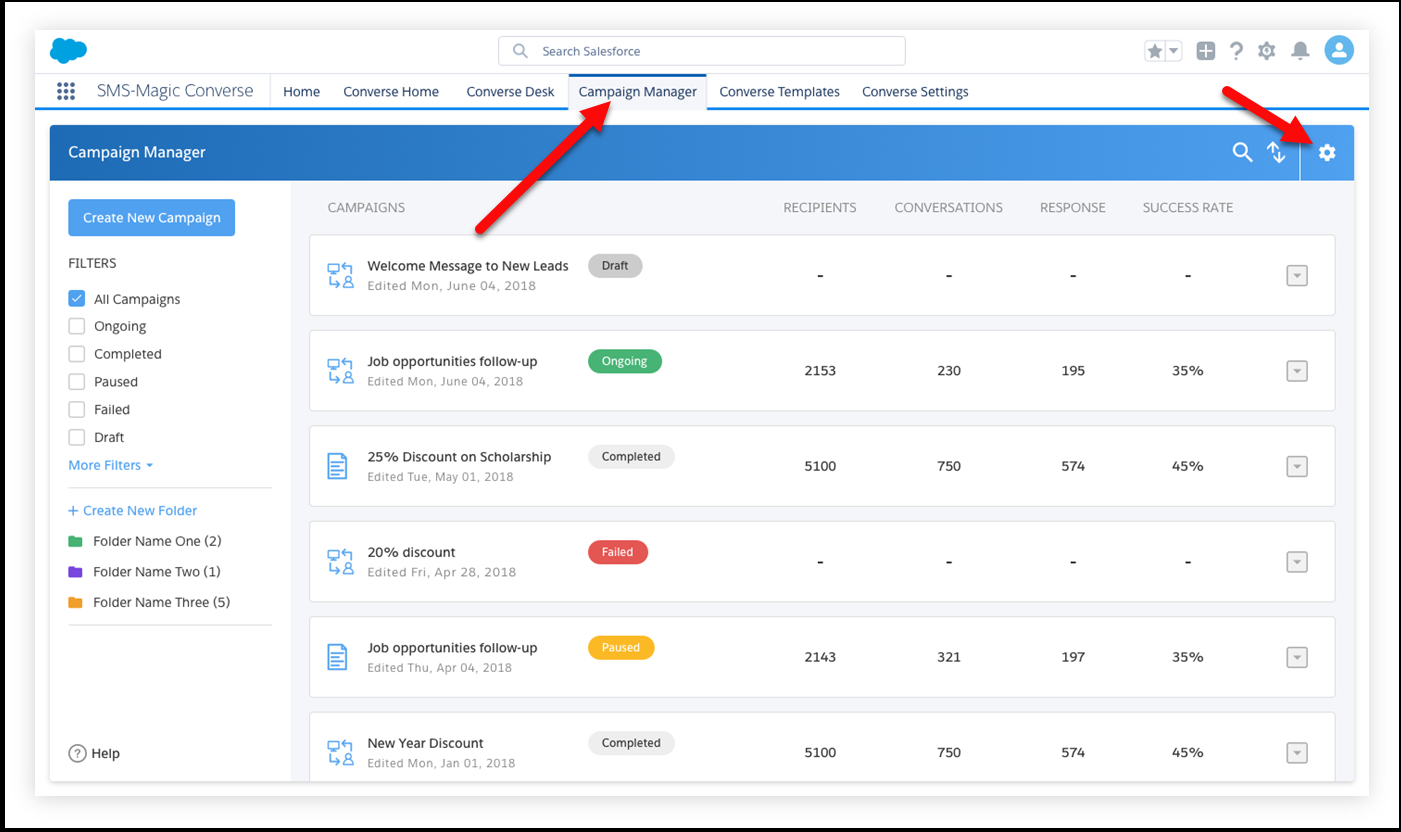
Click Setup icon
3.Click Configure for Campaign. See instructions for configuring an existing app below.
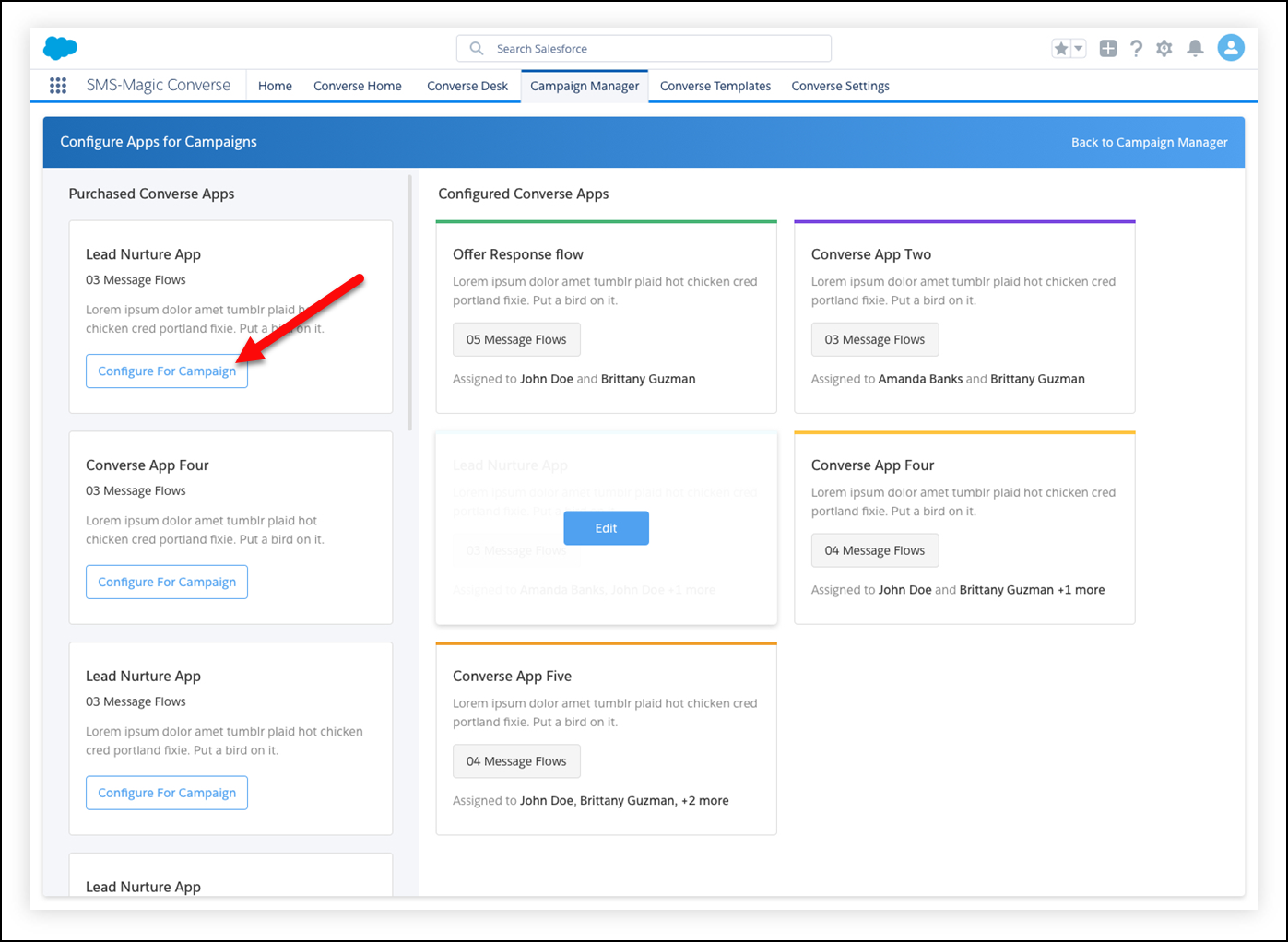
Click Configure for Campaign
4.In the Configure for Campaign dialog, do the following:
Button |
Description |
|---|---|
App Name |
Enter a name for the app. |
Description |
Enter a short description of the app. |
Assign Users |
Select the users to assign to the app. |
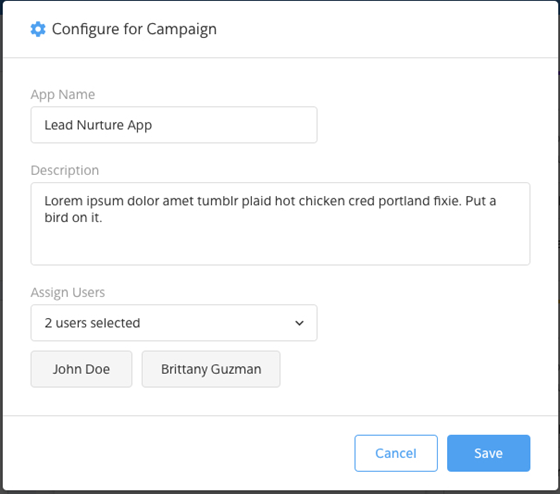
Enter the information to configure for the campaign
5.Click Save. The new app is in the Configure Converse Apps section.
Link