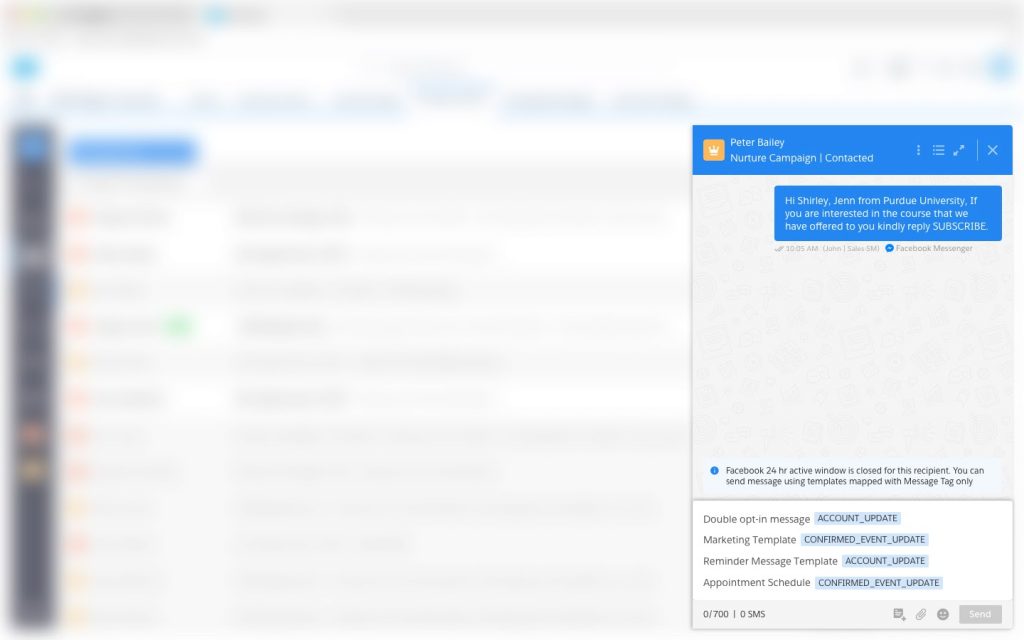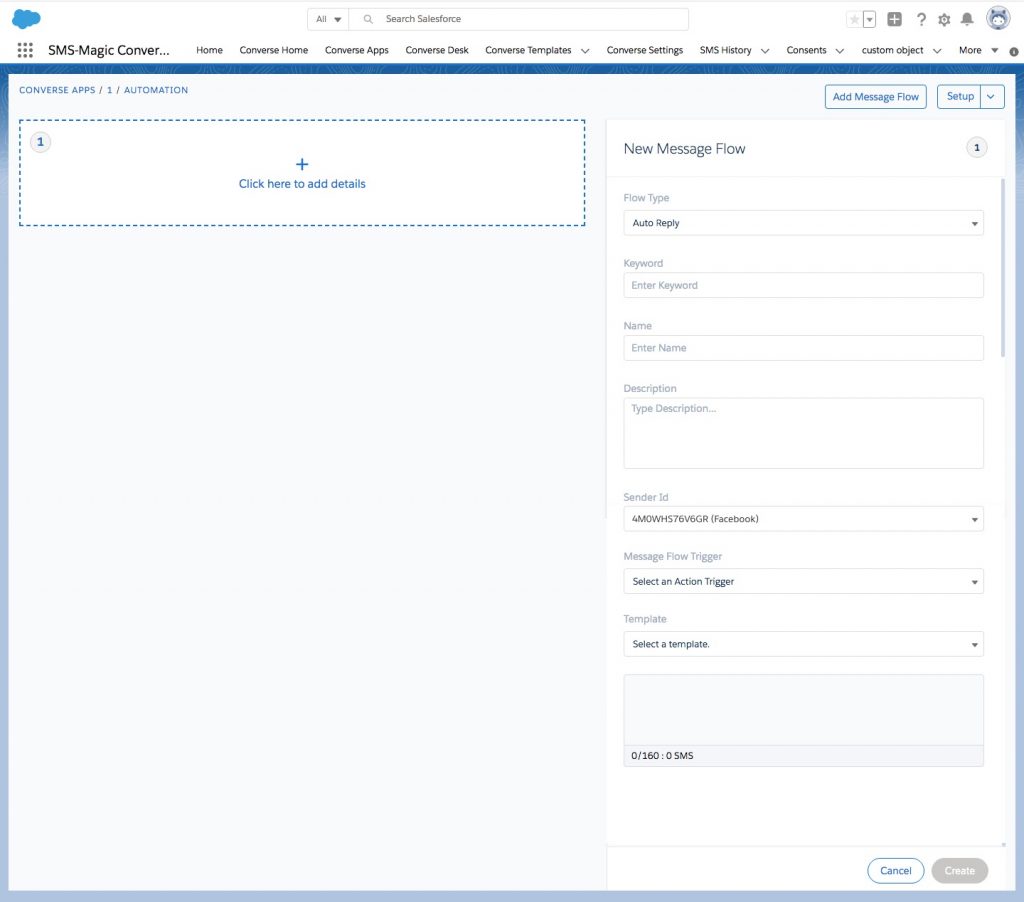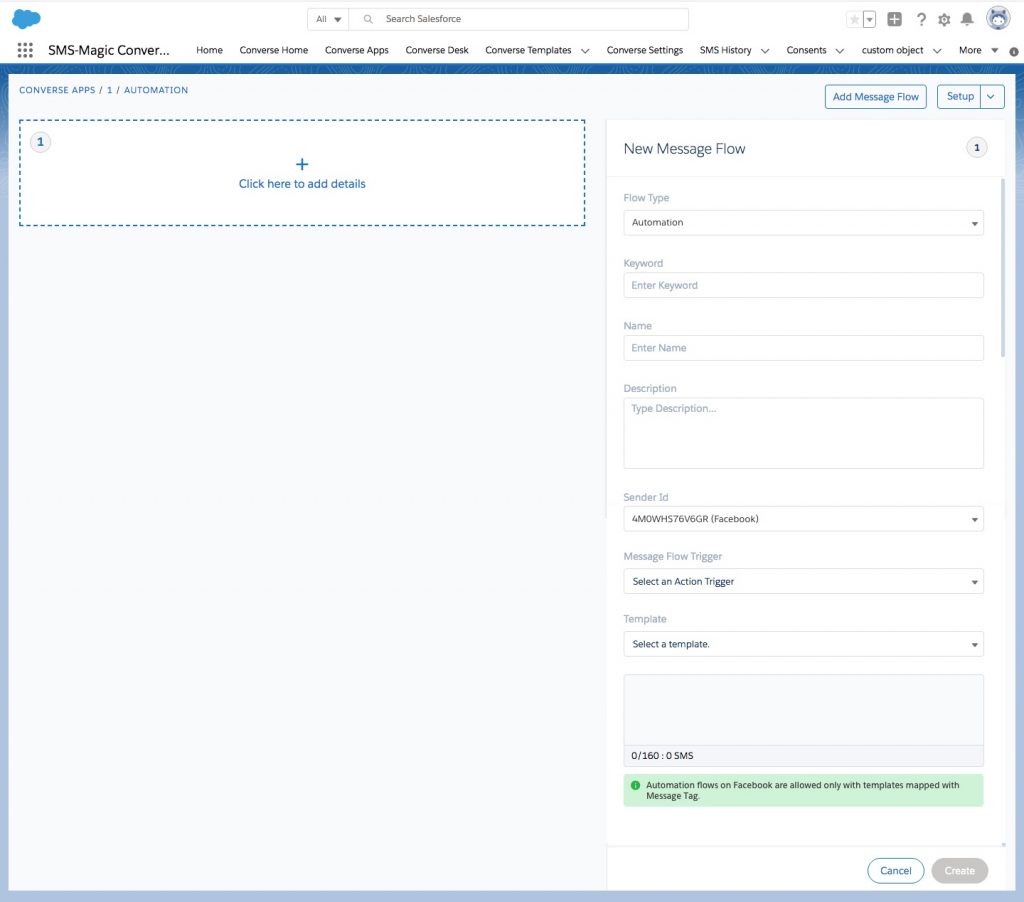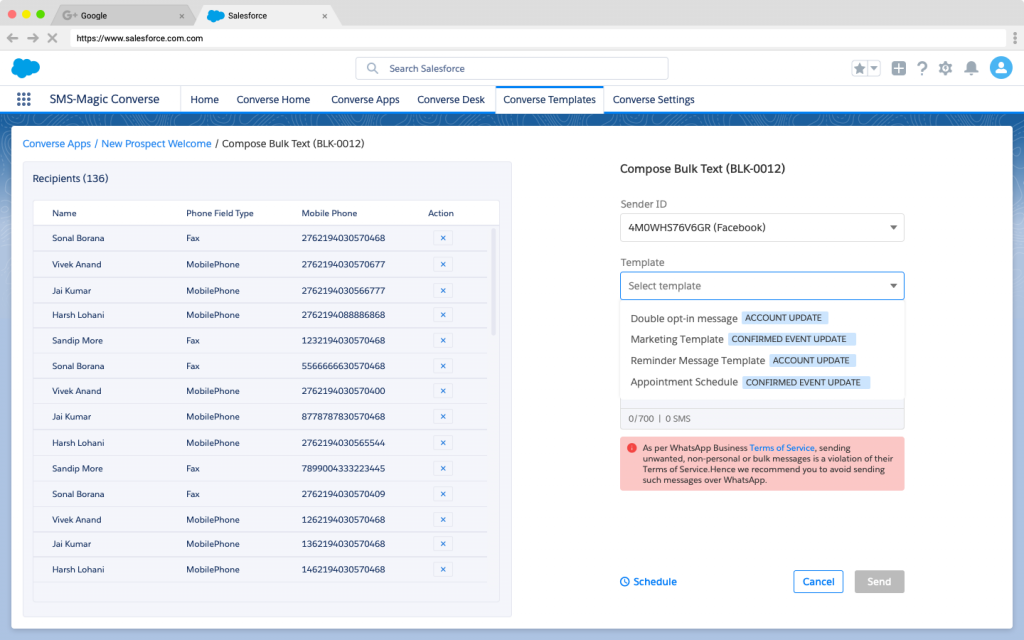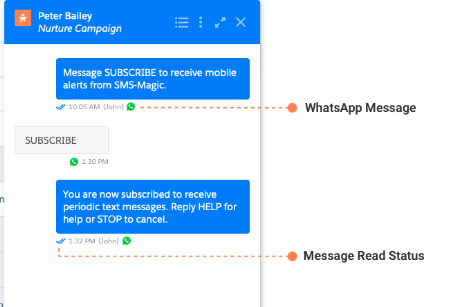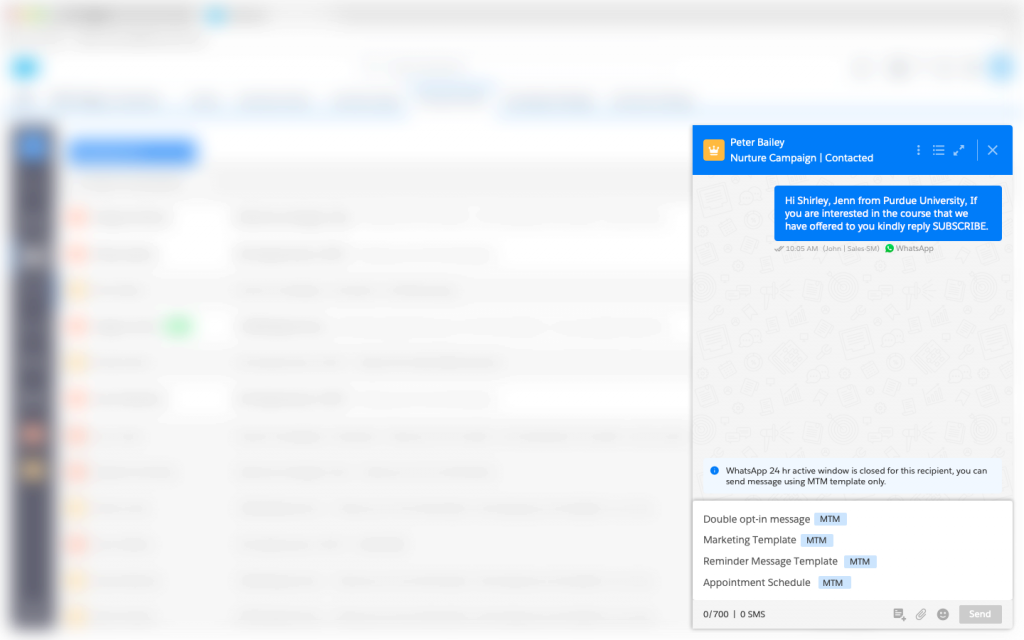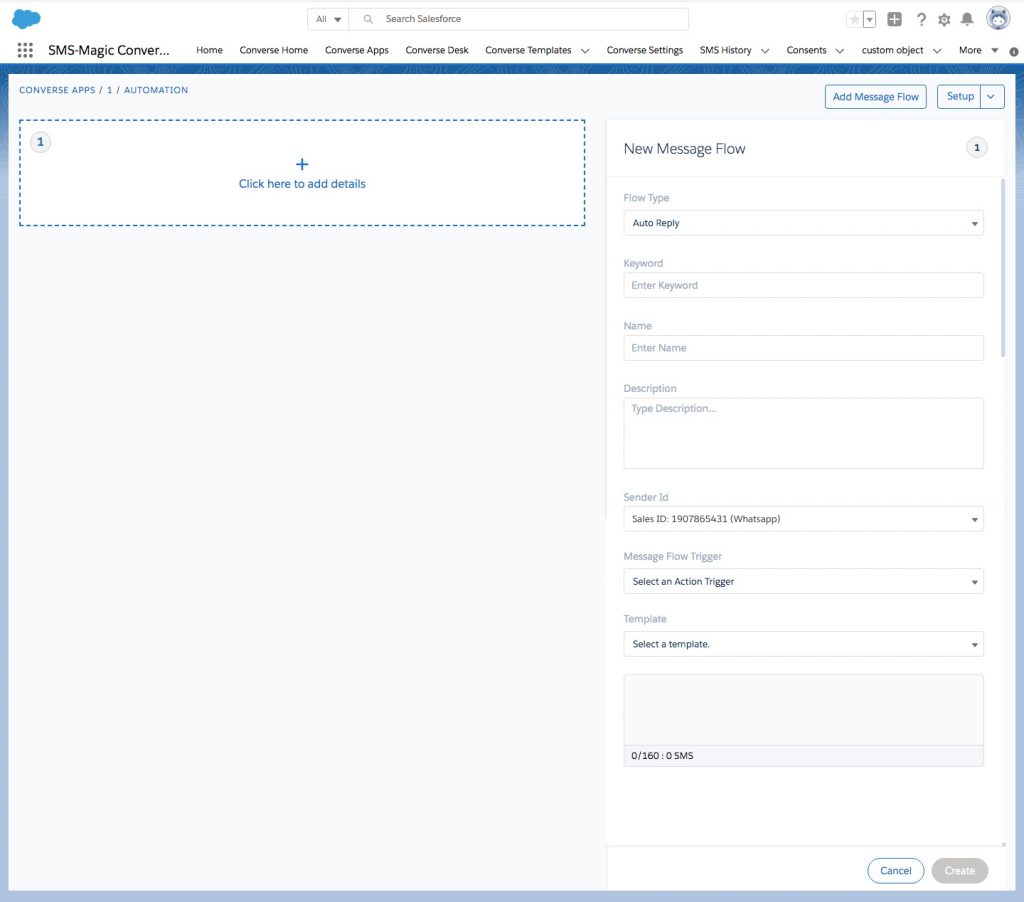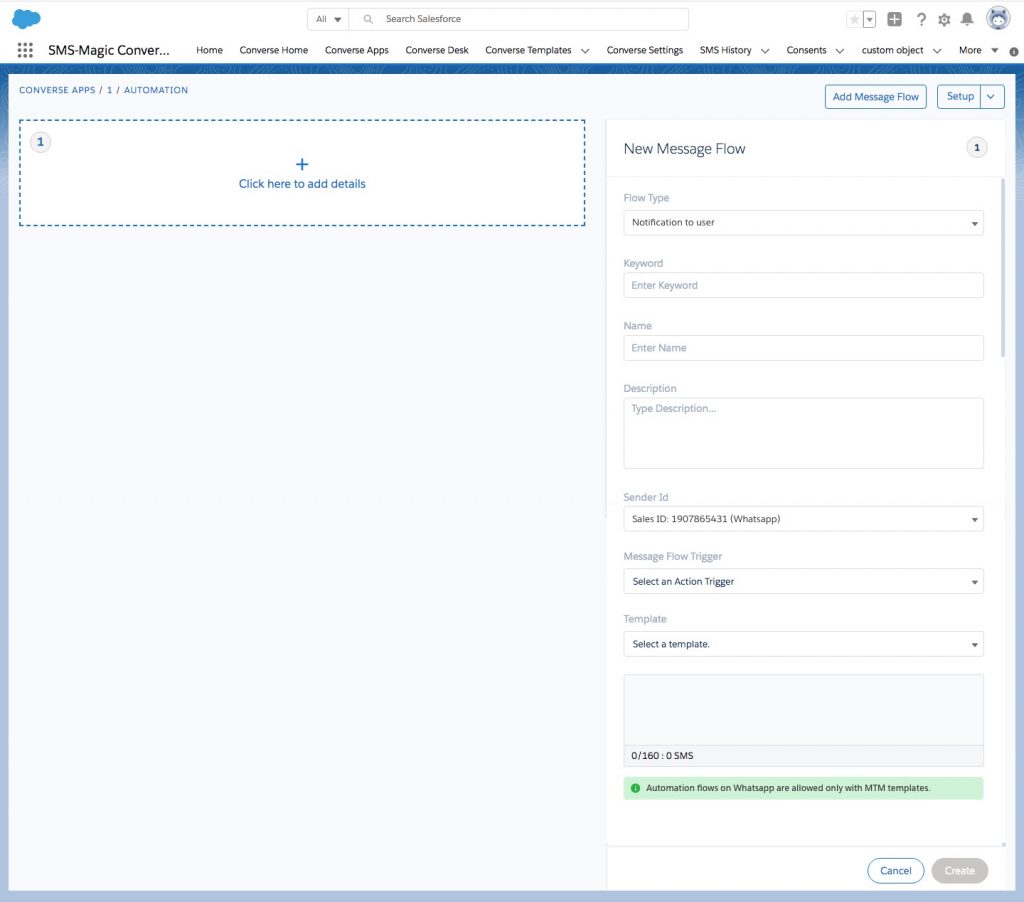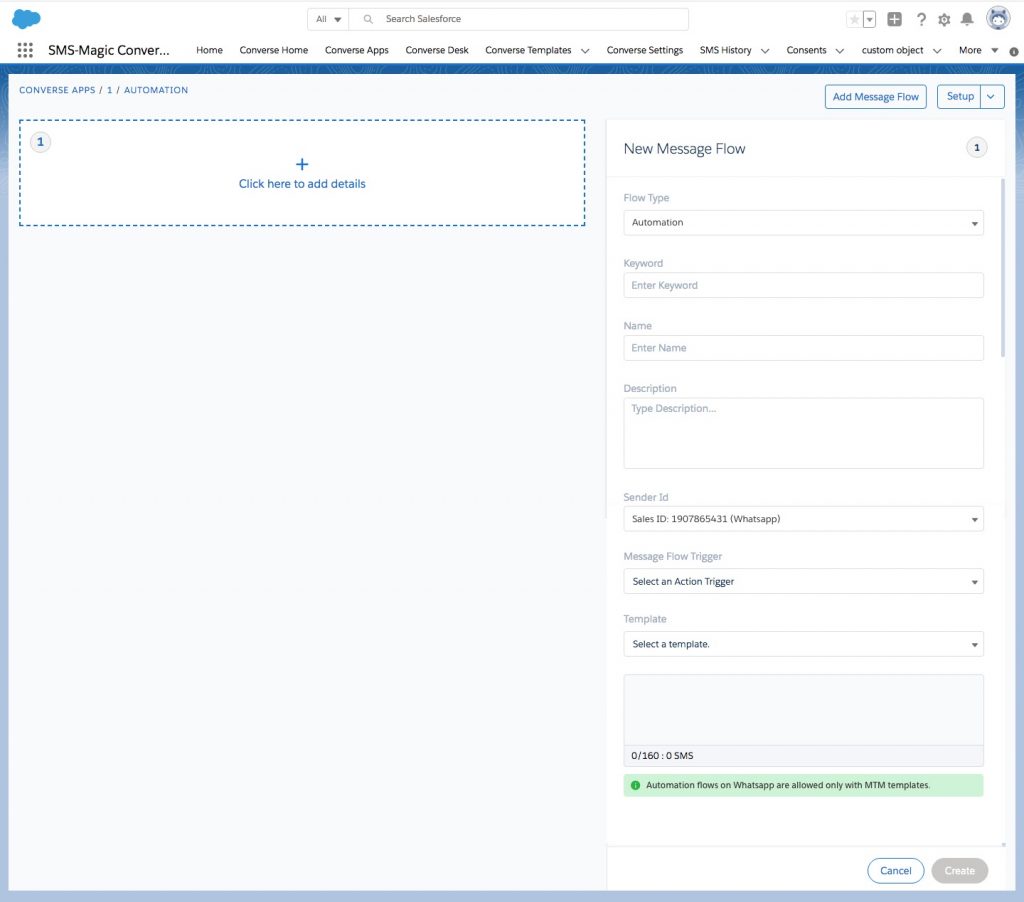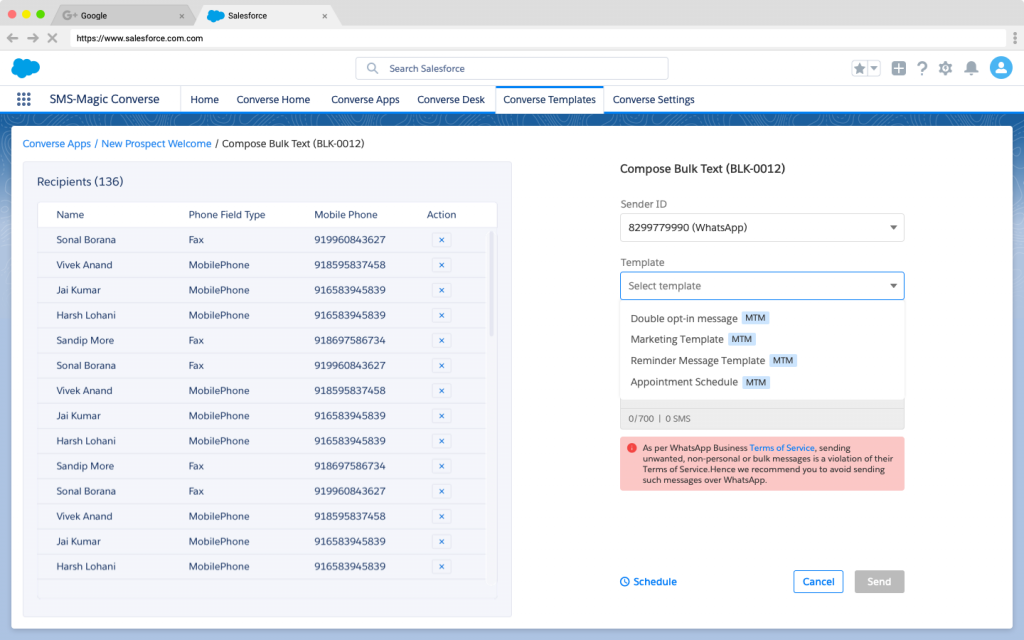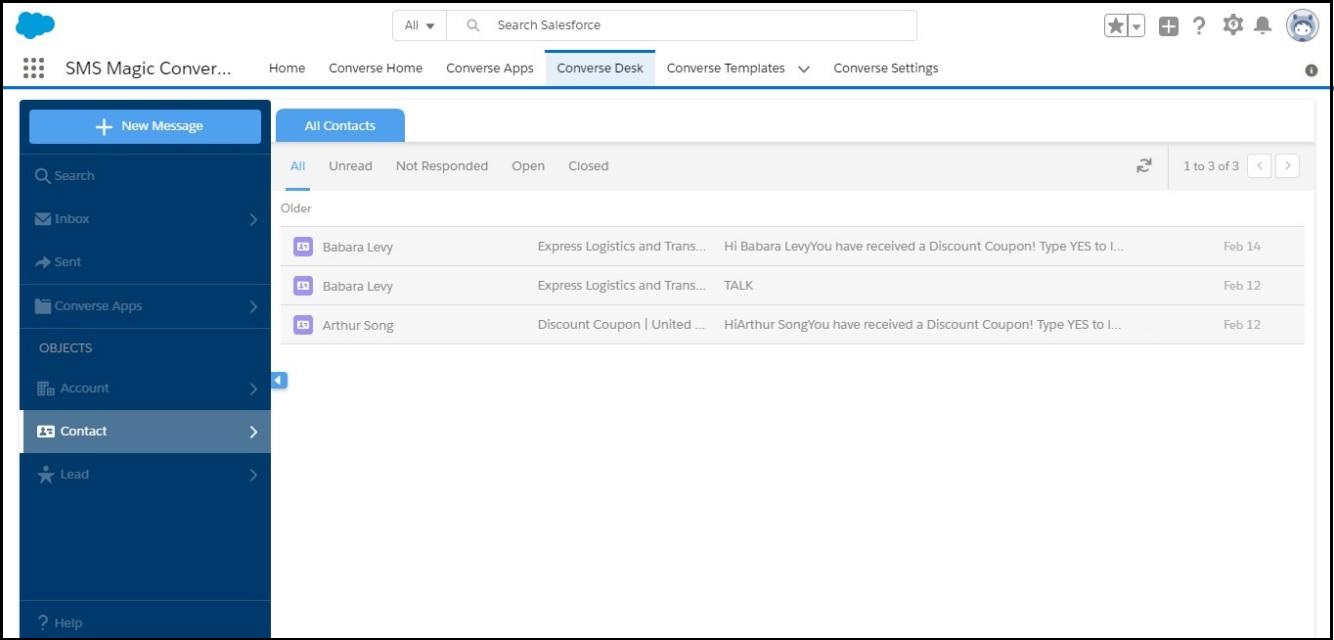FAQ’s
Q 1. How many business pages can I connect with SMS-Magic?
Ans:- Right now there is no limit on pages that you can connect as long as you are able to complete the authentication. In the future, we will update you if we introduce any limit.
Q 2. Do I need to register my facebook templates before mapping them with use-case specific ‘Message Tag’?
Ans:- No. Templates mapped with ‘Message tags’ do not require any approval or registration with Facebook. But note that the use of tags outside of the approved use cases may result in restrictions on the Page’s ability to send messages.
Q 3. Is there any limit on how many messages a page can send using ‘Message Tags’?
Ans:- No. You can send unlimited messages using ‘Message Tag’ templates provided they belong to the valid use cases given by Facebook.
Q 4. Does SMS-Magic Converse support sending messages on Facebook using Media Message Templates?
Ans:- No. Right now we do not support Media Message Templates. But it is in our roadmap. We will update you once we start supporting it.
Q.5 How much is the maximum MMS file size supported for Facebook Messaging?
Ans:- Right now we support MMS file size only up to 2.5 MB. But increasing the file size is in our roadmap. We will update you once we start supporting it.
Q.6 Will we be able to initiate an outgoing message to an unknown number (subscriber ID) via Facebook?
Ans:- No. You can only initiate an outgoing message via Facebook in response to a user-initiated message to your business page.
Q.7 What should I do when the 24-hour session messaging window is closed before responding to a user-initiated message?
Ans:- You won’t be able to send any messages to an unknown recipient once a 24-hour session messaging window is closed. So we recommend you to map them with objects by creating records on receiving messages from unknown recipients. Once a record is created and you already have an explicit Messenger opt-in, the system will allow you to send messages to these recipients using templates mapped with ‘Message Tag’ outside of the 24-hour messaging window. OR You can send an auto-reply informing the recipient about business hours and either ask him to provide you an explicit Messenger opt-in or send another message during your business hours on Messenger.
Q.8 As a business admin, how do I demarcate between Facebook session messages and messages sent using Facebook message tags in SMS-history?
Ans:- You will be able to demarcate between Facebook session messages and messages sent using Facebook message tags based upon the ‘Channel Template Type’ field value in SMS-history object. You will see the ‘Channel Template Type’ field value as ‘Message Tag’ for messages that the system sends on Facebook as templates mapped with Message Tag.
Q.9 Is office hours/Business hours configured at account level applicable for messages sent on Facebook channel?
Ans:- No. It won’t be applicable.
Q.10 Is Facebook messaging supported from Non-UI sources such as Web service, APEX API, Workflow, Email to text?
Ans:- Yes it is supported. You can check more details on this in the SMS-Magic developers guide.
Q.11 Is there a possibility to send a bulk message from Campaigns or using Tabular reports on Facebook?
Ans:- Considering Facebook Messenger Platform Policy, sending unwanted, non-personal, or bulk messages is a violation of their policy. Hence we recommend you avoid sending such messages over Facebook.
Q.12 Can we schedule Facebook messages?
Ans:- Yes. But please note that considering Facebook Messenger Platform Policy, sending unwanted, non-personal, or bulk messages is a violation of their Policy. Hence we recommend you avoid sending such messages over Facebook.