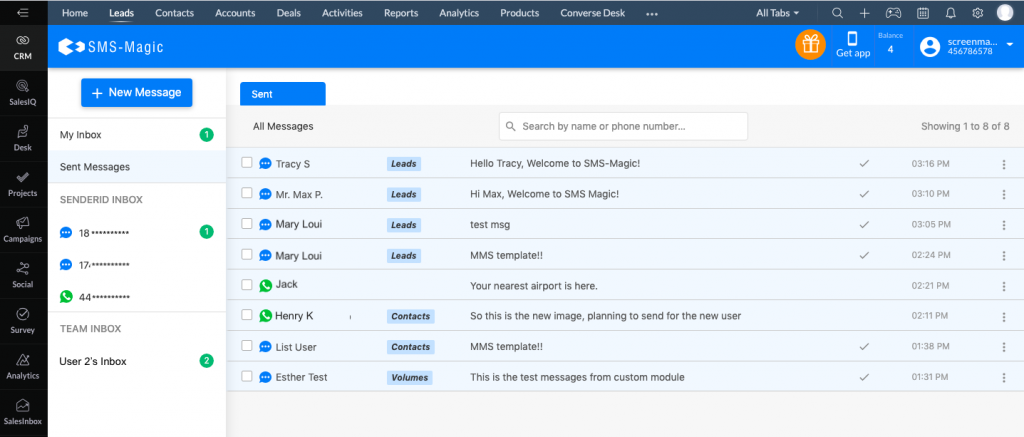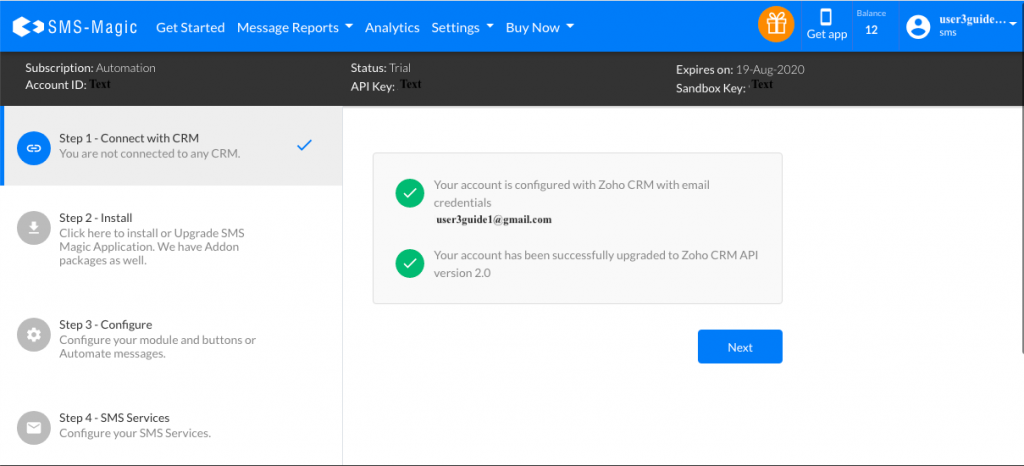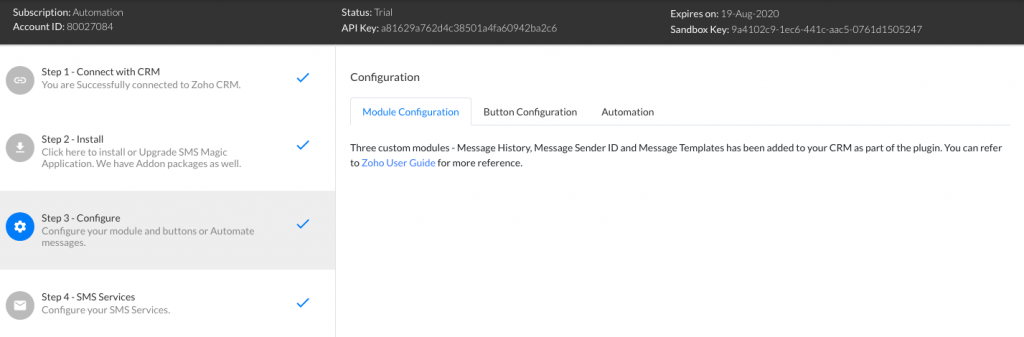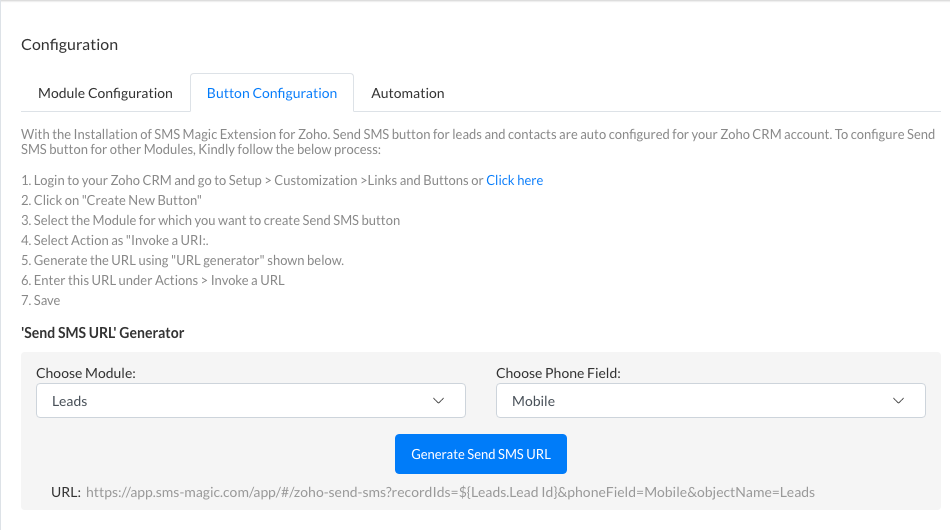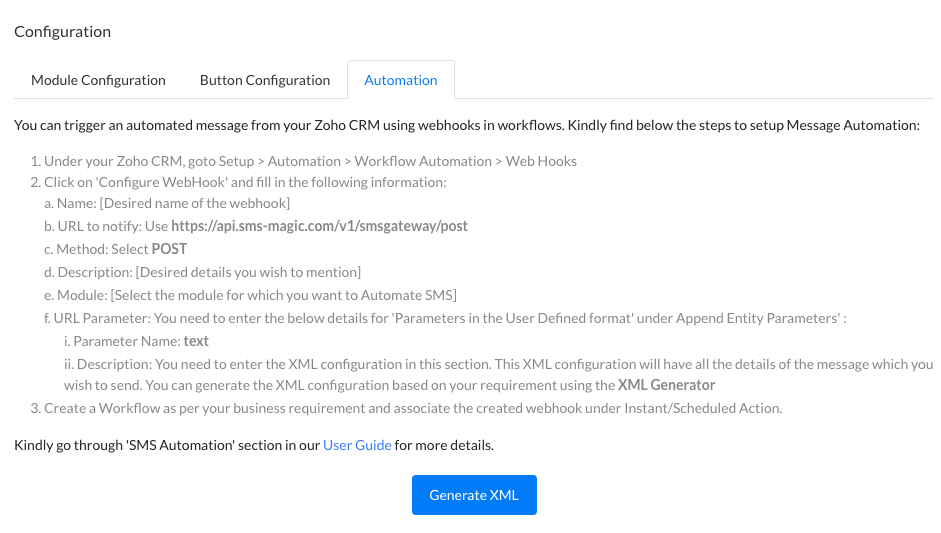Using Aircall with SMS-Magic Solution
1 Prerequisites
To integrate Aircall with the SMS-Magic solution, you need to have:
- An account with SMS-Magic
- Aircall numbers
2. Getting Started with Sending Messages
2.1 Supported Messaging Channels
Once you have integrated your Aircall numbers with SMS-Magic, you can start sending messages to your customers via SMS. If you wish to enable WhatsApp business messaging on the same Aircall numbers, you can get in touch with SMS-Magic support. Additionally, with the multichannel messaging feature, you can now converse with your customers seamlessly via other messaging channels such as Facebook, Line, and MMS. Post integration of your Aircall numbers with SMS-Magic, you can experience continued, personalized communication with your customers or prospects, regardless of the channel you choose.
2.2 Creating Messaging Templates (SMS, WhatsApp)
SMS-Magic allows you to create SMS, MMS, and WhatsApp templates that can be used while sending single or bulk messages. In templates, you can use variables that represent the object—such as name or address. These variables are also called merge fields or dynamic fields. While sending SMS messages, these variables would be auto-populated to their values. Follow the steps mentioned in this document to create templates and send messages to your customers using your Aircall numbers via SMS and WhatsApp.
2.3 Consent Management
Before you decide to send messages to your customers using your Aircall numbers that are integrated with SMS-Magic, make sure to obtain the required consent. With SMS-Magic’s consent management setup, you can keep track of the status of your recipient’s consent to receive messages from your business. Being compliant with anti-spam guidelines makes sure that you only send messages to customers who have subscribed to your services. Enable or Disable the Consent Management using the toggle button in the top right corner of the screen. Follow the steps mentioned here to set up consent.
2.4 One-to-one Messaging (Converse Desk)
If you wish to send one-to-one messages using your integrated Aircall numbers, you can use the Converse Desk. Converse Desk provides you an intuitive, easy-to-use interface. It features a familiar inbox style, making it simple for users to begin messaging with little or no training. The Converse Desk also features intelligence that guides users to effectively manage and respond to any volume of messaging conversations. You can send SMS and WhatsApp messages over Converse Desk. Converse with your customers using the Converse Desk by following the steps mentioned in the documents here.
2.5 Bulk Messaging (SMS Campaigns)
Once you have integrated your Aircall numbers with SMS-Magic, you can send bulk messages to multiple users as part of a bulk SMS campaign. Messages, once created, may be sent at a time and frequency that is suitable for your business needs. Therefore, you can schedule messages accordingly. To know more about the campaign manager and how to send bulk messages, refer to the documents here.
2.6 Automated Messaging (Coming soon)
With SMS-Magic’s Converse apps, you can set up powerful automation. By utilizing call event triggers like call ended or unanswered calls, you can effortlessly initiate automated messages to your valuable customers. Additionally, you can integrate post-call surveys to collect feedback on client satisfaction and enhance the overall client experience. This will enable you to engage with your customers and deliver a personalized experience promptly.
3. Operations
3.1 Setting up Notifications
Message notifications are an important functionality that keeps you updated on all incoming messages. SMS-Magic Converse provides multiple ways in which you can be notified when you receive a new message. Find out more on setting up customized notifications for different types of messages and events here.
3.2 Message Reporting
SMS-Magic Converse provides Dashboards that help you view the analytics generated from the message volume. The reports displayed on each dashboard provide a graphical view of the data to help in easy comprehension. They are sufficiently detailed covering every aspect of your messaging strategy. To know more about message reports, refer to the document here.
3.3 Analytics and Dashboards
While you are using your Aircall numbers with SMS-Magic for messaging, you would want to know the status or analytics of the messages. With SMS-Magic’s analytics dashboards, which are accessible from the global navigation bar, you will be able to access different charts. Refer to this document to learn more about how to access SMS-Magic dashboards.