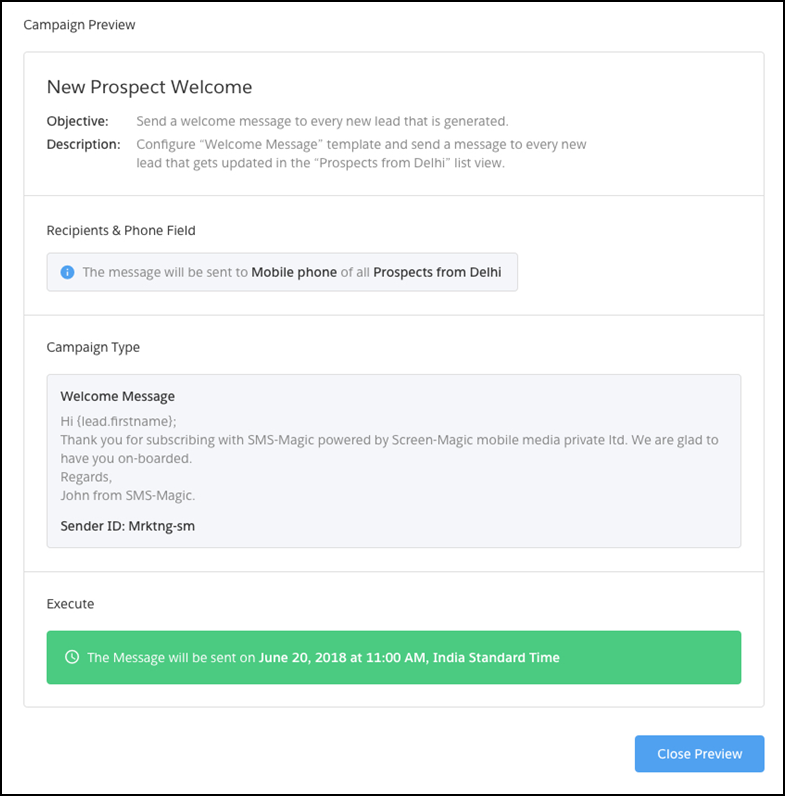Follow these steps to create a new campaign using a template:
1. Click the Create New Campaign button.
2. In the popup window, enter the Campaign Name, Objective, and Description.
3. Click the Create button to continue.
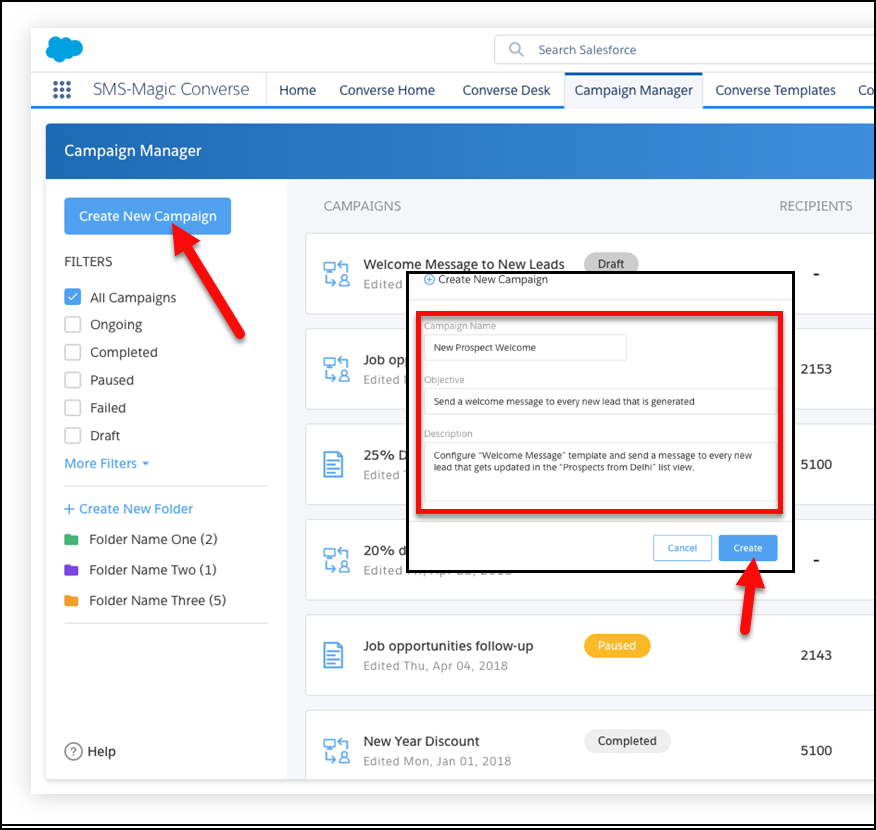
4. At the top of the Campaign Builder page (see the figure below), you'll see a summary of the information you entered in the popup. Click the small Edit link to edit the summary information.
5. Choose a recipient list from the Object drop-down. From List View, choose the list view for which you want to run this campaign, and also choose the Phone Field that you want to target in this campaign.
6. In the Campaign Type section, click the Select from Template button.
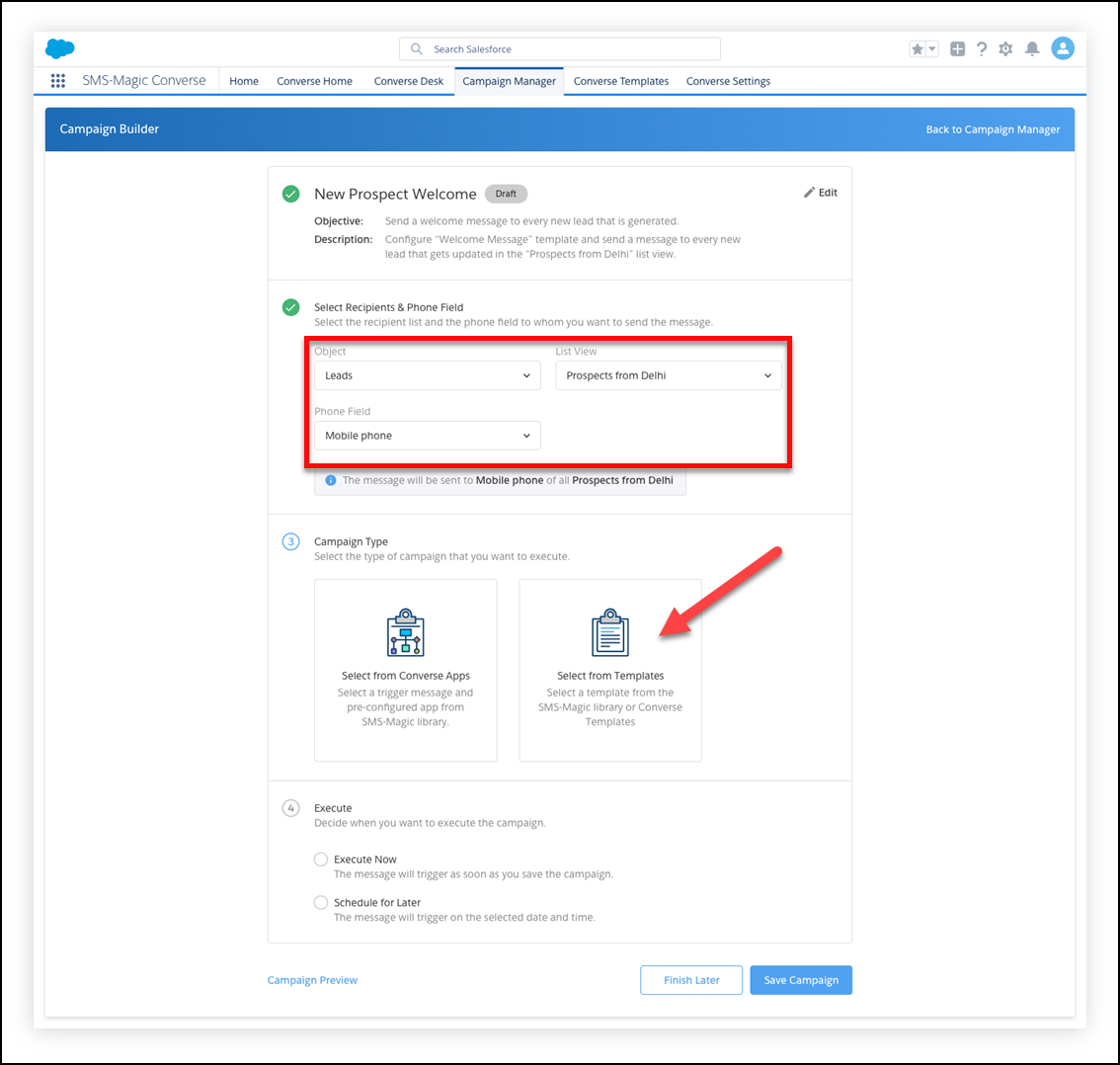
7. In the Select Template popup you'll find options for choosing and optionally modifying a template to use with the campaign. Choose a template either from the SMS-Magic Library or from among the Converse Templates. Click the Select and Modify button to display a popup window to modify the template.
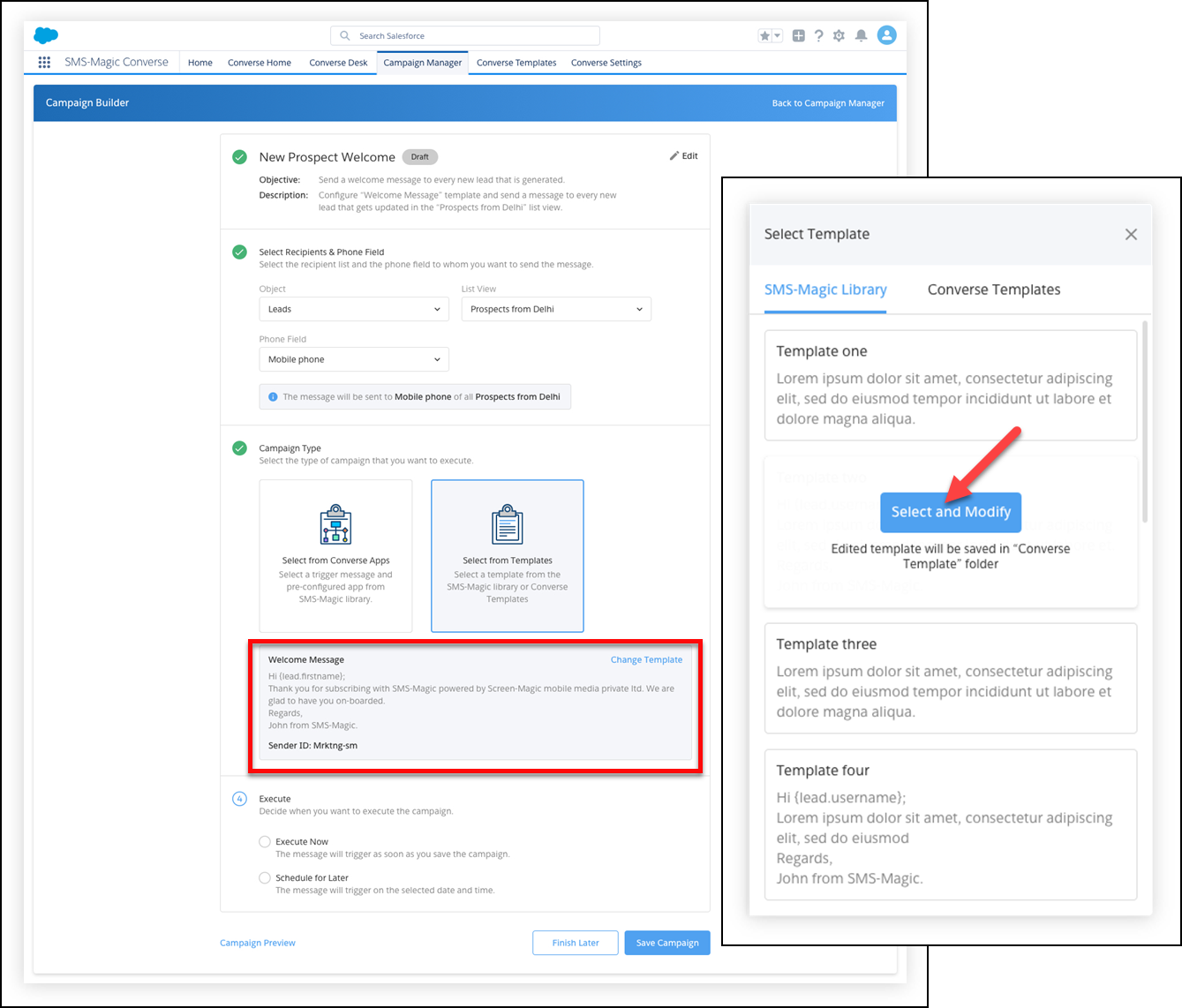
8. In the Modify Template popup, enter the Template Name, note the Object that corresponds to the previous choice you made in the drop-down, edit the Template Text, and choose the Sender ID that you want to use when sending the message.
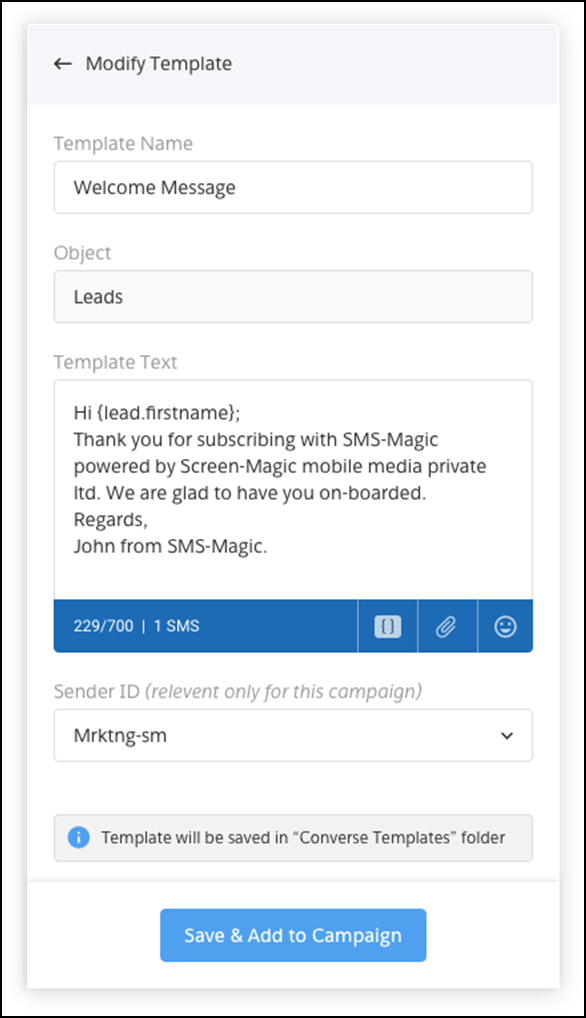
9. Return to the Campaign Page and–at the bottom of the page–choose when you want to execute the campaign. Execute Nowwill send the message the moment click the Save Campaign button. Click Schedule for Later to set the campaign for execution at a future time.
10. If you choose Schedule for Later, a popup will appear in which you can choose a Date, Time, and Time Zone on which you want to send the message.
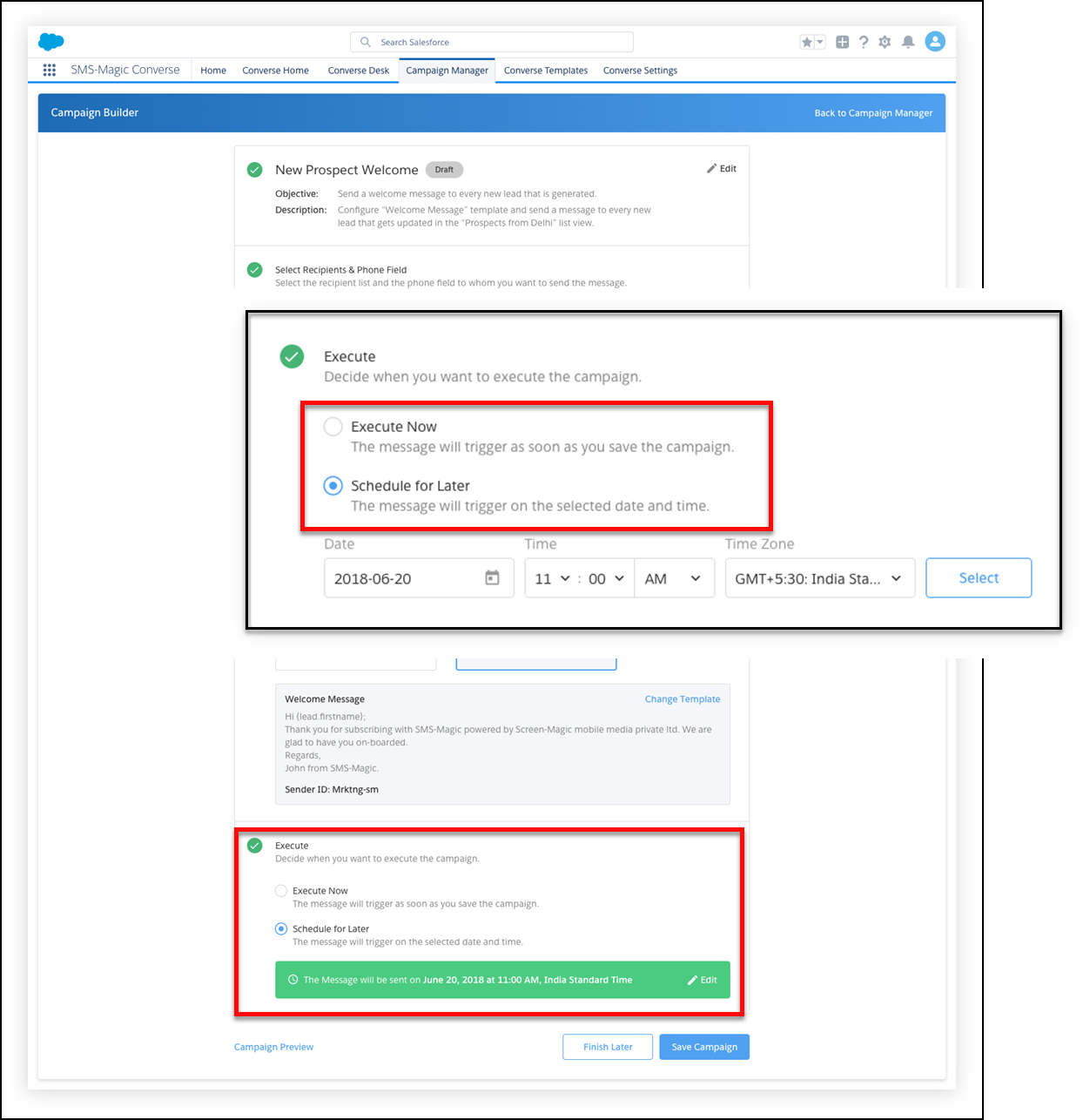
11. Click the Campaign Preview link at the bottom of the page to see the preview of the campaign configuration. Click Close Preview to dismiss the popup window and then click Save Campaign to commit your changes on this campaign.