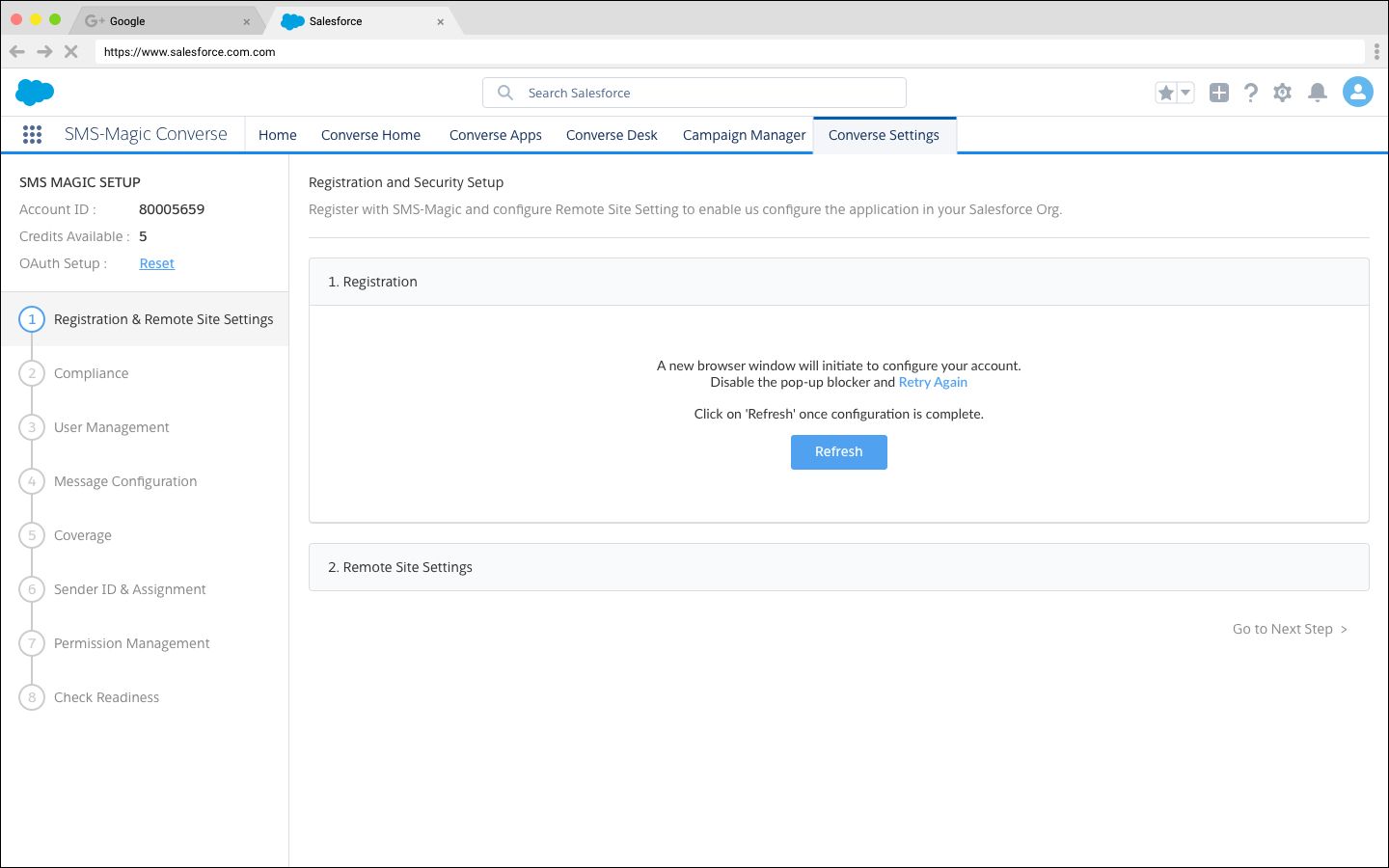Once the SMS-Magic Converse application is successfully installed on your Salesforce organization, you will see it in the App Launcher.
Click SMS-Magic Converse app to launch the setup process, as shown in the figure.
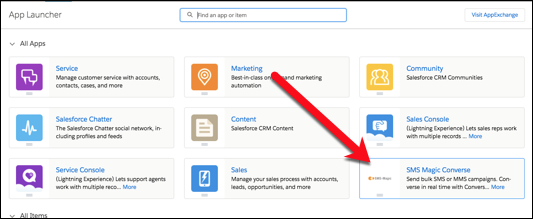
If you are on Salesforce Classic view, you can access SMS-Magic Converse though the App menu on the top right corner of your Salesforce dashboard.
To begin the configuration, access SMS-Magic Converse and click on the SMS Settings tab.
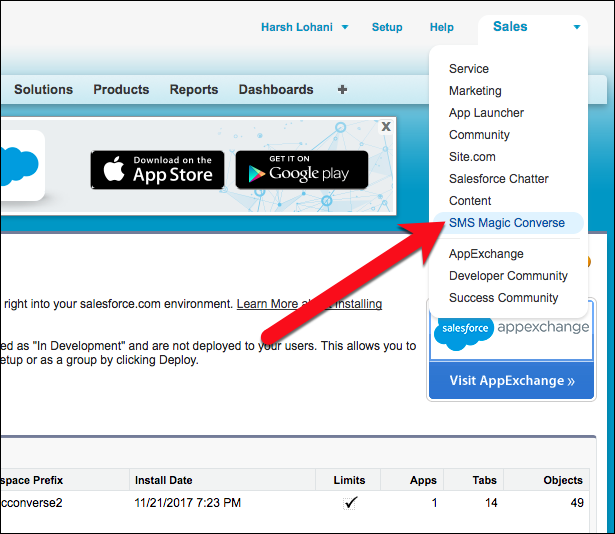
In the Registration section (see the figure below), select the Server Location on which you want to store your data.
NOTE: If your customer base is in Europe, select EU location. Otherwise, choose a US server. |
Check the box to agree to the Terms and Conditions, then click Register.
Your account will be registered with the email address mentioned on the screen.
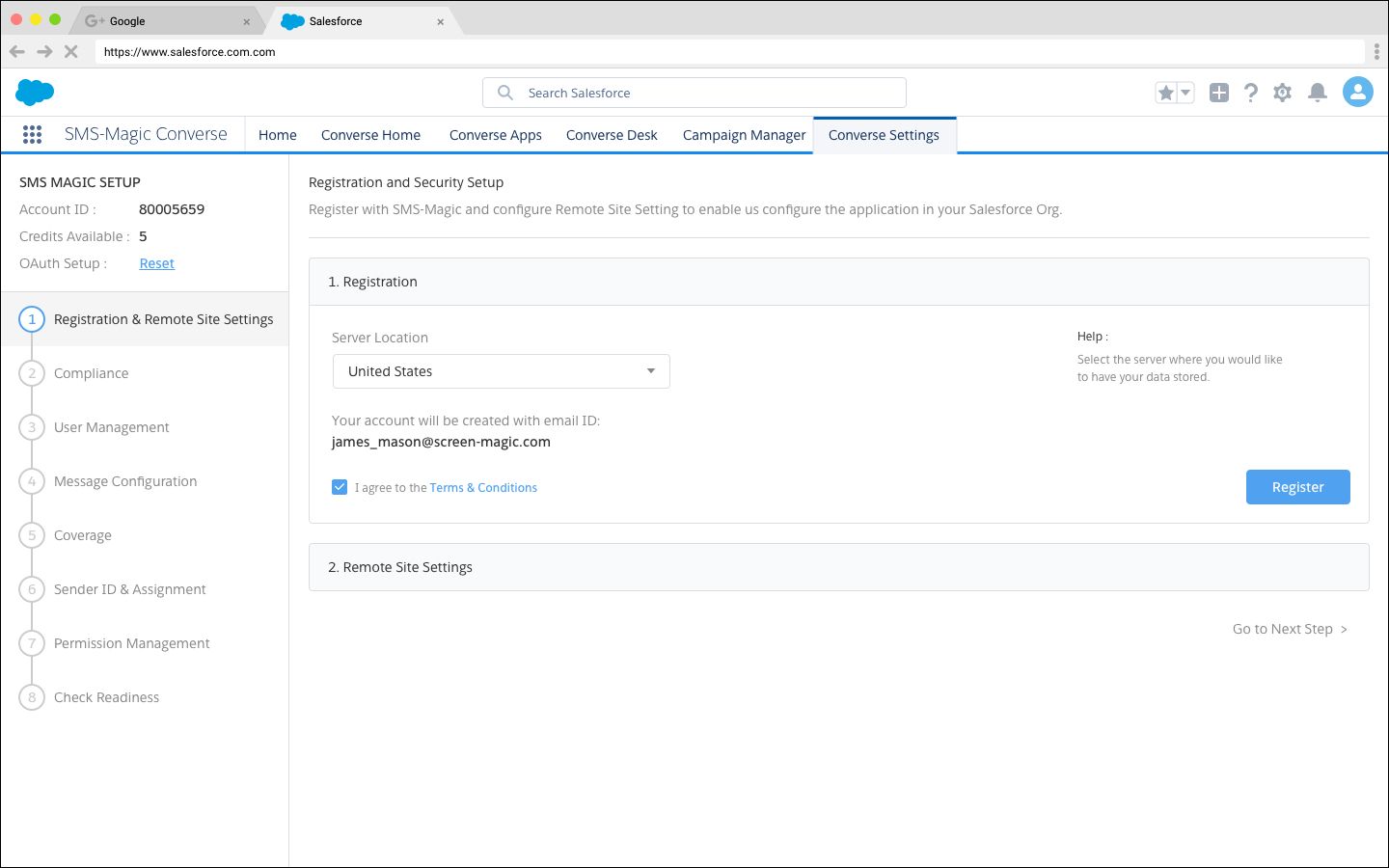
Disable Pop-up Blocker
A pop-up window should appear, in which you’ll continue to configure your SMS-Magic Account.
NOTE: Ensure that your browser pop-up blocker is disabled to enable the pop-up window to appear. |
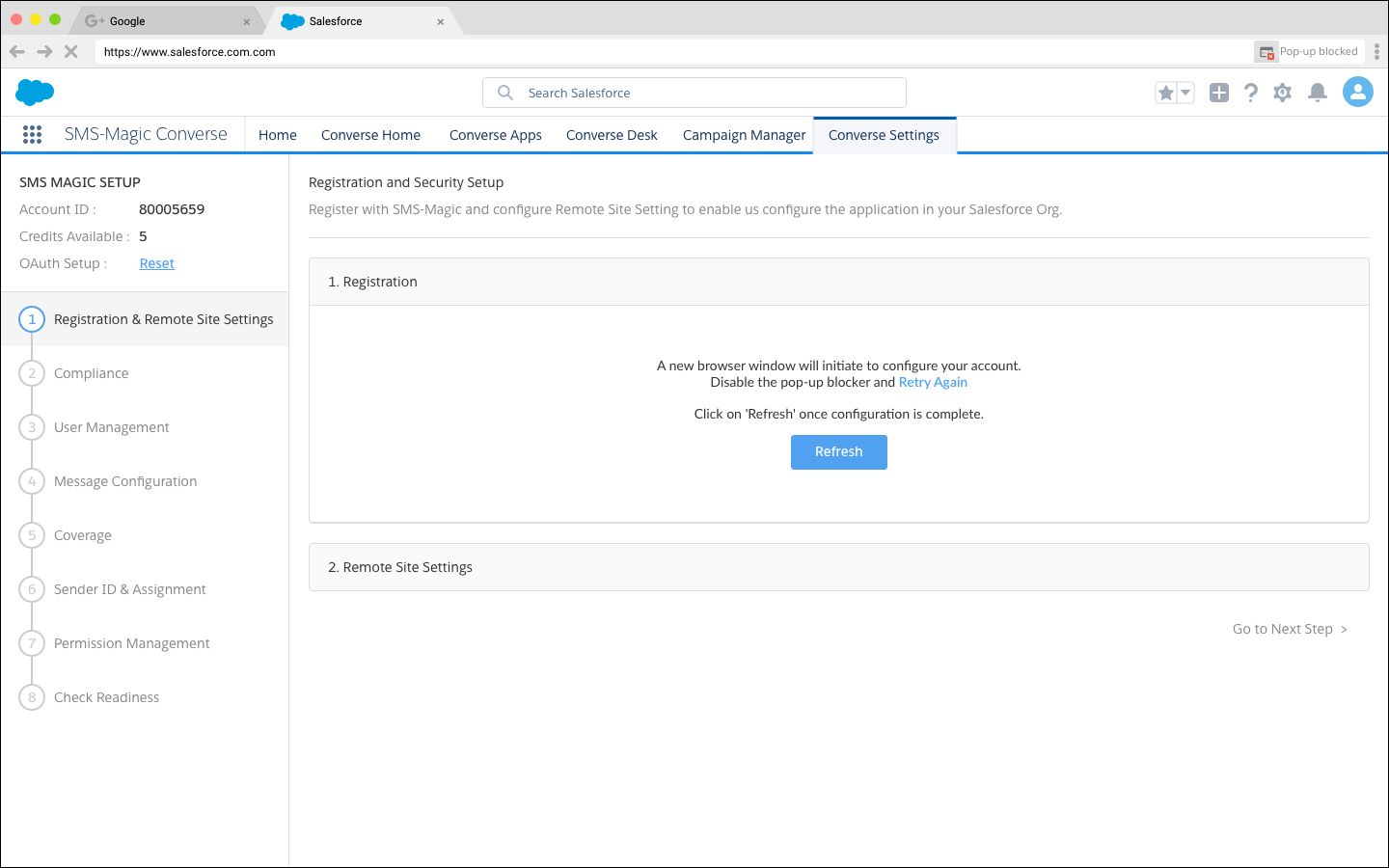
Salesforce.com requires permission to access SMS-Magic Converse. Click Allow and continue with the configuration of your account. After allowing access, you will be redirected to app.sms-magic.com to complete your account registration.
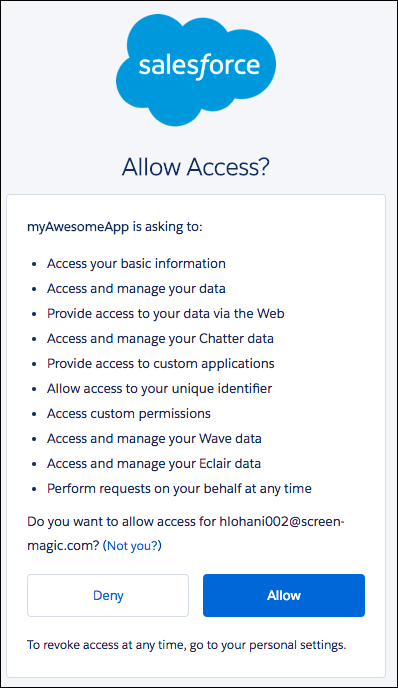
Continue with the process until you see a pop-up window similar to what is shown in the figure below. Click Continue, then move to the next step.
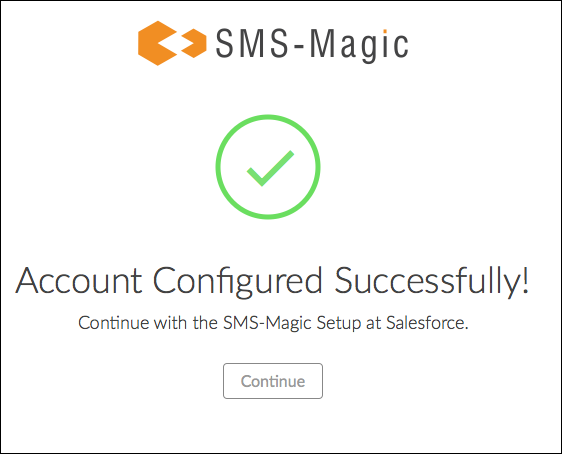
Account ID, Credits, and API Key
On the Registration and Security Setup page, you should see that your API key is successfully configured and your SMS-Magic account is created. In case the API Key is not automatically configured, you can manually configure the API Key.
Your Account ID and available Message Credits will be displayed in the upper left.
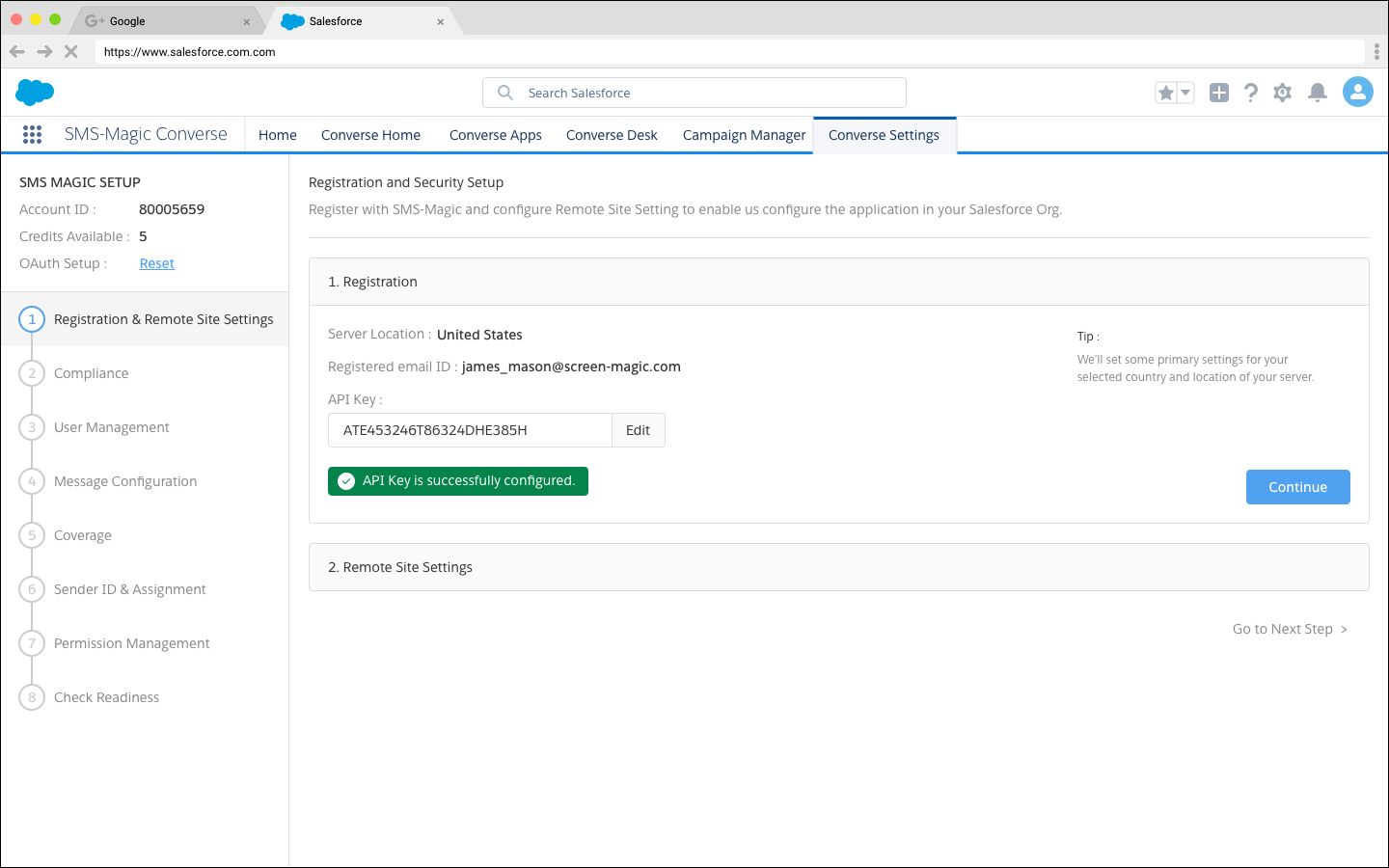
Refresh to ensure synchronization
Sometimes—due to pop up blockers—automatic sync may not happen from app.sms-magic.com to Salesforce. In this case, you’ll need to disable the pop-up blocker and click the Refresh button to check if registration has been successful.