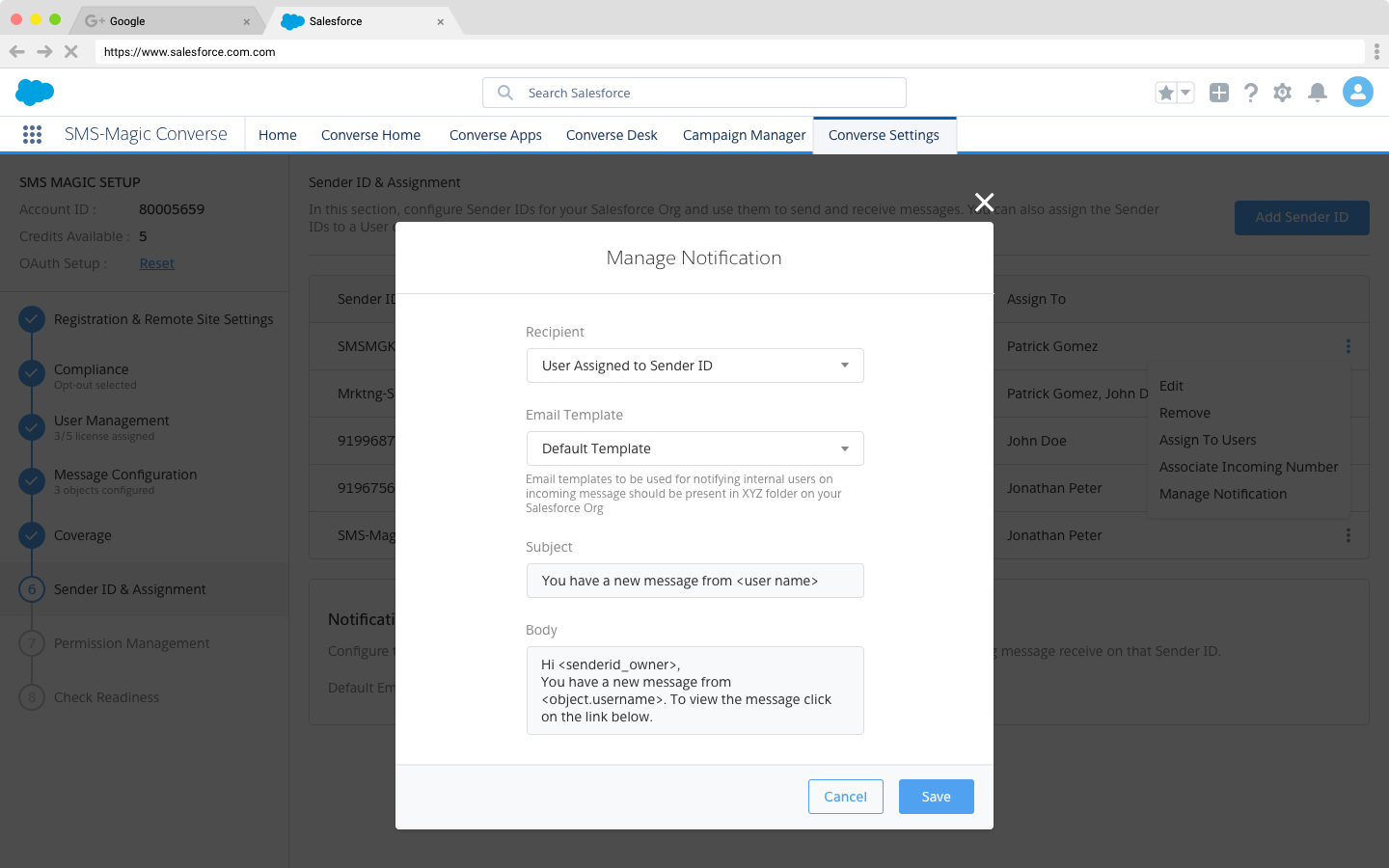As soon as you assign a user to a Sender ID, the incoming email notification for that Sender ID will be auto-configured.
A default email template is available, which can be used to send email notifications to the user assigned to a particular Sender ID. The default email template can be seen in the figure below. Click the small three-dot icon and click the Edit button to make changes to this template.
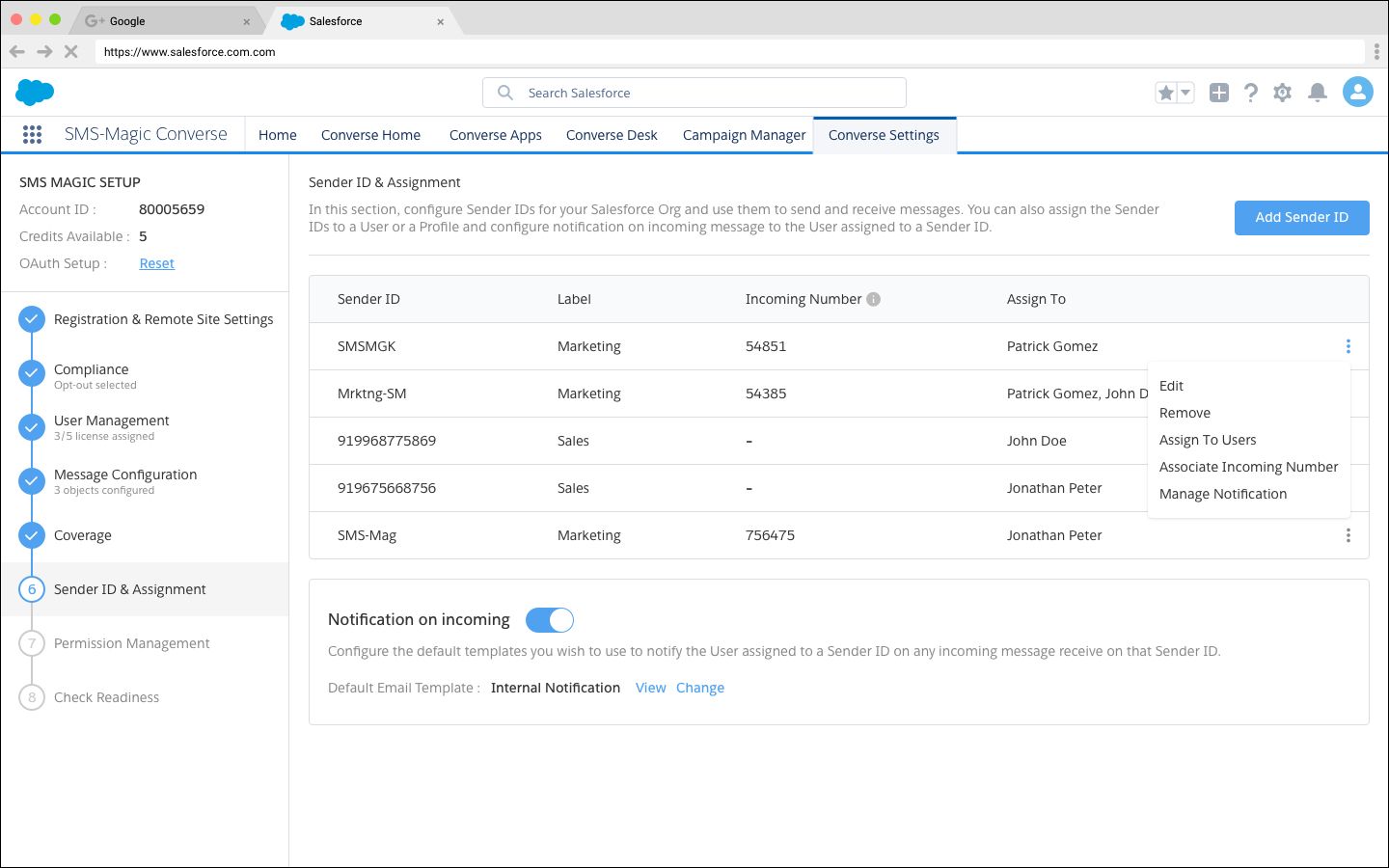
Manage the Default Template
You can change the default email template that will be used to notify a user of an incoming message. Click on Change to switch to the default email template.
You can select any email template from the list of available email templates in your Salesforce organization. It’s important to ensure that the email templates are stored under SMS-Magic Converse Email Templates folder created during installation.
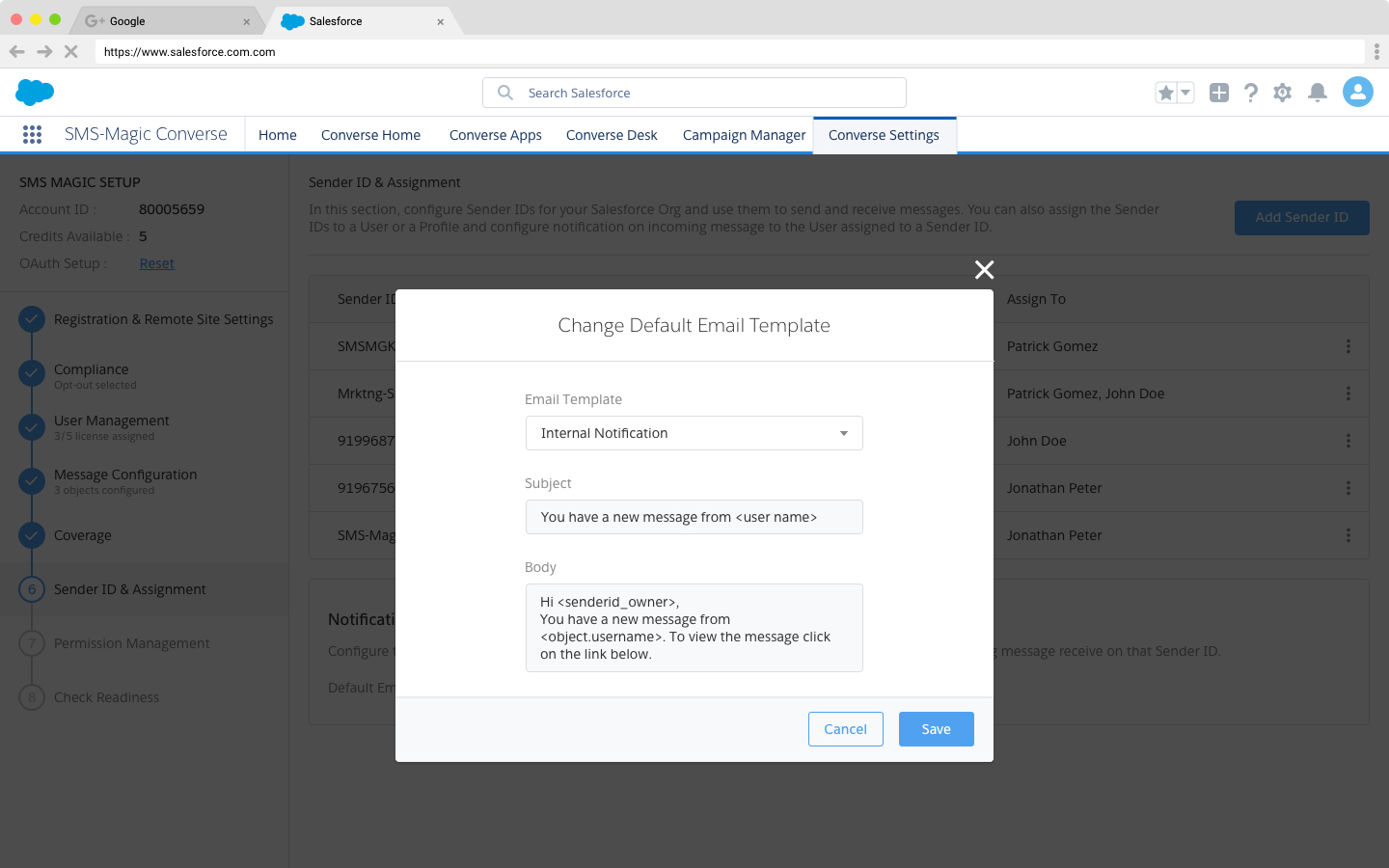
Manage Notifications
You can also choose a specific email template for a Sender ID which can be used to notify internal users. Simply click Manage Notification from the side-menu of a Sender ID (as shown in the previous section)..
Choose a Recipient, and then choose an Email Template from the list to set this template to notify internal users on any incoming for that particular Sender ID. Enter a Subject and a Body, and then click Save.