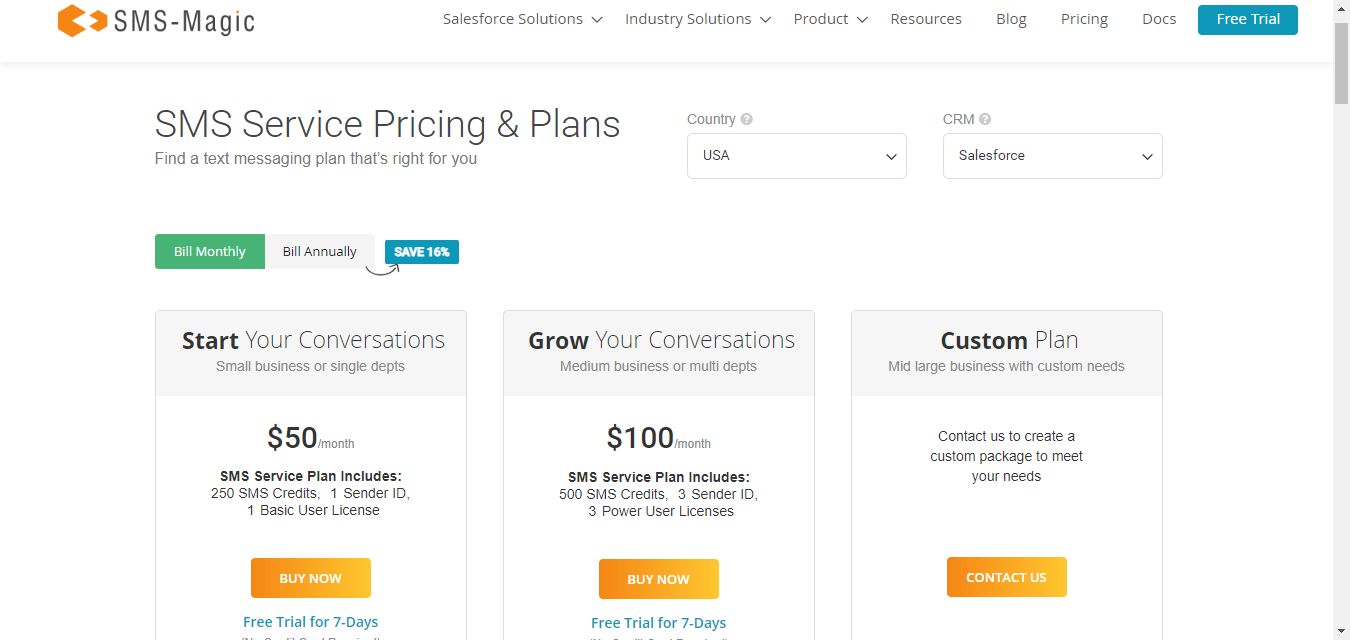Pre-Installation Tasks for SMS-Magic Converse
Supported Salesforce Editions
You can install the SMS-Magic Converse on the following Standard Salesforce editions:
- Enterprise Edition
- Unlimited Edition
- Force.com Edition
- Developer Edition
- Performance Edition
- Professional Edition
Supported Browsers
SMS-Magic Converse supports whatever Salesforce supports when it comes to browser compatibility. For more information about supported browsers, see Supported Browsers.
Compatibility with Salesforce Classic and Lightning
SMS-Magic works with both the Classic and Lightning versions of Salesforce. You will need to do some additional settings for Salesforce Lightning.
Domain Registration (Required only for Lightning users)
Enable Lightning Experience
To access SMS-Magic Converse on Lightning, you must have Lightning Experience enabled.
Register a My Domain Subdomain
To access SMS-Magic Converse on Lightning, you must have My Domain enabled. It enables you to use Lightning components in Lightning component tabs, Lightning pages, the Lightning App Builder, or standalone apps.
Register a subdomain with the My Domain wizard and then deploy it. For more information about registering subdomain, see Domain Registration (Required only for Lightning users).
If you don’t enable My Domain, then the custom component cannot be added to other objects’ record page layout and other sections.