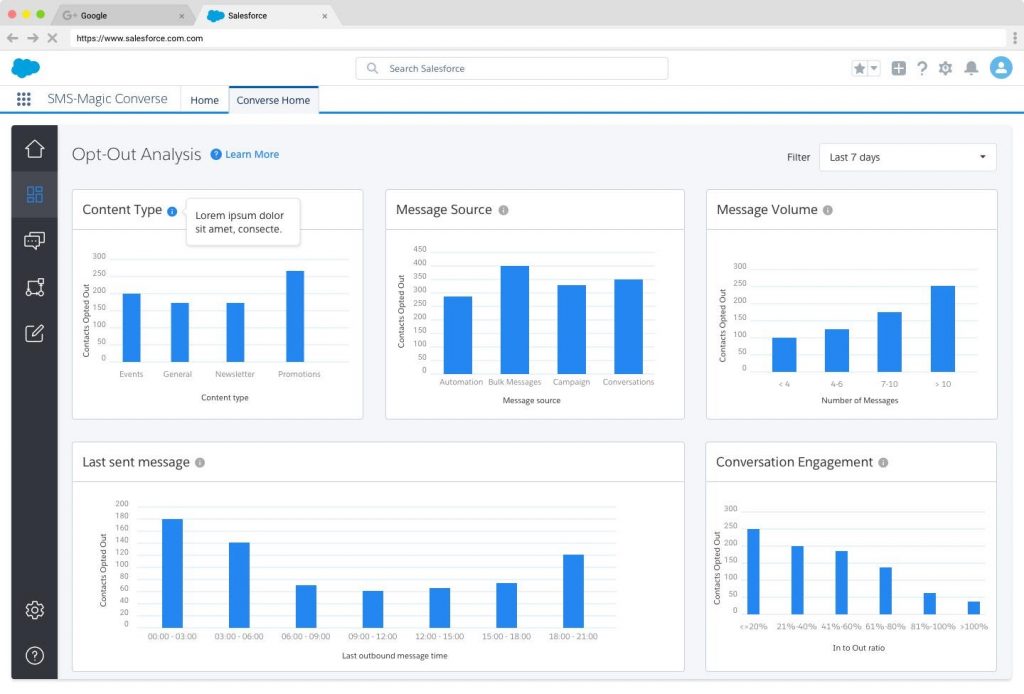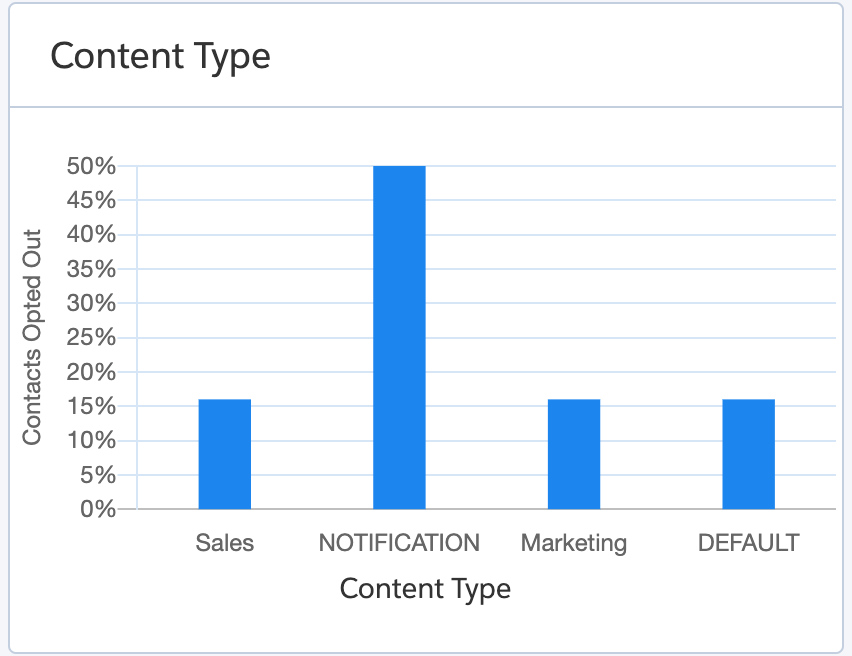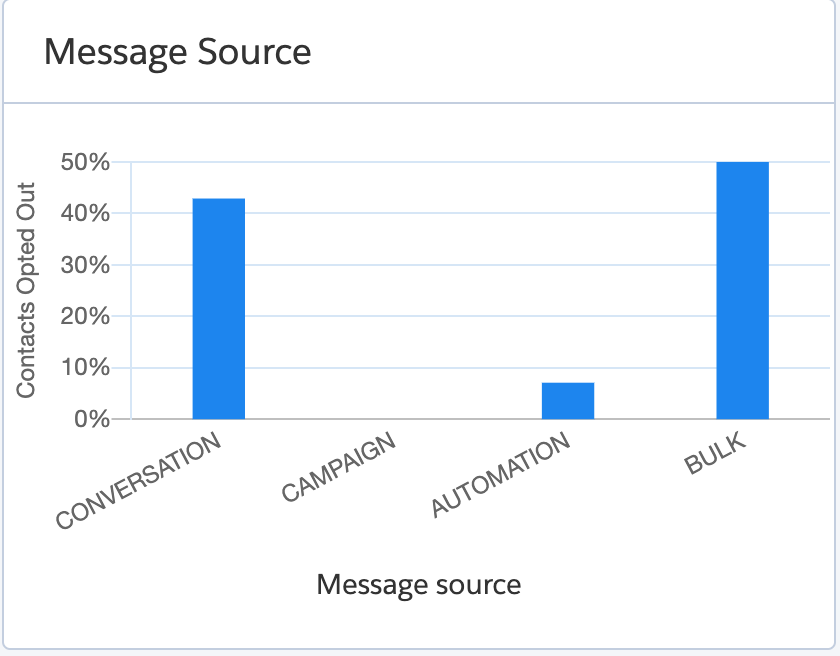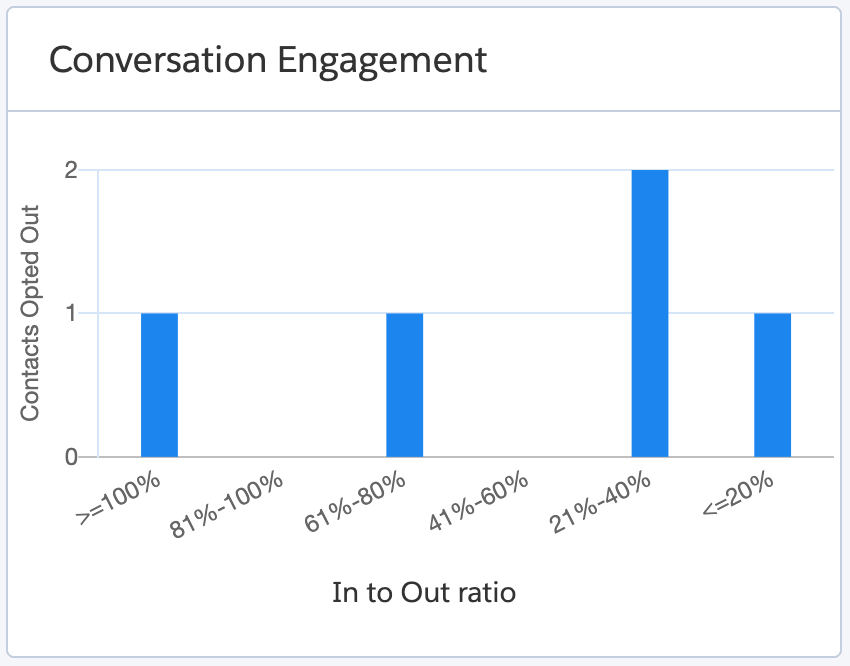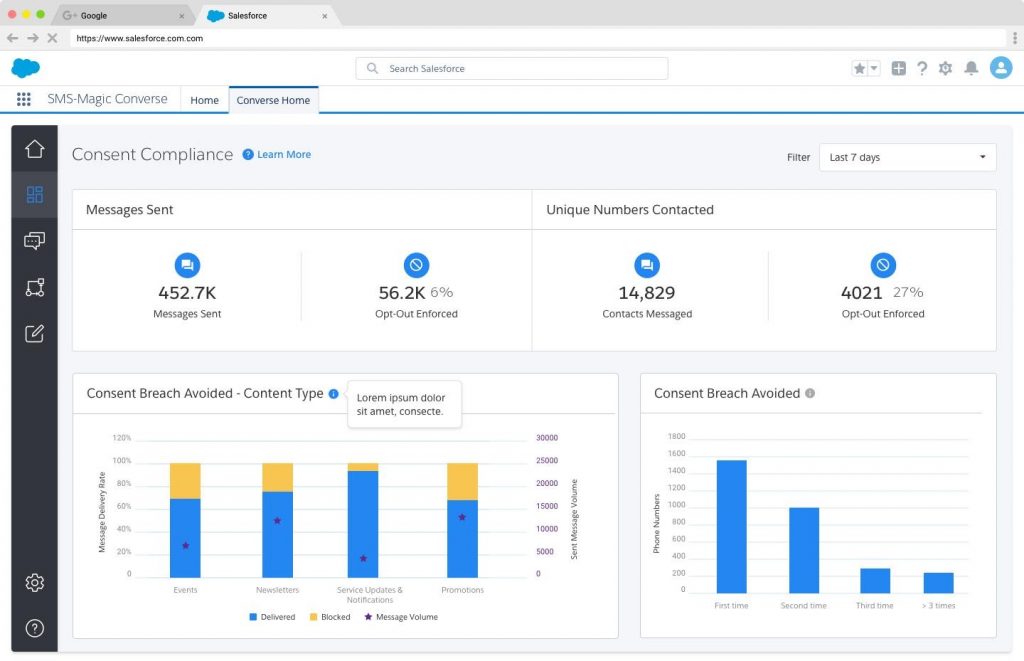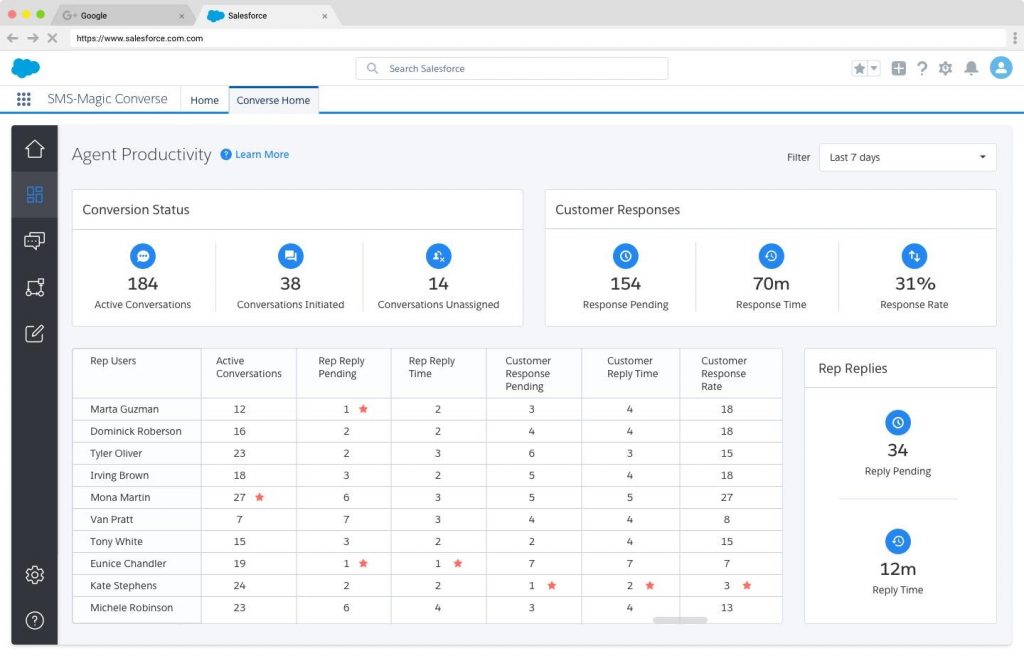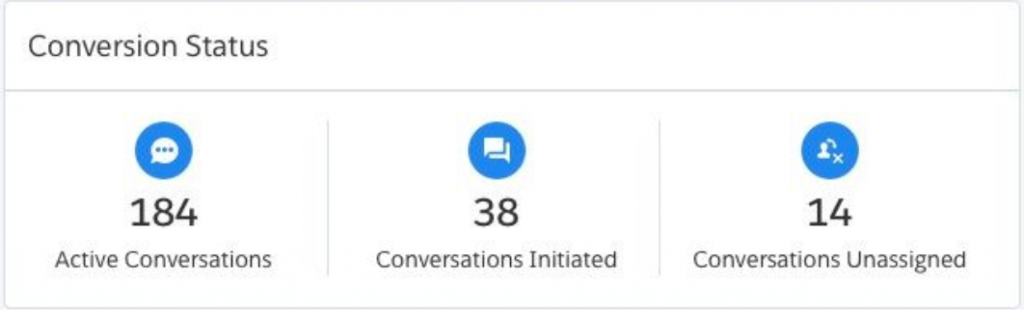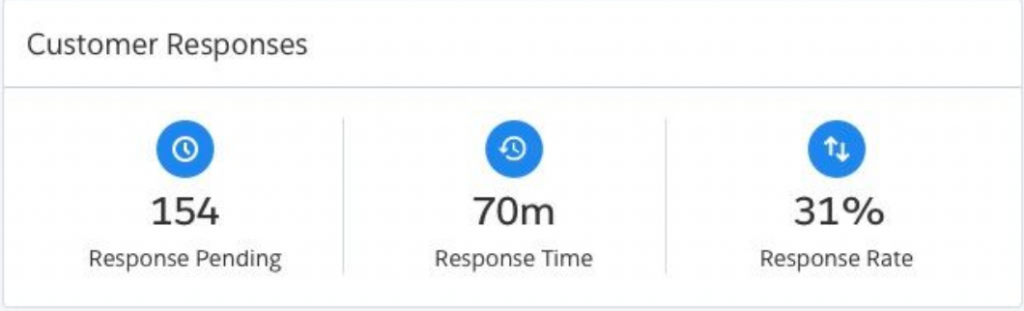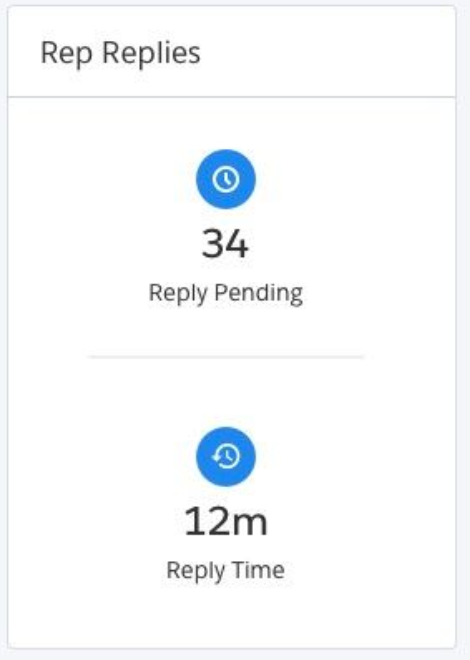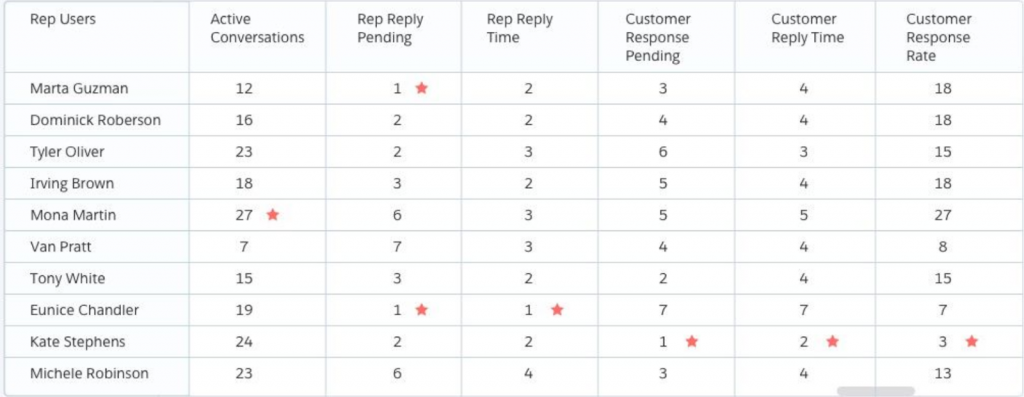Consent Status
The Consent Status dashboard displays the overall consent status at the org level. It shows the number of known contacts against configured messaging objects who have provided the consent to receive messages. The displayed data is fetched in real-time.
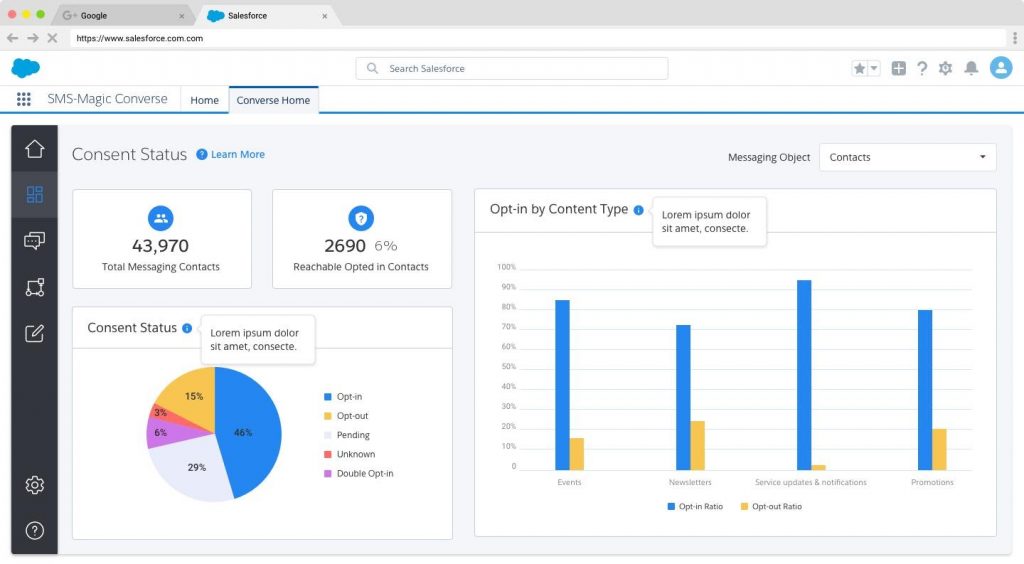
a. Messaging Object
It is a top-level filter based on the MoC set during the SMS-Magic Converse app setup. The list of all ‘Primary MoC’ will appear in the dropdown.
b. Total Messaging
Based on the filter selected as the messaging object, the total messaging dashboard will indicate the name as Total Messaging <Messaging Object>’, and will display the ‘count of unique records’ in the Salesforce org.
E.g. Here, in the image, the Messaging Object is selected as a contact object, and 43,970 is the count for the number of messaging contacts.
c. Reachable Opted-in dashboard
Based on the filter selected as the messaging object, the ‘Reachable opted in’ dashboard, will indicate the name as ‘Reachable Opted in <Messaging Object>’, and the ‘count of unique records with consent’, i.e number of opt-in in the Salesforce org.
E.g. in the image, the count for reachable opted in contact object is 2690, also expressed in percentage i.e. 6%.
d. Consent Status dashboard
Based on the filter selected as the messaging object, the Consent Status dashboard will show a pie chart depiction of the consent status for opt-in, opt-out, pending, unknown, and double opt-in. The total of all the numbers sum up to 100%.
e. Opt-in by Content type
Based on the filter selected as the messaging object, the chart indicates the ratio of opt-in to a total number of contacts and opt-out to a total number of contacts. The sum of opt-in and opt-out for a content-type cannot exceed 100%.