Setup Guide
Introduction
The SMS-Magic for Bullhorn CRM enables you to converse with prospects and customers much more easily. It gives you the ability to send and receive text messages from Bullhorn CRM.
This guide assists you to configure SMS-Magic on the Bullhorn CRM. You can also contact care@sms-magic.com for more details and assistance.
Prerequisite
The client should have an SMS-Magic Customer Portal account.
Configuring SMS-Magic with Bullhorn
To send SMS from Bullhorn using SMS-Magic, create a Send SMS custom menu action in the Action section on the Record List View of Candidates, Leads, and Contacts entities, as shown in the figure.
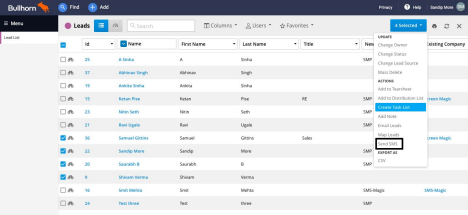
To add the Send SMS button at your desired location, follow the steps below:
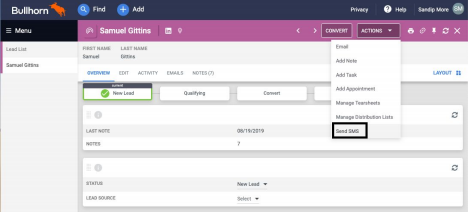
- In your Bullhorn CRM account, navigate to Menu > Admin > View Layout and choose the entity in which you wish to add the Send SMS button.
- Click on Add New button.
- Enter the details for creating the button:
- Button Name: Name for the Send SMS button
- Enabled: Set it to true
- Location of Button: Select a location from the 3 options available:
- In a record, on the menu
- On a record list
- In the Action section
- URL – Set URL as https://app.sms-magic.com/app/#/messages
- Partner Name – Select partner’s name as ‘Screen-Magic’
- User Type: Select the user types that can access the button
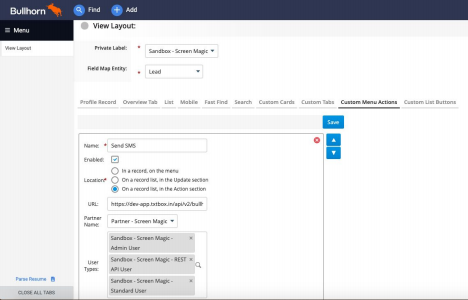
- Click Save. The Send SMS button is now added for the entity at the location you selected.


