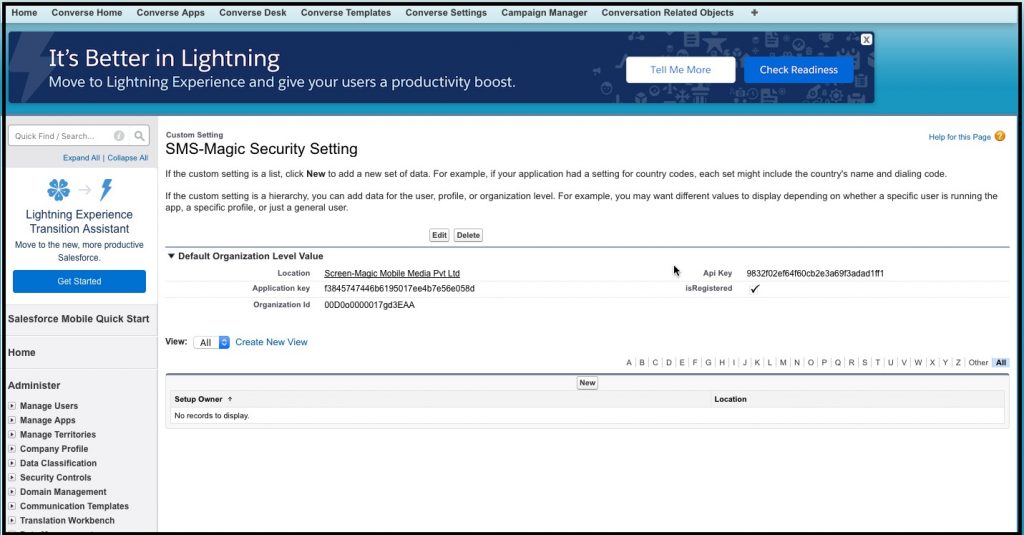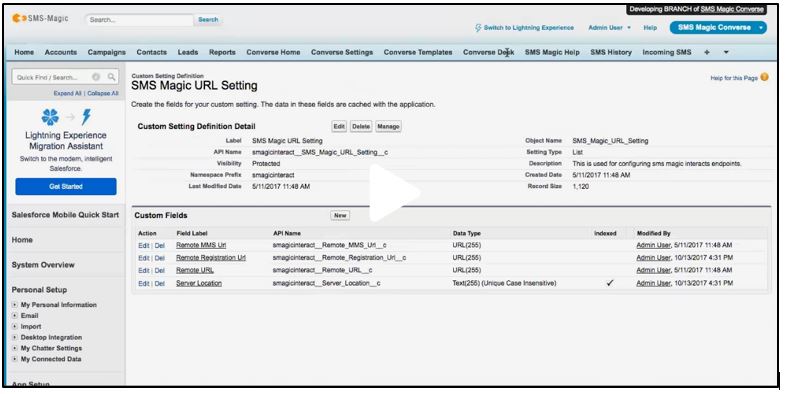Prior to beginning the migration process, you need to request the customer to provide you with his/her subscriber access.
- On the Customer’s Salesforce Org, under Setup click Custom settings.
- Click SMS-Magic Security Setting.
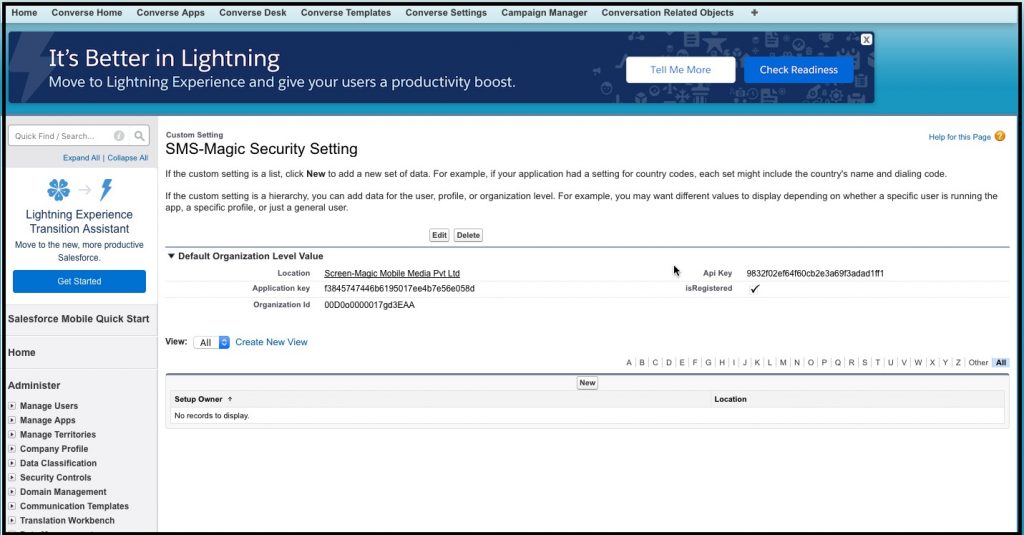
- Click Delete.
- Under Custom Setting, click SMS-Magic URL Setting.
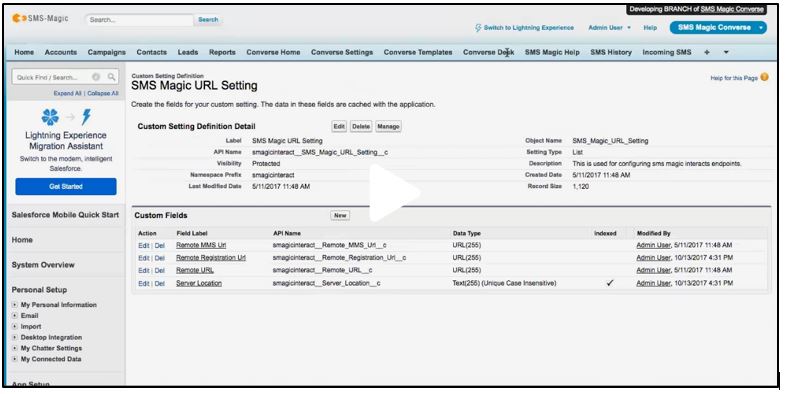
- Click Delete to remove all prior Server configurations.
- Click Save.
- Under Converse Settings, to register your application, select EU from the Server Location drop down.
- You can also update the SMS-Magic Remote site settings with the following URL https://eu.sms-magic.com in Remote Sites Settings page under Setup.
Do not connect to OAuth once registration is complete. Customer needs to visit
https://eu.app.sms-magic.com and sign in with their Salesforce ID to connect to OAuth.
- Send an SMS from salesforce to check if Delivery status and incoming SMS are working as expected.
- Check the logs from the admin portal using the following credentials URL:- https://eu.ops.sms-magic.com/
- Update the incoming URLs of the existing incoming number from the provider’s portal.
- On the Nexmo portal update the following URL on the incoming number – https://eu.sms-magic.com/incoming/storeincoming/nexmo