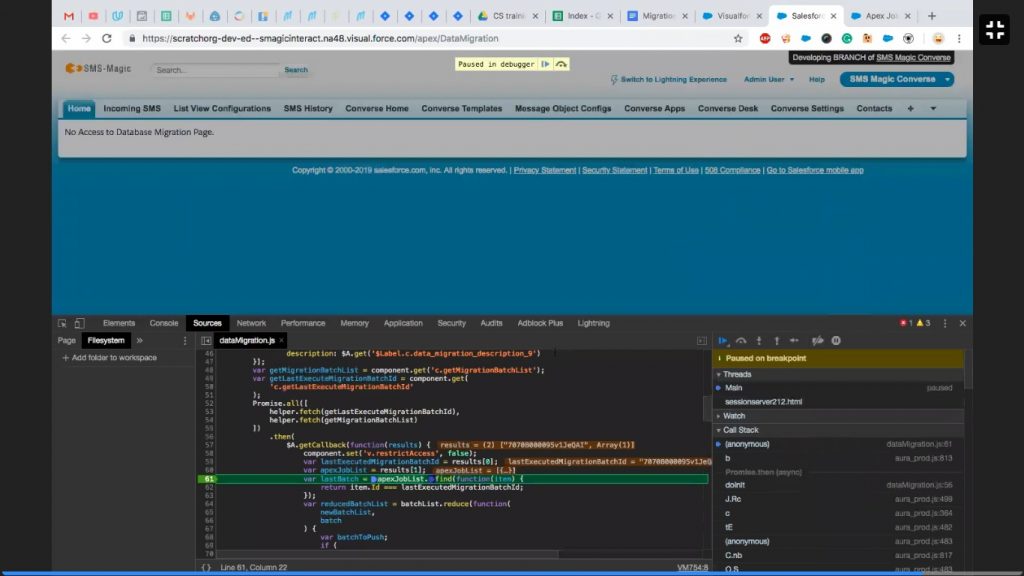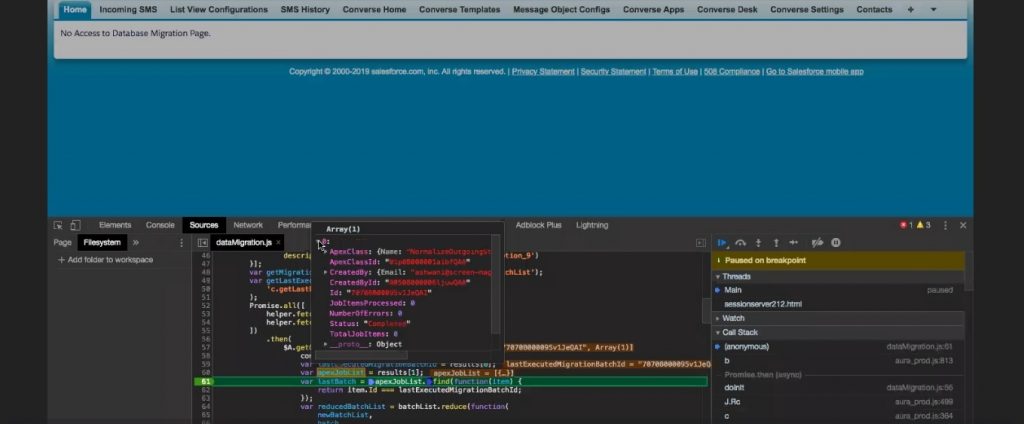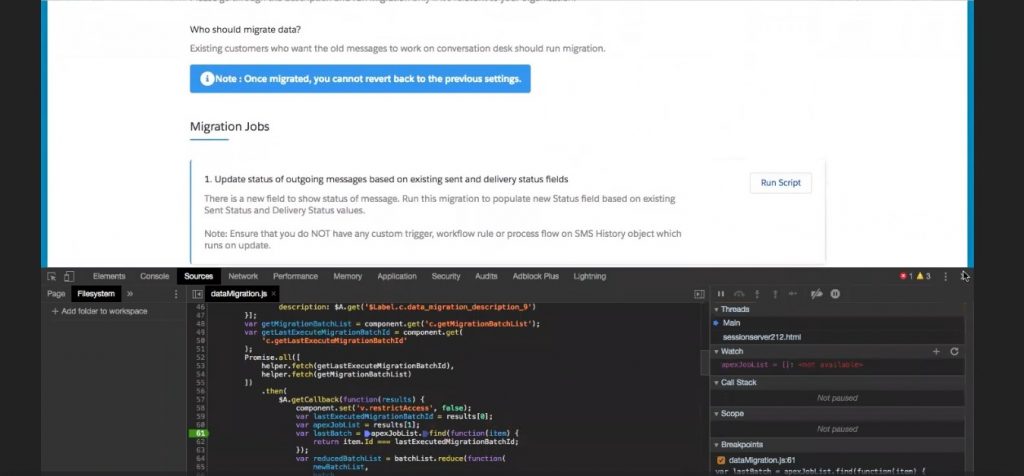|
Step No
|
This script helps to
|
This script should be run because
|
Do not run this script if
|
Precaution
|
Post-run checks
|
|
1
|
Update status of outgoing messages
|
To show normalized status of an outgoing message.
|
•If SMS history object has incoming messages.
•If there are any active process flow, workflow or triggers which run on update of SMSMagic__c object
|
•Before you run the batch, ensure that there is no active process flow, workflow or trigger running on update of SMS history.
•Ensure you are the admin
•Ensure that you have access to all the fields and objects (Give permission set)
•Ensure that you have disabled Send SMS from the admin portal.
•Disable validation rule on SMS History.
•Ensure MOC settings are properly done.
|
none
|
|
2
|
Update direction
|
To update newly introduced direction field and set value of OUT on previously created outgoing messages.
|
•SMS history object has any incoming messages.
•There are active process flow, workflow or triggers which run on update of SMSMagic__c object
|
•Before you run the batch, ensure that there is no active process flow, workflow or trigger running on update of SMS history.
•Ensure you are the admin.
•Ensure that you have access to all the fields and objects (Give permission set).
•Ensure that you’ve disabled Send SMS from admin portal.
•Disable validation rule on SMS History.
|
none
|
|
3
|
Update Unformatted phone numbers
|
To update newly introduced Unformatted phone field on previously created outgoing messages.
This field is used for lookup in new logic and should be updated.
|
If there are any active process flow, workflow or triggers which run on update of SMSMagic__c object
|
•Before you run the batch, ensure that there is no active process flow, workflow or trigger running on update of SMS history.
•Ensure you are the admin
•Ensure that you have access to all the fields and objects (Give permission set)
•Ensure that you have disabled Send SMS from admin portal
|
none
|
|
4
|
Update Sender id
|
none
|
There are few sender ids and it can be done manually
|
none
|
Verify if the sender ids have correct value of Used for field. If not, update manually.
|
|
5
|
Update Primary object on incoming.
|
If you have incoming messages in Incoming_SMS__c object and you want the old messages to be available in conversations
|
If there are active process flow, workflow or triggers which run on update of Incoming_SMS__c object
|
•Before you run the batch, ensure that there is no active process flow, workflow or trigger running on update of Incoming_SMS__c object
•Ensure you are the admin
•Ensure that you have access to all the fields and objects (Give permission set)
•Ensure that you have disabled Send SMS from admin portal
|
none
|
|
6
|
Update primary object on inbound messages
|
If you have incoming messages in SMSMagic__c object and you want the old messages to be available in conversations
|
If there are active process flow, workflow or triggers which run on update of SMSMagic__c object
|
•Before you run the batch, ensure that there is no active process flow, workflow or trigger running on update of SMS history.
•Ensure you are the admin
•Ensure that you have access to all the fields and objects (Give permission set)
•Ensure that you have disabled Send SMS from admin portal
|
none
|
|
7
|
Create conversations on SMS History
|
If you want the old messages to be available in conversations
|
If there are active process flow, workflow or triggers which run on update of SMSMagic__c or Conversation__c object
|
•Before you run the batch, ensure that there is no active process flow, workflow or trigger running on update of SMS history and Conversation__c object.
•Ensure you are the admin
•Ensure that you have access to all the fields and objects (Give permission set)
•Ensure that you have disabled Send SMS from admin portal
|
none
|
|
8
|
Create conversations on Incoming SMS
|
if you have incoming messages in Incoming_SMS__c object and you want the old messages to be available in conversations
|
If there are active process flow, workflow or triggers which run on update of Incoming_SMS__c or Conversation__c object
|
•Before you run the batch, ensure that there is no active process flow, workflow or trigger running on update of Incoming_SMS__c and Conversation__c object
•Ensure you are the admin
•Ensure that you have access to all the fields and objects (Give permission set)
•Ensure that you have disabled Send SMS from admin portal
|
none
|
|
9
|
Migrate incoming to common object
|
If you want to use a common object to store both inbound and outbound messages
|
•If you don’t have custom code, workflows, reports, buttons or configuration on the Incoming_SMS__c object.
•Ensure that there is no email notification etc on new incoming messages
|
•You have no dependency on Incoming_SMS__c object and all custom functionality has been ported to SMS History object.
•Before you run the batch, ensure that there is no active process flow, workflow or trigger running on update of SMS history and Conversation__c object.
•Ensure you are the admin
•Ensure that you have access to all the fields and objects (Give permission set)
•Ensure that you have disabled Send SMS from admin portal
|
none
|
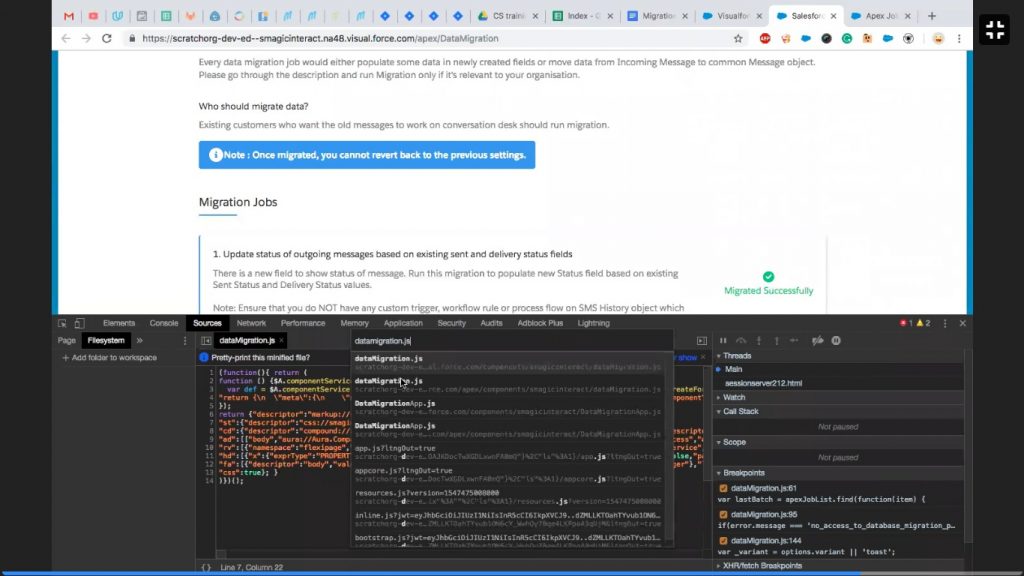
 to add a debugger on the line. The script pauses.
to add a debugger on the line. The script pauses.